Chrome's Hidden Flags: Boost Your Browser's Performance
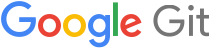
Did you know Google Chrome has a secret lab of experimental features? These "flags" can drastically change your browsing experience. We'll explore some key Chrome flags that can optimize performance for both desktop and Android devices. Using these flags responsibly lets you fine-tune Chrome to your needs.
Supercharge Your Chrome Experience with Experimental Features
Chrome flags are experimental features that aren't quite ready for the mainstream, but can be enabled to test new functionality or optimize performance. Access them by typing chrome://flags into your address bar. Be careful when changing flags, as some can cause instability.
- Accessing Chrome Flags: Type
chrome://flagsinto your address bar. - Read the Descriptions: Understand what each flag does before enabling it.
- Restart Chrome: Changes usually require a browser restart to take effect.
Optimize 2D Canvas Rendering in Chrome
Improve graphics performance. Try these flags related to 2D canvas rendering
Accelerated 2D canvas: Enable GPU acceleration for 2D canvas rendering. This offloads the rendering process from the CPU to the GPU, which can significantly improve performance, especially for complex graphics.Canvas Hibernation: Reduce memory usage when canvases are not in active use.This can be very helpful if you tend to open many tabs at once.
Enhanced Video Performance: Decode and Encode Flags
Improve your Chrome's video capabilities with these flags. Hardware acceleration is key for smooth playback and encoding.
Hardware-accelerated video decode: Enable hardware acceleration for video decoding. This utilizes your GPU to decode videos, reducing CPU load and improving playback, especially for high-resolution content.Hardware-accelerated video encode: Enable hardware acceleration for video encoding. Enables faster video encoding, which is useful for video editing and streaming.
Android-Specific Chrome Flag Optimization
Android users have access to unique flags that can enhance their mobile browsing experience. Let's look at some options:
Customize the new tab page: Personalize your new tab page on Android.Appearance Settings: Allows you to access to the Appearance Settings preference screen.Bottom Toolbar: Moves the toolbar to the bottom of the screen for easier access on mobile devices.Android Extended Keyboard Shortcuts: Allows for extended keyboard shortcuts (i.e. Alt + Backspace to delete line).Keyboard focus and navigation on Android: Improves keyboard focus indication and keyboard navigation.Integrate with Android App Search: Makes Chrome integrate with the Android App Search directly without using an internal library.
Fine-Tuning Rendering and Display of Layers
These flags focus on how Chrome renders and displays content, impacting visual quality.
Align SurfaceLayerImpls to pixel grid: Improves text clarity in iframes and canvases by aligning textures to the pixel grid. This is especially useful when dealing with scaled content.CSS Gamut Mapping: Enables experimental CSS gamut mapping to better display colors on wide-gamut displays.CSS text-box-trim: Enable experimental CSS text-box-trim property.
Chrome Flag for Improved Security and Privacy
Flags can also improve your security and privacy in Chrome.
Allow invalid certificates for resources loaded from localhost: This flag is useful for developers working with local servers using HTTPS.Content Settings Partitioning: Partition content settings by StoragePartitions
Conclusion: Experiment Responsibly with Experimental Features
Chrome flags offer a powerful way to customize and optimize your browsing experience. Remember to read the descriptions carefully, enable flags one at a time, and restart your browser after making changes. While Chrome flags can significantly improve performance, they are experimental and may cause instability. Use them with caution and enjoy the enhanced browsing experience.






