
Permanently Save and Organize Google Chrome Tab Groups: A Comprehensive Guide
Tired of losing your carefully organized tab groups in Google Chrome? Since 2020, Chrome's tab group feature has helped users categorize and manage their open tabs. Now, with the latest updates, you can save those groups permanently, ensuring you never lose your workflow again. This guide will show you how to leverage this powerful feature for ultimate browsing efficiency.

What are Google Chrome Tab Groups?
Tab groups are a built-in Chrome feature designed to help you organize multiple open tabs. Instead of a chaotic mess of tabs, you can group related pages together under a single name and color. This makes it easier to quickly identify, move, and manage your browsing sessions.
- Visual Organization: Assign colors and names to easily distinguish between different projects or topics.
- Space Saving: Collapse groups to minimize tab clutter and maximize screen space.
- Batch Actions: Close entire groups with a single click, saving time and effort.
Why Save Your Tab Groups?
The new save feature lets you preserve your organized tab groups for future use. This means you can close a group when you're done with a particular task without losing the individual tabs within it. This is invaluable for:
- Project-Based Research: Save all your research tabs for a project and pick up where you left off later.
- Trip Planning: Keep your travel-related tabs organized and accessible throughout your trip.
- Daily Workflow: Organize your daily tasks into tab groups and save them for consistent access.
How to Save and Restore Tab Groups in Chrome
Saving and restoring tab groups in Chrome is a breeze. Follow these simple steps to take control of your tabs:
- Save a Tab Group: Right-click on the tab group name and select "Close group". Chrome will automatically save it to your bookmarks bar.
- Restore a Tab Group: Click the group icon on the left side of the bookmarks bar to reopen the entire group in its last state.
- View All Saved Tabs: Click the small grid icon next to the saved tab groups to see a list of all your saved groups.
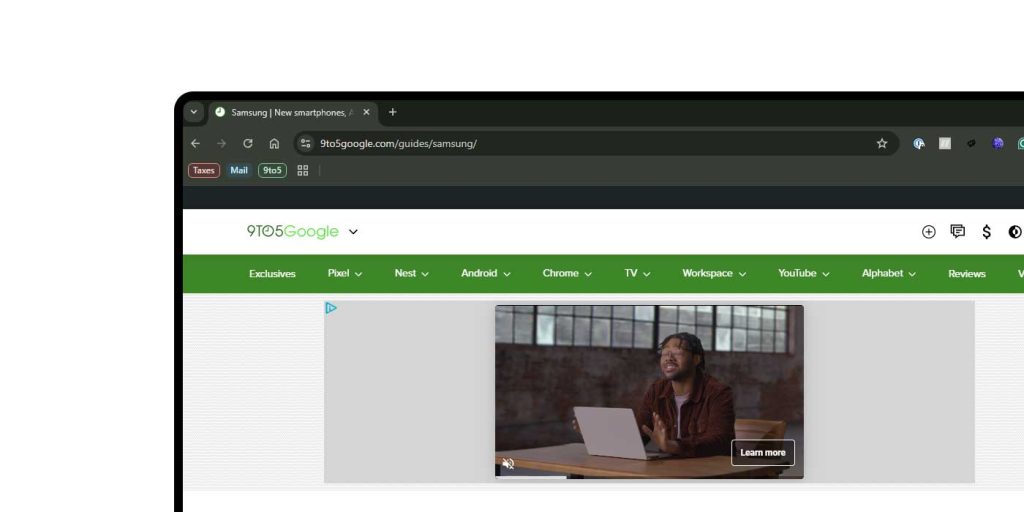
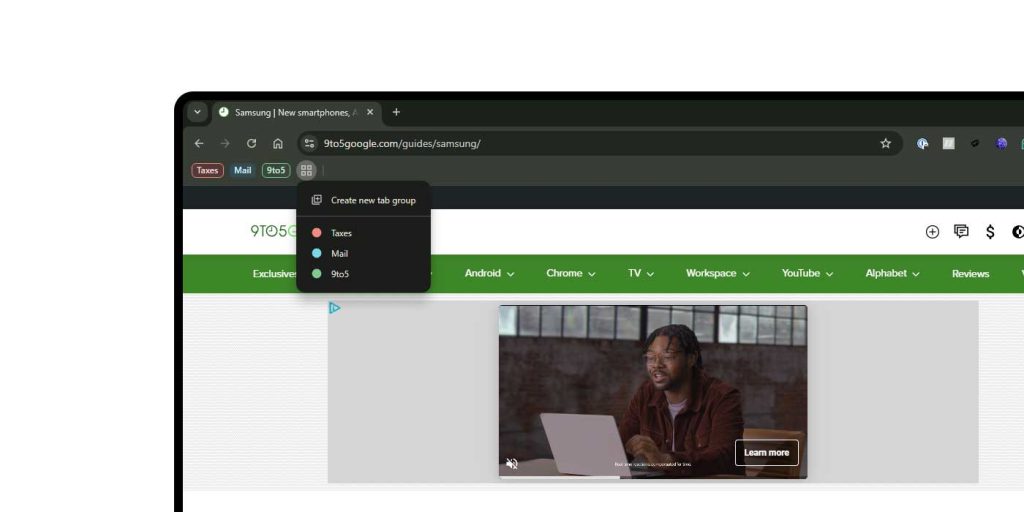
Important Note: Chrome prevents you from opening the same saved tab group in multiple windows. If a group is already open in another window, you won't be able to open it again in your current window.
Maximizing Tab Group Efficiency
While tab groups are beneficial, here are some tips to maximize their potential:
- Plan Your Groups: Before opening a bunch of tabs, think about how you can categorize them logically.
- Use Descriptive Names: Give your groups clear and concise names to easily identify them later.
- Regularly Review: Take some time to review your saved tab groups and delete any that are no longer needed.
Tab Groups: Are They Right for You?
Tab groups aren't for everyone, but the save feature significantly enhances their usability. If you frequently work with multiple tabs and projects, saved tab groups can drastically improve your workflow and reduce tab-related stress. Give it a try and discover the power of organized browsing!
Latest Updates from 9to5Google
Stay up-to-date with the latest Google Chrome features and updates!






