Chrome Dinosaur Game Hacks: Dominate the T-Rex Runner
Discover secret hacks and cheats to master the Chrome Dinosaur game! Learn how to adjust jump height, running speed, and even become invincible for ultimate high scores.
Level Up Your Game: Chrome Dinosaur Game Hacks and Cheats
Tired of that pesky T-Rex constantly crashing into cacti? Want to achieve a legendary high score in the Chrome Dinosaur game? You're in the right place! This guide reveals secret tips and tricks to bend the game to your will. Learn how to adjust jump height, running speed, and even become invincible!
![]()
Why Hack the Chrome Dinosaur Game?
Let's face it: the Chrome Dinosaur game is deceptively challenging. Hacking it allows you to:
- Customize Your Experience: Tailor the game's difficulty to your liking.
- Practice Without Frustration: Master the mechanics without constant game overs.
- Achieve Insane Scores: Break your personal records and impress your friends.
- Just Have Fun: Sometimes, it's fun to mess around and see what's possible!
What is the Chrome Dinosaur Game?
This simple, endless runner appears when Chrome loses its internet connection. But it's become a beloved time-killer for anyone seeking a quick distraction. The goal? Jump over cacti and duck under pterodactyls to survive as long as possible. The longer you run, the faster it gets!
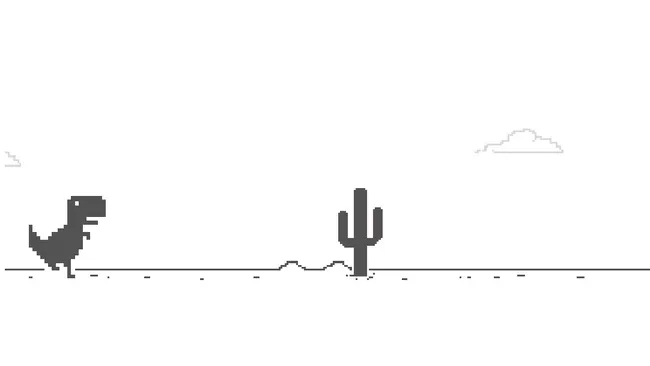
How to Play the Chrome Dinosaur Game (Even When You Have Internet)
Don't want to disconnect from the internet just to play? No problem! Here’s how to access the game anytime:
- Type
chrome://dinoin the address bar and press Enter. Behold, the T-Rex! - Press Spacebar to start. The dinosaur starts running, and the obstacles begin to appear.
- Use Spacebar (or the Up Arrow) to jump over cacti.
- After 500 points, watch out for Pterodactyls! Press the Down Arrow to duck.
- The game switches to dark mode around 700 points, adding a visual twist.
- Pause the game anytime by pressing the Alt key or F11 for fullscreen.
Hack #1: Adjust Jump Height and Running Speed
Want to fine-tune the dinosaur's abilities? Here’s how to change jump height and running speed using Chrome's Developer Tools:
- Open Developer Tools: Right-click on the game and select "Inspect" or press
Ctrl+Shift+I.
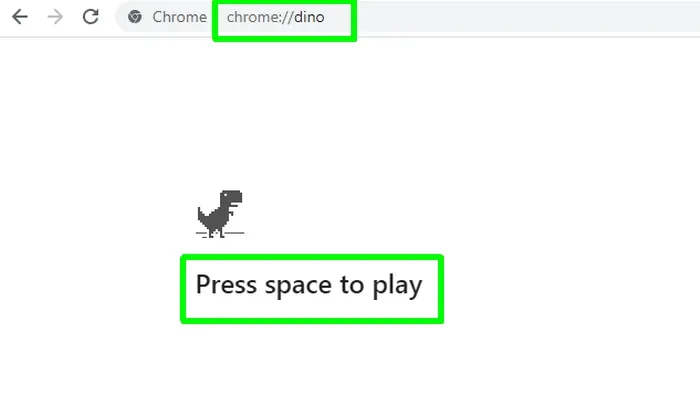
-
Go to the Console Tab: Click on "Console" in the Developer Tools panel.
-
Adjust Jump Height: Paste this code and press Enter. Change the number (15) to your preferred jump height.
Runner.instance_.tRex.setJumpVelocity(15) -
Change Running Speed: Use this code to adjust the speed. Modify the number (1000) for faster or slower gameplay.
Runner.instance_.setSpeed(1000)
Close the Developer Tools and restart the game. Experiment and find your perfect settings!
Hack #2: Become Invincible!
Tired of game overs? This cheat makes your dinosaur impervious to all obstacles. Use with caution, as it removes the core challenge!
-
Open Developer Tools again (Right-click > Inspect, or
Ctrl+Shift+I). -
Go to the Console Tab.
-
Disable Game Over: Paste the following code, pressing Enter after each line:
var original = Runner.prototype.gameOverRunner.prototype.gameOver = function (){}
Now, your dinosaur is invincible! Run through cacti and pterodactyls without consequence.
Reverting to Normal Gameplay
Invincibility lost its charm? Restore the game's original settings:
-
Open Developer Tools and go to the Console Tab.
-
Restore Game Over Function: Paste this code and press Enter:
Runner.prototype.gameOver = original
The game is back to its original, challenging state!
The Chrome Dinosaur game might seem simple, but with these hacks, you can transform it into a customized experience. Whether you want to practice, achieve a record score, or just have some silly fun, these tricks offer a new way to enjoy this classic browser game. Now, go forth and conquer the desert!





