How to Save and Manage Tab Groups Permanently in Google Chrome
Learn how to permanently save tab groups in Google Chrome. Stay organized and improve productivity by saving and recalling tab groups effortlessly.
Google Chrome's tab groups, a feature since 2020, help users organize their browsing experience. A recent update has made saving and recalling these tab groups easier than ever before. This article will guide you through the process of permanently saving and managing your tab groups in Chrome, enhancing your productivity and organization.
Understanding Tab Groups
Most users accumulate numerous open tabs, leading to a cluttered and overwhelming browser experience. Tab Groups in Chrome addresses this by allowing you to categorize tabs with a color and name. This allows for easy identification, movement, and management of related tabs.
- Organization: Group tabs by topic, project, or any category that suits your needs.
- Space-Saving: Collapse groups to minimize clutter and focus on essential tabs.
- Efficient Closing: Close entire groups with a single click, saving time and effort.
Tab groups provide a flexible system adaptable to any workflow, promoting a cleaner and more efficient browsing environment.
How to Save Tab Groups for Later in Chrome
Google has introduced a feature that allows users to save tab groups for later access. This ensures you don't lose important tabs when closing a group. The saved groups appear in the bookmarks bar for easy access, with the name and color you assigned.

Steps to Save and Re-open Tab Groups:
- Save: Right-click the tab group name and select "Close group".
- Re-open: Click the group icon on the left side of your bookmarks bar.
- Access All: Click the small grid icon to view all saved tab groups in one place.
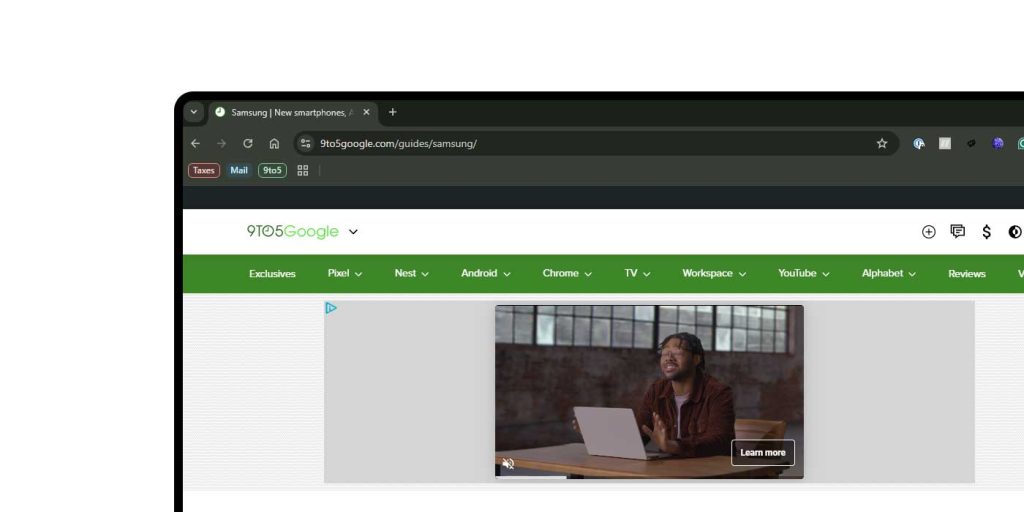
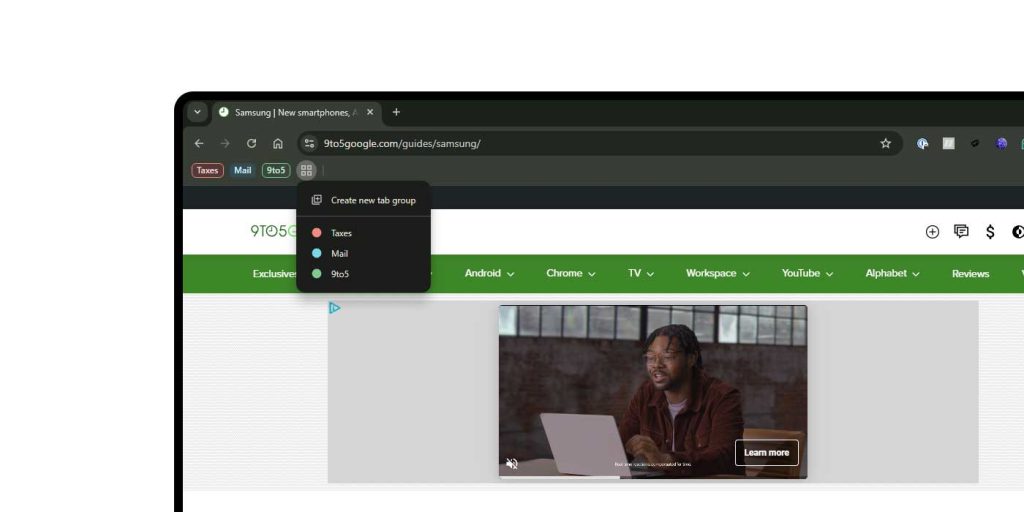
With saved Tab Groups, you can close organized grouping of tabs and come back to them later without losing you place.
Important Considerations When Using Tab Groups
Chrome prevents opening duplicate instances of the same saved tab group. If a group is already open in one window, you can't open it again in another. This ensures consistency and prevents confusion.
Are Tab Groups Right for You?
Tab groups can greatly enhance your browsing experience. The save feature simplifies their consistent use, making them an invaluable tool for staying organized and productive online. While it might not be for everyone, the Save Tab Groups feature in Google Chrome provides a seamless way to organize and preserve your browsing sessions.




