
Unlock Hidden Potential: A Deep Dive into Chrome Flags
Google Chrome, the dominant browser in the Android phone market, owes its popularity to its robust features and seamless integration with Google services. Built on the Chromium foundation, it shares a common feature set with other browsers like Microsoft Edge and Brave. However, beneath the surface lie hidden experimental features known as Chrome flags, offering users a chance to enhance their browsing experience.
What Exactly Are Chrome Flags?
Chrome flags are experimental features within the Chrome browser that can be toggled on or off. In software development, a "flag" is a switch that can enable or disable a specific functionality without requiring a complete software update. Given Chrome's rapid four-week release cycle (you can learn how to update Google Chrome here), flags provide a valuable testing ground for developers and users alike.
- Development & Testing: Flags allow developers to test new features, ensure website compatibility, and explore various use cases before wider implementation.
- User Feedback: Google sometimes uses flags to gauge user interest in potential features by releasing them to a small subset of users.
- Flexibility: Flags offer the liberty to enable or disable functionalities as needed.
Unlike some programs that keep these experimental features hidden, Chrome provides open access to flags. This allows users to explore and experiment with upcoming features, but it's crucial to proceed with caution.
The Risks of Tinkering with Flags
While exploring Chrome flags can be exciting, it's important to understand the potential risks:
- Data Corruption: Incorrectly enabling or disabling flags can lead to browser instability or even data corruption.
- Privacy Implications: Some flags could potentially impact your privacy, so research is essential before activating them.
Therefore, it's recommended to stick to well-documented flags from trusted sources, such as those discussed in reputable articles. Exploring Chrome's top hidden features is generally a safer starting point.
A Step-by-Step Guide to Activating and Deactivating Chrome Flags
If you're comfortable with the risks and want to explore Chrome flags, here's how to access and modify them:
-
Open Chrome Flags: In a new tab, type
chrome://flagsin the address bar and press Enter. This will take you to the Chrome Flags page, which lists all available experimental features. -
Find the Desired Flag: Scroll through the list or use the search bar at the top to find the specific flag you want to modify.
-
Change the Flag's State: Use the drop-down menu below the flag description to select the desired state. Common options include "Default," "Enabled," and "Disabled," but some flags offer additional choices.
-
Relaunch Chrome: After changing a flag's state, a prompt will appear at the bottom of the page asking you to relaunch the browser. Click the "Relaunch" button to apply the changes.
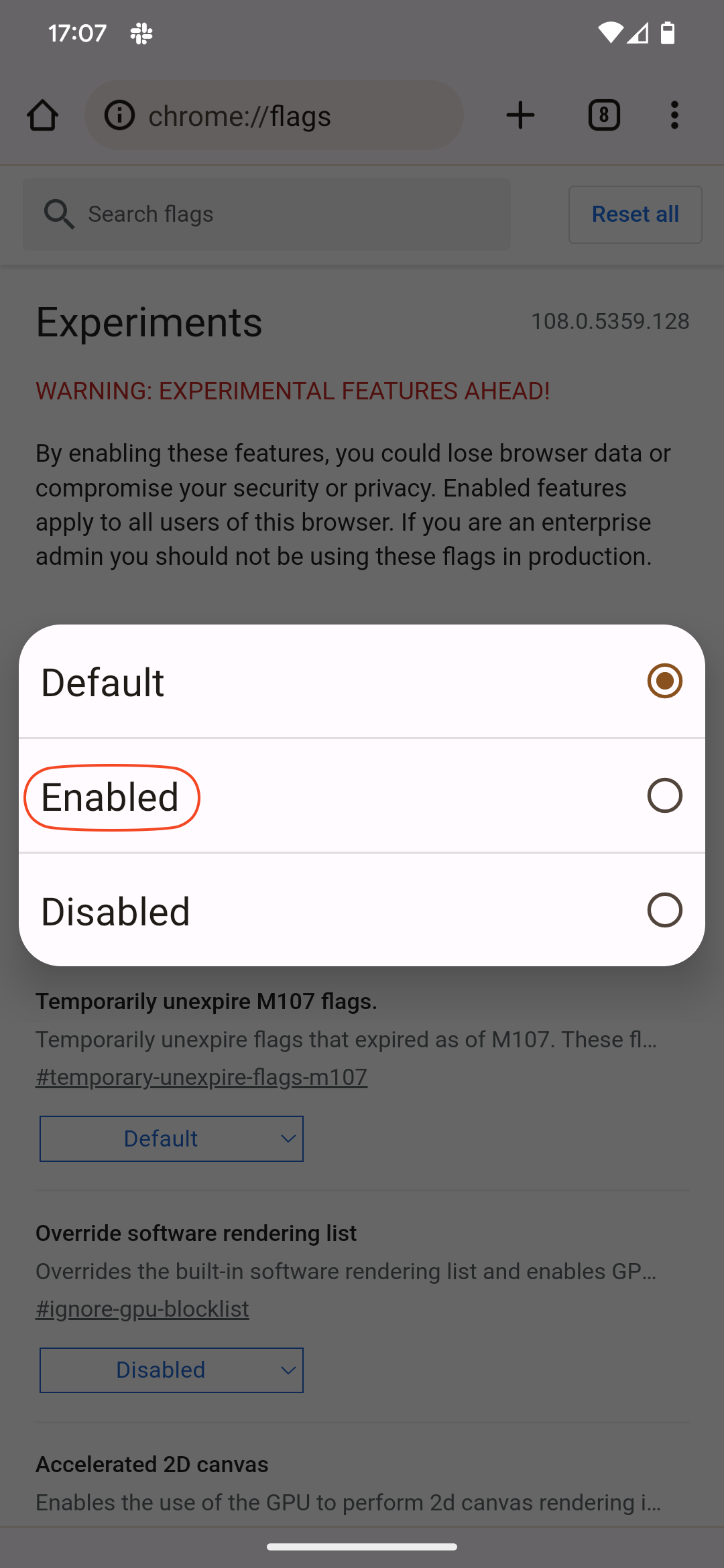
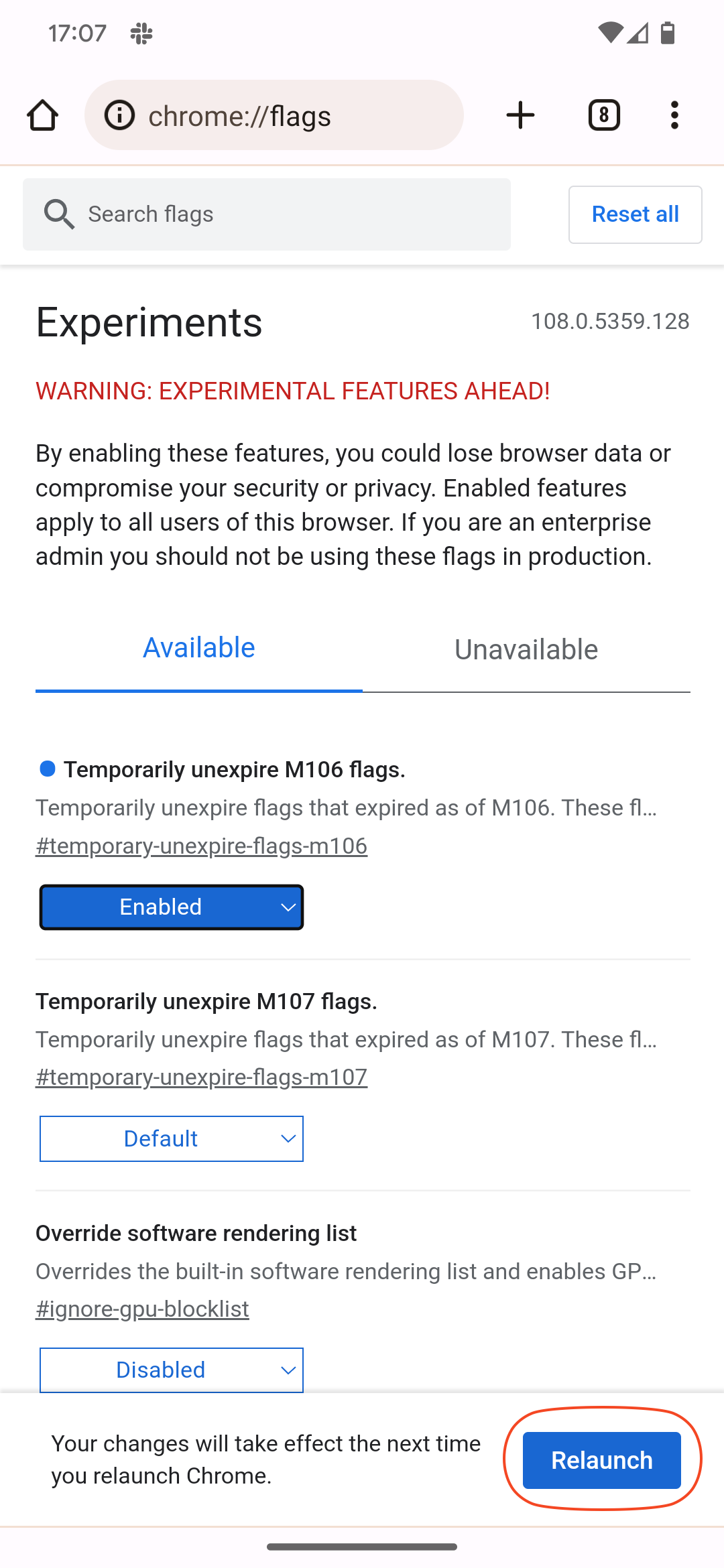
-
Revert to Default (If Needed): If you encounter issues or want to revert all changes, return to the
chrome://flagspage and click the "Reset all" button in the upper-right corner.
Staying Informed About Chrome Flags
Chrome flags are constantly evolving. Google regularly adds new flags, removes old ones that have become standard features, and modifies existing flags. The available flags can also vary depending on your Chrome version and operating system.
To stay updated on the latest Chrome flag developments, it's recommend following coverage on what's new in every version of Chrome.
By carefully exploring and understanding Chrome flags, you can potentially unlock hidden features and customize your browsing experience to suit your specific needs. Remember to explore other articles on Browsers, Applications, and Google Chrome to further enhance your overall browsing experience.










