
Chrome for Android: Understand Automatic Downloads of Popular Pages
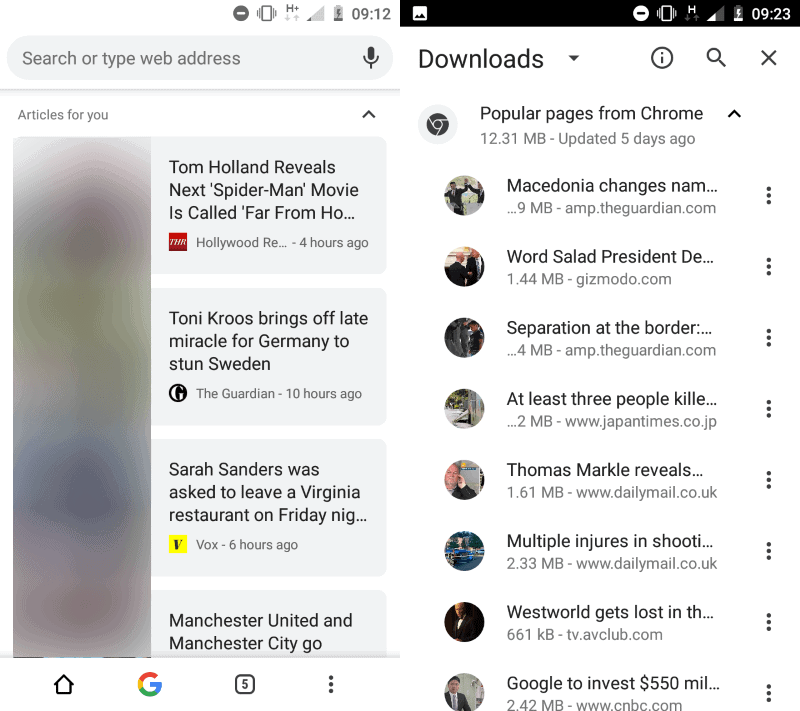
Have you noticed Google Chrome on your Android device automatically downloading news articles? This feature, rolled out to users in over 100 countries, including India, Brazil, Nigeria, and Indonesia, aims to provide offline access to popular content. Let's dissect how it works and what it means for you.
How Chrome Downloads Articles Automatically
When you open a new tab in Chrome on Android, the browser displays news articles. These articles are:
- Tailored to You: If you're signed in, recommendations are based on your browsing history. If not, you'll see top regional articles.
- Downloaded in Full: Chrome downloads entire articles, not just titles and thumbnails, for offline reading.
- Wifi-Only: Downloads occur only when connected to unmetered Wi-Fi to conserve your mobile data.
Key Benefits of Automatic Downloads
Google's primary goal is to ensure you can access content even without a constant internet connection. This is particularly useful in areas with unreliable connectivity. Main benefits include:
- Offline Access: Read articles anytime, anywhere, regardless of internet availability.
- Data Savings: Avoid using mobile data to load articles on the go.
- Convenience: Access relevant content quickly and easily.
How to View Downloaded Articles in Chrome
To see the articles Chrome has downloaded:
- Tap the menu icon (three dots).
- Select "Downloads."
- Find articles listed under "Popular pages from Chrome."
This section displays the total size of downloaded articles and the last refresh date. Expanding the list reveals individual articles with their source and size.
The Downside: Lack of Control
While the feature offers convenience, a significant drawback is the apparent inability to disable it. This raises concerns about:
- Storage Consumption: Downloaded articles consume storage space on your device.
- Data Usage (Potentially): While designed for Wi-Fi, some users worry about unintended data usage.
- User Choice: The lack of an opt-out option removes control from the user.
Alternatives and Workarounds
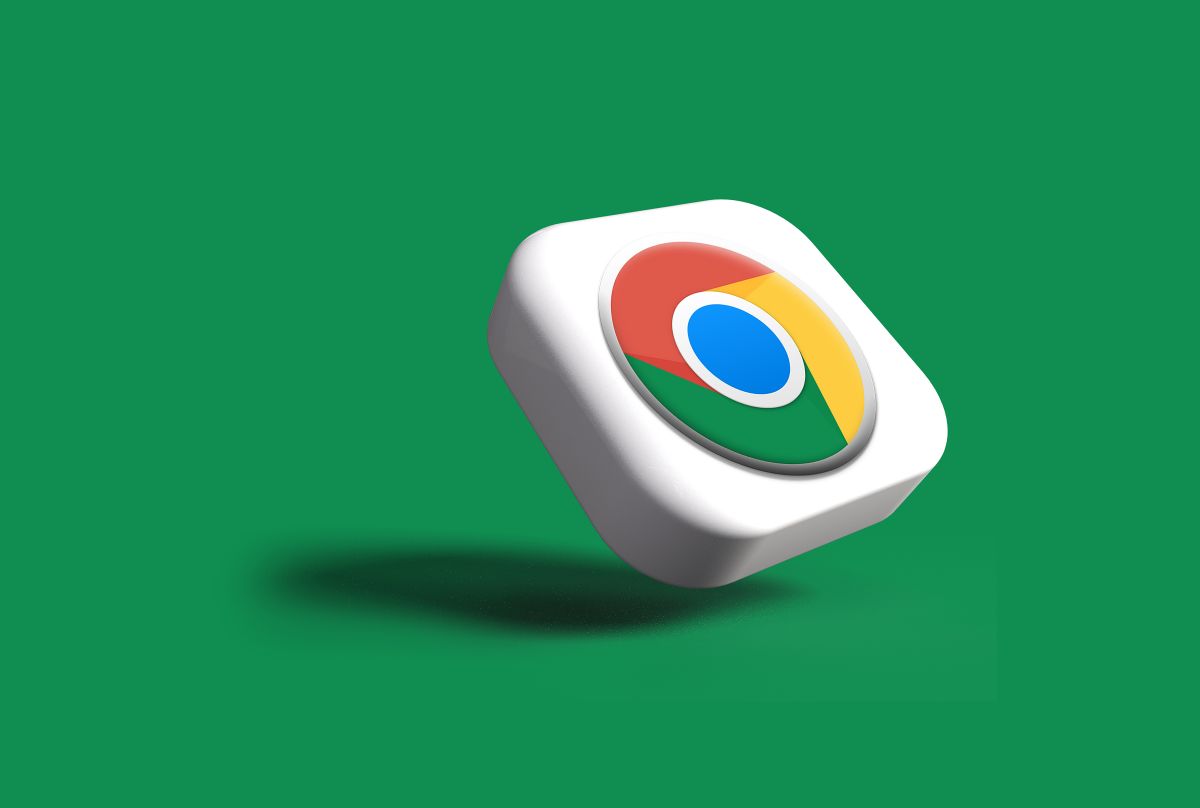
While a direct disable option is missing, here are a few potential workarounds and considerations based on user feedback:
- Check Chrome Flags: Some users have suggested experimenting with Chrome flags (settings) to disable the feature, though success may vary.
- Disable Third-Party Cookies: According to Google's privacy documentation, disabling third-party cookies should disable prefetching, but this might not apply to their own news recommendations.
- Monitor Storage: Regularly check your Chrome downloads and clear any unwanted articles to manage storage space.
- Consider Alternative Browsers: If this feature is a major concern, explore other Android browsers that offer more granular control over downloads and data usage.
User Concerns and Feedback
Many users have voiced concerns about the lack of control. Some key points from user comments include:
- Storage limitations: Users with budget phones and limited storage are particularly worried about Chrome filling up their storage with unwanted articles.
- Data privacy: Some users are concerned about Google's control over the news they are being fed.
- Desire for an option to disable: The most common request is for Google to provide a simple toggle to disable automatic downloads.
In Conclusion: Manage Chrome's Automatic Downloads on Android

Chrome's automatic download feature offers a way to read popular articles offline. However, the lack of user control remains a point of contention. By understanding how it works and exploring potential workarounds, you can better manage this feature and optimize your Chrome experience on Android. Keep an eye on Chrome updates, as Google may introduce options to control this feature in the future.


