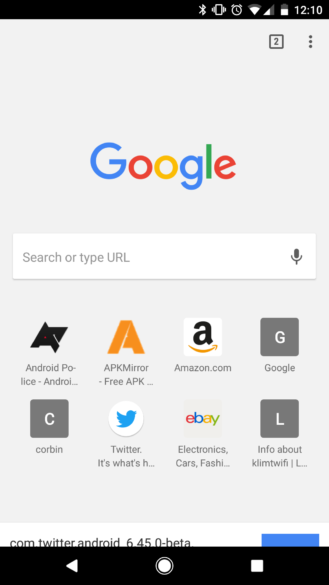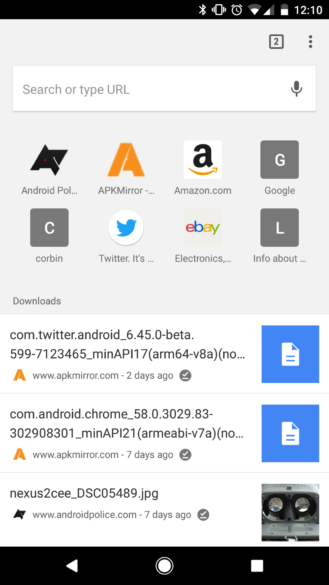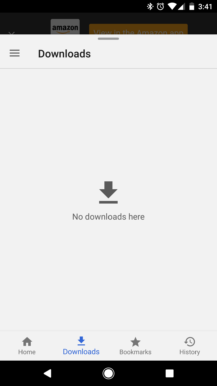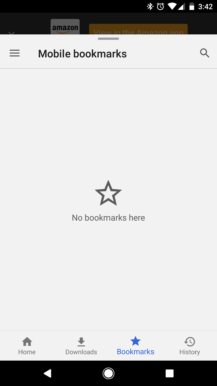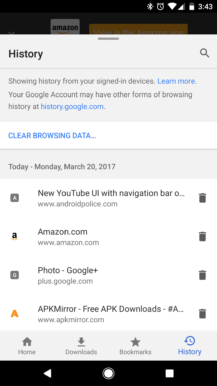Customize Your Chrome New Tab Page: A Comprehensive Guide
Is your Chrome New Tab page cluttered and overwhelming? You're not alone. Many users find the default design less than ideal. Fortunately, Chrome offers several customization options, letting you tailor the New Tab page to your exact preferences and needs. Let's explore how to personalize your browsing experience.
Reclaim Your Space: Removing Suggested Content
If you're tired of the suggested articles cluttering your New Tab page, there's a simple fix. Disabling this feature can significantly declutter your browsing experience. Here's how:
- Locate the #enable-ntp-remote-suggestions flag in chrome://flags.
- Set the flag to Disabled.
- Restart Chrome to see the changes.
Declutter Further: Removing Downloads and Offline Pages
The New Tab page often displays recent file downloads and saved offline pages. While convenient for some, others might find it unnecessary. Here’s how to remove them:
- To remove recent downloads, disable the #enable-ntp-asset-download-suggestions flag.
- To hide saved offline pages, disable the #enable-ntp-offline-page-download-suggestions flag.
- Remember to relaunch Chrome after making these changes.
Hide Recent Bookmarks for a Cleaner Look
Chrome's New Tab page also shows recently-visited bookmarks, which may not be ideal for everyone. You can easily disable this feature to maintain a cleaner, more focused browsing experience.
- Find the #enable-ntp-bookmark-suggestions flag.
- Set it to Disabled to hide recently-visited bookmarks.
Access Tabs From Other Devices
Chrome's ability to sync tabs across devices is a powerful feature. You can even display tabs from other devices directly on your New Tab page for quick access, if you like suggested content. If you don't like suggested content, this feature won't work for you. Here's how to enable it:
- Ensure that both #enable-ntp-remote-suggestions and #enable-ntp-foreign-sessions-suggestions are set to Enabled.
- Restart Chrome to see your synced tabs.
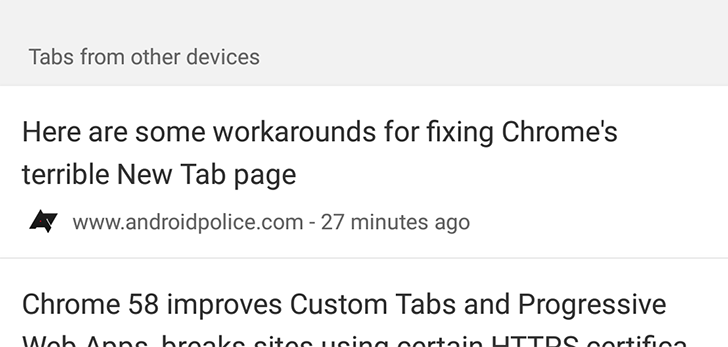
Save Space: Enable Condensed Layout
For those who prefer a more compact design, Chrome offers a condensed layout option. This reduces the large space at the top of the page, maximizing the visible content without needing to scroll frequently. This tweak is especially useful if you appreciate the suggested content and other features on the New Tab page but want to see more at a glance.
Left: Condensed design disabled, Right: Condensed design enabled
To enable it:
- Find and enable the #ntp-condensed-layout flag.
- Relaunch Chrome to apply the changes.
The Future is Here: Try the Chrome Home Interface
While still in development, Chrome Home offers a glimpse into the future of Chrome's interface. This design moves the address bar to the bottom of the screen, streamlining navigation and placing essential features within easy reach. With Chrome Home, swiping up from the address bar reveals the New Tab page, complete with convenient navigation icons for Downloads, Bookmarks, and History.
To enable Chrome Home:
- Set both #enable-chrome-home and #ntp-google-g-in-omnibox to Enabled.
- Restart Chrome. Note that this feature is currently available only in Chrome Dev and Canary versions.
By implementing these customizations, you can transform Chrome's New Tab page from a source of frustration into a personalized, efficient, and enjoyable browsing hub. Experiment with these options to find the perfect configuration that suits your unique needs and enhances your online experience.