
Declutter Chrome's New Tab Page: Collapse 'Articles for You' Recommendations
Is your Chrome new tab page cluttered with suggested articles? Many users find the 'Articles for you' section a mixed bag, sometimes offering interesting reads, other times feeling like clickbait. If you prefer a cleaner look without completely disabling recommendations, Chrome offers a simple solution. Discover how to collapse the 'Articles for you' section and reclaim your new tab page.
Easily Hide and Show Article Suggestions
Instead of permanently removing the article suggestions, you can now collapse them. This is a great middle ground, allowing you to declutter your new tab page while still having quick access to suggested articles when you want them. It provides a cleaner interface without sacrificing potential discovery.
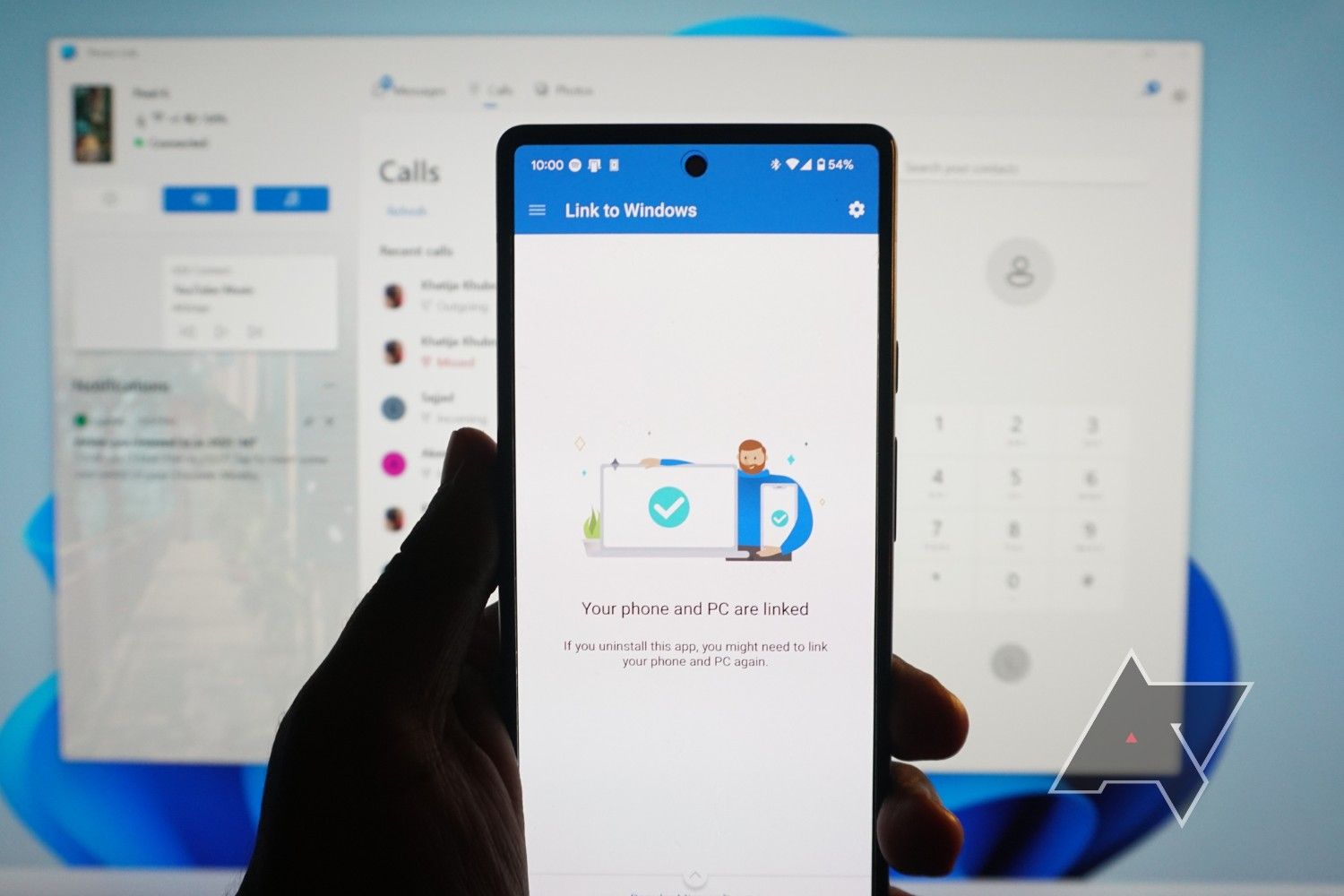
- Benefit: A cleaner, less distracting new tab page.
- Benefit: Quick access to suggested articles when desired.
- Benefit: A customizable browsing experience tailored to your preferences.
How to Enable the Collapsible Header
Some users might already see a small drop-down arrow next to the 'Articles for you' heading, which allows for collapsing the section. However, if you don't see this feature, enabling it is straightforward:
- Access Chrome Flags: Type or paste
chrome://flags/#enable-ntp-article-suggestions-expandable-headerinto your Chrome address bar. - Enable the Flag: Locate the flag and change its setting to 'Enabled'.
- Relaunch Chrome: Restart your browser to apply the changes.
After relaunching, you'll see the drop-down arrow, enabling you to collapse and expand the 'Articles for you' section as needed. This offers great flexibility in managing your new tab page experience.
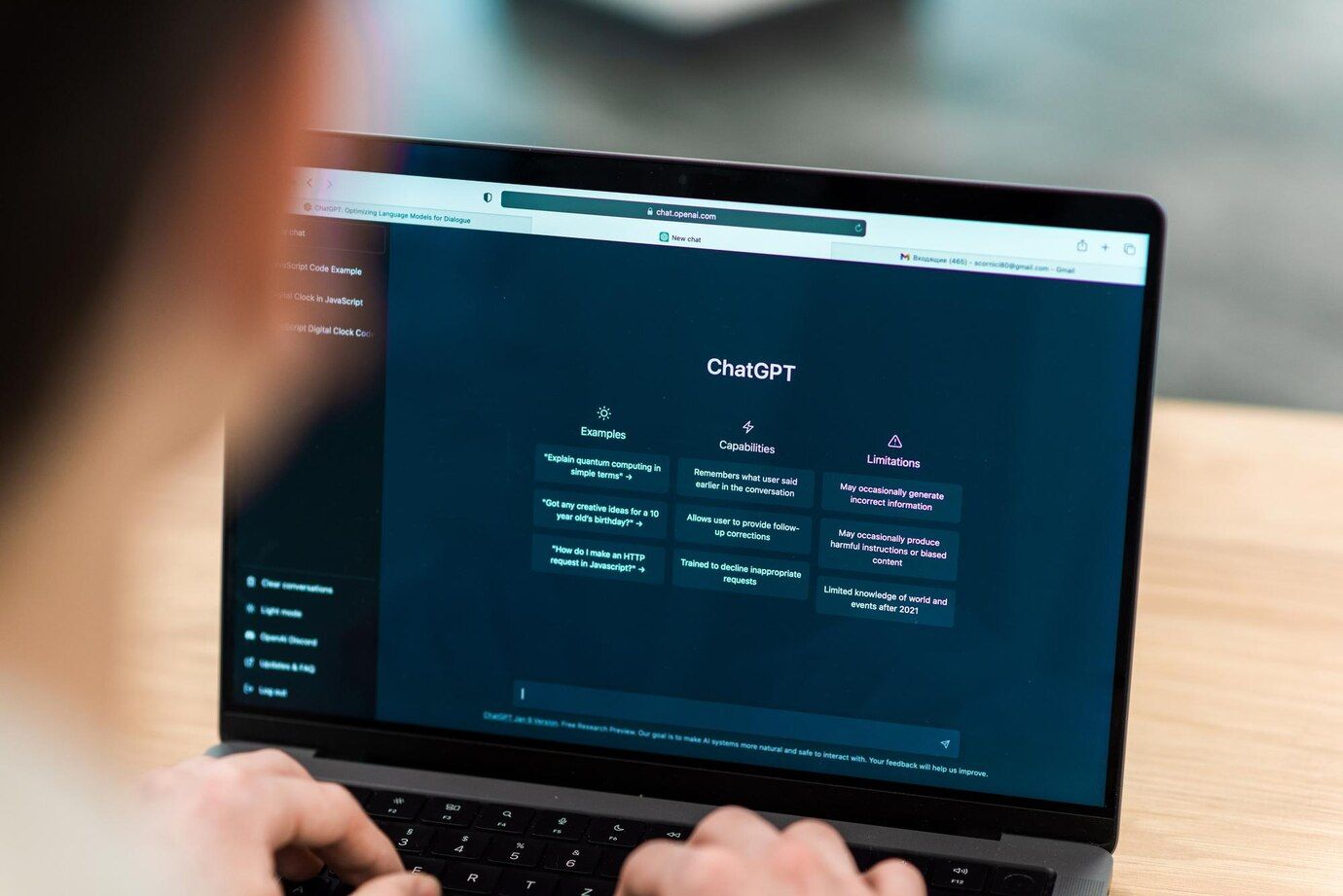
A Better Alternative to Disabling Suggestions Entirely
Completely disabling article suggestions is an option (using the chrome://flags/#enable-ntp-remote-suggestions flag), but collapsing them offers a more balanced approach. You retain the ability to view suggestions, but only when you choose to, keeping your new tab page clean and focused.
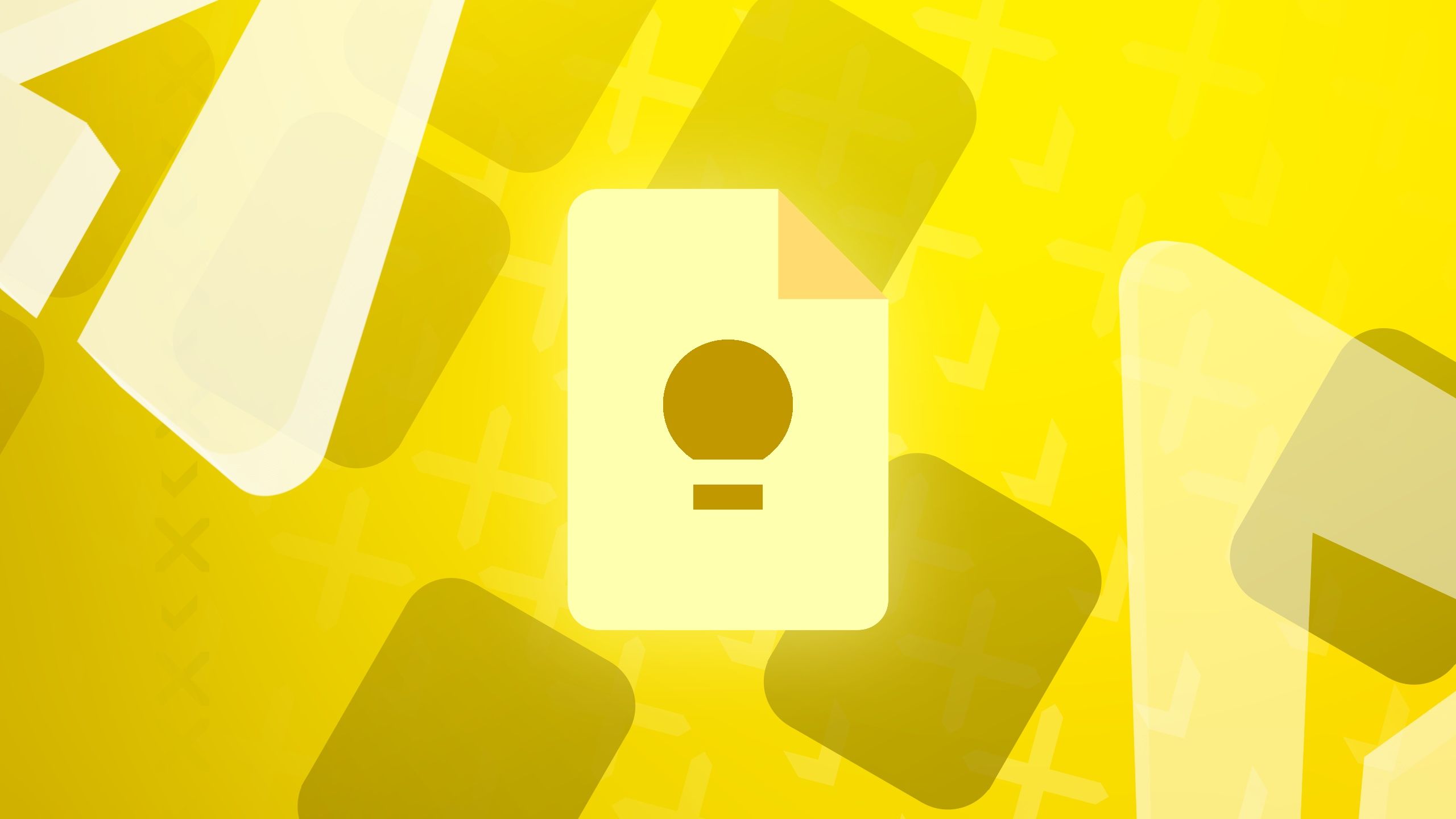
- Consider this: Collapsing is ideal for users who want occasional access to articles but prefer a clutter-free new tab page day-to-day.
- Comparison: Disabling is better suited for users who find the suggestions consistently irrelevant.
Availability
The flag has been available since Chrome 67, ensuring that most users on stable, beta, and developer versions can access this feature. This widespread availability makes it a practical solution for many Chrome users seeking to improve their browsing experience.
Thanks: Tony Damiani






