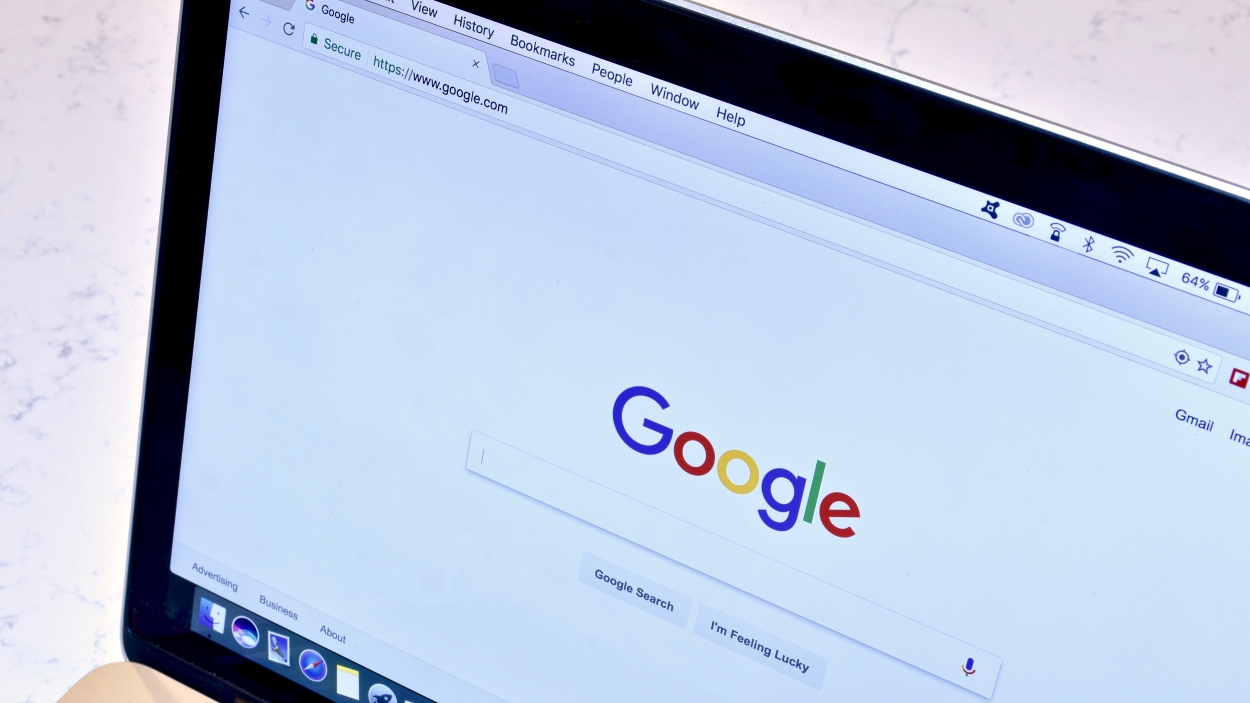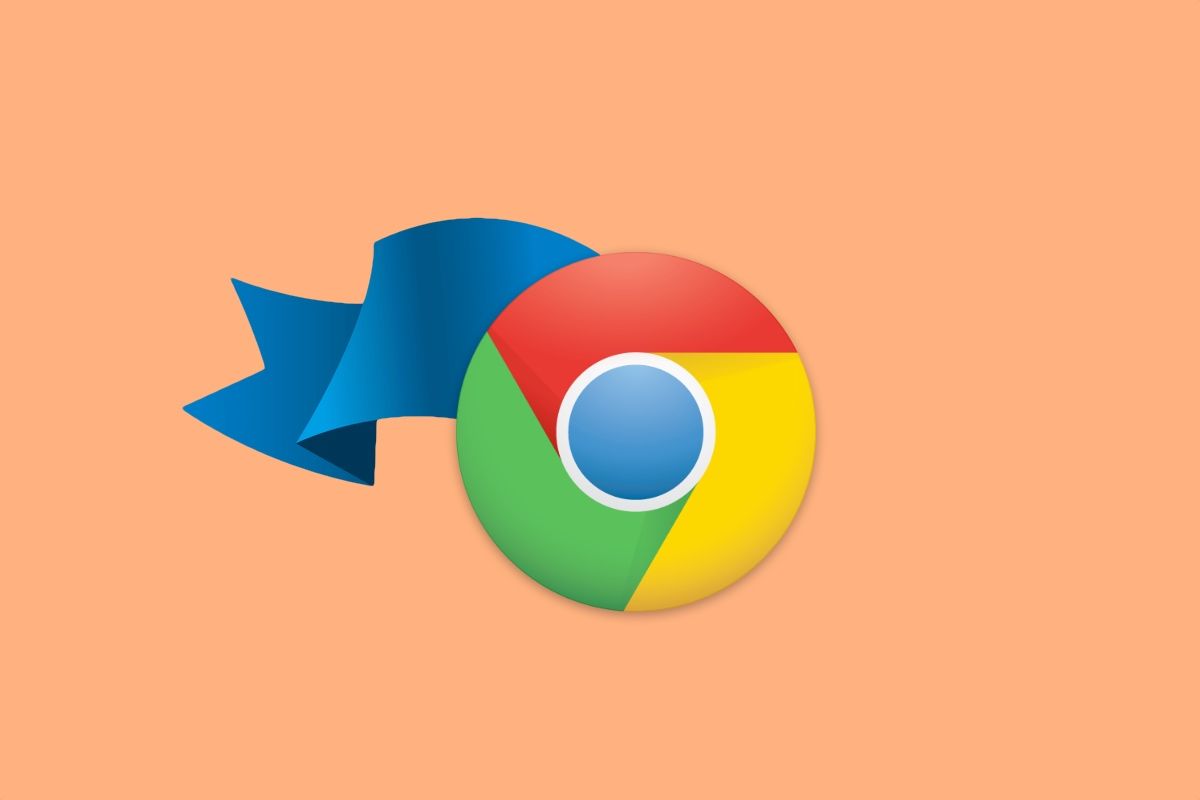Dive Deep into Chrome Flags: Unlock Hidden Features and Supercharge Your Browsing
Google Chrome, renowned for its robust features and extensive customization options, offers a secret playground for tech enthusiasts: Chrome Flags. These experimental features, hidden beneath the surface, allow you to tweak your browser and explore cutting-edge functionalities before they're officially released.
What are Chrome Flags?
Think of Chrome Flags as a series of toggle switches that activate or deactivate experimental features within Chrome. These features are often prototypes Google is testing before incorporating them into future Chrome updates. Many features we take for granted today, like picture-in-picture mode and the Chrome clipboard, started as flags.
Flags aren't just for end-users. Developers can use them to gain more control over Chrome's behavior for testing and development purposes.
Key takeaways:
- Experimental features that can drastically change Chrome's behavior.
- A testing ground for features before their official release.
- A tool for developers to fine-tune Chrome for specific needs.
A Word of Caution: Tread Carefully!
Before diving in, it's crucial to understand that Flags are experimental and unstable. Activating the wrong flag or misconfiguring settings can lead to data loss, browser instability, and a frustrating user experience. Proceed, only if you're comfortable with troubleshooting and potentially resetting Chrome to its default settings. Always back up your important data before experimenting with flags.
How to Access and Modify Chrome Flags
Ready to explore? Here's how to navigate the world of Chrome Flags:
-
Open Chrome.
-
Type
chrome://flagsinto the address bar and press Enter. This will open the Chrome Flags interface. -
Browse or search for the flag you want to modify. Use the search box to quickly find a specific flag.
Note: Flags marked as "Default" are in their standard state based on your user profile.
-
Click the dropdown menu next to the flag and choose "Enabled" or "Disabled".
-
Restart Chrome for the changes to take effect. A prompt will appear at the bottom of the page after modifying flags, asking you to relaunc the browser.
Interesting Chrome Flags to Try (With Caution!)
Here are a few intriguing Chrome Flags to experiment with, keeping in mind the inherent risks:
1. Supercharge Your Downloads with Parallel Downloading
- Flag:
Parallel downloading - Function: Splits your downloads into multiple smaller chunks, downloading them simultaneously for faster speeds.
- Benefit: Significantly reduces download times, especially for large files.
- Caution: While generally safe, it may sometimes cause issues with certain download managers.
2. Clean Up the Clutter with Reading Mode
- Flag:
Reading Mode - Function: Strips away ads, pop-ups, irrelevant links, and other distractions, providing a cleaner, more focused reading experience.
- Benefit: Ideal for reading articles online, creating printer-friendly versions of web pages, improves focus and overall readability.
- Caution: As it is an experimental feature, it may not work perfectly on all websites
3. Enhance Navigation with Back-Forward Cache
- Flag:
Back-forward cache - Function: Stores website data in memory, allowing you to navigate back and forth between pages more quickly.
- Benefit: Speeds up browsing, especially when researching and frequently moving between websites.
- Caution: Increases RAM usage, which can impact performance on older or low-memory devices.
4. Boost Rendering Performance with Zero-Copy Rasterizer
- Flag:
Zero-copy rasterizer - Function: Enables direct communication between Chrome and your GPU, speeding up page rendering.
- Benefit: Faster page loading and smoother browsing experience.
- Caution: Can sometimes cause visual artifacts or compatibility issues. Disable if you encounter problems.
Experiment Responsibly
Chrome Flags offer a fascinating way to customize your browser and explore upcoming features. However, remember to proceed with caution. Back up your data, understand the risks, and be prepared to troubleshoot any issues that may arise.
By experimenting responsibly, you can unlock the full potential of Chrome and create a personalized browsing experience tailored to your specific needs.