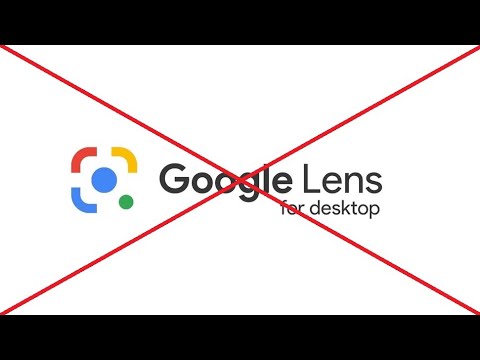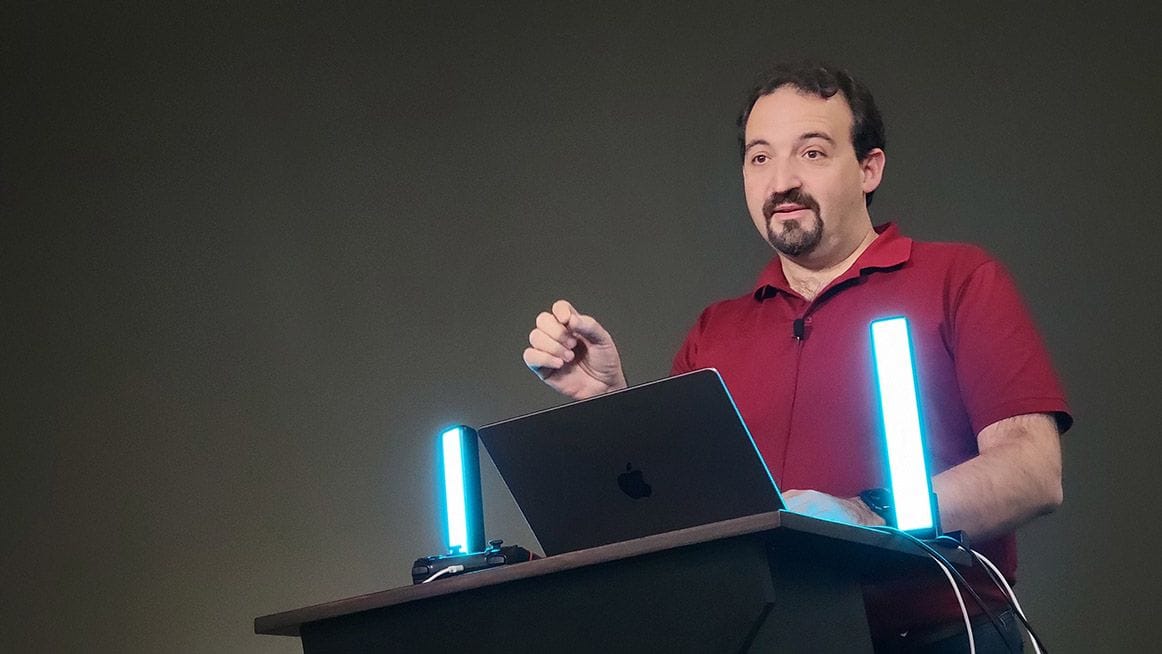Chrome Flags Explained: Unlock Hidden Features & Boost Your Browsing!
Discover the power of Chrome flags! This comprehensive guide details what Chrome flags are, how to use them, and some of the most interesting options available. Explore experimental features, improve performance, and customize your browser experience.
What are Chrome Flags and Why Should You Care?
Chrome flags are experimental features in the Chrome browser that aren't enabled by default. They provide access to cutting-edge functionalities, performance tweaks, and customization options before they're officially released.
- Test new features: Be among the first to experience upcoming Chrome tools.
- Customize your browser: Tailor Chrome to your specific needs and preferences.
- Improve performance: Optimize Chrome for speed and efficiency.
Accessing the Secret Lab: How to Enable Chrome Flags
Accessing these experimental features is simple.
- Type
chrome://flagsinto your address bar and press Enter. - You'll see a warning: "These experimental features may change, break, or disappear at any time." Proceed with caution!
- Search for specific flags using the search bar at the top.
- Change the flag's setting to "Enabled" or "Disabled" from the dropdown menu.
- Click the "Relaunch" button at the bottom to restart Chrome and apply the changes.
Changes to flags are not applied until Chrome is relaunched. Make sure to save any important work before relaunching.
Must-Know Chrome Flags: A Deep Dive
Here's a breakdown of some interesting Chrome flags, what they do, and whether they're enabled by default:
Security & Privacy
- AdditionalOpaqueOriginEnforcements: Offers additional security checks on opaque origins. Enabled by default. Stay secure while browsing.
- BlockInsecurePrivateNetworkRequests: Blocks private network requests from non-secure contexts. Enabled by default. Enhances protection against potential attacks.
- PrivateNetworkAccessSendPreflights: Sends CORS preflight requests before private network requests. Enabled by default. Improves security when accessing resources on private networks.
Performance & Features
- BackForwardCache: Enables the BackForwardCache for faster page loading when navigating back and forth. Enabled by default. Improves browsing speed and responsiveness.
- BackForwardCacheMediaSessionService: Allows pages using MediaSession service to be eligible for back/forward cache. Enabled by Default.
- NavigationNetworkResponseQueue: Prioritizes tasks related to navigation network responses. Enabled by default. Makes page navigation feel snappier.
- OverscrollHistoryNavigation: Enables history navigation with horizontal overscroll (gesture-nav). Enabled by default. Provides intuitive navigation on touch devices.
Experimental APIs
- DigitalGoodsApi: Controls the Digital Goods API. Disabled by default. Opens up opportunities for web-based digital purchases.
- FedCm: Enables Federated Credential Management API for simplified logins. Enabled by default. Streamlines the login process with federated identities.
- WebIdentityDigitalCredentials: Enables the Digital Credential API. Enabled by default.
Default Disabled Flags
- AudioServiceLaunchOnStartup: Launches the audio service on browser startup. Disabled by default.
- AudioServiceOutOfProcess: Runs the audio service in a separate process. Disabled by default.
- AudioServiceSandbox: Enables the audio-service sandbox. Disabled by default.
- BlockInsecurePrivateNetworkRequestsFromPrivate: Blocks requests to localhost from non-secure contexts. Disabled by default.
- BrowserVerifiedUserActivationMouse: Browser side verification by the browser side. Disabled by default.
Important Considerations Before Tweaking Chrome Flags
While Chrome flags offer exciting possibilities, remember:
- Instability: Flags are experimental and can cause browser instability or crashes.
- Unexpected behavior: Enabled flags might lead to unexpected website rendering or functionality.
- Privacy concerns: Some flags may impact your privacy. Research thoroughly before enabling.
- Disappearing Flags: Experimental flags are subject to removal.
How to Reset All Flags
If you encounter problems after enabling flags, you can easily reset them to their default state:
- Go to
chrome://flags. - Click the "Reset all" button at the top.
- Relaunch Chrome.
Chrome Flags: Your Gateway to a Personalized Browsing Experience
Chrome flags are hidden features that unlocks a new level of customization and control over your web browsing. Explore responsibly, experiment wisely, and discover the perfect configuration to enhance your online experience.