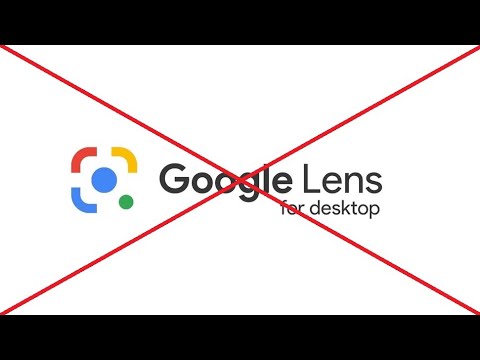Get Rid of Annoying Tab Previews in Chrome: A Simple Guide
Are you tired of those distracting tab previews (also known as tab hover cards) popping up in Chrome every time you move your mouse? They can be incredibly disruptive, especially when you're trying to focus. Fortunately, there's a straightforward way to disable this feature and reclaim your browsing experience! This guide will walk you through the exact steps, so you can say goodbye to unwanted tab previews for good.
Why Disable Tab Previews?
Tab previews might seem helpful, but they often become more of a nuisance than an asset. Here's why you might want to disable them:
- Reduced Distractions: Eliminate visual clutter and stay focused on your current task.
- Improved Performance: On older computers, disabling features like tab previews can free up resources.
- Cleaner Interface: Enjoy a more streamlined and less cluttered browsing experience.
Step-by-Step: Disabling Tab Hover Cards in Chrome
Ready to get rid of those pesky tab previews? Follow these simple steps:
-
Open Chrome's flags menu: In the address bar, type
chrome://flagsand press Enter. This will take you to Chrome's experimental features page. -
Search for "Tab Hover Card Images": In the search bar at the top of the
chrome://flagspage, type "Tab Hover Card Images". This will filter the list and make it easier to find the correct flag. -
Disable the Flag: Use the drop-down menu to change the "Tab Hover Card Images" setting from "Default" or "Enabled" to "Disabled".
-
Relaunch Chrome: At the bottom of the page, a button will appear prompting you to relaunch Chrome. Click "Relaunch" to apply the changes. This is crucial for the changes to take effect.
What if I Don't See the "Tab Hover Card Images" Flag?
Chrome is constantly updating, and sometimes flags change or are removed. If you don’t see "Tab Hover Card Images", try these alternative approaches:
- Search for "Tab Hover Card": A similar flag, without the word "Images," might be present. Disable this one instead.
- Update Chrome: Make sure you're using the latest version of Chrome. An outdated version might not have the most recent flags. Go to
chrome://settings/helpto check for updates. - Look for related flags: Chrome sometimes introduces new flags with slightly different names but similar functionalities. Look for anything related to "tab previews" or "hover cards".
Re-Enabling Tab Previews (If You Change Your Mind)
If you decide you actually do like tab previews, re-enabling them is just as easy:
- Return to the
chrome://flagspage. - Search for "Tab Hover Card Images" (or "Tab Hover Card").
- Change the setting back to "Default" or "Enabled."
- Relaunch Chrome.
Enjoy a Cleaner, Less Distracting Browsing Experience
By following these simple steps, you can easily disable tab previews in Chrome and enjoy a cleaner, less distracting browsing experience. Take control of your browser and customize it to fit your needs! This small tweak can make a big difference in your productivity and focus.