Fix Chrome's Annoying Article Suggestions on Android and iOS
Tired of irrelevant article suggestions cluttering your Chrome browser on your Android or iOS device? You're not alone! Many users find these suggestions distracting when they simply want to quickly access information. Here's how to regain control of your browsing experience.
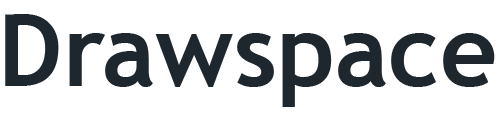
Understanding the Issue: Why Are These Articles Popping Up?
Chrome, in its effort to be helpful, sometimes suggests articles it thinks you might be interested in. While the intention is good, the execution can be frustrating. Imagine quickly opening Chrome to find the nearest hospital, only to be bombarded with suggested articles. This is where disabling the feature becomes beneficial.

Step-by-Step Guide: Disabling Article Suggestions
Chrome offers a hidden setting that allows you to disable these suggestions. Here's how to find it:
- Access Chrome Flags: In your Chrome browser (on Android or iOS), type
chrome://flagsinto the address bar and press Enter. - Search for the relevant flag: Use the search bar within the
chrome://flagspage and type "enable-ntp-remote-suggestions". - Disable the flag: Once you find the
enable-ntp-remote-suggestionsflag, change its setting from "Default" or "Enabled" to "Disabled". - Relaunch Chrome: At the bottom of the screen, you'll see a prompt to relaunch Chrome. Tap the "Relaunch" button to apply the changes.

The Result: A Cleaner, More Focused Browsing Experience
After relaunching Chrome, you should no longer see suggested articles when opening a new tab. This creates a cleaner and more focused browsing experience, allowing you to quickly access the information you need without distractions.
Additional Tips for a Better Browsing Experience
- Clear Browsing Data: Regularly clearing your browsing data (cache and cookies) can also help improve Chrome's performance and reduce unwanted suggestions.
- Use a Different Browser (If Necessary): While disabling the flag is usually effective, consider alternative browsers if you still experience issues.


