
Google Chrome's Article Recommendations: Stay Informed or Turn Them Off
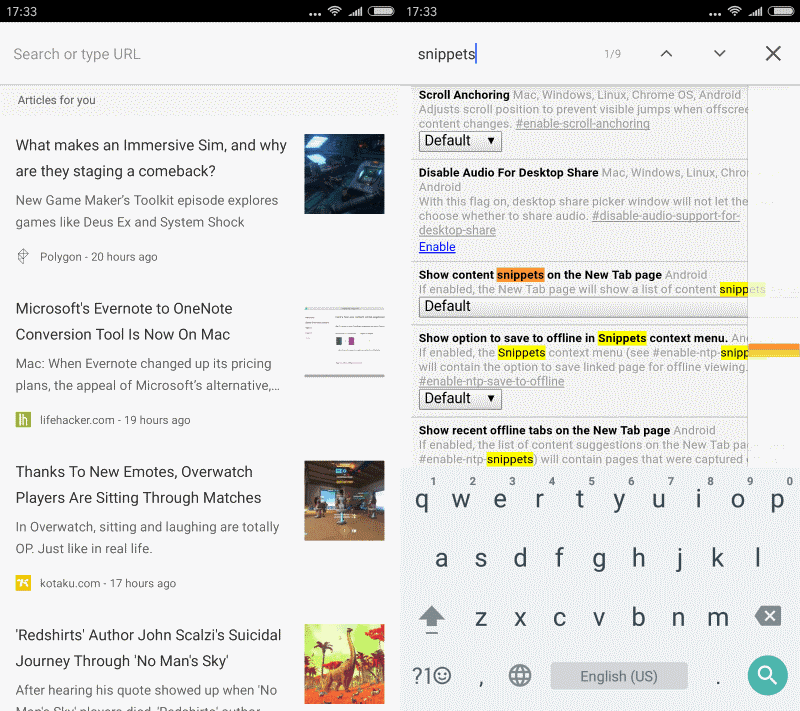
Google Chrome is testing a feature that recommends articles on the New Tab page in its mobile version. This initiative places Chrome in line with other browsers, such as Opera and Microsoft Edge, which already offer similar features. But how does it work, and how can you control it?
Article Recommendations: The New Normal?
Article recommendations are becoming increasingly common in web browsers.
- Opera: Displays recommendations on the New Tab Page.
- Microsoft Edge: Integrates a similar feature.
- Mozilla Firefox: Has experimented with recommendations since 2014.
Google's Chrome Dev version for Android uses Google Now to power its recommendations, leveraging the service's extensive user data.
How Chrome's Content Snippets Work
To access this feature, you'll need Chrome Dev on Android and to be signed in to your Google account. Recommendations are personalized based on your Chrome and Google Now activity.
The content snippets appear when you swipe up on the New Tab page, revealing recent bookmarks and the "articles for you" section. These snippets include the article title, a brief excerpt, a small image, the publication source, and the publication date.
The system primarily uses mainstream sources. Whether it includes less mainstream resources isn't clear. The feature is enabled by default in Chrome Dev when you're signed in.
Disabling Article Suggestions
If you find the article suggestions unhelpful, you can disable them.
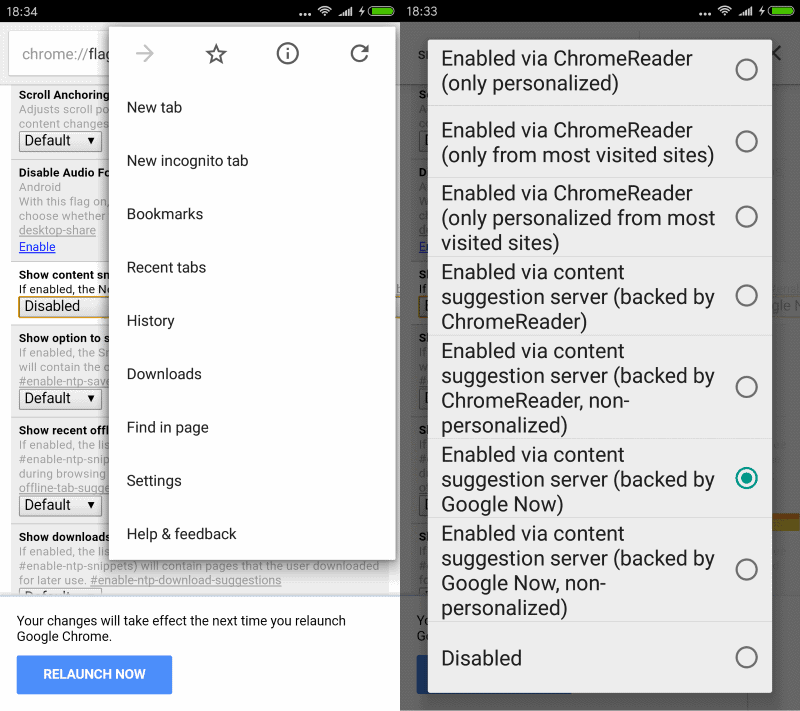
For Chrome 58 and Newer:
- Go to
chrome://flagsor directly tochrome://flags/#enable-ntp-remote-suggestions. - Search for "snippets."
- Find the "Show server-side suggestions on the New Tab page" flag.
- Disable the flag to turn off suggestions, or experiment with different news sources.
For Chrome 57 and Older:
- Go to
chrome://flagsin Chrome. - Search for "snippets".
- Locate "Show content snippets on the New Tab page".
- Disable it.
Tip: You can also change the content suggestion server to customize the source of recommendations.
User Experience and Performance
Some users express concerns about the performance impact of these features.
"It cannot be different way with Chrome: if you want to show something on the New tab, you have to fetch / render it first, and that time of fetching / rendering means considerable slowdown for EVERY new tab opened."
For users prioritizing speed, a blank new tab page (about:blank) remains a preferred option.
Additional Chrome Enhancements and Fixes
While considering article recommendations, it's also worth noting other recent updates and fixes in Chrome:
- Stopping Automatic Chrome Updates: Windows users can now better control Chrome's update behavior.
- Disabling Classic Extensions: Google is phasing out support for older extensions.
- Addressing Extension Slowdowns: Understanding how extensions impact browsing speed.
- Security Vulnerabilities: Staying informed about and promptly addressing security issues is crucial.
By understanding and managing Chrome's features, you can optimize your browsing experience to suit your needs.

