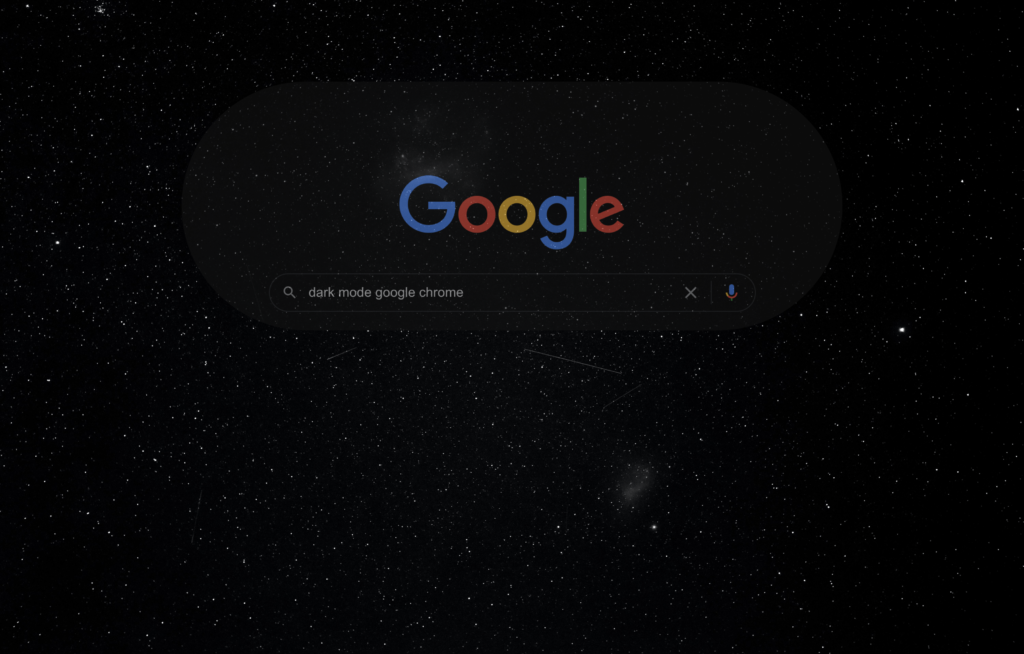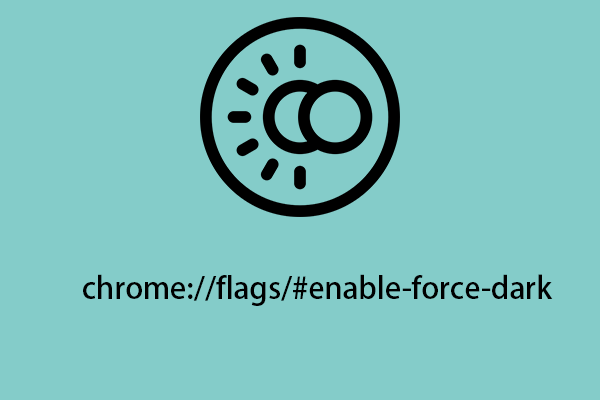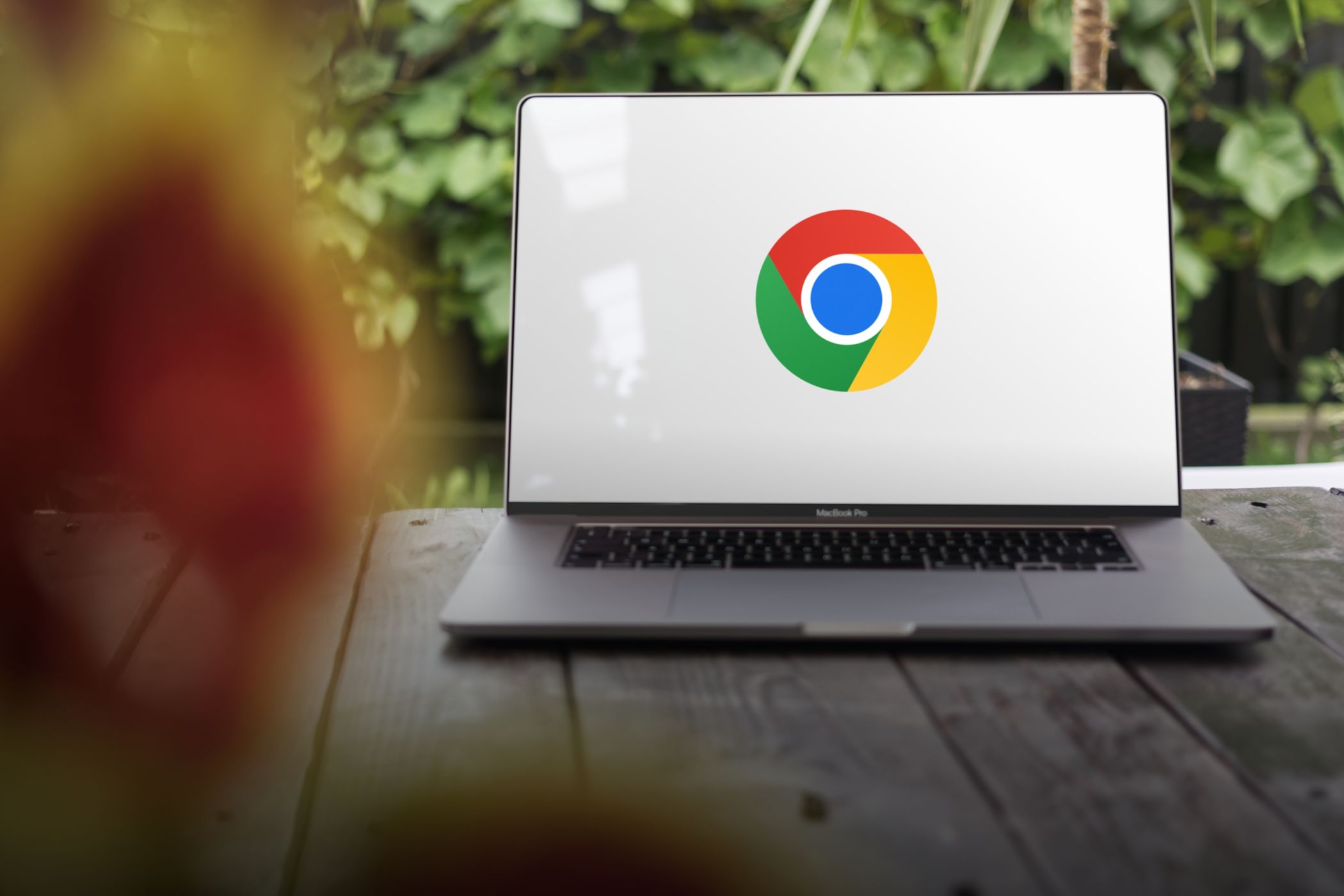Supercharge Your Web Graphics: A Quick Guide to Enabling WebGL 2.0 in Chrome and Firefox
Want to experience richer, more immersive web graphics? WebGL 2.0 delivers significant improvements over its predecessor, offering enhanced rendering capabilities and greater performance. While still considered experimental, enabling WebGL 2.0 in your browser allows you to explore cutting-edge web applications and games. This guide will walk you through the simple steps to activate WebGL 2.0 in both Chrome and Firefox.

Why Enable WebGL 2.0? Experience the Difference
So, why should you bother enabling WebGL 2.0? The upgraded API offers several compelling advantages:
- Improved Rendering: Enjoy more realistic visuals with advanced features like transform feedback and enhanced texturing.
- Enhanced Performance: Experience smoother frame rates and reduced lag thanks to optimized processing.
- Access to New Web Experiences: Unlock the potential of cutting-edge web applications and games designed specifically for WebGL 2.0.
Enabling WebGL 2.0 for improved performance gives you that edge over the standard limitations of previous versions.
Enabling WebGL 2.0 in Firefox: A Step-by-Step Guide
Activating WebGL 2.0 in Firefox is straightforward:
- Open
about:config: Typeabout:configin the address bar and press Enter. Acknowledge the warning message. - Search for
webgl2: Use the search bar to findwebgl.enable-prototype-webgl2. - Toggle the Value: Double-click on
webgl.enable-prototype-webgl2until the value changes totrue. - Restart Firefox: Close and reopen Firefox for the changes to take effect.
Enabling the prototype allows you to explore the capabilities of enabling your Firefox browser for WebGL 2.0.
Enabling WebGL 2.0 in Chrome: A Quick Configuration
Enabling WebGL 2.0 in Chrome involves modifying its flags:
- Open
chrome://flags: Typechrome://flagsin the address bar and press Enter. - Search for
webgl 2.0: Use Ctrl+F (or Cmd+F on Mac) to search for "WebGL 2.0 Prototype." - Enable the Prototype: Click the "Enable" button below the "WebGL 2.0 Prototype" flag.
- Restart Chrome: Click the "Relaunch" button at the bottom of the page to restart Chrome.

Confirming WebGL 2.0 is Enabled
After following these steps, verify that WebGL 2.0 is working correctly by visiting a WebGL 2.0 demo website (search "WebGL 2.0 demo" on your search engine of choice) or by checking your browser's capabilities using a WebGL information tool.
Enjoy the enhanced graphics and performance that WebGL 2.0 brings to your web browsing experience!