Chrome Mobile: Clear Old Searches & Reclaim Your Homepage (2024 Guide)
Tired of seeing outdated search queries cluttering the top of your Chrome Mobile browser? You're not alone! Many users find those old searches annoying and want a cleaner, more personalized browsing experience. This guide will walk you through a simple workaround to remove those persistent searches and regain control of your "Most Visited" tiles.
Why Are Old Searches Still Showing Up?
Chrome Mobile, by default, displays your most frequently visited websites and recent searches on the homepage for quick access. While convenient, this can become cluttered with outdated searches you no longer need. Google frequently updates Chrome, sometimes removing previously available options to customize this feature. Recent updates, like Chrome 131, removed the direct setting to disable "Organic repeatable queries in Most Visited Tiles," leaving many users frustrated.
The Workaround: Re-Enable the Hidden Setting
Luckily, there’s a clever trick to bring back the option to disable those old search queries. Here’s how:
- Access Chrome Flags: In your Chrome Mobile browser, type
chrome://flagsinto the address bar and press enter. This will open the Chrome Flags page, where you can access experimental features and settings. Be cautious when changing flags, as they can affect browser stability. - Search for "Temporarily unexpire M130 flags": Use the search bar at the top of the Flags page to find the flag called "Temporarily unexpire M130 flags."
- Enable the Flag: Tap the dropdown menu below the flag and select "Enabled." This will revert some settings to their previous state, allowing you to access the older, hidden flag.
- Restart Chrome: A "Restart" button will appear at the bottom right of the screen. Tap it to restart Chrome and apply the changes.
Disable "Organic Repeatable Queries"
With the M130 flags temporarily unexpired, the setting we need reappears. Follow these steps:
- Return to Chrome Flags: Again, type
chrome://flagsin the address bar and press enter. - Search for "Organic repeatable queries in Most Visited tiles": Use the search bar to find this specific flag.
- Disable the Flag: Tap the dropdown menu and select "Disabled." This tells Chrome not to display your previous search queries in the "Most Visited" tiles.
- Restart Chrome Again: Tap the "Restart" button at the bottom right to apply the changes.
Remove Remaining Old Searches
Even after disabling the flag, some old searches might still linger. Here's how to get rid of them for good:
- Long-Press to Delete: On your Chrome Mobile homepage, long-press on one of the old search tiles you want to remove.
- Select "Delete": A context menu will appear. Choose the "Delete" option.
- Watch Them Disappear: After deleting one, you may find that all the other old searches also disappear automatically!
Benefits of a Clean Chrome Homepage
- Improved Focus: A clutter-free homepage allows you to quickly access your favorite websites without distractions.
- Enhanced Privacy: Removing old searches prevents others from seeing your past queries if they use your device.
- Personalized Experience: Tailor your "Most Visited" tiles to reflect your current browsing habits and interests.
This workaround offers a temporary solution to a common frustration. While Google may introduce further changes in future updates, these steps will help you maintain a clean and efficient Chrome Mobile browsing experience for now. Enjoy your clutter-free homepage!

