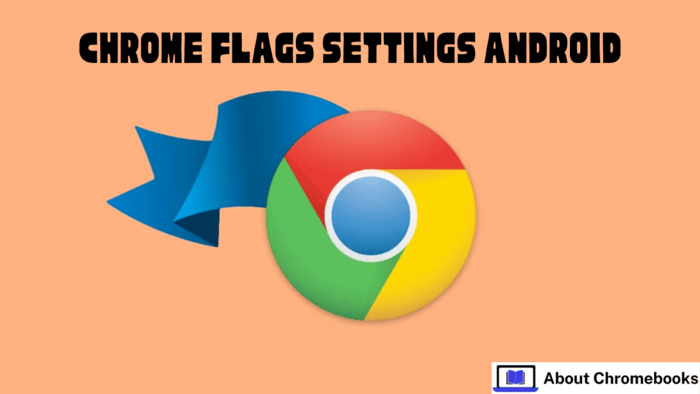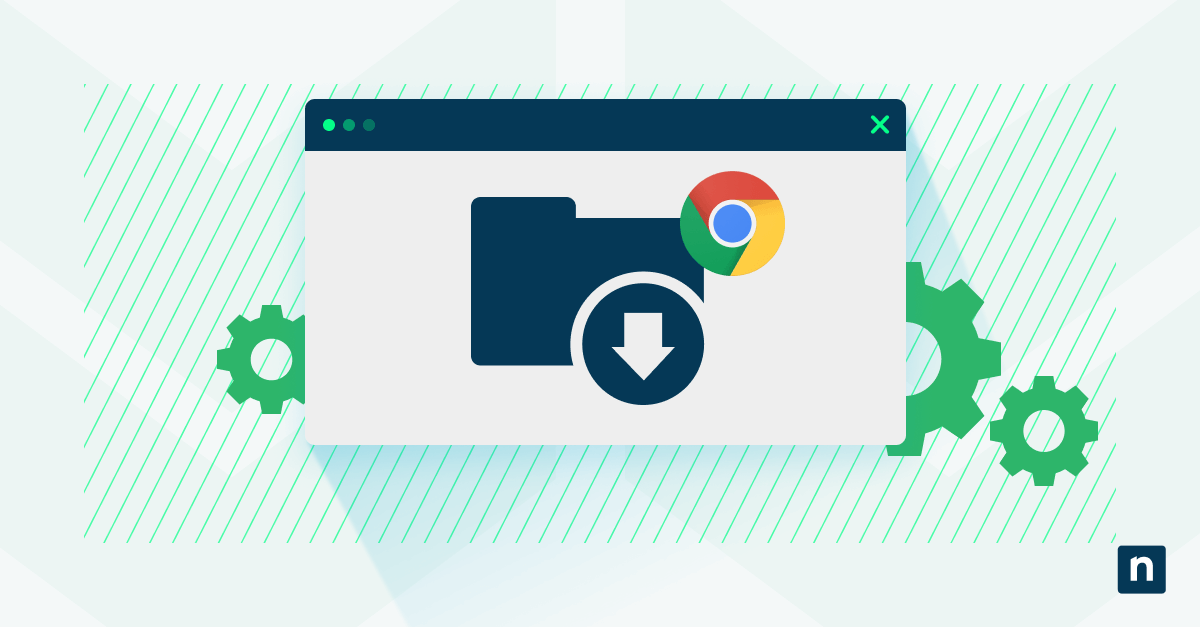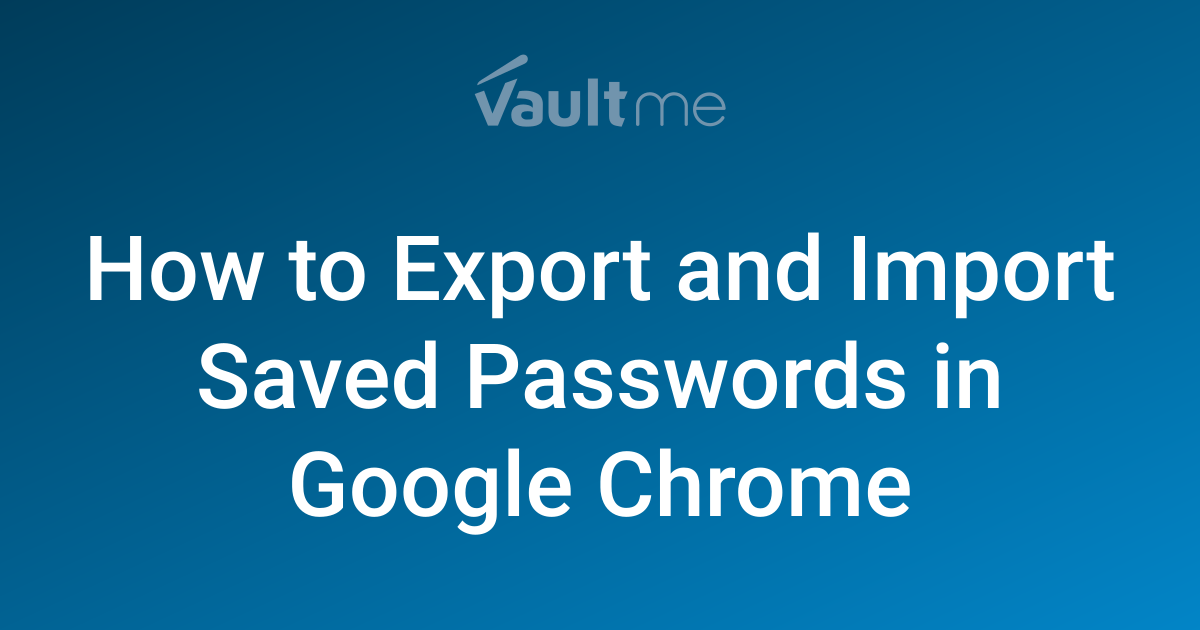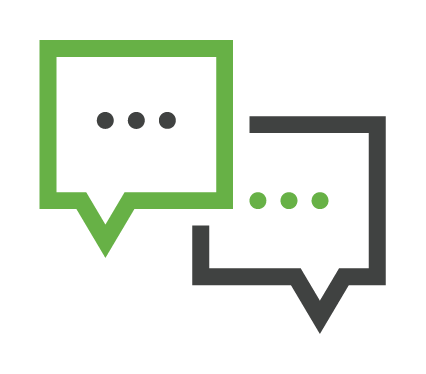Fix Granblue Fantasy Lag on Chrome: The Ultimate Guide (2024)
Are you experiencing frustrating lag while playing Granblue Fantasy on Chrome? Does your game freeze or slow down when running in the background? This guide provides simple, effective solutions to optimize Chrome for Granblue Fantasy and eliminate those annoying performance issues. We'll cover proven methods, even if you can't find the "Occlusion" setting anymore!
Why is Granblue Fantasy Lagging on Chrome?
Chrome's "Occlusion" feature, designed to improve performance by reducing resources for hidden windows, can sometimes interfere with Granblue Fantasy. Updates to Chrome may also change the location of this setting. Fortunately, there are workarounds to ensure smooth gameplay.

Method 1: The Shortcut Modification (Works on Latest Chrome Versions)
This is the most reliable method, especially if you can't find the "Occlusion" flags in chrome://flags.
-
Find Your Chrome Shortcut: Locate the Google Chrome shortcut you usually use to launch the browser.
-
Open Properties: Right-click on the shortcut and select "Properties."
-
Modify the Target: In the "Target" field, add a space followed by
--disable-features=CalculateNativeWinOcclusionat the very end.- Important: Ensure there's a space before
--disable-features. For example:"C:\Program Files\Google\Chrome\Application\chrome.exe" --disable-features=CalculateNativeWinOcclusion
- Important: Ensure there's a space before
-
Apply and OK: Click "Apply" and then "OK" to save the changes.
-
Launch from Shortcut: Always launch Chrome using this modified shortcut when playing Granblue Fantasy.
This tweak disables the problematic occlusion feature specifically for that Chrome instance, allowing Granblue Fantasy to run smoothly in the background.
Method 2: Toggling Experimental Flags (If Available)
Note: Chrome updates frequently change the available flags. These steps might not work in future versions.
- Access Chrome Flags: Type
chrome://flagsin Chrome's address bar and press Enter. - Search for "M130": In the search box, type "M130". If you see "Temporarily unexpire M130 flags." proceed to the next step.
- Enable M130 Flags: Set "Temporarily unexpire M130 flags." to "Enabled".
- Search for "Calculate": Now search for "Calculate window occlusion on Windows".
- Disable Occlusion: Set "Calculate window occlusion on Windows" to "Disabled".
- Relaunch Chrome: At the bottom, Chrome will prompt you to relaunch the browser for the changes to take effect.
Important Considerations:
- "Calculate Window Occlusion on Windows" Not Found? If you can't find the "Calculate window occlusion on Windows" flag, use Method 1 – it's the most consistent solution.
- Disclaimer: Modifying Chrome flags is done at your own risk. Incorrect settings can affect browser performance.
- Chrome Updates: These methods might need to be reapplied after Chrome updates. Keep this guide bookmarked!
Troubleshooting and Tips for Even Smoother Gameplay:
- Close Unnecessary Tabs: The fewer tabs you have open, the less strain on your system's resources.
- Disable Hardware Acceleration (Use Sparingly): In Chrome settings (
chrome://settings/system), you can try disabling "Use hardware acceleration when available." This may help on older systems, but can decrease overall performance on modern PCs. - Clear Cache and Cookies: Regularly clearing your browser's cache and cookies can resolve conflicts and improve performance.
- Update Graphics Drivers: Ensure your graphics card drivers are up to date for optimal performance.
By implementing these strategies, you can conquer lag and enjoy a seamless Granblue Fantasy experience on Chrome!