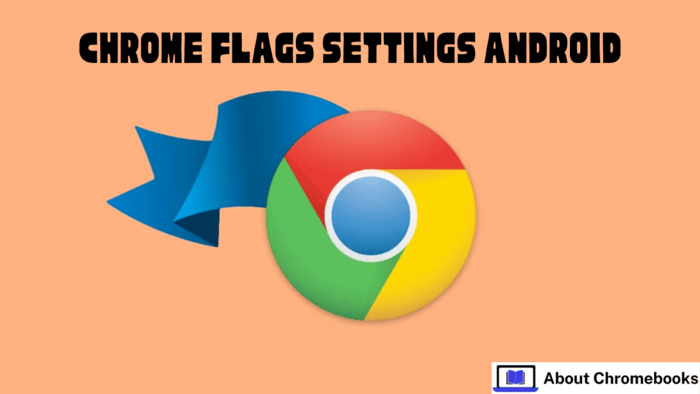Chrome Flags Explained: Boost Performance & Customize Your Browser (Long-Tail Keyword Guide)
Tired of Chrome running slow? Want to unlock hidden features? This guide breaks down Chrome flags, offering easy-to-understand explanations to boost performance and customize your browsing experience. Learn how to tweak settings for faster page loading, better graphics, and enhanced privacy using these experimental features.
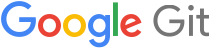
Optimize Chrome's 2D Canvas Rendering for Speed
kAccelerated2dCanvasName: "Accelerated 2D canvas"kAccelerated2dCanvasDescription: "Enables the use of the GPU to perform 2d canvas rendering instead of using software rendering."
This flag forces Chrome to use your computer's graphics card (GPU) to render 2D elements on websites, instead of relying on your CPU. This results in smoother animations and faster performance, especially on graphically intensive websites and web applications.
kAdjustCanCreateCanvas2DResourceProviderName: "Adjust CanCreateCanvas2DResourceProvider()"kAdjustCanCreateCanvas2DResourceProviderDescription: "Changes CanvasRenderingContxt2D::CanCreateCanvas2DResourceProvider() to check for provider recreation rather than bridge recreation"
Fine-tunes how Chrome handles the creation of resources for 2D canvas rendering. This adjustment optimizes resource management potentially leading to improved performance and stability.
kAdjustGetOrCreate2DCanvasProviderName: "Adjust GetOrCreateCanvasResourceProvider() for Canvas2D"kAdjustGetOrCreate2DCanvasProviderDescription: "Moves HTMLCanvasElement::GetOrCreateCanvasResourceProvider() away from calling GetOrCreateCanvas2DLayerBridge() for Canvas2D"
Further optimizes the process of obtaining or creating resource providers for Canvas2D elements, streamlining the rendering pipeline.
kCanvasHibernationName: "Hibernation for 2D canvas"kCanvasHibernationDescription: "Enables canvas hibernation for 2D canvas."
Save resources by hibernating inactive 2D canvases, reducing memory usage and improving overall system performance.
Enhance Screen Sharing and Capture Capabilities
kCapturedSurfaceControlName: "Captured Surface Control"kCapturedSurfaceControlDescription: "Enables an API that allows an application to control scroll and zoom on the tab which it is capturing."
Provides the capturing application with control over scrolling and zooming of the captured tab, useful for remote collaboration and presentations. Note: Not available on Android.
kCrossTabElementCaptureName: "Element Capture cross-tab"kCrossTabElementCaptureDescription: "Allows the Element Capture API to be used cross-tab. (Only has an effect if Element Capture is generally enabled.)"
Extends the Element Capture API to function across different tabs, allowing for broader capturing capabilities. Note: Not available on Android.
kCrossTabRegionCaptureName: "Region Capture cross-tab"kCrossTabRegionCaptureDescription: "Allows the Region Capture API to be used cross-tab. (Only has an effect if Region Capture is generally enabled.)"
Similar to Element Capture, this flag enables Region Capture across different tabs. Useful for capturing specific parts of different web pages simultaneously. Note: Not available on Android.
Improve Video Playback and Encoding
-
kAcceleratedVideoDecodeName: "Hardware-accelerated video decode" -
kAcceleratedVideoDecodeDescription: "Hardware-accelerated video decode where available."Leverage your GPU for decoding videos, freeing up your CPU and resulting in smoother playback, reduced battery consumption, and improved performance, especially for high-resolution videos.
-
kAcceleratedVideoEncodeName: "Hardware-accelerated video encode" -
kAcceleratedVideoEncodeDescription: "Hardware-accelerated video encode where available."
Utilizes your GPU for encoding videos which speeds up video creation, streaming, and other tasks.
Fine-Tune Rendering and Display
kAlignSurfaceLayerImplToPixelGridName: "Align SurfaceLayerImpls to pixel grid"kAlignSurfaceLayerImplToPixelGridDescription: "Align SurfaceLayerImpl compositor textures to pixel grid...can result in the iframe's text becoming blurry. SurfaceLayerImpl also is used for , which may also benefit from the alignment."
Ensures that textures are aligned to the pixel grid, particularly important for iframes and canvas elements, preventing blurry text and improving visual clarity.
Optimize System Performance & Resource Management
kAlignWakeUpsName: "Align delayed wake ups at 125 Hz"kAlignWakeUpsDescription: "Run most delayed tasks...on a periodic 125Hz tick, instead of as soon as their delay has passed."
Groups delayed tasks into 125Hz intervals to reduce CPU wake-ups, potentially extending battery life and improving system responsiveness.
kChangeUnfocusedPriorityName: "Change Unfocused Priority"kChangeUnfocusedPriorityDescription: "Lower process priority for processes with only unfocused windows, allowing them to be discarded sooner."
Lowers the priority of background Chrome processes to free up resources which improves performance when multitasking. Note: Andriod Only
Enhanced Security & Privacy Settings
kAllowInsecureLocalhostName: "Allow invalid certificates for resources loaded from localhost."kAllowInsecureLocalhostDescription: "Allows requests to localhost over HTTPS even when an invalid certificate is presented."
Useful for development purposes, this flag allows you to bypass certificate errors when accessing local development servers over HTTPS. Use with caution: disable when not actively developing.
Customize the Chrome Experience
kNewTabPageCustomizationName: "Customize the new tab page"kNewTabPageCustomizationDescription: "If enabled, allows users to customize the new tab page"
Enables a more personalized new tab page experience. Note: Android Only
kAndroidAppearanceSettingsName: "Appearance Settings"kAndroidAppearanceSettingsDescription: "Enables the Appearance Settings preference screen."
Lets you customize the look and feel of Chrome directly from the settings menu. Note: Android Only
kCustomizeChromeSidePanelExtensionsCardName: "Customize Chrome Side Panel Extension Card"kCustomizeChromeSidePanelExtensionsCardDescription: "If enabled, shows an extension card within the Customize Chrome Side Panel for access to the Chrome Web Store extensions."
Adds a convenient card to the Customize Chrome side panel, providing quick access to Chrome Web Store extensions.
kCustomizeChromeWallpaperSearchName: "Customize Chrome Wallpaper Search"kCustomizeChromeWallpaperSearchDescription: "Enables wallpaper search in Customize Chrome Side Panel."
Enables the ability to search for wallpapers directly within the Customize Chrome side panel
-
kByDateHistoryInSidePanelName: "By Date History in Side Panel" -
kByDateHistoryInSidePanelDescription: "If enabled, shows the 'By Date' History in Side Panel"Organizes browsing history by date for easier navigation
Android-Specific Optimizations
-
kAndroidBcivBottomControlsName: "Browser controls in viz for bottom controls" -
kAndroidBcivBottomControlsDescription: "Let viz move bottom browser controls when scrolling. If this flag is enabled, AndroidBrowserControlsInViz must also be enabled." -
kAndroidBrowserControlsInVizName: "Android Browser Controls in Viz" -
kAndroidBrowserControlsInVizDescription: "Let viz move browser controls when scrolling. For now, this applies only to top controls."These flags allow the browser controls (top and bottom toolbars) to dynamically adjust and move with the content when scrolling, offering a more immersive browsing experience.
-
kAndroidKeyboardA11yName: "Keyboard focus and navigation on Android" -
kAndroidKeyboardA11yDescription: "Improves keyboard focus indication and keyboard navigation...such as the tab strip, toolbar, and bookmarks bar."Enhances keyboard accessibility within Chrome on Android, improving navigation and control for users relying on keyboard input.
-
kAndroidBookmarkBarName: "Bookmark Bar" -
kAndroidBookmarkBarDescription: "Enables the bookmark bar which provides users with bookmark access from top chrome. Note that device form factor restrictions also apply."Let's the bookmark bar to appears in the top chrome. Note: Android Only
-
kAndroidBottomToolbarName: "Bottom Toolbar" -
kAndroidBottomToolbarDescription: "If enabled, displays the toolbar at the bottom."
Repositions the toolbar to the bottom of the screen for easier access on larger devices. Note: Android Only
Developer and Experimental Features
-
kAllowLegacyMV2ExtensionsName: "Allow legacy extension manifest versions" -
kAllowLegacyMV2ExtensionsDescription: "Allows extensions with legacy (unsupported) manifest versions to be loaded as unpacked extensions."Enables loading older extensions that are not compatible with the latest manifest versions. Use only for maintaining legacy extensions.
-
kComputePressureRateObfuscationMitigationName: "Enable mitigation algorithm for rate obfuscation in compute pressure" -
kComputePressureRateObfuscationMitigationDescription: "Rate Obfuscation Mitigation is used to avoid fingerprinting attacks. Its usage introduces some timing penalties to the compute pressure results." -
kComputePressureBreakCalibrationMitigationName: "Enable mitigation algorithm to break calibration attempt in compute pressure" -
kComputePressureBreakCalibrationMitigationDescription: "Introducing some randomness in the result of the platform collector...to avoid calibration attempts."These flags relate to the Compute Pressure API, which helps websites understand your device's processing load. The mitigation algorithms help prevent fingerprinting and calibration attacks, but might slightly impact precision.
How to Enable Chrome Flags
- Type
chrome://flagsin your Chrome address bar and press Enter. - Search for the flag you want to enable using the search box.
- Click the dropdown menu and select "Enabled".
- Click the "Relaunch" button at the bottom to restart Chrome and apply the changes.
Disclaimer: Chrome flags are experimental features and may cause instability or unexpected behavior. Enable them at your own risk. Remember to restart Chrome after changing any flag.