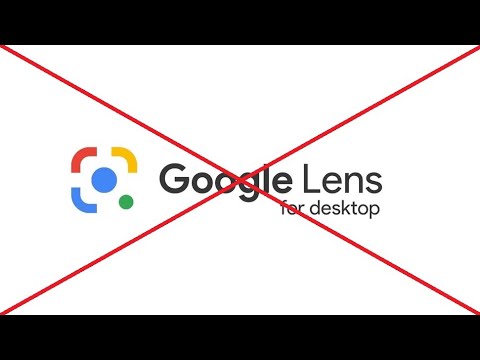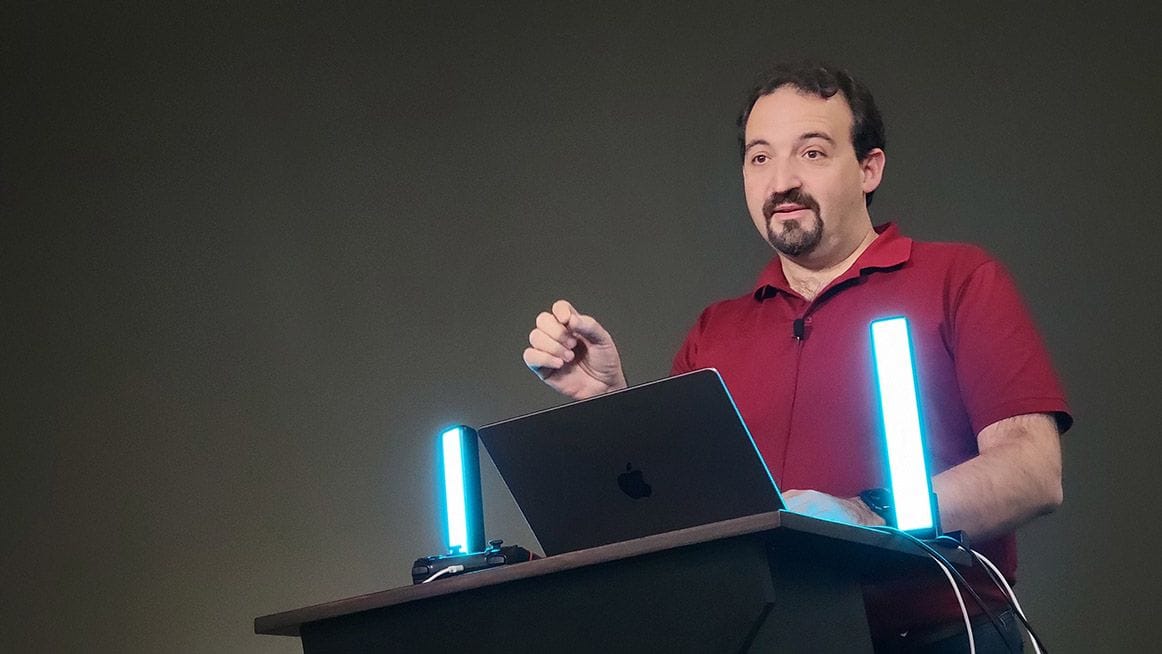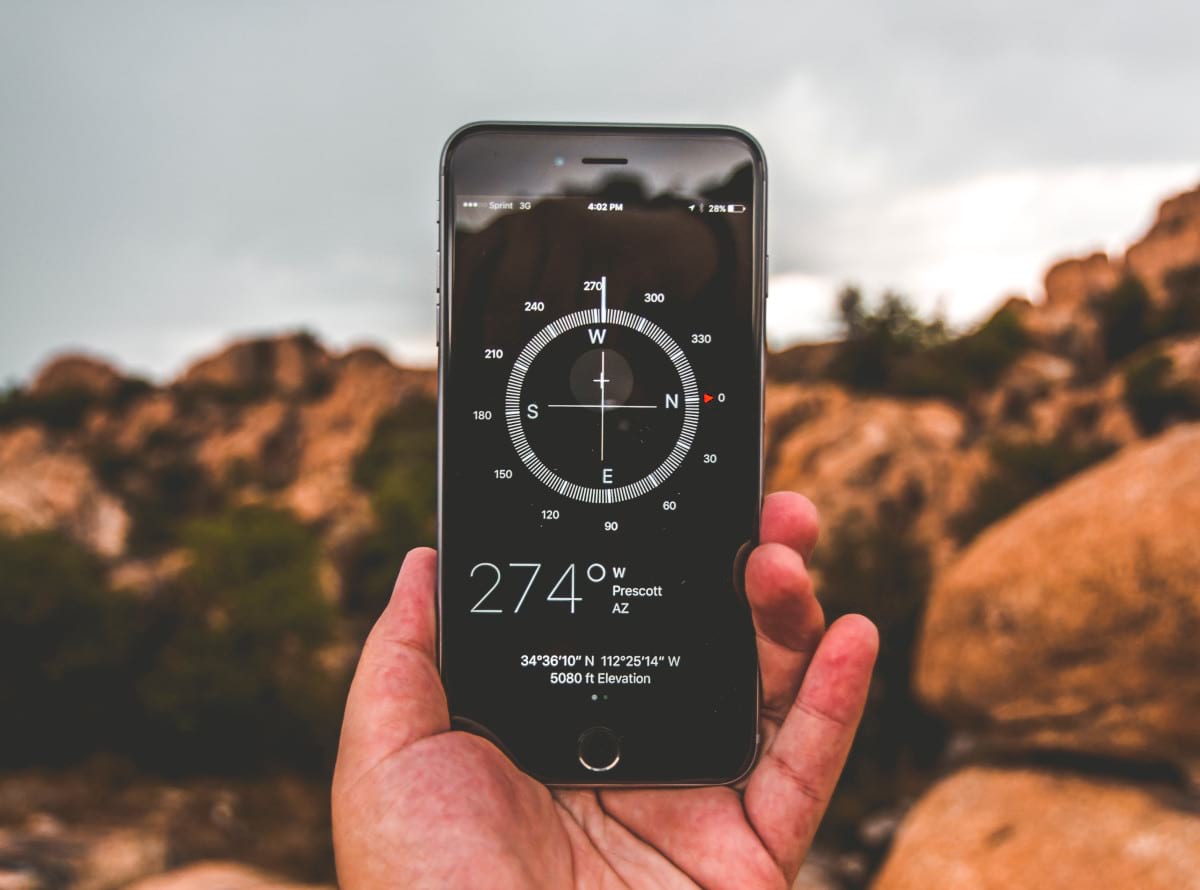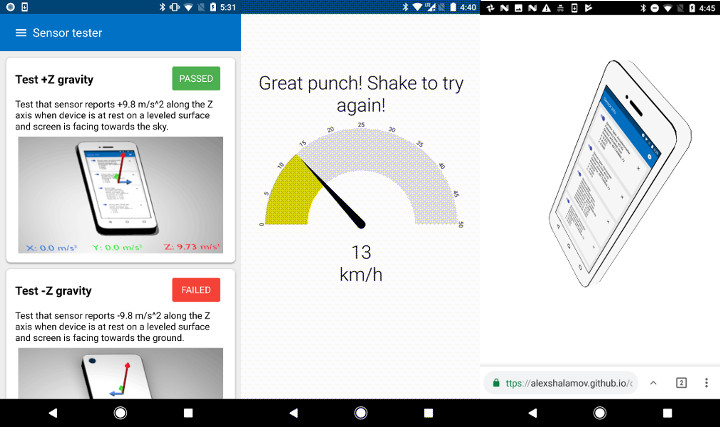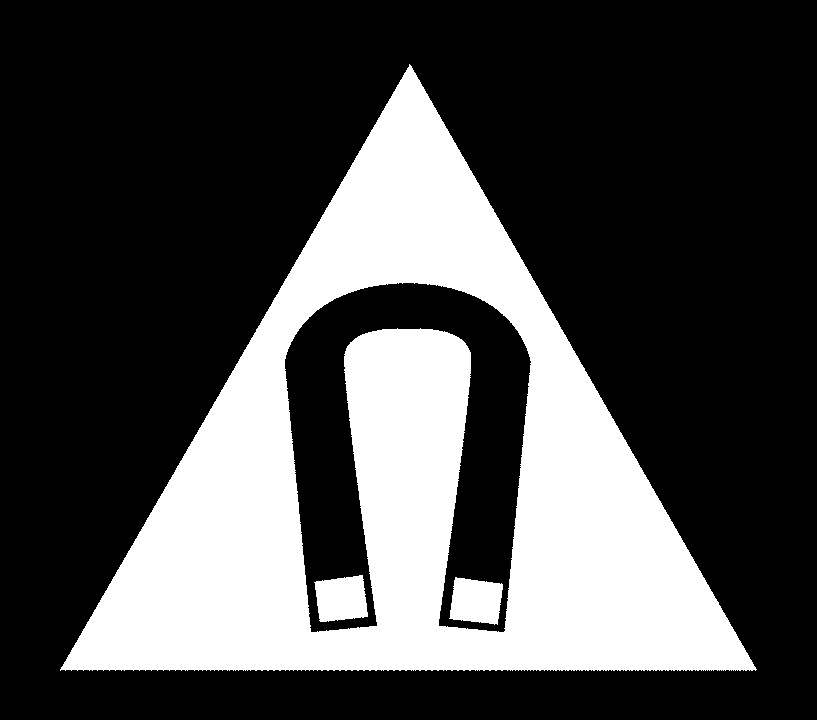Fix Granblue Fantasy Lag: Chrome Background Optimization (2024 Guide)
Are you experiencing frustrating lag or freezes while playing Granblue Fantasy in Chrome, especially when running it in the background? This guide provides a step-by-step solution to optimize Chrome and ensure smooth gameplay, even with multiple windows open. We'll cover the "Occlusion" issue and alternative methods to keep Granblue Fantasy running efficiently.

This article addresses the common problem of Granblue Fantasy slowing down or stopping when Chrome isn't the active window. If you've updated Chrome and can't find the "Occlusion" settings, don't worry! We'll walk you through tried-and-true solutions to resolve background performance issues.
What's the "Occlusion" Problem in Chrome?
Chrome's "Occlusion" feature is designed to improve performance by reducing resources used by inactive windows. However, this can sometimes interfere with games like Granblue Fantasy, causing them to lag or freeze when running in the background.
Method 1: Using the Chrome Shortcut (Latest Chrome Versions)
If you're using a recent version of Chrome (133+), the "Occlusion" flag may no longer be directly accessible. Here's how to disable it using a command-line switch:
-
Locate the Chrome Shortcut: Right-click on your Google Chrome shortcut (the one you use to launch Chrome).
-
Open Properties: Select "Properties" from the context menu.
-
Modify the Target Field: In the "Target" field, add a space followed by
--disable-features=CalculateNativeWinOcclusionat the end of the existing path.- Example:
"C:\Program Files\Google\Chrome\Application\chrome.exe" --disable-features=CalculateNativeWinOcclusion
- Example:
-
Apply and OK: Click "Apply" and then "OK" to save the changes.
-
Launch from the Shortcut: Always launch Chrome using this modified shortcut to ensure the setting is applied.
This method tells Chrome to disable the "CalculateNativeWinOcclusion" feature, preventing it from throttling Granblue Fantasy when it's in the background.
Method 2: Enabling/Disabling M130 Flags (Chrome Version 131)
If you're running Chrome version 131, you can try this method:
- Access Chrome Flags: Type
chrome://flagsin the Chrome address bar and press Enter. - Search for M130 Flags: Search for "Temporarily unexpire M130 flags.".
- Enable M130 Flags: Set "Temporarily unexpire M130 flags." to "Enabled".
- Search for Calculate: Search for "Calculate window occlusion on Windows".
- Disable Window Occlusion: Set "Calculate window occlusion on Windows" to "Disabled".
- Relaunch Chrome: Restart Chrome for the changes to take effect.
Method 3: Older Chrome Versions – Disabling Occlusion Directly
For older Chrome versions where the "Occlusion" flag is directly available:
- Access Chrome Flags: Type
chrome://flagsin the Chrome address bar and press Enter. - Search for Occlusion: Type "occlusion" in the search box.
- Disable Occlusion: Find the "Calculate window occlusion on Windows" flag and set it to "Disabled."
- Restart Chrome: Click the "Relaunch" button at the bottom to restart Chrome.
Disclaimer
- Use at Your Own Risk: Modifying Chrome flags can sometimes lead to unexpected behavior. Proceed with caution.
- Keep Chrome Updated: Regularly update Chrome to benefit from the latest performance improvements and security patches. However, be prepared to adjust these settings after updates.
Troubleshooting Tips
- Still Lagging? Ensure your graphics drivers are up to date. Outdated drivers can cause performance issues.
- Check Resource Usage: Use the Chrome Task Manager (Shift + Esc) to monitor CPU and memory usage. Close unnecessary tabs and extensions.
- Experiment: If one method doesn't work, try another. Chrome updates frequently change which flags are available.
Why This Matters: Benefits of Optimizing Chrome for Granblue Fantasy
- Seamless Background Play: Enjoy Granblue Fantasy without interruptions, even while multitasking.
- Reduced Lag: Experience smoother gameplay and faster loading times.
- Increased Efficiency: Optimize your system resources for better overall performance.
By implementing these solutions, you can significantly improve your Granblue Fantasy experience on Chrome, ensuring smooth gameplay whether it's your active window or running in the background. Don't let lag ruin your game – take control of your Chrome settings today!