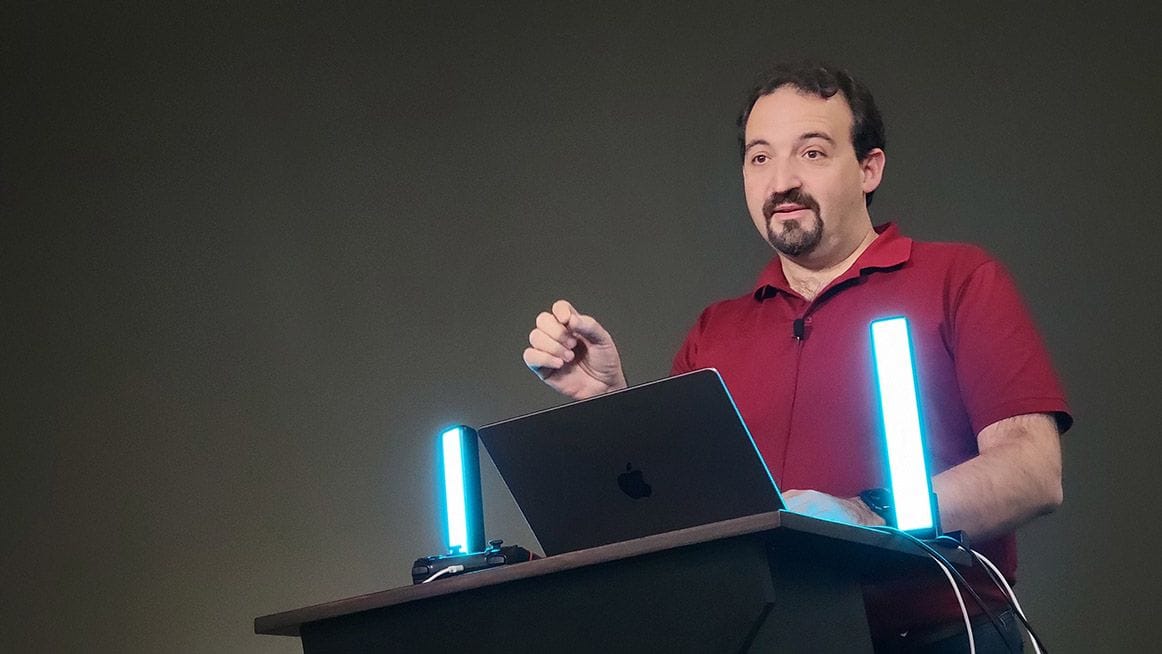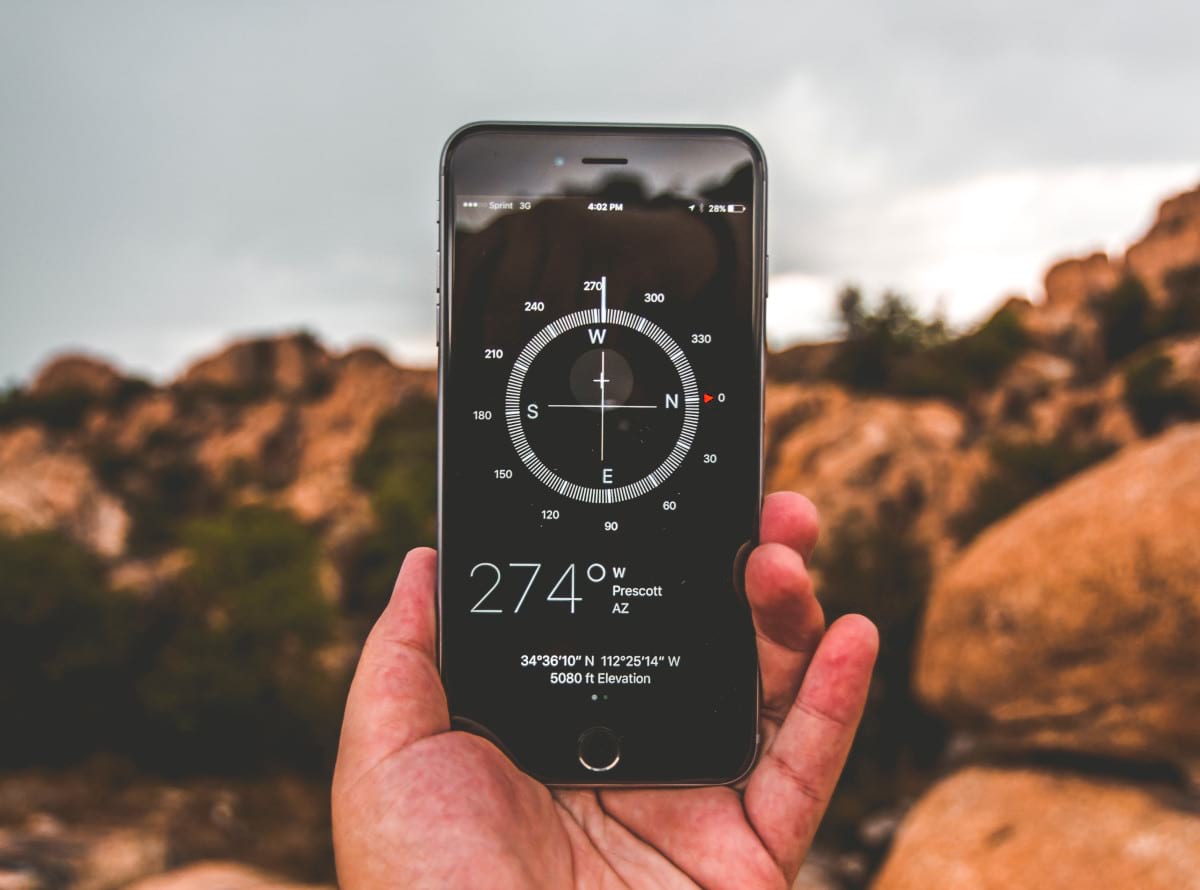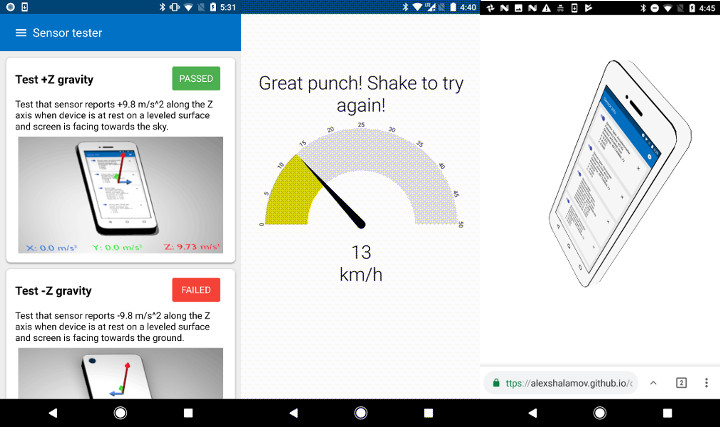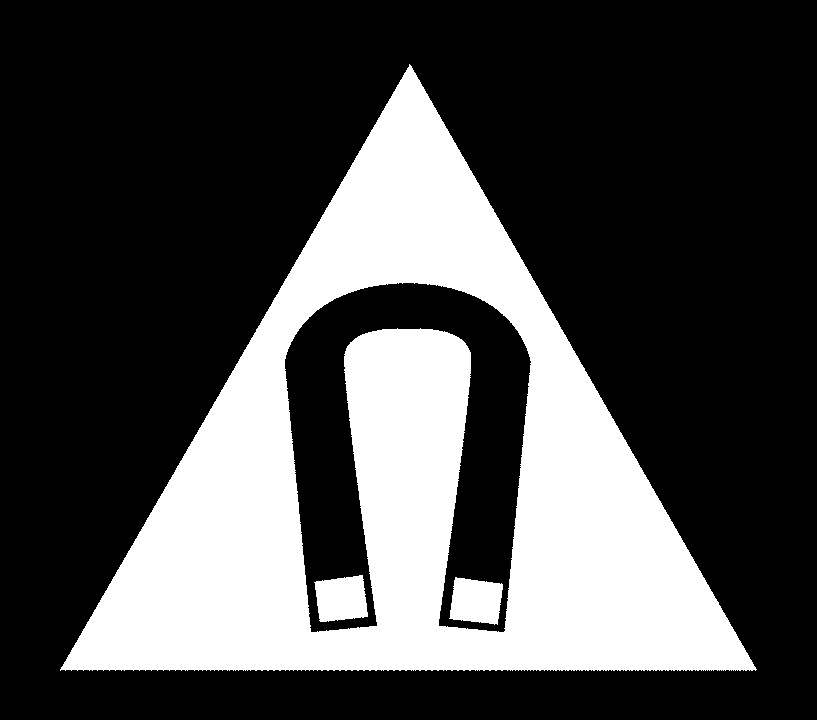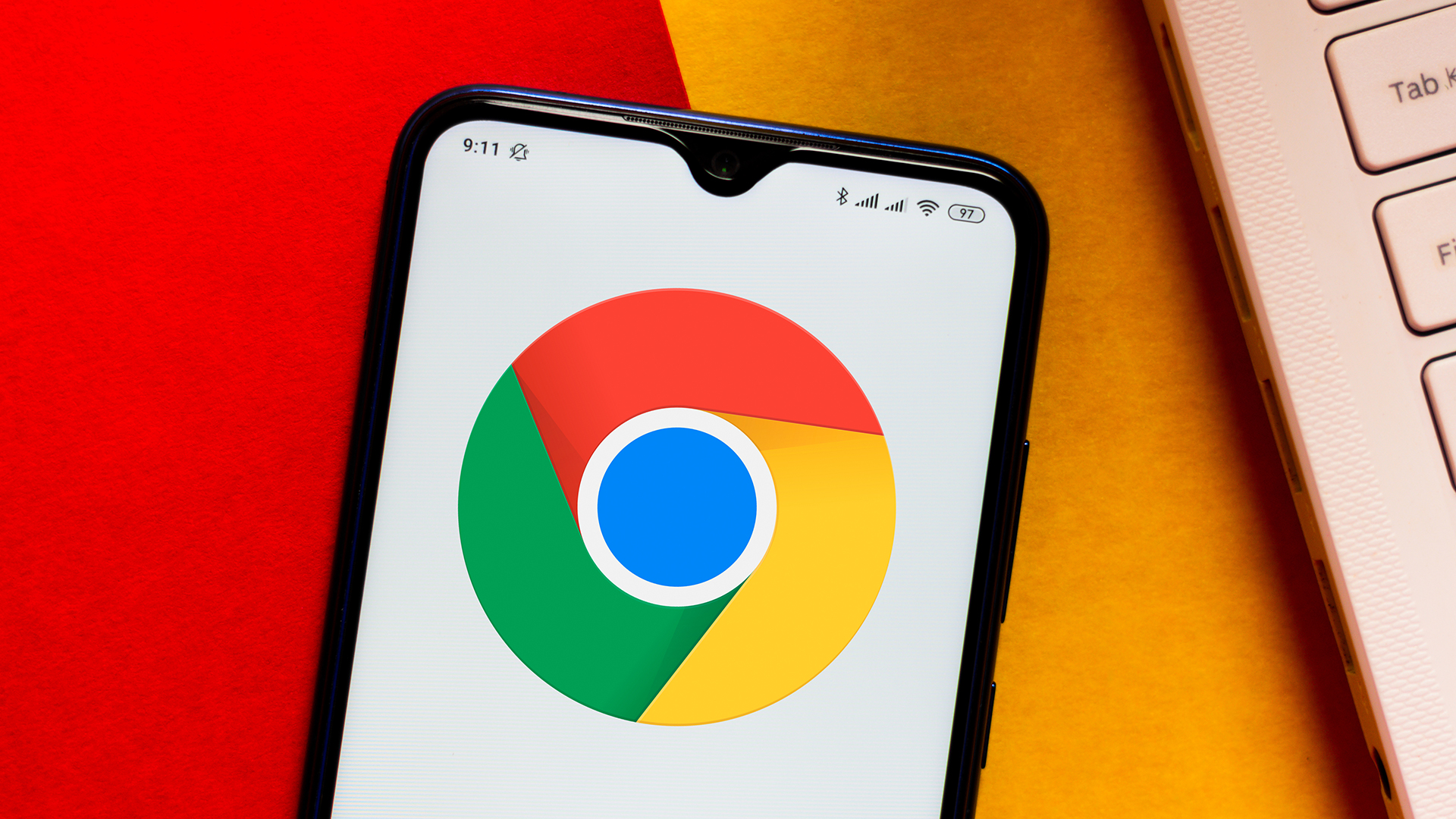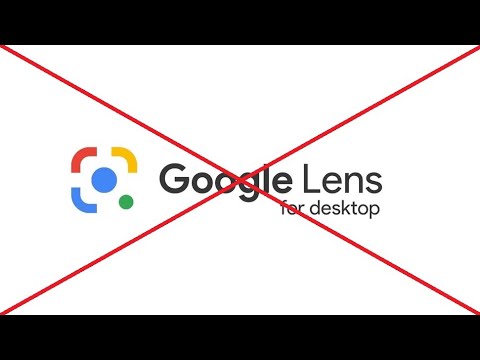
Stop Forced Google Lens: Disable and Revert to Classic Search (Latest 2024 Guide)
Are you frustrated with Google Lens taking over your image searches? Do you miss the simplicity of the old Google image search? You're not alone! Many users find the forced integration of Google Lens cumbersome and less effective. This guide provides updated methods to disable Google Lens and restore the classic Google image search experience in 2024.
Why Disable Google Lens? Common Frustrations
Google Lens, while powerful, isn't always the best tool for every image search. Users often complain about:
- Inaccurate Results: Lens sometimes misinterprets images, leading to irrelevant search results.
- Reduced Functionality: The classic "search by image" features are often hidden or removed.
- Forced Usage: The lack of a clear opt-out option is frustrating for users who prefer the old method.
If you share these frustrations, keep reading to learn how to regain control of your image searches.
Method 1: Disable Google Lens via Chrome Flags (Updated December 2024)
This method involves modifying Chrome's experimental features. Here's how to do it:
-
Access Chrome Flags: Type
chrome://flags/into your Chrome address bar and press Enter. -
Disable Relevant Flags: Search for and disable the following flags:
- Temporarily unexpire M129 flags.
- Temporarily unexpire M130 flags.
- Lens overlay
- Lens overlay translate button
-
Restart Chrome: Close and reopen your Chrome browser for the changes to take effect.
This method has been updated for December 2024 to reflect the latest Chrome versions.
Method 2: Reverting to older versions (Potentially Outdated, Use with Caution)
Important: This method involved modifications to Chrome versions and might not be applicable or recommended for the latest versions. Proceed with extreme caution and at your own risk. Make sure you understand the implications before attempting this.
This outdated method involved disabling flags related to older Chrome versions (M107, M109, M110). It's likely ineffective on current Chrome versions.
Method 3: Using Browser Extensions as a workaround
As shared by some users, browser extensions can serve as a workaround to restore some functionalities of the original Google Image Search.
-
Install Extension: Find an extension that allows searching images.
-
Right-Click Search: After installing, right-click on an image and choose the extension's option to search. This will bypass Google Lens and use the classic search.
Important Considerations
- Chrome Updates: Google frequently updates Chrome, which may re-enable Google Lens or change the flags. You might need to repeat these steps after updates.
- Experimental Features: Chrome flags are experimental and can change or disappear at any time.
- Backup: Before making changes, consider backing up your Chrome settings or profile.
Regain Control of Your Image Searches!
By following the methods outlined above, you can disable Google Lens and restore the familiar Google image search experience. Don't let unwanted features dictate how you use the internet! Take control and customize your browsing experience to suit your needs.
![]()
![]()