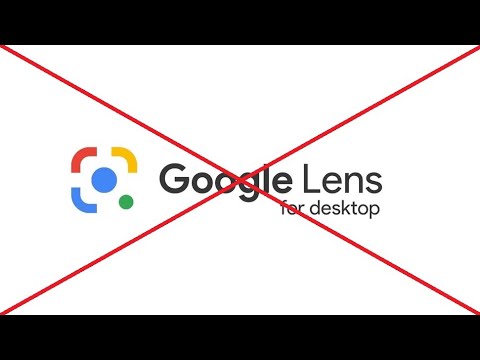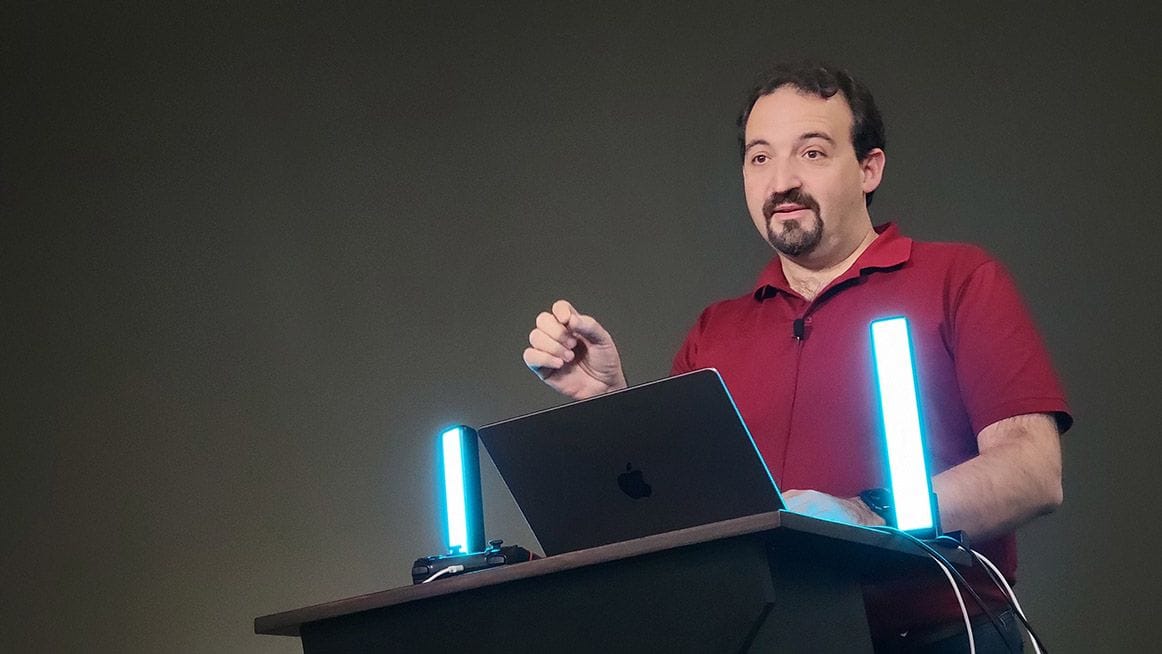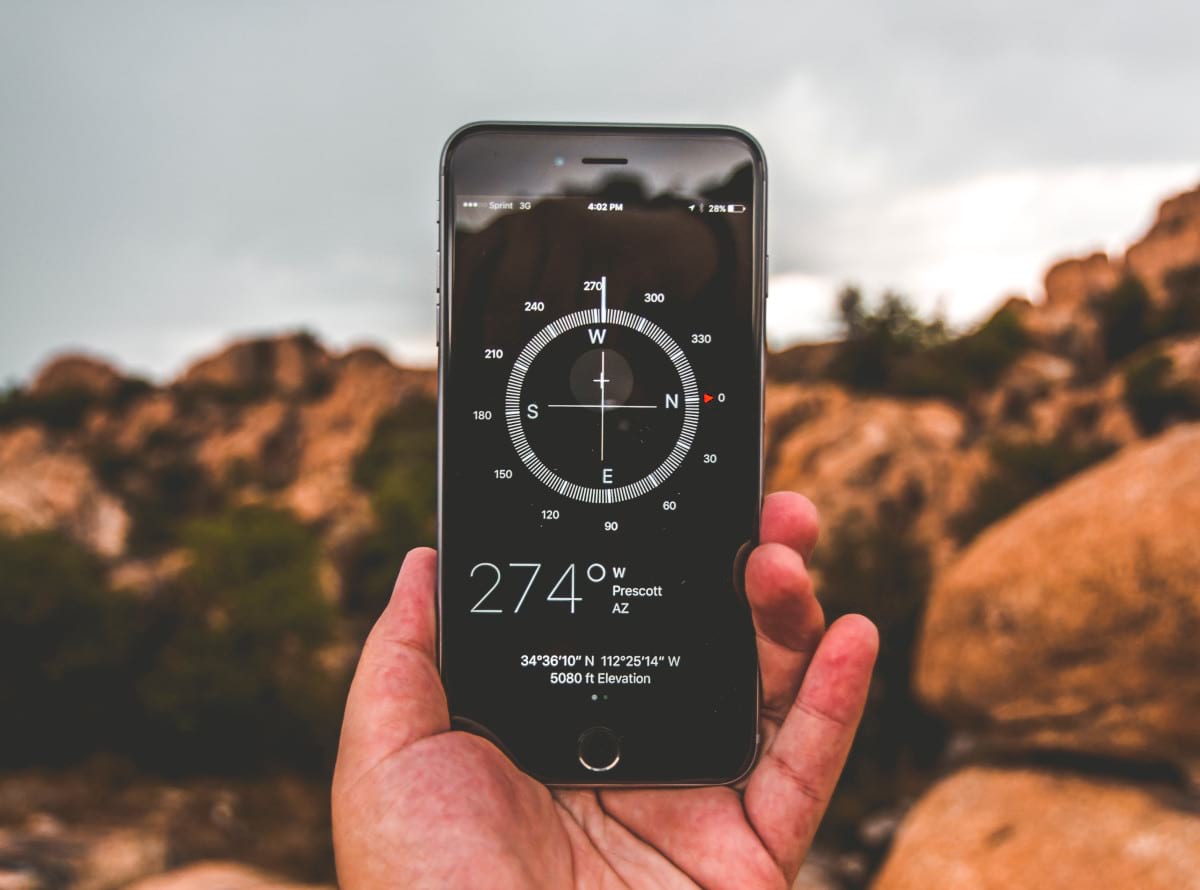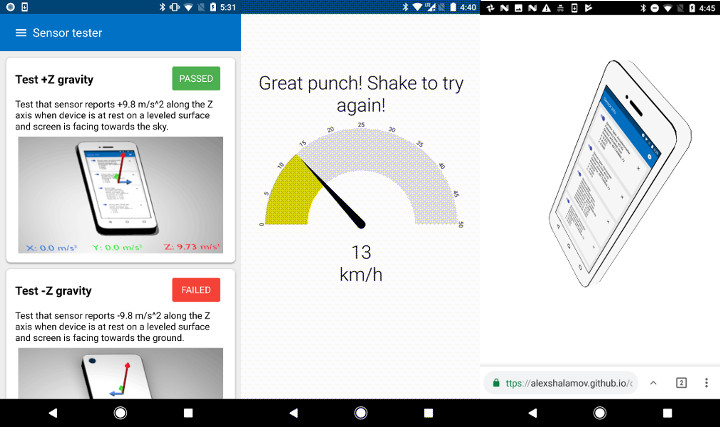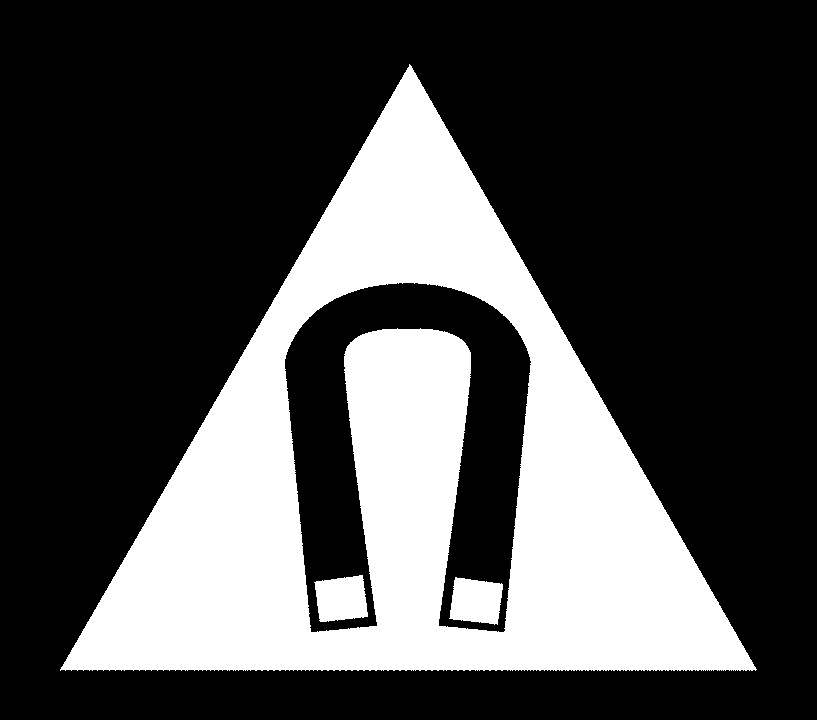Master the Language of 3D Printers: A Comprehensive Guide to G-Code for Beginners and Experts
Are you ready to dive deep into the world of 3D printing and CNC milling? Understanding G-code is essential for controlling your machines with precision and achieving optimal results. This guide is your one-stop resource for learning about G-code, its various commands, and how to use it effectively.
What is G-Code and Why Should You Learn It?
G-code is the programming language that tells your 3D printer or CNC machine exactly what to do. It's the set of instructions that dictates movements, temperatures, and other critical parameters. Understanding G-code allows you to:
- Fine-tune your prints for better quality.
- Troubleshoot printing issues effectively.
- Customize your machine's behavior beyond standard settings.
- Gain precise control over CNC milling operations.

Decoding the Structure of G-Code
G-code commands are simple, text-based lines that instruct the machine. Let's break down the key components:
- G-commands: These codes control movement, such as
G0for rapid movement andG1for controlled movement. - M-commands: These codes manage machine functions like turning on the hot end (
M104) or cooling fan (M106). - Parameters: These specify values for the commands, such as
X,Y, andZcoordinates for positioning, andFfor feed rate (speed).
Key Aspects of G-Code
- Fields: Each command consists of a letter followed by a numerical value (e.g.,
X10,F200). - Case Sensitivity: G-code is generally case-insensitive, but it's good practice to use uppercase for commands to maintain readability.
- Comments: Add comments using semicolons (
;) to explain your code and make it easier to understand. - Line Numbers: Lines can start with
Nfollowed by a numerical line number to allow checking for missing or corrupted lines. - Checksums: For communication, you can add a checksum at the end of each G-code line (indicated by
*).
Preparing G-Code: Slicers, Libraries, and Manual Coding
There are several ways to create G-code for your projects:
- Slicers (e.g., Cura, Slic3r): These programs convert 3D models into G-code, automatically slicing them into layers and generating the necessary commands. They are user-friendly.
- Libraries (e.g., mecode): These offer precise control over tool paths, ideal for complex prints not suitable for standard slicing.
- Manual Coding: Writing G-code directly provides the ultimate level of control, perfect for calibration or testing specific movements.
Essential G-Commands You Need to Know
Here are some of the most commonly used G-commands:
- G0 & G1: Move. These commands move the print head.
G0performs rapid movements, whileG1executes controlled movements at a specified feed rate. - G2 & G3: Controlled Arc Move. These commands create arcs and circles, requiring
IandJparameters to define the center point of the arc. - G4: Dwell. This command pauses the printer for a set amount of time (in seconds), useful for allowing layers to cool or for other time-sensitive operations.
- G28: Move to Origin (Home). This command sends the print head to the machine's origin or home position.
- G29: Detailed Z-Probe. This command probe the Z height at various points on the bed to create a mesh, then adjust the Z height for flat printing.
- G90: Set to Absolute Positioning. This sets the printer to interpret coordinates as absolute positions.
- G91: Set to Relative Positioning. This sets the printer to interpret coordinates as relative movements from the current position.
- G92: Set Position. This command allows you to redefine the current position of the print head.
Essential M-Commands You Need to Know
These M-Commands are the the most used:
- M0: Stop. This command stops the printer.
- M104: Set Hot End Temperature. This command sets the target temperature for the hot end.
- M106: Fan On. Turns on the fan
- M107: Fan Off. Turns off the fan
- M109: Set Hot End Temperature and Wait. This command sets the hot end temperature and waits for it to be reached before proceeding.
- M140: Set Bed Temperature. This command sets the target temperature for the heated bed.
- M190: Set Bed Temperature and Wait. This command sets the bed temperature and waits for it to be reached before proceeding.
Navigating Advanced G-Code Features
As you become more proficient, explore these advanced G-code functionalities:
- Conditional Execution and Loops: Implement logic to control print behavior based on specific conditions.
- Buffering: Optimize print speed by managing the flow of commands to the printer.
- Coordinate Systems: Utilize different coordinate systems for complex multi-part prints.
Best Practices for Writing Effective G-Code
- Keep it Clean and Organized: Use comments liberally to explain each section of your code.
- Test Incrementally: Run small sections of code to verify their functionality before running the entire program.
- Consult Documentation: Refer to your printer's firmware documentation for specific G-code implementations and supported commands.
Enhance Your 3D Printing and CNC Skills Today
By understanding G-code, you gain the power to fine-tune your 3D printing and CNC milling processes, solve problems efficiently, and push the boundaries of what's possible with your machines. Start experimenting with G-code today and (r)evolve your skills!