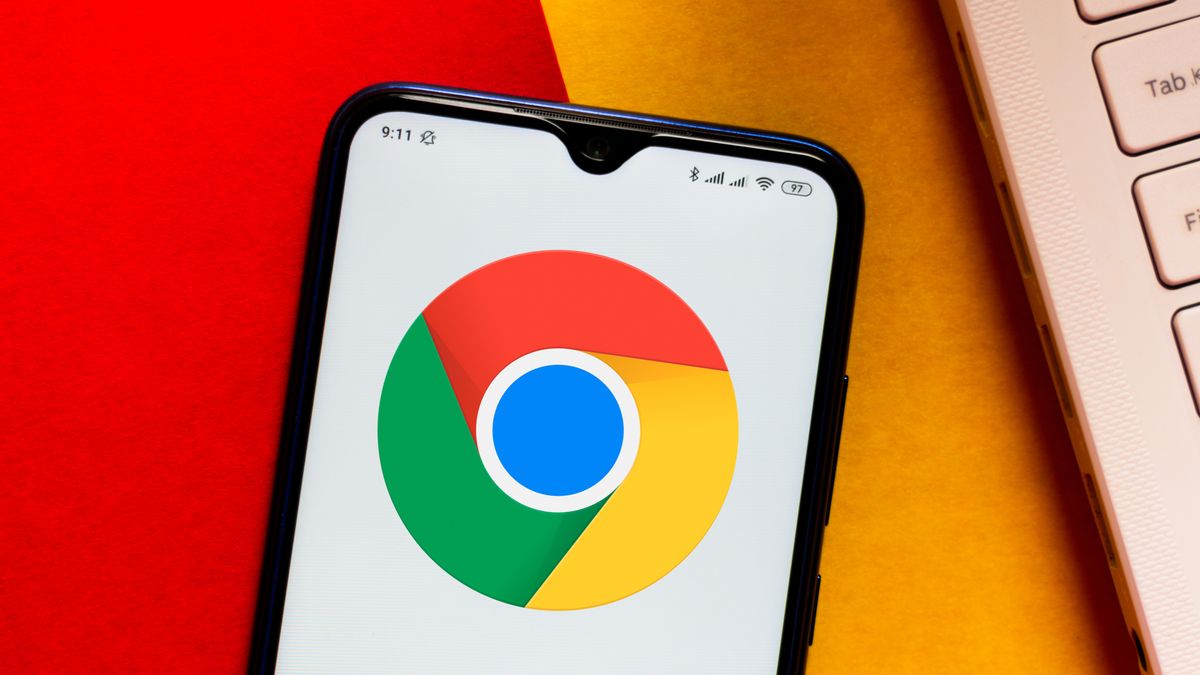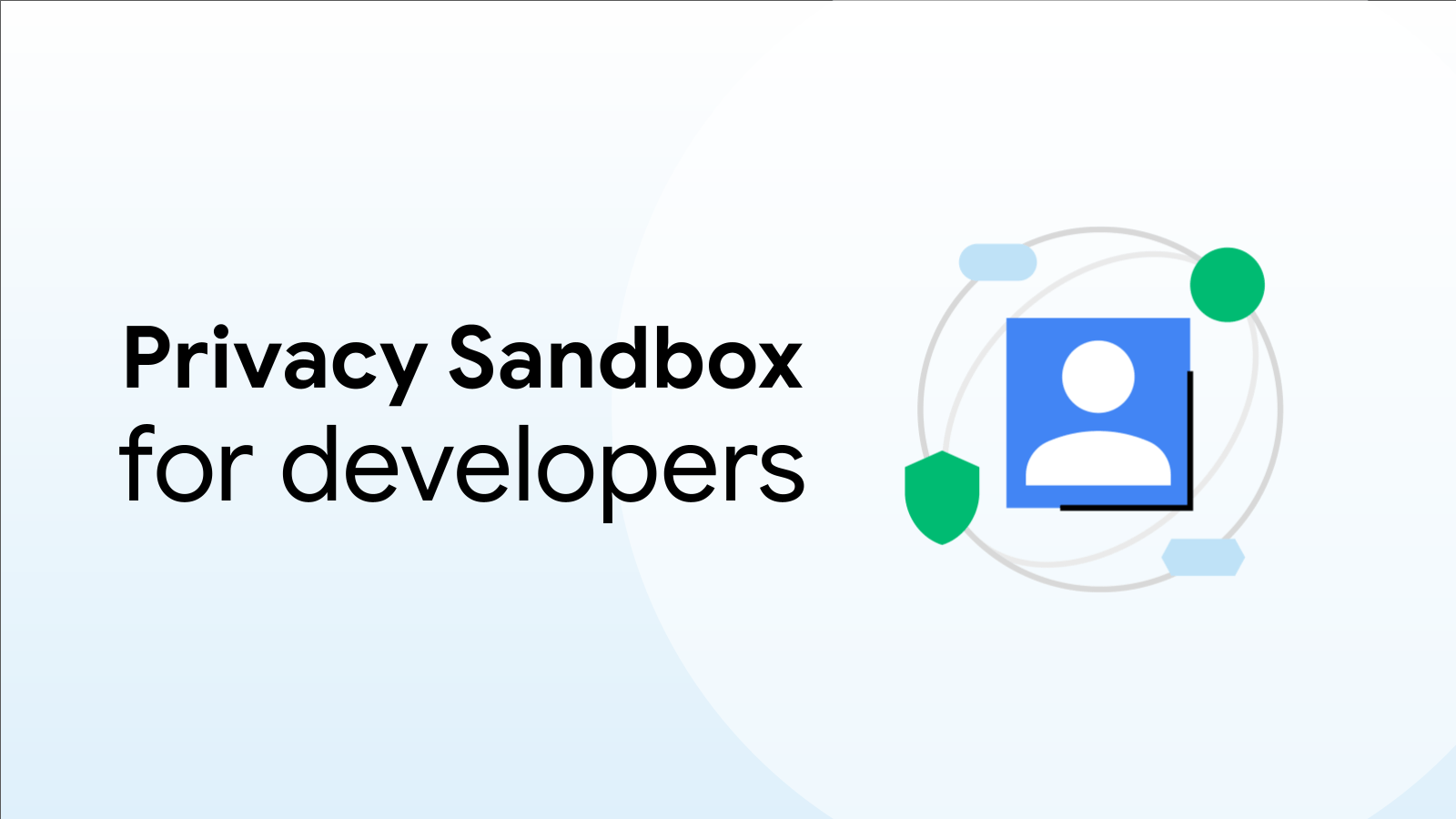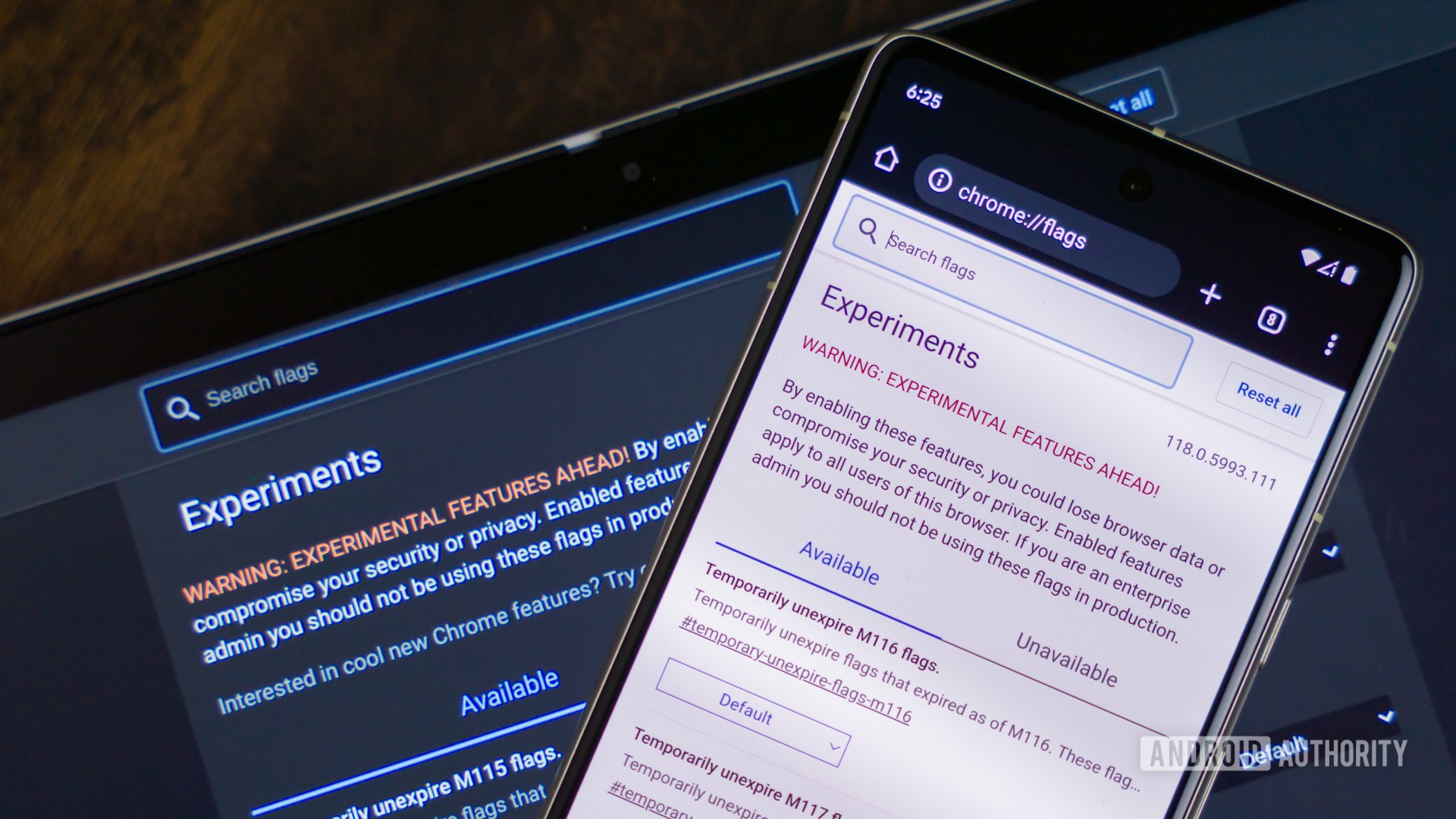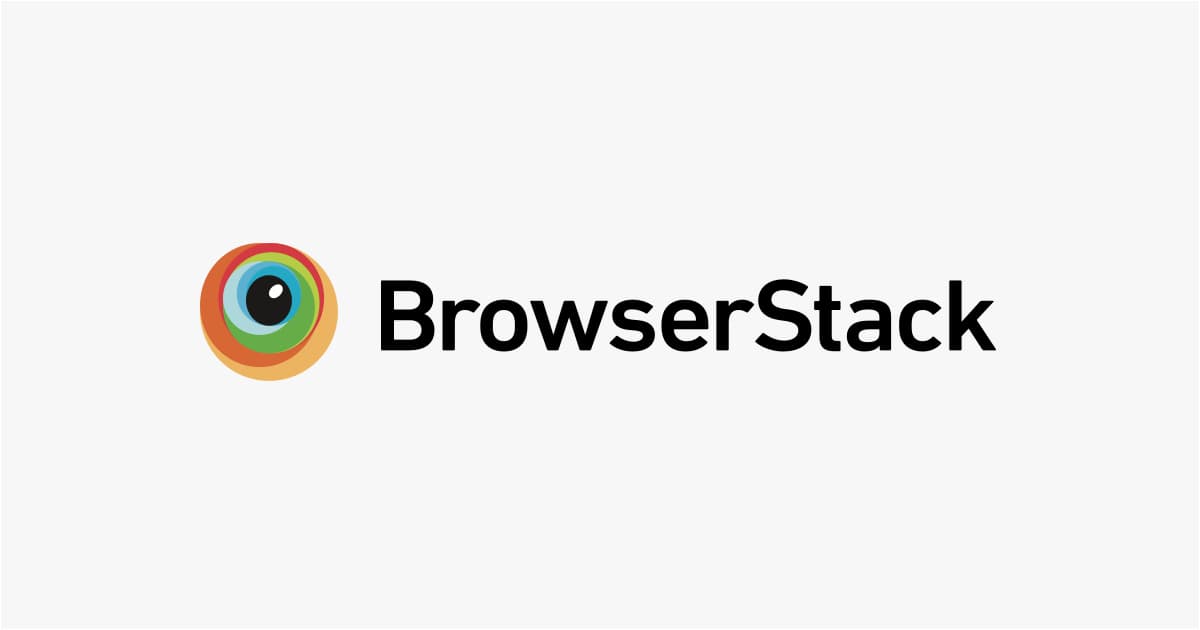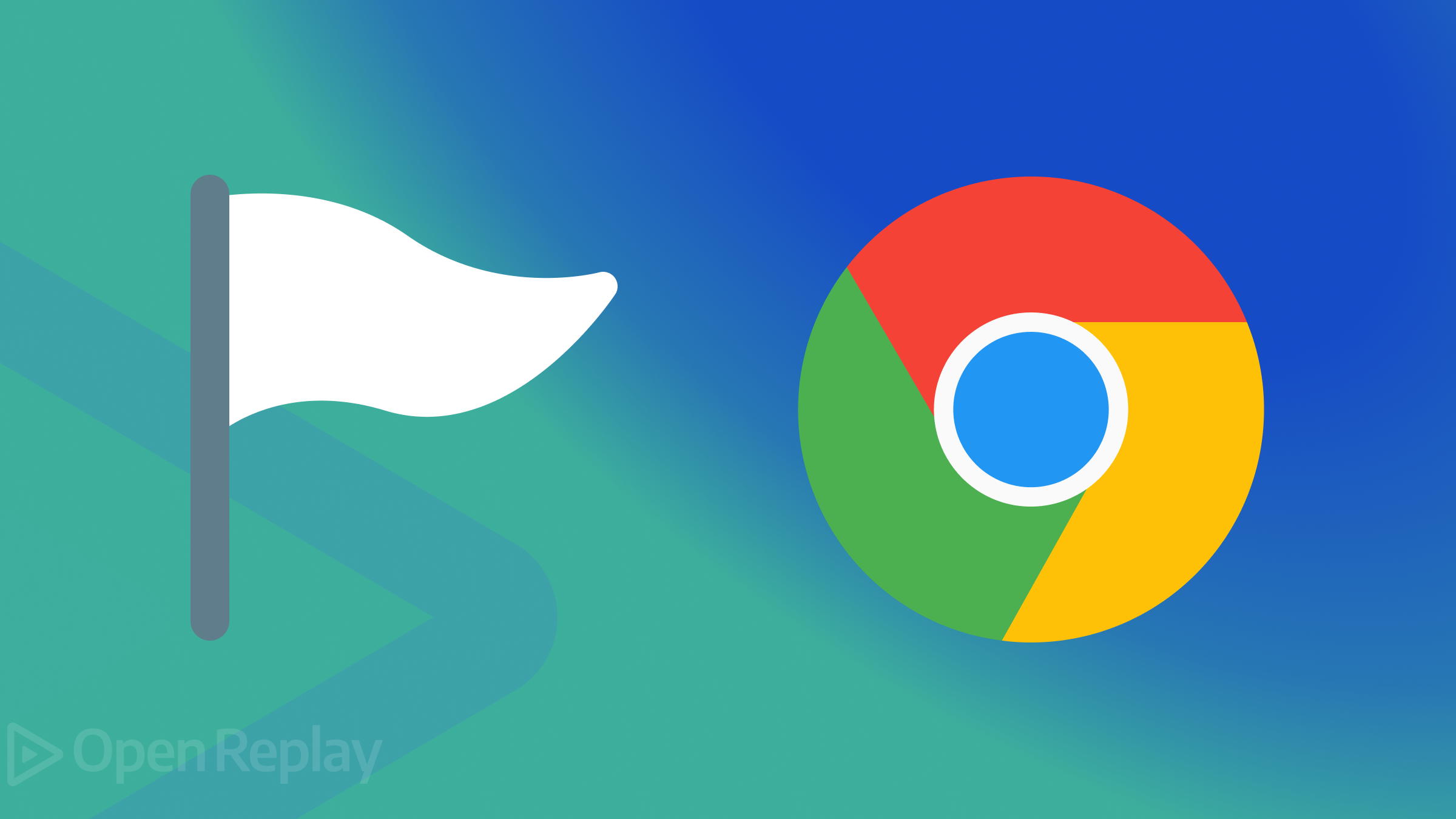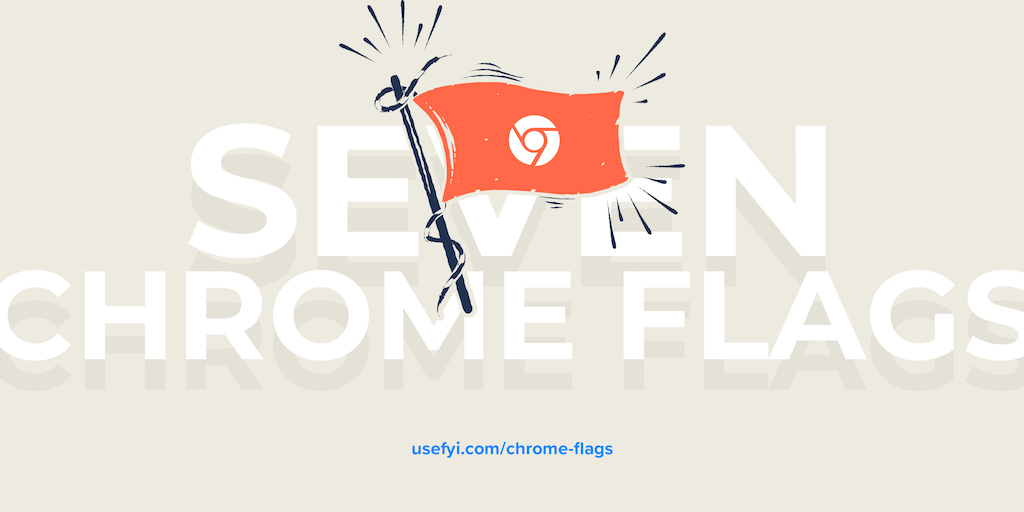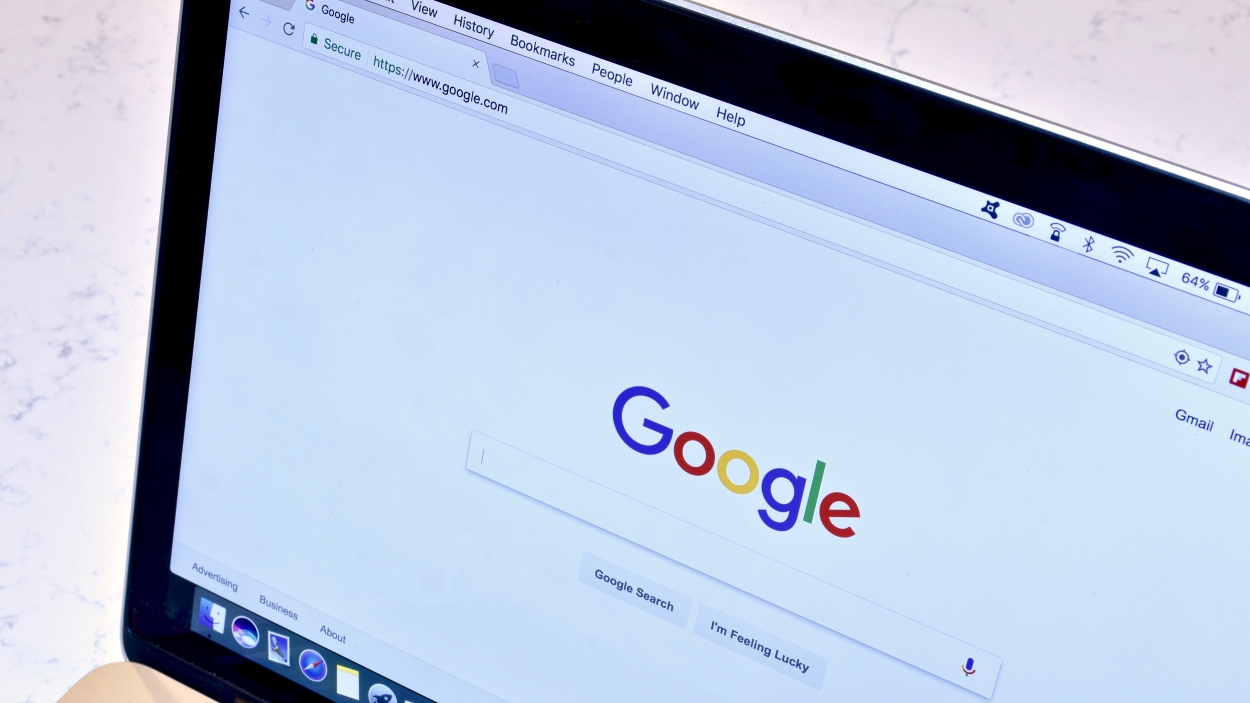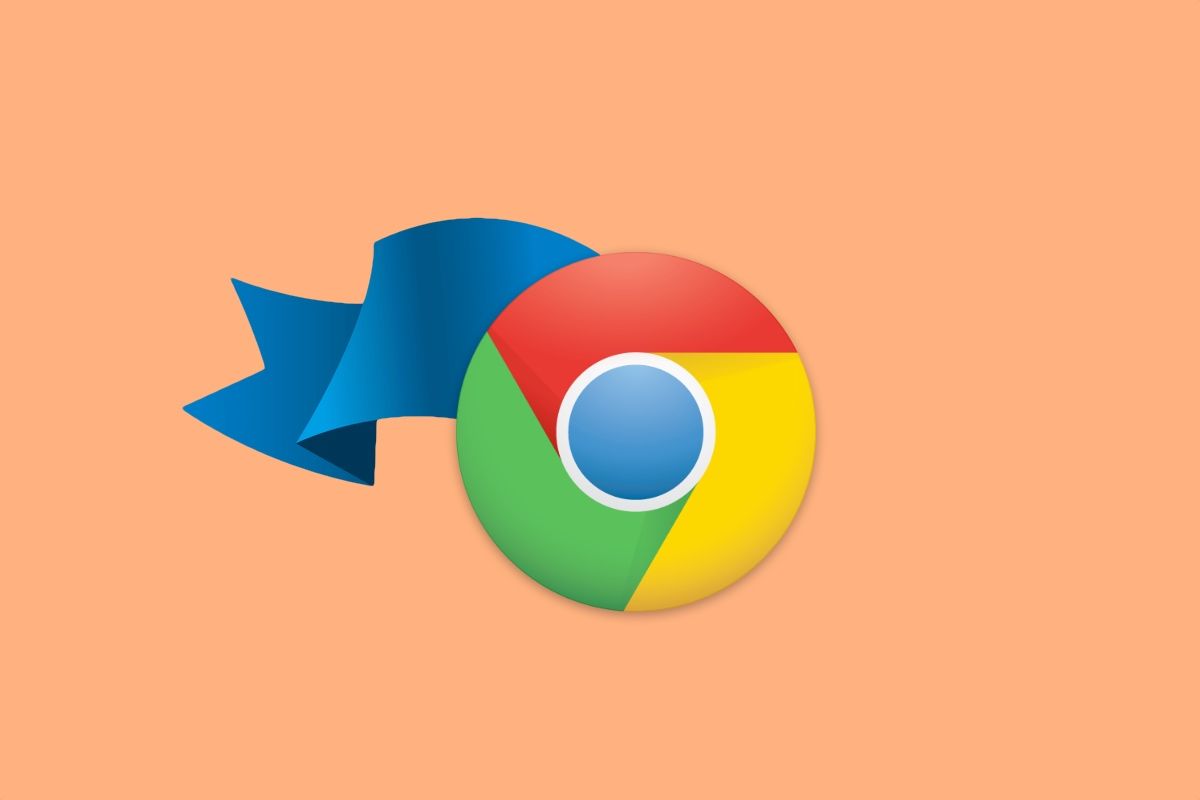Unleash Chrome's Hidden Potential: The Best Chrome Flags to Enable in 2024
Google Chrome, the world's most popular web browser, offers a treasure trove of experimental features hidden behind "flags." These flags, while not officially part of the stable Chrome release, can drastically improve your browsing experience. This article delves into some of the best Chrome flags you can enable in 2024, boosting performance, enhancing security, and unlocking exciting functionalities.
What are Chrome Flags?
Chrome flags are experimental features that Google developers are testing. They offer a peek into upcoming functionalities and allow users to customize their browsing experience beyond the standard settings. Keep in mind, though, that these features are not fully polished and might be unstable, potentially leading to unexpected behavior or crashes. Proceed with caution and test thoroughly.
Accessing Chrome Flags
To access the flags menu, simply type chrome://flags into your address bar and press Enter. This will open a page listing all available flags. You can search for specific flags using the search bar at the top.
Top Chrome Flags to Try in 2024
Here are some of the most impactful and interesting Chrome flags you can enable in 2024:
-
Parallel Downloading: Dramatically speeds up download times by splitting files into multiple segments for simultaneous download. Search for "Parallel downloading" and enable the flag. This can be especially helpful for large files as your browser will download multiple parts of the file at the same time, effectively increasing the download speed.
-
Enable Reader Mode: Provides a cleaner, distraction-free reading experience by removing ads, sidebars, and other visual clutter from articles. Enable "Enable Reader Mode" to declutter web pages when doing research or reading online articles.
-
Smooth Scrolling: Enhances the scrolling experience, making it more fluid and responsive, especially on high-refresh-rate displays. Find "Smooth Scrolling" and try different parameter settings.
-
Calculate window occlusion on Windows: Reduces resource usage by only rendering what's visible on screen. This can lead to improved battery life, especially on laptops. Search for "Calculate window occlusion on Windows" and enable it to potentially reduce the load on your computer's GPU.
-
GPU rasterization: Offloads rasterization tasks (converting vector graphics into pixels) to your GPU, improving overall performance, especially for graphics-heavy websites. Find "GPU rasterization" and change the settings to "Enabled.”
-
Experimental QUIC protocol: Enables the QUIC protocol, a next-generation transport protocol that offers faster and more secure connections compared to TCP. Search for "Experimental QUIC protocol" and enable the flag. This can significantly improve your browsing speed.
A Word of Caution
While experimenting with Chrome flags can be exciting, remember these crucial points:
- Instability: Flags are experimental and may cause browser crashes or unexpected behavior.
- Removal: Google can remove or change flags at any time without notice.
- Security: Some flags might introduce security vulnerabilities. Enable only flags from trusted sources and research their potential impact.
- Restart Required: After enabling or disabling a flag, you'll need to restart Chrome for the changes to take effect.
Conclusion
Chrome flags offer a powerful way to customize and optimize your browsing experience. By carefully exploring and enabling the right flags, you can unlock hidden functionalities, boost performance, and enhance security. Remember to proceed with caution, research each flag before enabling it, and be prepared for potential instability. Unlock the full potential of your Chrome browser by trying our recommended Chrome flags.