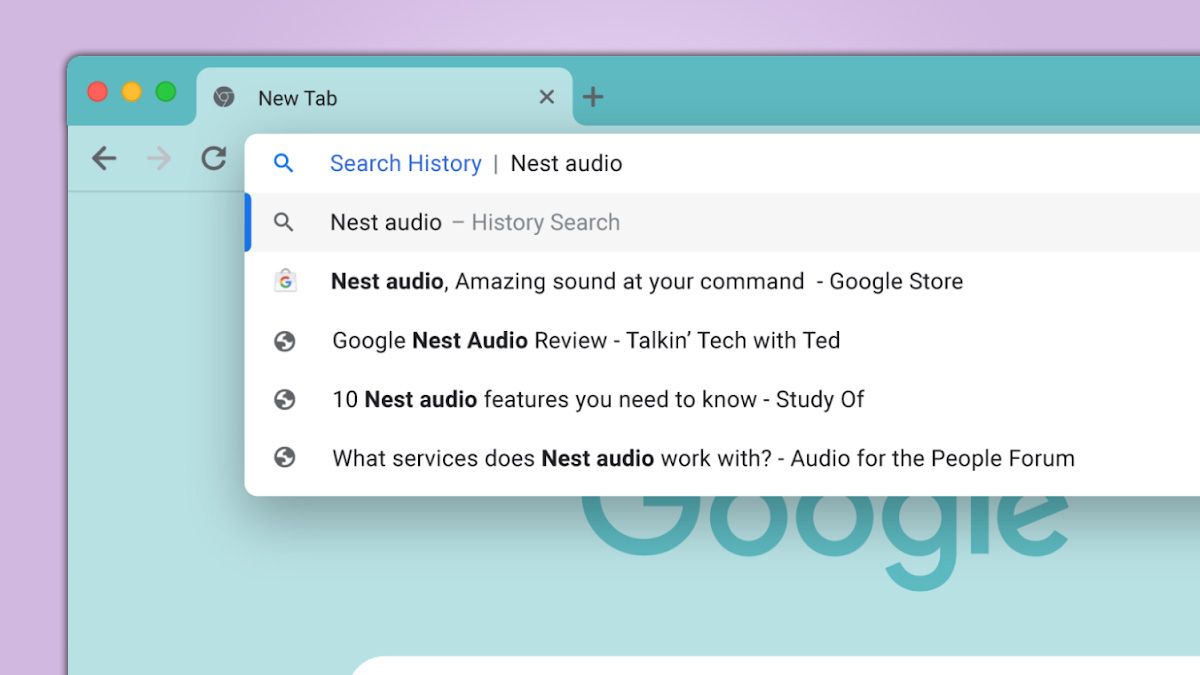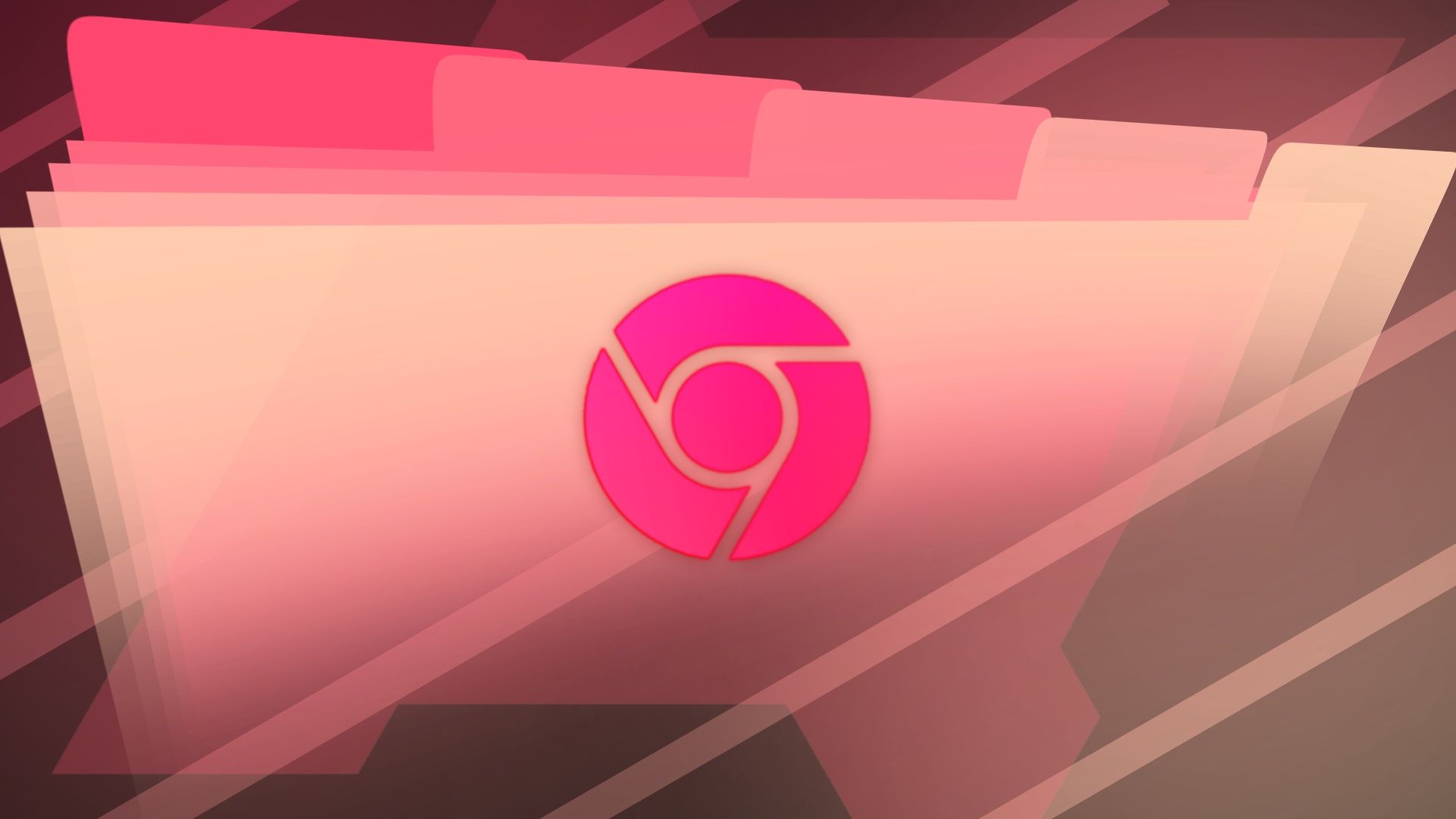
Google Chrome's New Tab Adding Search History? How to Control It
Google Chrome's new tab page is prime real estate. It's the first thing many of us see when we fire up our browser. Google's always tweaking it, and the latest change is raising eyebrows. Chrome is now experimenting with displaying your recent search queries right on the new tab page. Is this helpful, or just clutter? Let's dive in and see how you can control this new feature.
Why is My Search History Showing Up on Chrome’s New Tab Page?
Chrome's trying to make it easier to return to recent searches. Many users set the new tab page as their homepage, making it a frequently visited spot. To improve user experience, Google is testing displaying recent search queries as shortcuts, similar to your most visited sites.
- Convenience: Quick access to your recent searches.
- Personalization: Tailored to your browsing habits.
- Experimentation: Google constantly tests new features.
The Downside: Confusing Clutter on Your New Tab Page
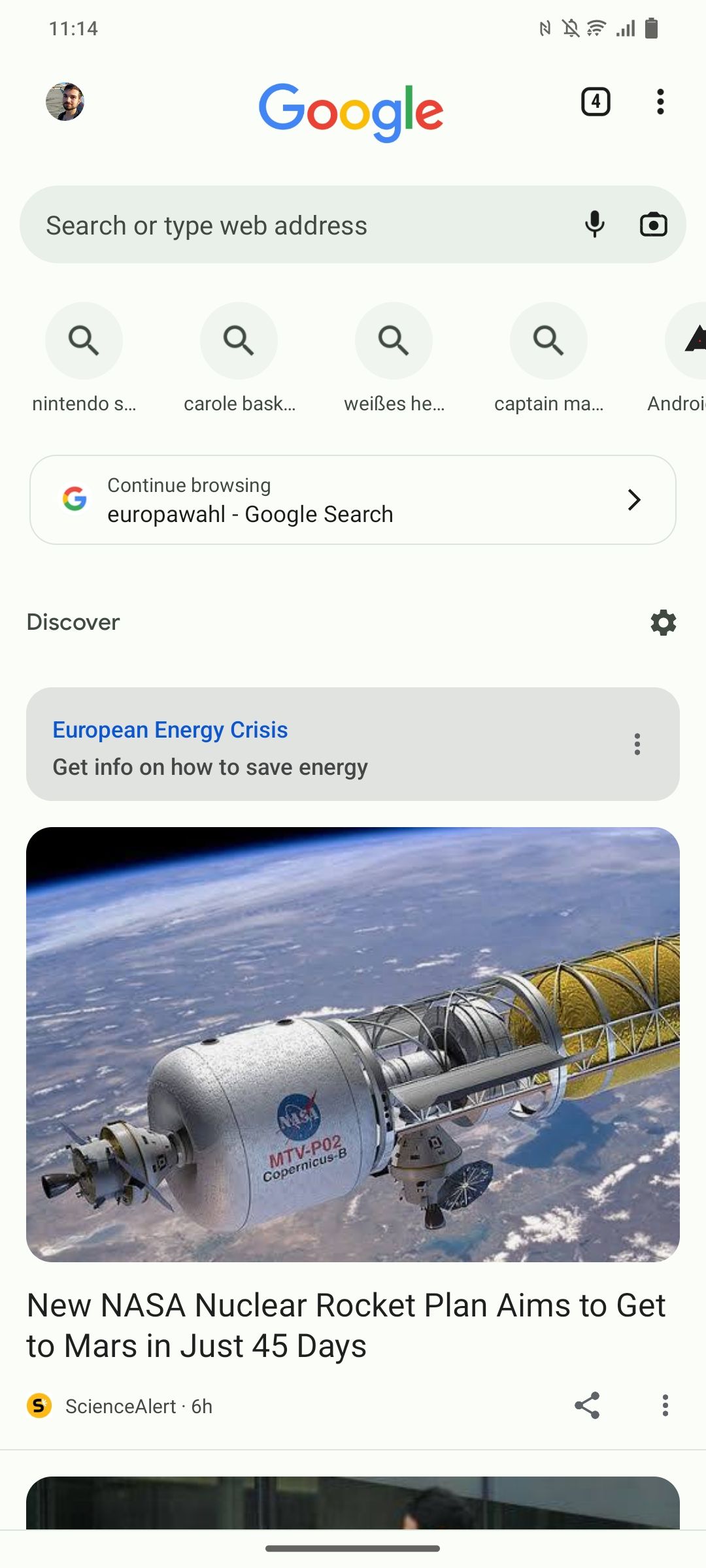
While the idea sounds good, the execution can be a bit clunky. Search queries can be long and difficult to decipher at a glance. Unlike website icons, these search shortcuts only have a generic magnifying glass, making them harder to identify.
- Lengthy Queries: Search terms can be too long to display clearly.
- Generic Icons: No visual cues to quickly identify the search.
- Memory Required: You need to remember what you searched for.
How to Disable or Customize Recent Search Queries on Chrome's New Tab
Fortunately, Google provides a flag to control this feature. You can disable it completely or customize the layout. Here's how:
- Open Chrome and type
chrome://flags/#organic-repeatable-queriesinto the address bar. This will take you directly to the relevant flag. - Use the dropdown menu to select your preferred option:
- Disabled: This turns off the feature completely.
- Enabled: This is the default setting.
- Various Layout Options: Limit the number of search query tiles.
- Restart Chrome for the changes to take effect.
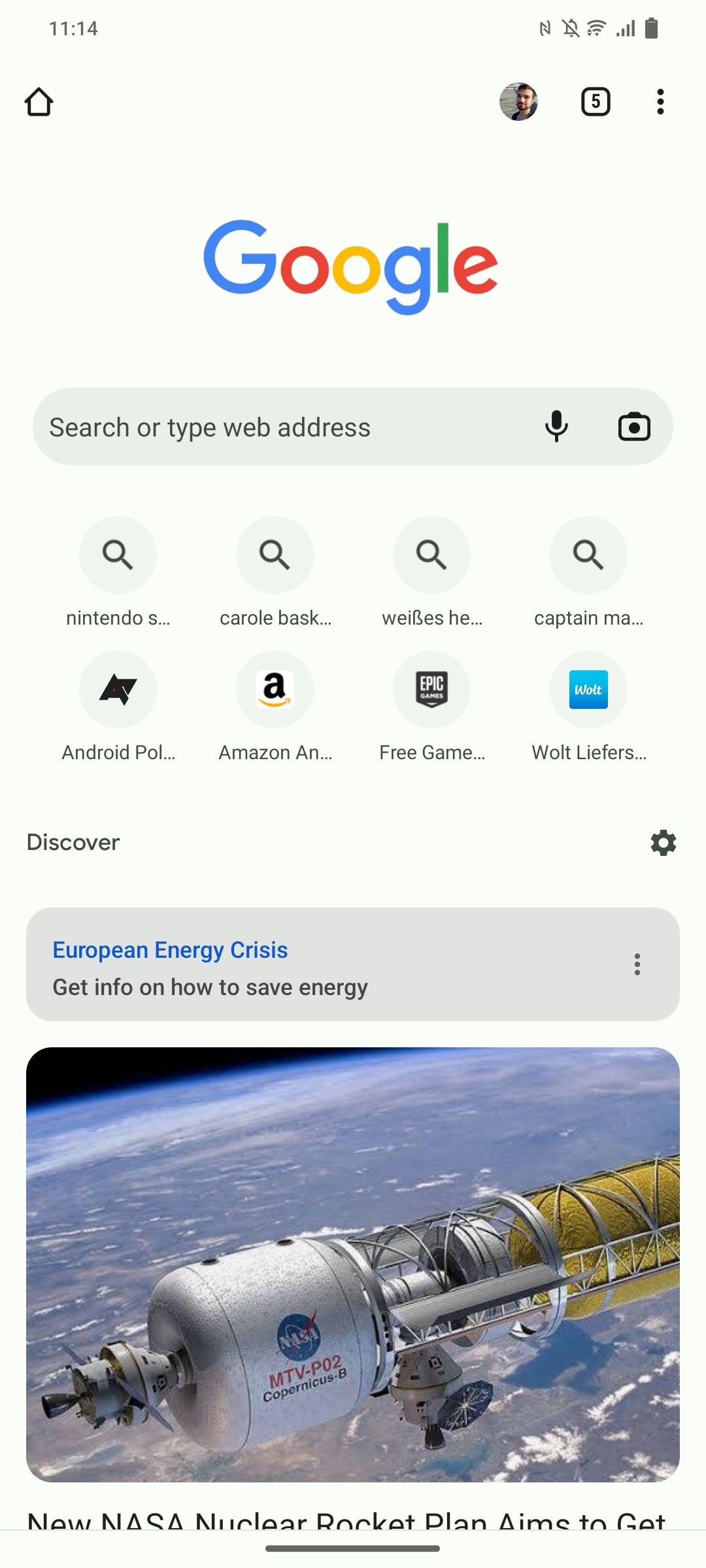
Why Am I Seeing This Now? Google's A/B Testing Explained
Google often rolls out experimental features to a subset of users. This is called A/B testing, and it allows Google to gather data and feedback before a wider release. If you're seeing recent search queries on your new tab page, you're part of this experiment.
- Random Rollouts: Google selects users randomly for testing.
- Data Collection: Google analyzes user behavior to assess the feature.
- Flag Overrides: You can manually enable or disable features being tested.
Stay Up-to-Date with Chrome's New Features

Chrome is constantly evolving with new updates and features. Staying informed ensures you can adapt to changes and optimize your browsing experience, whether it involves managing search queries or exploring the latest functionalities. Keep an eye on the latest Chrome releases to discover new tools and improvements as they arrive.
- Chrome Release Notes: Review the official Chrome updates pages.
- Tech Blogs: Follow tech news sites and blogs for detailed analyses.
- Community Forums: Engage with other users to discuss and learn about new features.