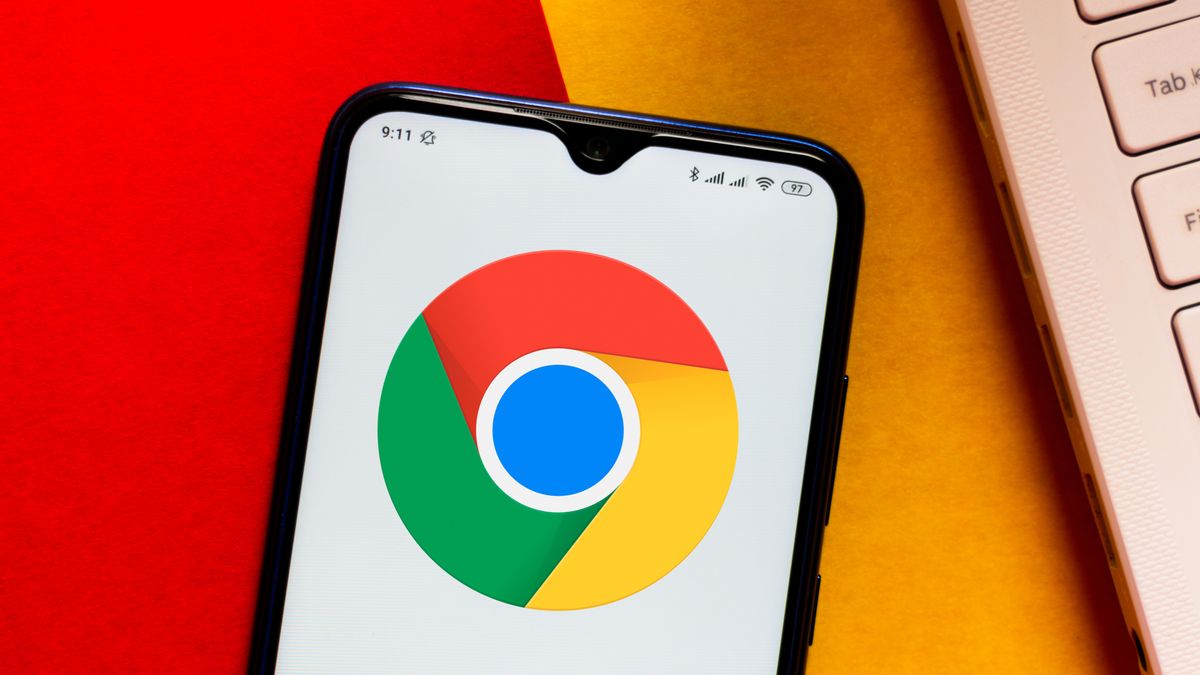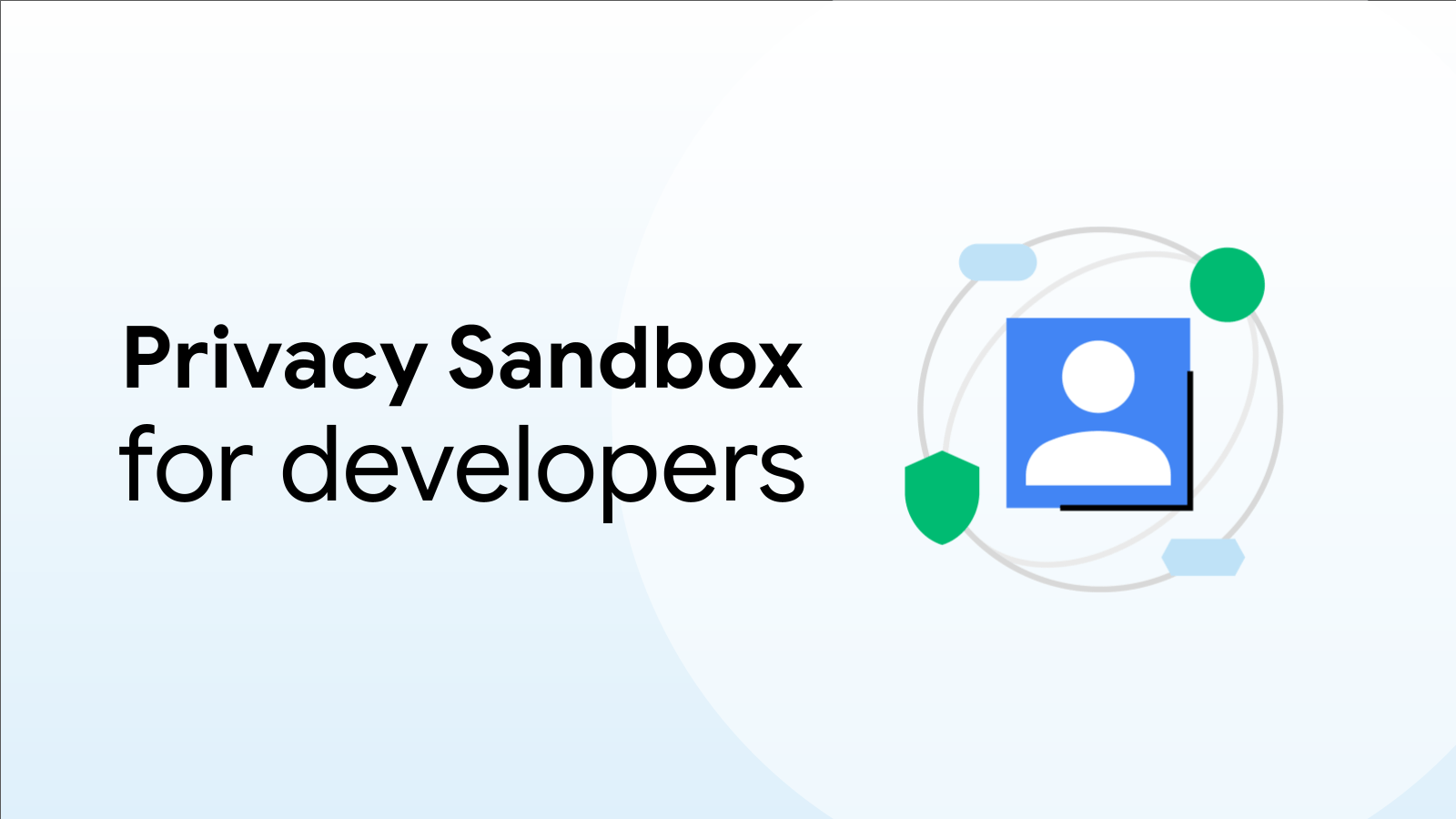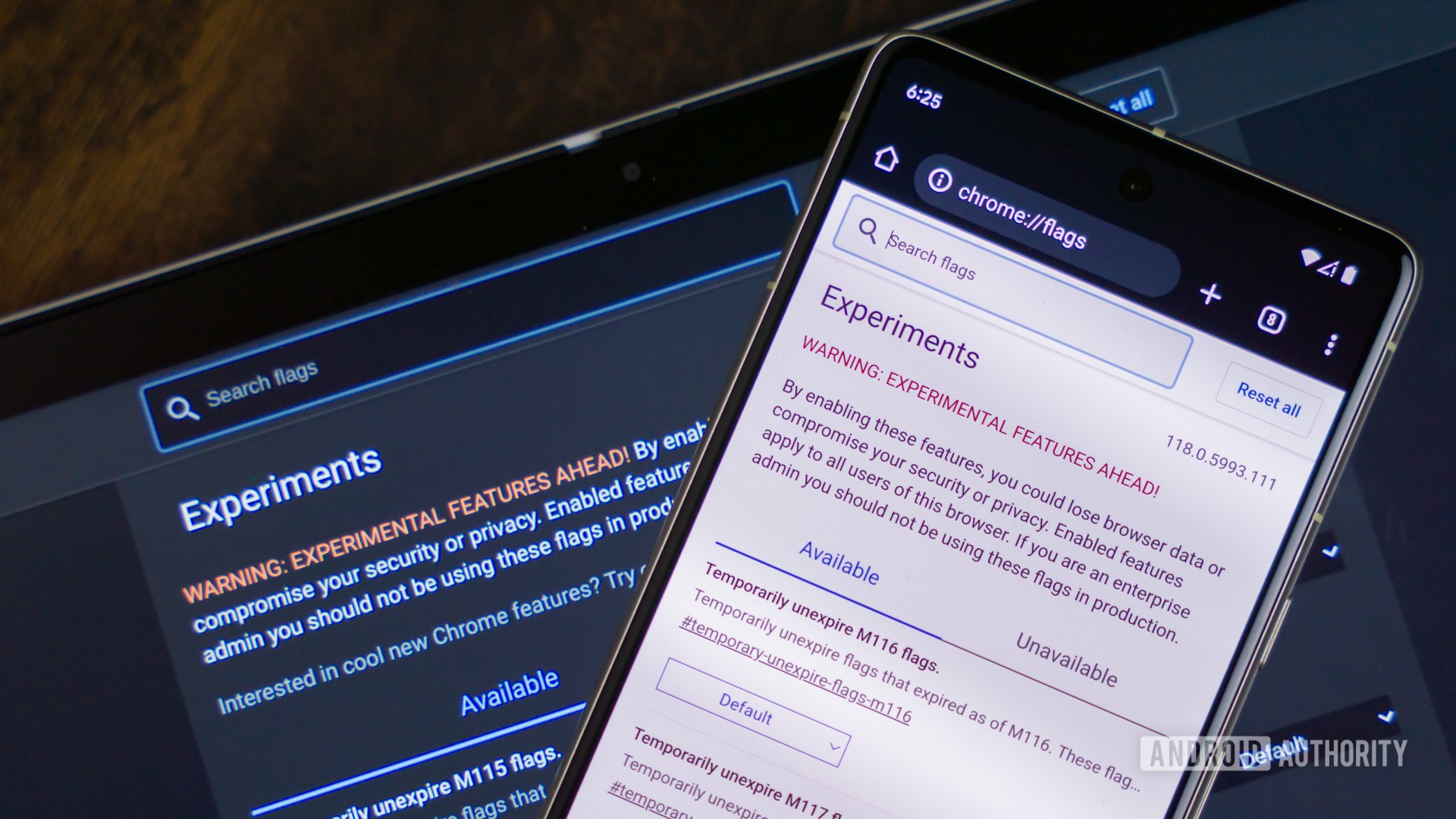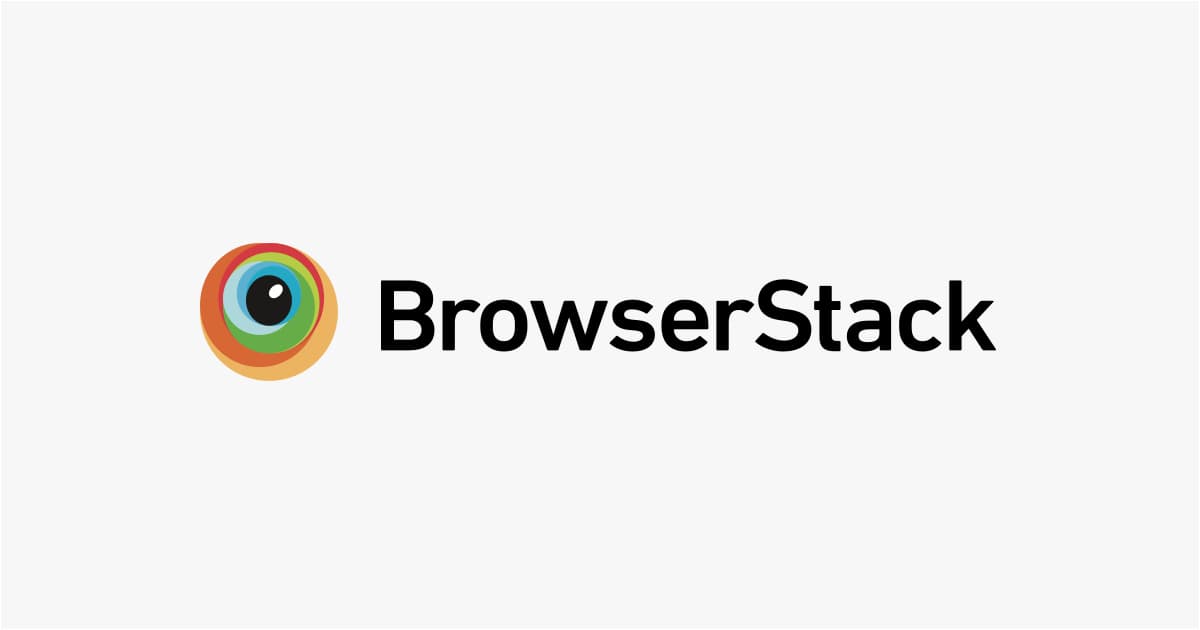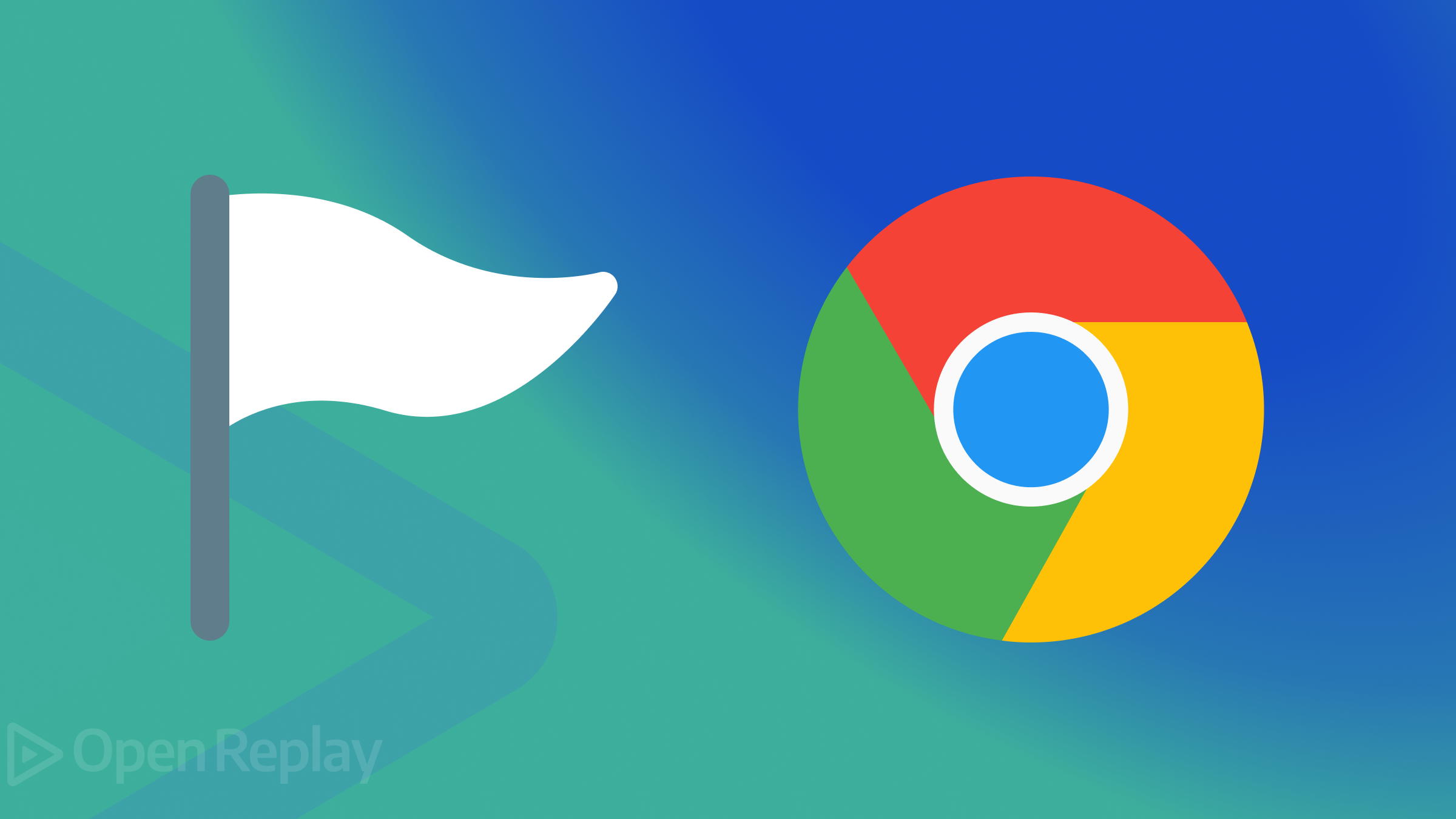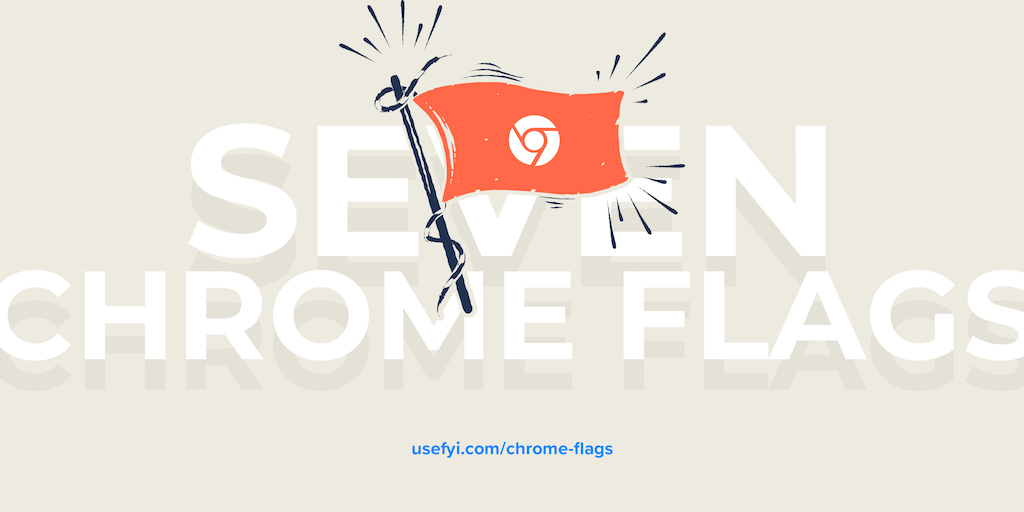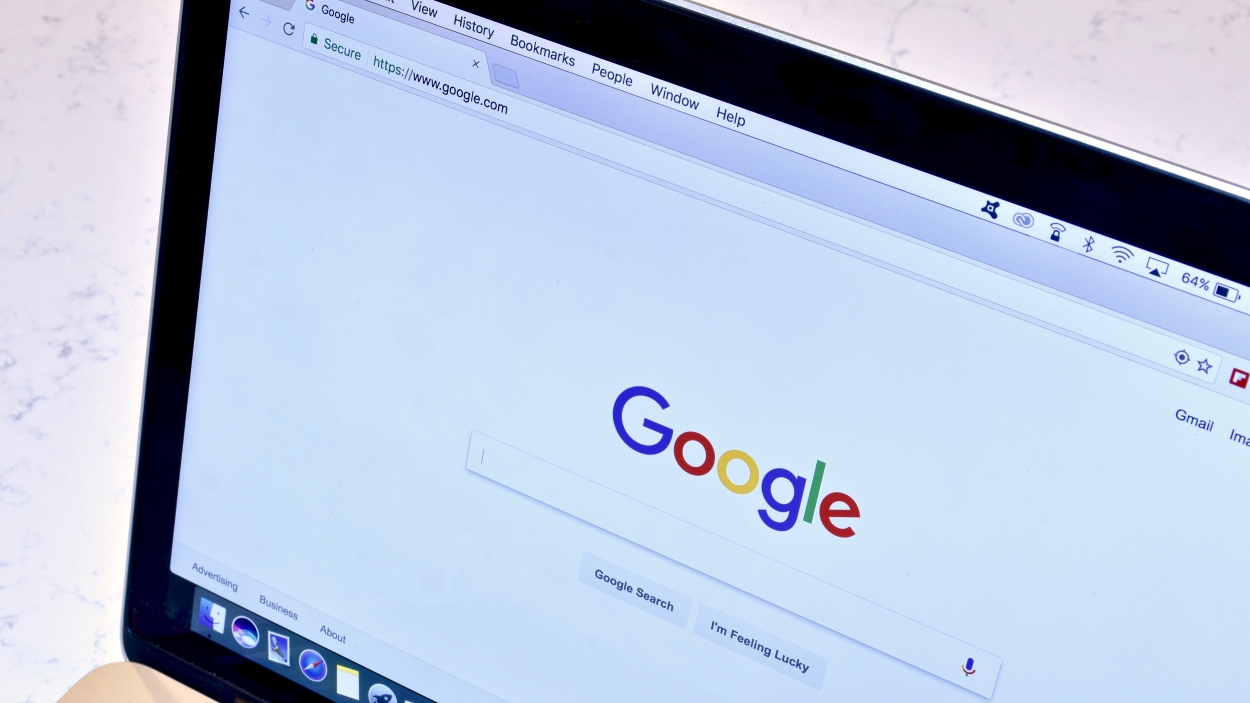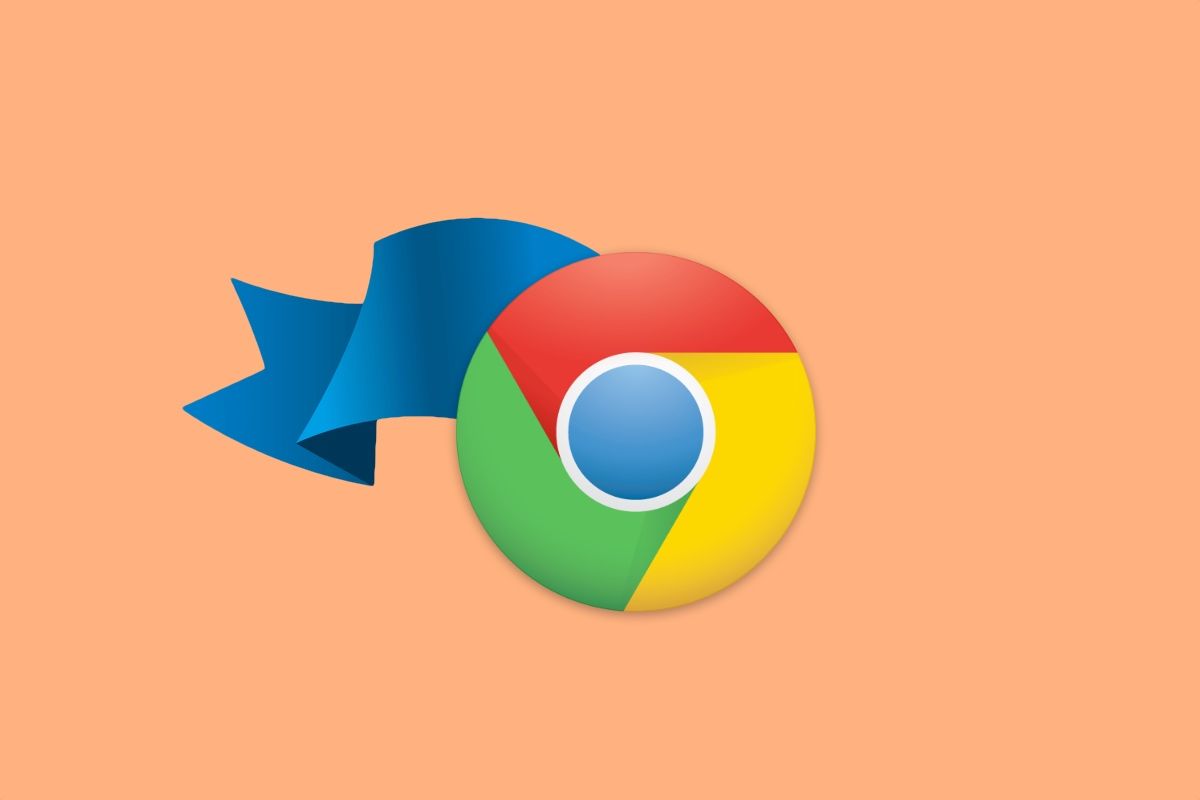Unleash ChromeOS Potential: Exploring Experimental Features
ChromeOS is renowned for its simplicity, security, and streamlined user experience. However, beneath the surface lies a world of experimental features, developer options, and cutting-edge functionalities waiting to be explored. If you're a tech enthusiast, developer, or simply curious about the future of ChromeOS, diving into these features can be incredibly rewarding.
This article will guide you through the exciting realm of ChromeOS experimental features, covering everything from switching channels for early access, enabling feature flags for hidden functionalities, and unlocking developer mode for advanced customization.
Embracing the Bleeding Edge: Changing Your ChromeOS Channel
The most straightforward way to experience upcoming ChromeOS features is by switching to a less stable channel. Google offers three primary channels:
- Stable: The default and most reliable channel, fully tested and supported by Google. Ideal for users who prioritize stability and avoid potential issues.
- Beta: Provides a sneak peek at upcoming features with minimal risk. Updated weekly, offering a balance between stability and new functionalities. While not fully supported by Google, it's a good option for early adopters.
- Developer: The most cutting-edge channel, updated multiple times a week with the latest (and potentially unstable) code. Designed for developers and users comfortable with frequent updates and potential bugs.
How to Change Your ChromeOS Channel:
- Navigate to Settings -> About ChromeOS -> Additional Details.
- Click the Change channel button.
- Select your desired channel from the dialog box.
- Wait for the download and restart to apply the changes.
Important Note: Switching channels involves downloading new system information and restarting your device. Data loss shouldn't occur, but backing up important data is always a good practice. Also, be aware that moving to a less stable channel may introduce bugs or instability.
Unlocking Hidden Functionality: ChromeOS Feature Flags
Chrome feature flags are experimental features that are included in your current ChromeOS channel but not enabled by default. These flags represent ongoing development efforts and provide a sneak peek at functionalities that may eventually become standard features.
An example of a feature is Hyper-Threading, enabling use of all the threads of your CPU.
How to Enable ChromeOS Feature Flags:
- Open a new tab in your Chrome browser and type
chrome://flagsin the omnibox (address bar). - A list of available flags will appear, each with a "Default," "Enabled," or "Disabled" state.
- Search for the feature you want to try.
- Change the state to "Enabled" and restart your ChromeOS device for the changes to take effect.
Caution: Feature flags are experimental and may cause unexpected behavior or instability. Use them with caution and be prepared to disable them if you encounter issues.
Gaining Root Access: Unlocking Developer Mode
For advanced users and developers, ChromeOS offers a "Developer Mode" that unlocks deeper access to the operating system. This mode removes certain protections and exposes functionalities typically hidden to ensure a secure and stable experience.
Important Considerations Before Enabling Developer Mode:
- Security Risks: Disabling protections increases the risk of malware and unauthorized access.
- Voided Warranty: Enabling Developer Mode may void your device's warranty.
- Data Loss Potential: While not always the case, data loss can occur during the process. It's imperative to back up all essential data.
How to Enter Developer Mode:
- Enter Recovery Mode: Press and hold the Esc and Refresh (F3) keys, then press the Power button.
- At the Recovery screen, press Ctrl+D. (There's no prompt, just press the keys).
- Confirm the action and reboot into Developer Mode when prompted.
After successfully entering Developer Mode, you'll see a specific screen during startup, indicating that the mode is active.
Once in Developer Mode, you gain access to a command-line interface (accessed via Chrome Shell, or crosh) and the ability to install custom software and modify system files. However, exercise extreme caution and only make changes if you fully understand the implications.
Conclusion: Exploring the Frontiers of ChromeOS
Exploring experimental features on ChromeOS can be an exciting journey for tech enthusiasts and developers alike. Whether you choose to switch channels for early access, enable feature flags for hidden functionalities, or unlock developer mode for advanced customization, remember to proceed with caution and prioritize data safety. By understanding the risks and benefits, you can unlock the full potential of ChromeOS and stay ahead of the curve in the ever-evolving world of technology.