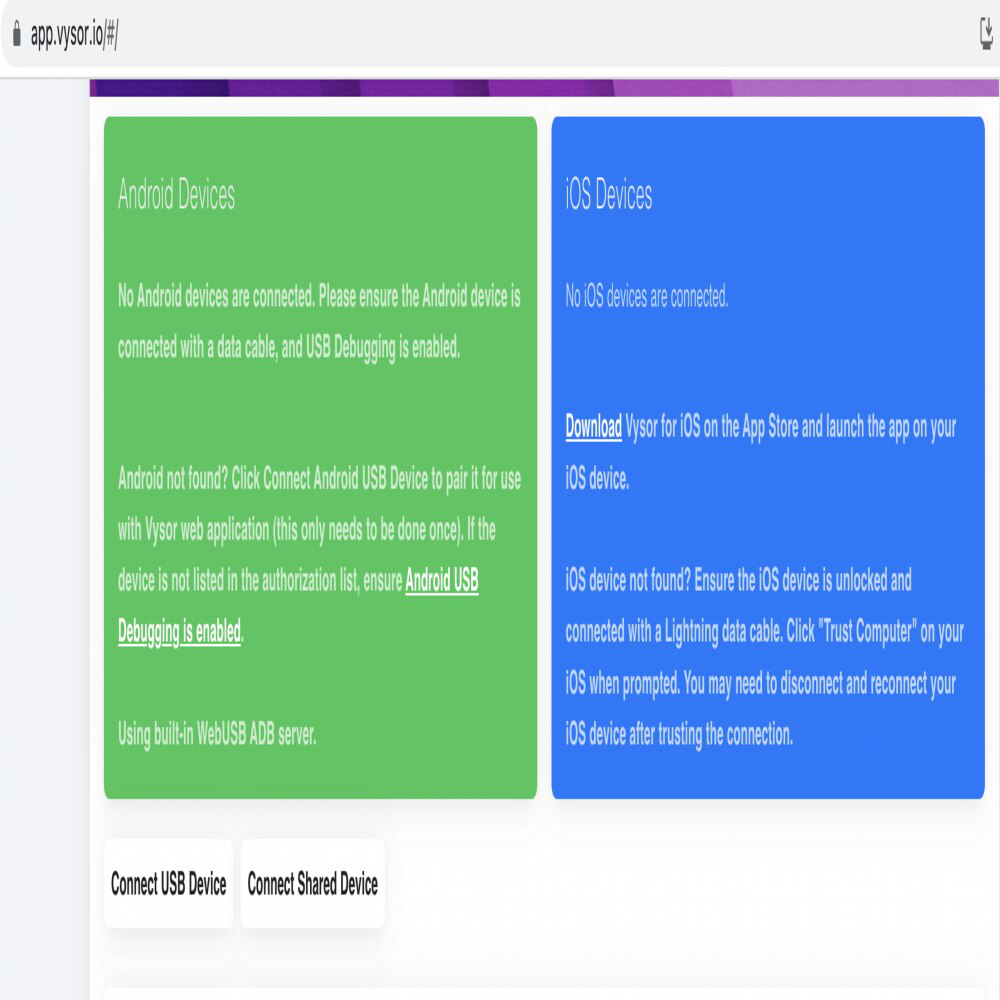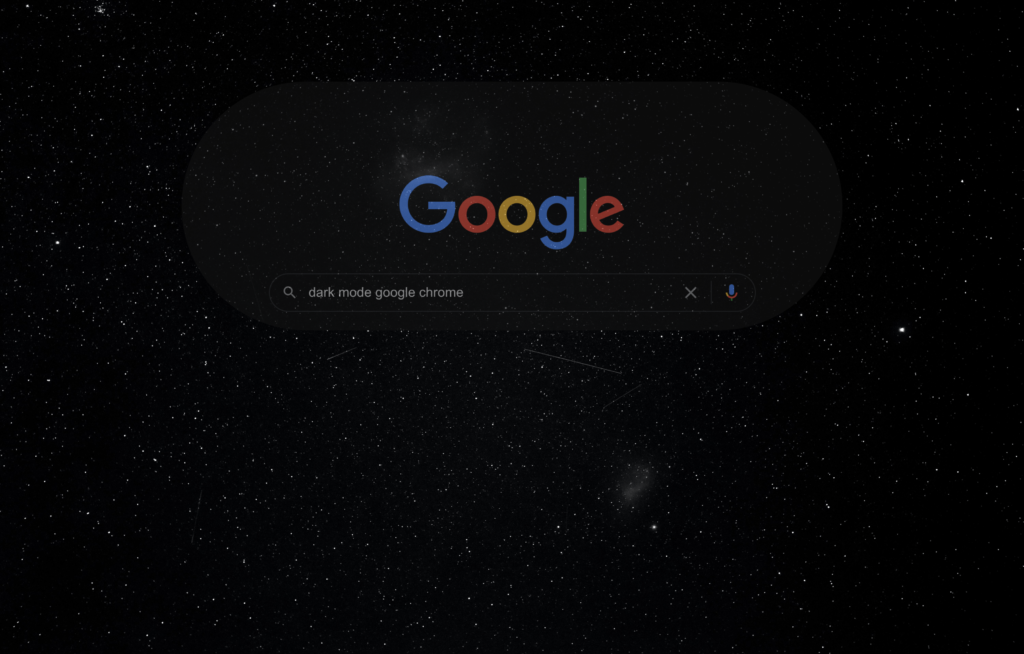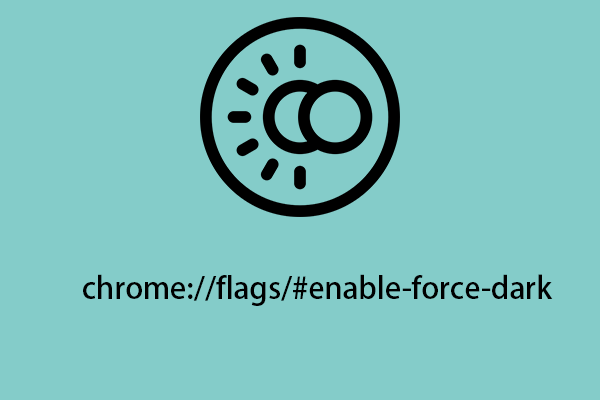WebGL Extensions: The Complete Guide to Boosting Graphics Performance
Uncover the power of WebGL extensions to optimize your web graphics! This guide explores how to identify, enable, and utilize these crucial tools for enhanced performance and cutting-edge features. Learn how to query available WebGL extensions and implement them correctly using WebGLRenderingContext.getExtension().

What are WebGL Extensions?
WebGL extensions are add-ons that expand the capabilities of the core WebGL API, offering new features and optimizations, similar to plugins. Think of them as extra tools in your toolbox that allow you to achieve more complex and visually stunning effects, like advanced texture compression or enhanced rendering techniques.
- They help you access functionalities not included in the base WebGL standard.
- Using WebGL extensions helps to enhance performance by accessing advanced hardware features.
- Extensions can provide access to features in OpenGL ES or OpenGL, bringing those capabilities to the web.
Why Use WebGL Extensions?
Why should you bother with WebGL extensions? The answer is simple: dramatically improved graphics and performance. By leveraging extensions, you can unlock advanced features that aren't available in standard WebGL, enabling you to:
- Optimize rendering pipelines for faster performance
- Implement cutting-edge visual effects previously unattainable in web browsers
- Access hardware-specific capabilities for maximum efficiency
Naming Conventions: Decoding Extension Prefixes
Understanding the naming conventions for WebGL extensions can help you quickly identify their origin and purpose:
ANGLE_: Written by the ANGLE library authors, focusing on portability.OES_andKHR_: Mirror functionality from OpenGL ES and OpenGL, respectively, ensuring consistency across platforms.EXT_: Mirror other OpenGL ES or OpenGL API extensions.WEBGL_: Specifically designed for WebGL, ensuring compatibility across different web browsers. This is used for extensions derived from the OpenGL APIs, if their behaviors have been modified.
How to Check for WebGL Extension Support
Before using an extension, you need to know if the user's browser and hardware support it. WebGL provides a method to query available extensions.
The getSupportedExtensions() method returns an array of strings, each representing a supported extension. This allows you to adapt your application based on available features.
Enabling WebGL Extensions: A Step-by-Step Guide
To use a WebGL extension, you must first enable it using getExtension():
If the extension is not supported, getExtension() returns null. Always check for null before using the extension!
Essential WebGL Extension List
Here's a list of current WebGL extensions and a brief reason to use them:
ANGLE_instanced_arrays: Efficiently draw multiple instances of the same object.EXT_texture_filter_anisotropic: Enhance texture filtering for better image quality.WEBGL_depth_texture: Use depth buffers as textures for advanced rendering.WEBGL_lose_context: Simulate context loss for robust error handling.
Vendor Prefixes and Experimental WebGL Features
In the past, browser vendors used prefixes like MOZ_ or WEBKIT_ for experimental extensions. Now, most browsers implement experimental features behind feature flags. In Firefox, you can enable draft extensions by toggling webgl.enable-draft-extensions. Chromium-based browsers (Chrome, Opera) use chrome://flags/#enable-webgl-draft-extensions.

Integrating Extension Objects
When you enable a WebGL Extension, gl.getExtension() returns an extension object. Any new functions or constants defined in the extension will be available as properties of this object. This keeps the global WebGL namespace clean while providing access to new features.
Conclusion
WebGL extensions are crucial for pushing the boundaries of web graphics. By understanding how to query, enable, and use them, you can unlock significant performance gains and create truly impressive visual experiences. Keep exploring and experimenting to discover the full potential of WebGL!