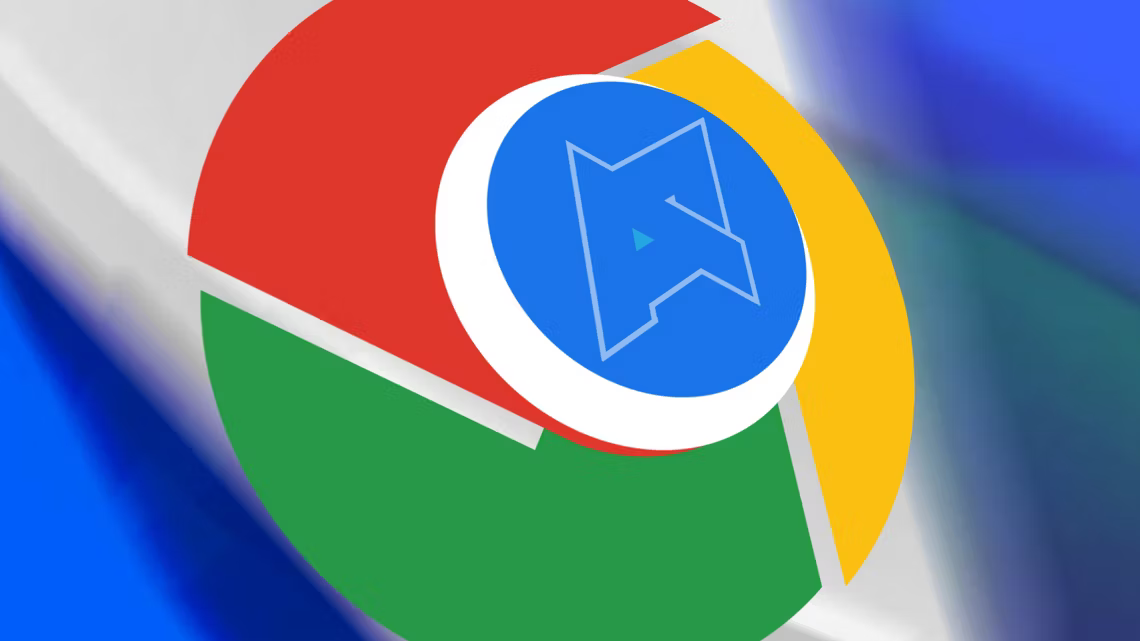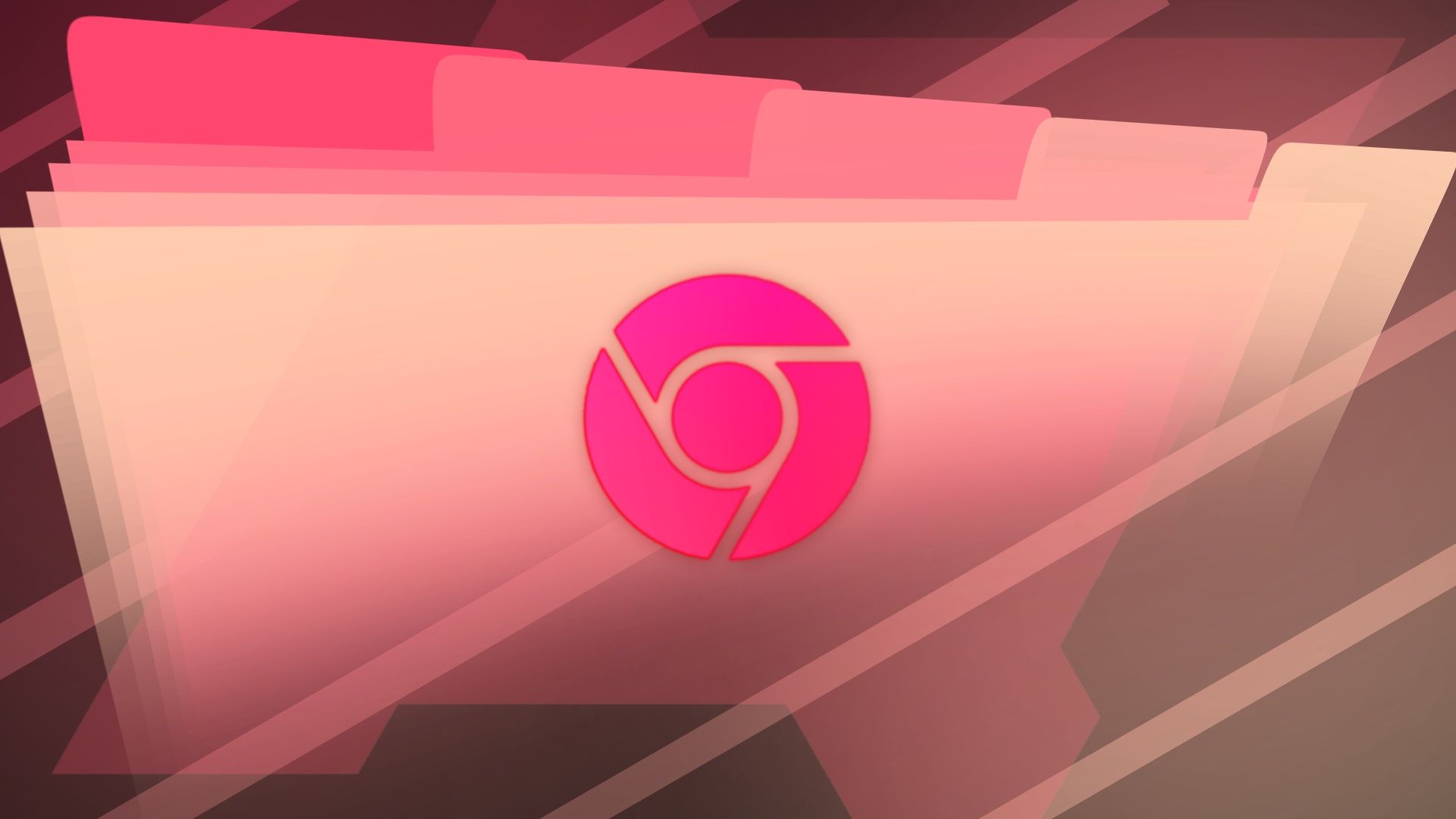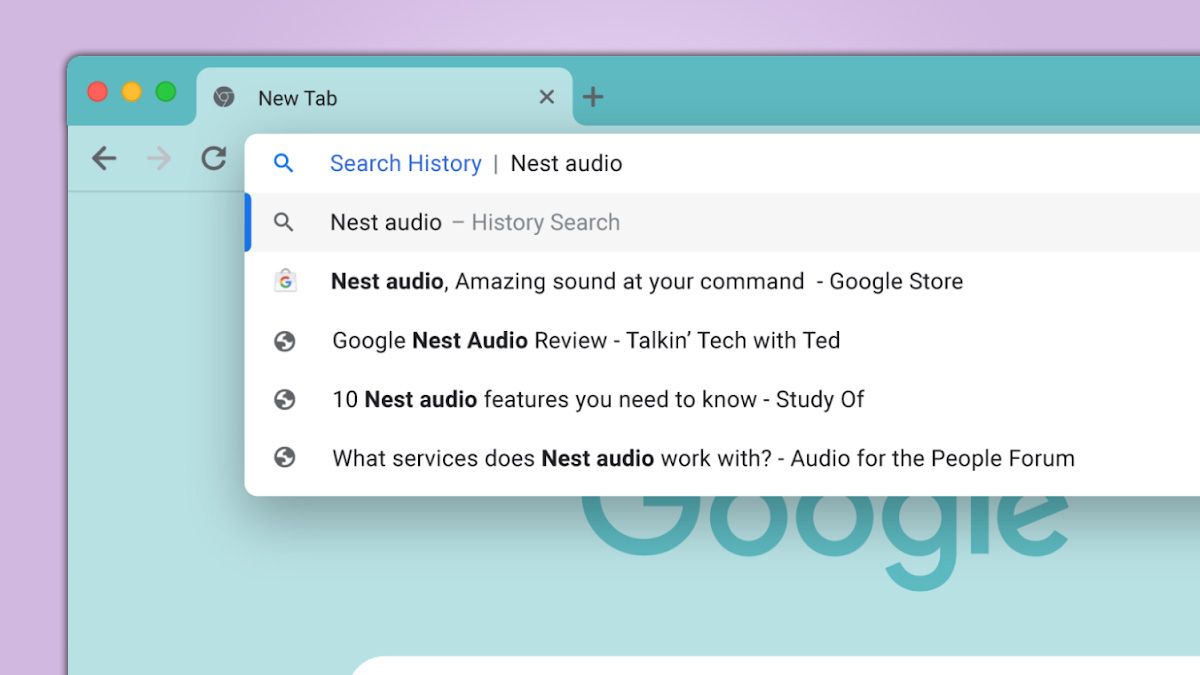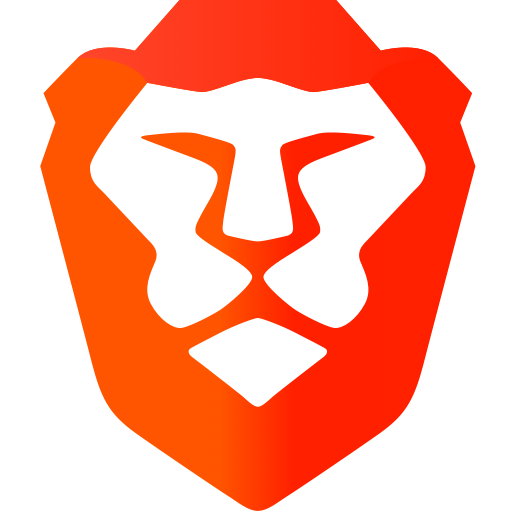
Stop Brave Browser Showing Search History on New Tab Page: A Quick Guide
Are you seeing unwanted search history on your Brave Browser's new tab page? You're not alone! Many users have reported this issue, where recent, sometimes sensitive, searches appear as recommendations, overriding the usual frequently visited sites. This guide provides simple steps to regain control of your browsing privacy and customize your new tab experience.
Why is Brave Suddenly Showing Search History?
A recent update in Brave Browser seems to have altered how the new tab page recommendations are generated. Instead of only displaying your most frequently visited sites, it now includes recent search queries, which can be less helpful and potentially expose your search history.
How to Remove Search History from Brave's New Tab Page
Here's how you can remove those unwanted search queries and restore the useful "Top Sites" feature.
1. Manual Removal
- Long Press and Remove: On your new tab page, long-press the unwanted search suggestion.
- Tap "Remove": A "Remove" option will appear. Tap it to remove the suggestion.
While this works, it can be tedious if multiple unwanted searches appear regularly.
2. Disable "Show Top Sites"
- Navigate to Settings: Go to
settings > new tab page > show top sites. - Toggle Off: Disable "Show Top Sites." This will remove all suggestions, including the ones you want.
This isn't ideal, as it eliminates the entire feature. Let's look at a better solution.
3. The "Brave Flags" Solution (Desktop)
This method offers a more targeted solution, disabling the specific feature causing the issue.
- Open Brave Flags: In the address bar, type
brave://flagsand press Enter. - Search for a Specific Flag: Search for
#organic-repeatable-queries. - Disable the Flag: Change the dropdown menu from "Default" to "Disabled."
- Restart Brave: A prompt will appear to restart the browser for the changes to take effect. Click "Relaunch."
This should restore the previous behavior, showing only your most visited sites.
4. Clearing Google Search History (Workaround)
Some users have found that clearing their Google search history can temporarily alleviate the problem.
- Access Google History: Go to your Google account activity page.
- Delete Recent Searches: Remove the specific searches that are appearing on your new tab page.
This is a temporary fix and might not prevent future searches from appearing.
Brave Android: Stop Search History on New Tab
The "Brave Flags" method also works on Brave for Android! Follow the same steps as above by typing brave://flags into the address bar of your Android browser.
Why is This Happening?
The change in behavior appears to stem from Brave incorporating a feature from Chromium (the open-source project Brave is built upon) that was initially implemented in Chrome. While intended to be helpful, it has proven disruptive for many users.
Brave Team, Please Listen!
Many users have expressed their dissatisfaction with this change, hoping for an option to disable the inclusion of search history in the "Top Sites" recommendations. Hopefully, the Brave team will address this feedback in future updates and provide a more user-friendly way to customize the new tab page experience.