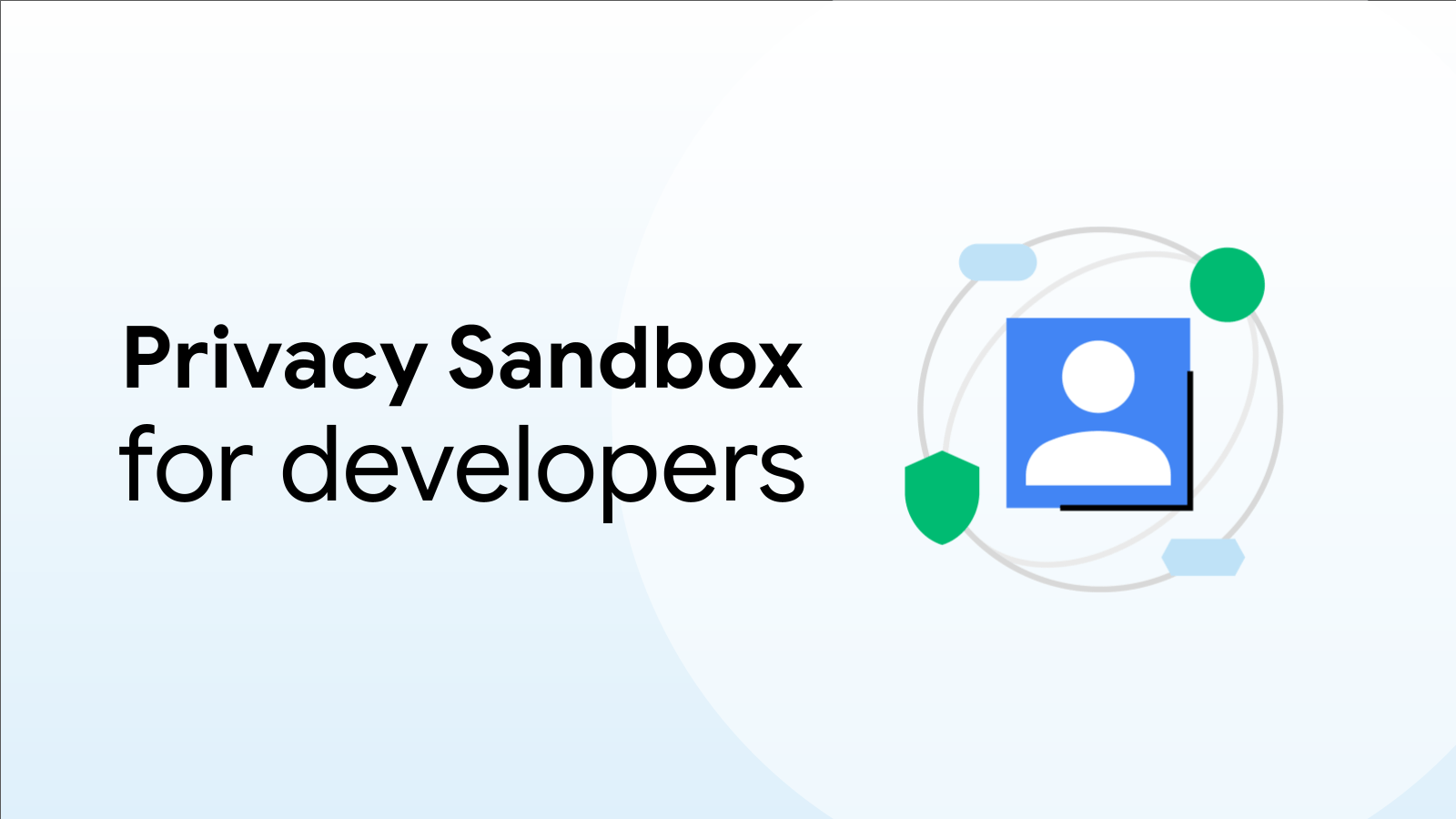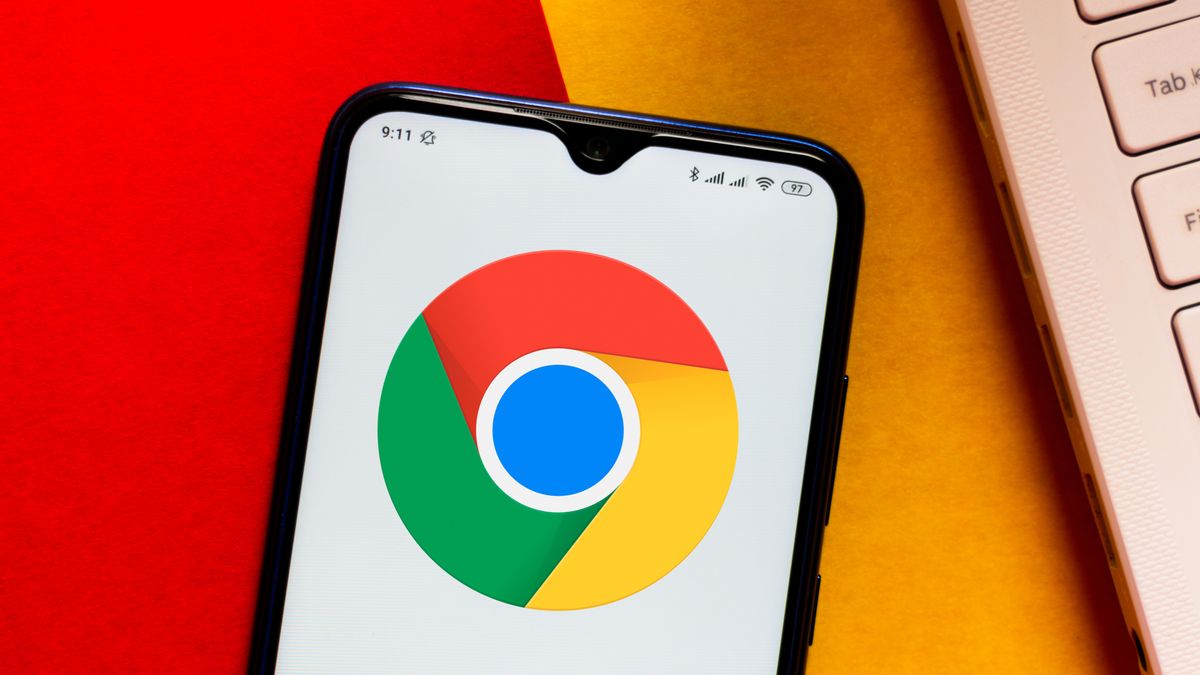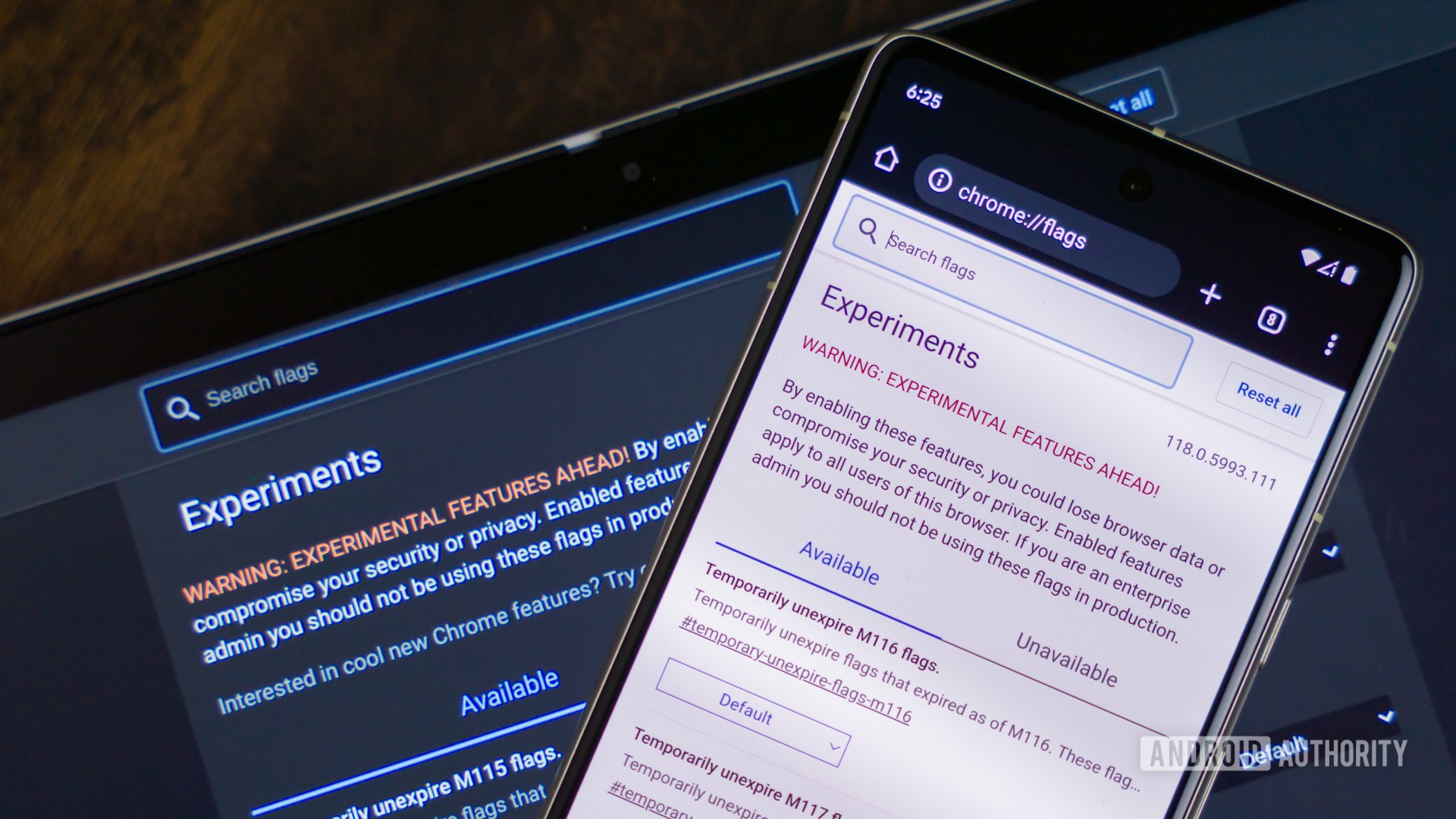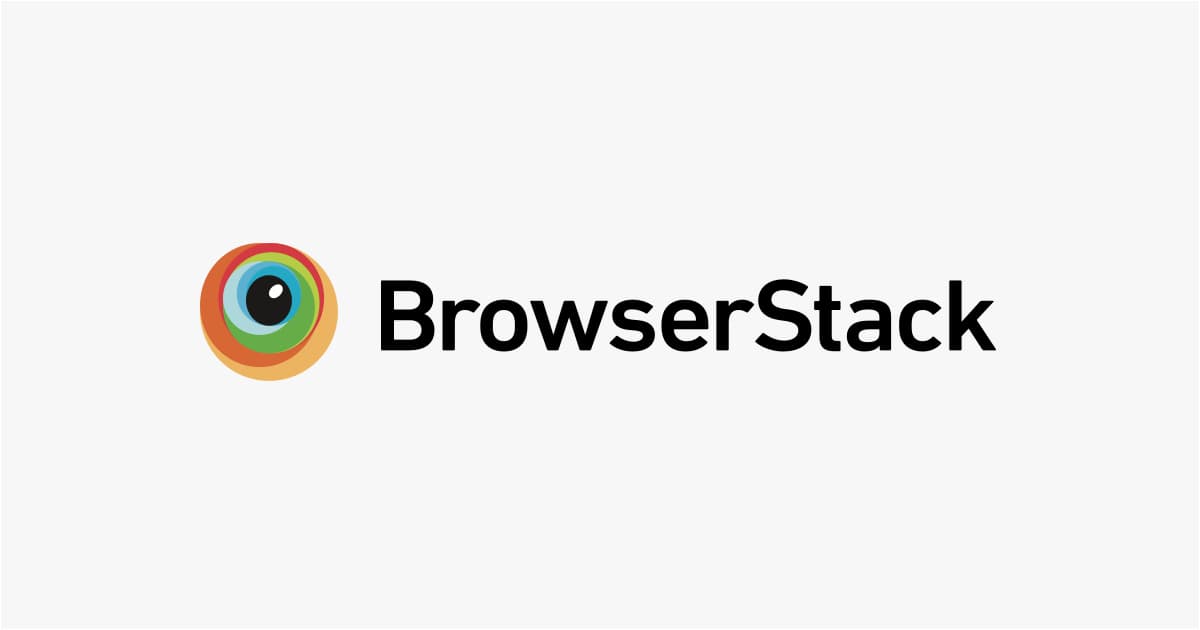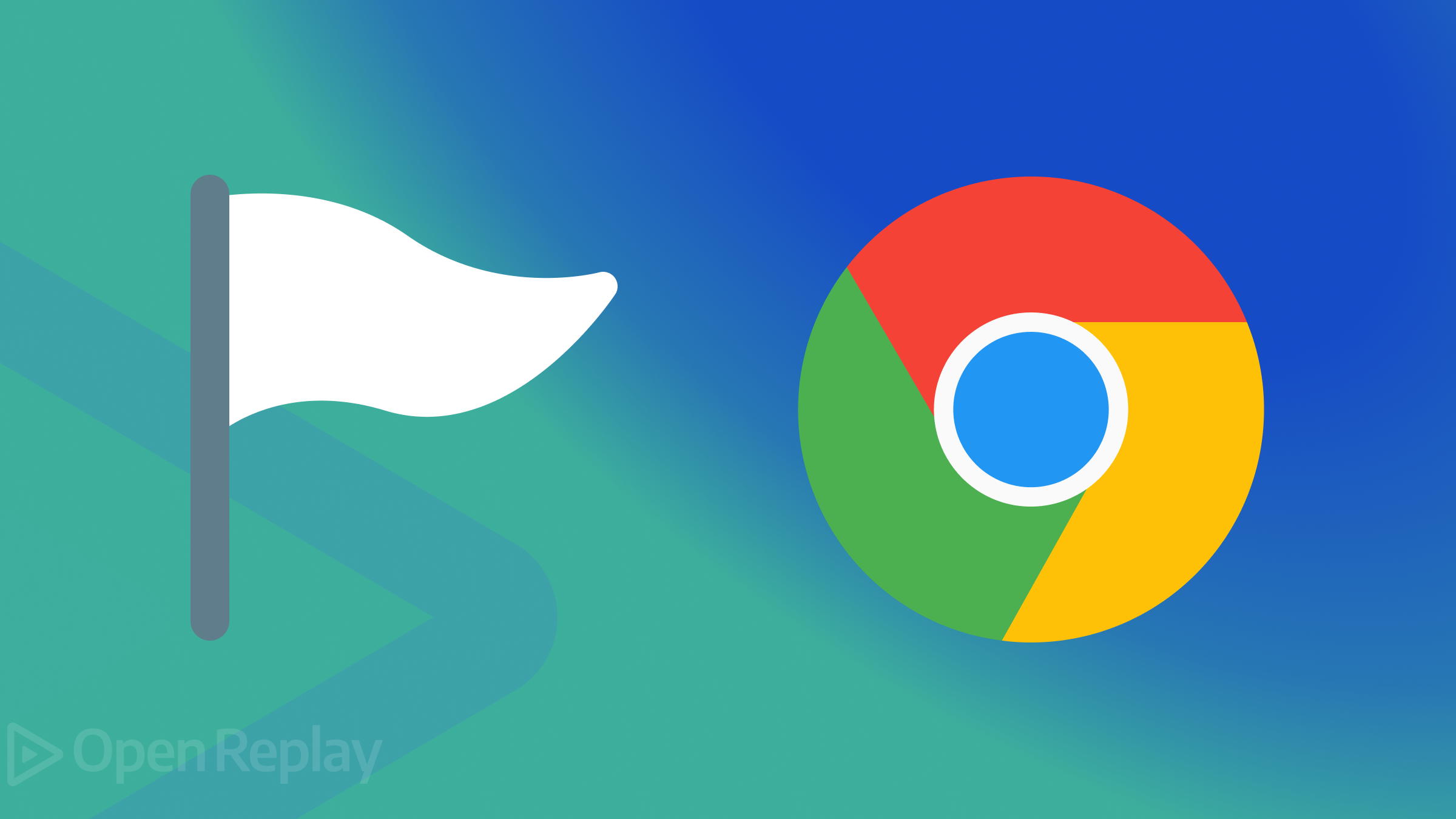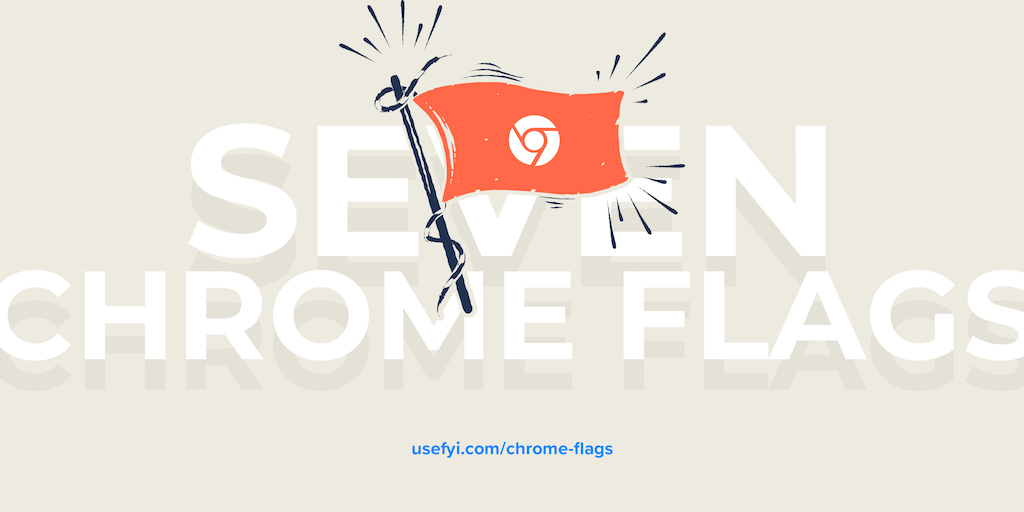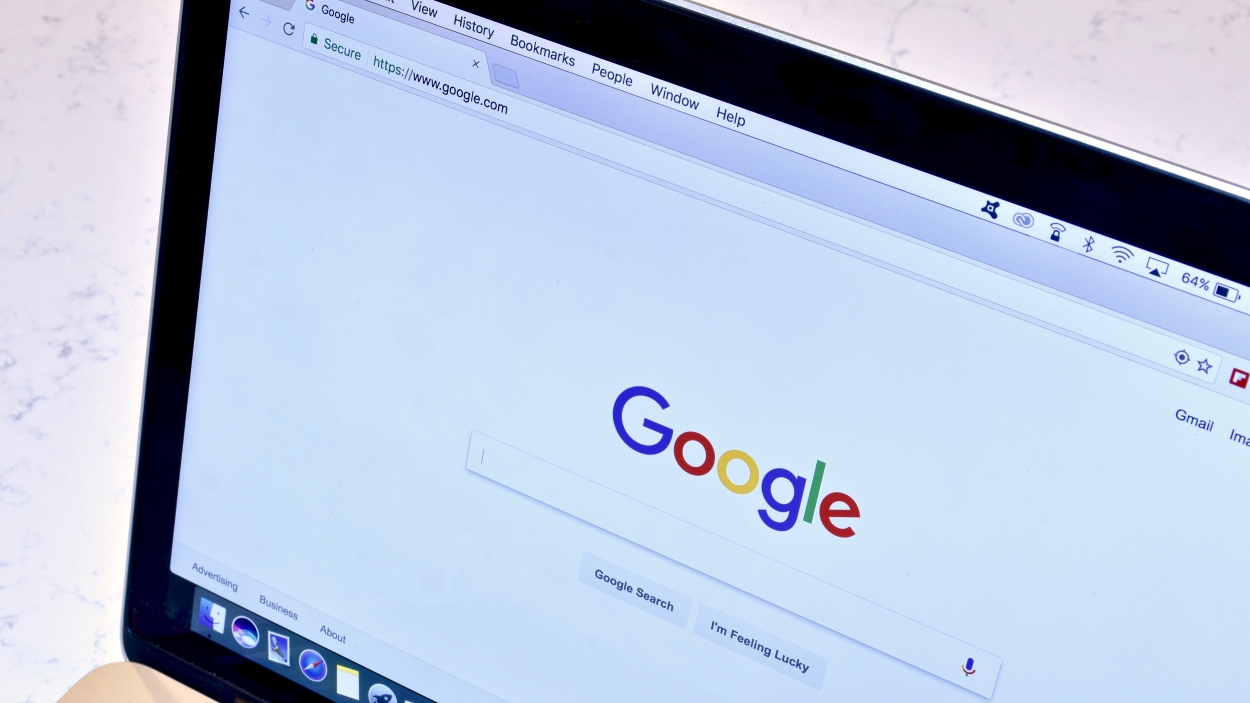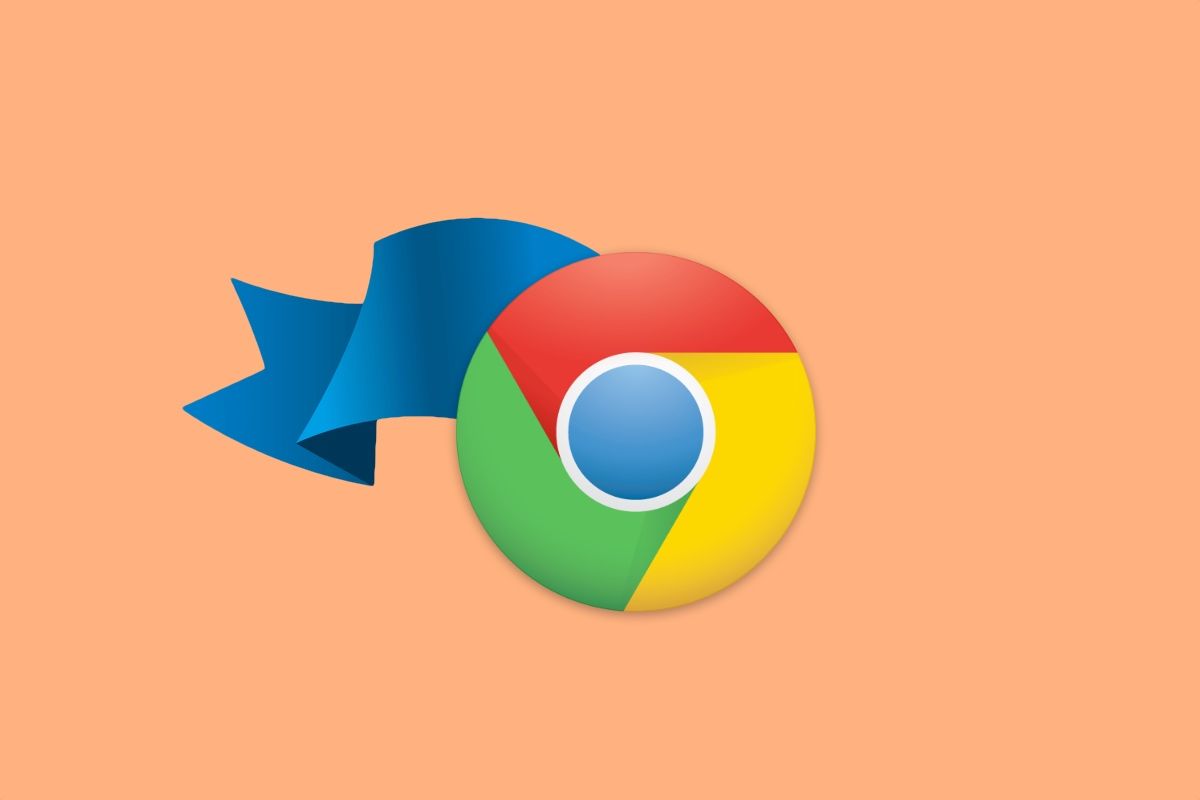Unleash the Power of Chrome: A Deep Dive into Chrome Flags
Do you ever wonder what goes on behind the scenes of your Chrome browser or Chromebook? Hidden within are experimental features called "flags" that can unlock new functionalities and customization options. If you're a tech enthusiast or simply curious about exploring the cutting edge of Chrome, this guide is for you.
What are Chrome Flags?
Chrome flags are experimental features and tools that are not yet fully integrated into the stable version of Chrome. They're often used for developmental purposes and are disabled by default. Many features we enjoy today, like Picture-in-Picture, started as flags. While some flags eventually become standard features, others are deprecated due to various reasons.
Why Experiment with Chrome Flags?
Enabling Chrome flags can provide access to exciting, unreleased features. Here are a couple of key reasons to consider using them:
- Access Cutting-Edge Features: Get a sneak peek at features before they're officially released. For example, Picture-in-Picture (PiP) was once an experimental flag before becoming a standard feature in Chrome.
- Testing and Development: Developers can use flags to enable or disable specific features for testing and debugging. For instance, the
#ash-debug-shortcutsflag enables keyboard shortcuts for disabling the touchscreen or displaying CPU usage.
Examples of features that started as Chrome Flags
- ChromeOS dark mode UI
- Webcam support for screen recordings
- Live captions
How to Enable Chrome Flags: A Step-by-Step Guide
Ready to dive in? Here's how to enable Chrome flags:
- Open Chrome: Launch the Chrome browser on your computer or ChromeOS device.
- Navigate to the Flags Page: Type
chrome://flagsin the URL bar (also known as the Omnibox) and press Enter. On ChromeOS, this should open a dedicated PWA (Progressive Web App) for managing flags. - Search for a Flag: Use the search bar to find the specific flag you want to enable.
- Enable the Flag: Use the drop-down menu to change the flag's status from "Default" to "Enabled".
- Relaunch Chrome: Restart your browser for the changes to take effect. A button will appear at the bottom of the page prompting you to relaunch.
A Word of Caution
It's important to remember that Chrome flags are experimental. Enabling them can sometimes lead to unexpected behavior, instability, or even crashes. Before experimenting, keep the following in mind:
- Potential Instability: Flags can cause your browser or system to become unstable.
- Use at Your Own Risk: Enabling flags may mean you're on your own if you encounter issues.
Easy ways to recover from issues caused by Flags.
- "Reset All" Button: The "Reset all" button at the top of the
chrome://flagspage will revert all flags to their default state. - Powerwash (ChromeOS): If Chrome becomes inaccessible, a powerwash will reset your Chromebook to its factory settings. Make sure to back up your data beforehand.
- Reinstall Chrome (Desktop): For desktop Chrome, reinstalling the application will restore it to a clean state.
Tips for Safe Experimentation
- Use Beta/Dev/Canary Channels: If you're testing flags on desktop, consider using the Beta, Dev, or Canary builds of Chrome to avoid impacting your main browser installation.
- Test on a Secondary Device: ChromeOS users should ideally experiment on a device that isn't their primary machine.
- Backup your Data: Always back up your important data before enabling experimental flags.
Chrome Flags on Other Platforms
Chrome flags aren't limited to desktop. You can also find them in other Chromium-based browsers like Microsoft Edge (edge://flags) and even Chrome for Android (chrome://flags).
Useful Debugging Shortcuts
Enabling the chrome://flags#ash-debug-shortcuts flag grants access to a range of debugging tools and features accessible via keyboard shortcuts. You can find a full list of shortcuts here.
Embrace the Experiment
Chrome flags offer a unique opportunity to explore the future of Chrome and customize your browsing experience. While it's essential to proceed with caution, the potential rewards of discovering hidden features and enhancing your workflow are well worth the effort. So, go ahead, dive into the world of Chrome flags, and see what you can unearth!