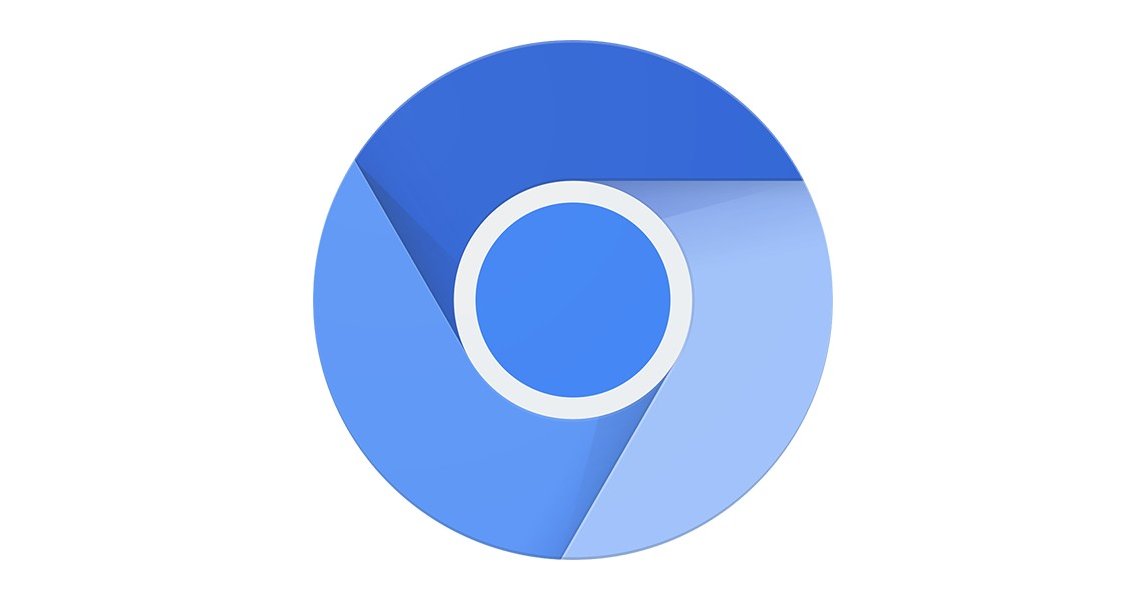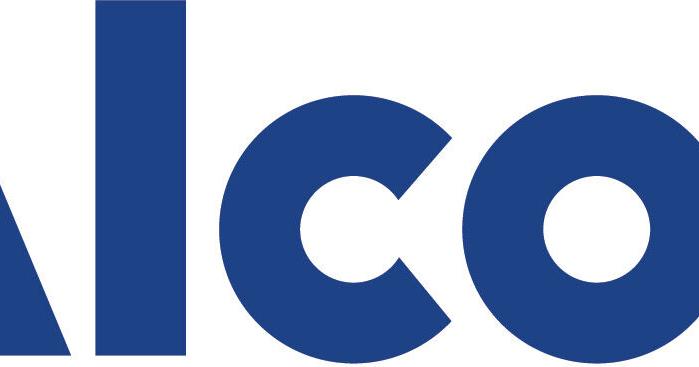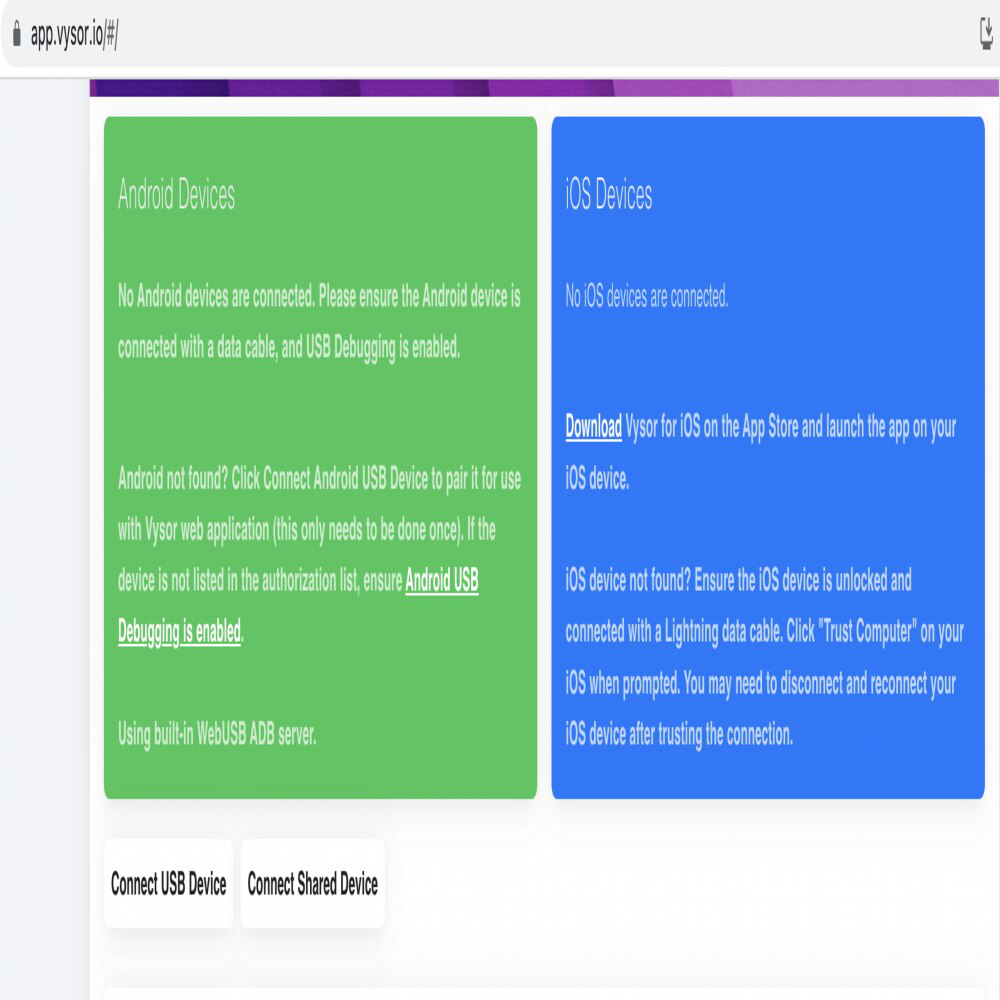Streamline Your Visual Studio Builds: Efficiently Manage Compilation Flags Across Projects
Tired of Visual Studio's configuration manager becoming a tangled mess when juggling multiple compilation flags? You're not alone! Many developers struggle to find an elegant way to manage global compilation flags across large Visual Studio solutions comprised of multiple projects. This article explores effective techniques for organizing and managing compilation flags, keeping your builds clean and manageable.
The Problem with Visual Studio's Configuration Manager
Visual Studio's built-in configuration manager is a great starting point. However, it falls short when you need to combine several flags. Creating a new configuration for every possible combination quickly leads to an unmanageable number of build configurations. Imagine you have ten compilation flags, the number of configurations becomes exponential and very difficult to keep track of.
Why Centralized Compilation Flag Management is Crucial
Managing your compilation flags in Visual Studio effectively will save you time, reduce errors, and improve overall project maintainability. Streamlining the process allows for easier experimentation with different build configurations and promotes consistency across your projects.
Solution 1: Emulate a C++ Header File for Global Flags
Mimicking the C++ approach with a central header file can be a powerful solution. While Visual Studio solutions aren't C++, you can create a dedicated file (e.g., CompilationFlags.props) to store your flags. Here's how:
- Create a Property Sheet: Add a new property sheet to your solution named
CompilationFlags.props. - Define Flags: Within the property sheet, define your compilation flags as properties.
- Include in Projects: Include this property sheet in each project that needs these flags. You can do this via the Property Manager (View -> Property Manager).
This method allows you to manage all your compilation flags in one place! You can quickly modify and propagate those changes across your entire solution.
Solution 2: Leverage MSBuild Properties for Centralized Control
MSBuild properties provide another excellent way to manage global flags. You can define properties in a central location and then reference them in your project files.
-
Create a Central Properties File: Create a file (e.g.,
GlobalProperties.props) at the solution level. -
Define Properties: Define your compilation flags as MSBuild properties within this file.
-
Import the Properties File: Import this properties file into each of your project files. Add the following line at the top of your
.csprojfile, after the opening<Project>tag:
Solution 3: Environment Variables for System-Wide Flags
For flags that are environment-specific, consider using environment variables with your Visual Studio compilation flags.
- Set Environment Variables: Define environment variables at the system or user level.
- Access in Projects: Access these variables within your project settings using the
$(EnvVarName)syntax, for instance,$(MY_ENVIRONMENT_FLAG).
This approach is best suited for settings that change based on the environment where you are building.
Advanced Tips for Visual Studio Compilation Flags
- Conditional Compilation: Use
#if,#ifdef, and#ifndefdirectives in your code to conditionally compile sections based on defined flags. - Build Events: Utilize pre-build and post-build events to automate tasks based on flag values.
- msbuild command-line: When building from the command line, leverage the
/p:name=valueswitch to override any property defined to msbuild.
Conclusion
Effectively managing compilation flags in Visual Studio is crucial for maintaining large and complex solutions. Whether you choose to emulate a C++ header file, leverage MSBuild properties, or utilize environment variables, the key is to centralize your flag definitions. By implementing these techniques, you'll achieve cleaner builds, improved maintainability, and greater control over your Visual Studio projects. Choose the approach that best fits your project's needs, and enjoy a more streamlined development workflow.