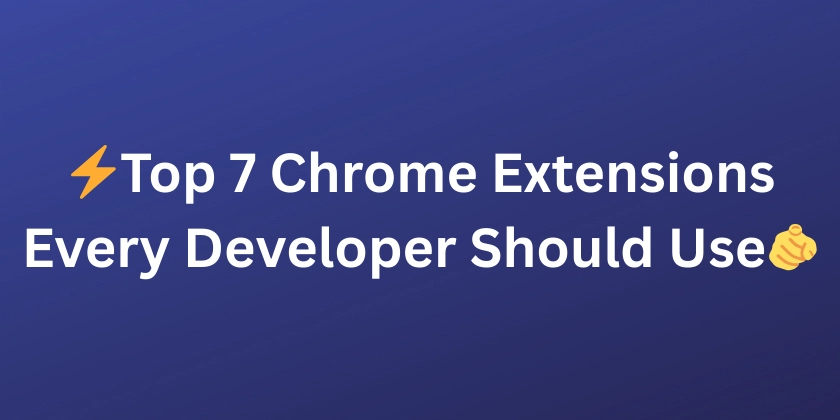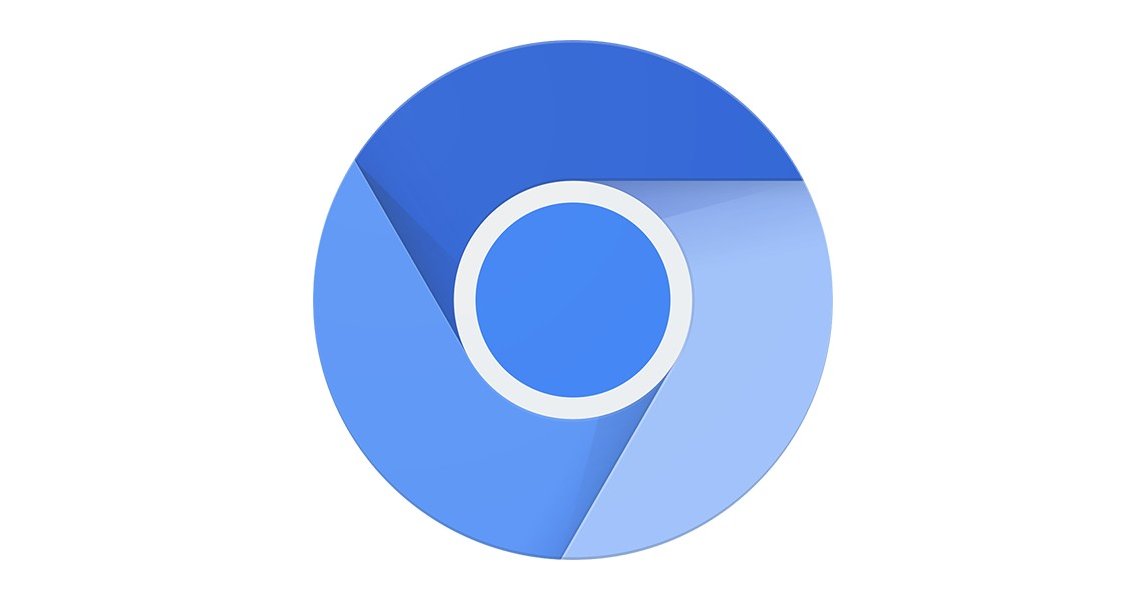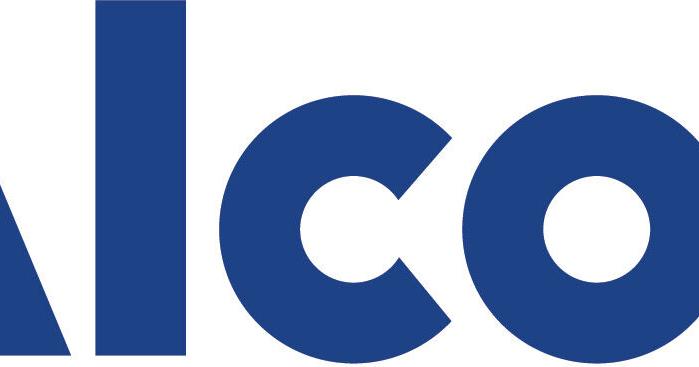Chrome Customization Secrets: Personalize Your Browser for Peak Productivity
Want a Chrome browser that truly reflects you and boosts your productivity? You can quickly personalize Chrome with hidden settings and features to tailor it to your specific needs. This article shows you how to personalize everything from visual themes to advanced shortcuts for a uniquely streamlined browsing experience.
Tweak Visuals: Customize Chrome's Look and Feel
Transform Chrome's appearance to match your style. With just a few clicks, you can change your background image and apply a custom color theme. Your browser should be a place of comfort and a reflection of yourself!
- Access the "Customize Chrome" menu: Easily found in your Chrome settings.
- Background Images: Upload your own or select from Chrome's curated gallery.
- Color Themes: Choose a pre-made theme or create your own color palette.
Master the Toolbar: Organize and Optimize
Say goodbye to cluttered toolbars! Learn how to rearrange your favorite extensions and features for quick access. A well-organized toolbar saves time and boosts task efficiency.
- Rearrange Icons: Drag and drop icons to preferred locations.
- Pin extensions: Keep must-have extensions visible for instant access.
- Remove unused icons: Declutter the toolbar for a cleaner look.
Unleash Hidden Potential: Chrome Flags Exploration
Chrome Flags unlock a world of experimental features and unique layout options. These features allow you to gain even more control and allow further Chrome customization. Be careful when enabling flags, as they might be unstable. Here’s how to explore them:
- Access
chrome://flags: Type this into your address bar and prepare to explore. - Experiment with layout options: Tweak tab behavior, scrolling, and more.
- Enable experimental features: Test out cutting-edge features before they are fully released.
Supercharge Productivity: Keyboard Shortcuts and Tab Management
Maximize efficiency using keyboard shortcuts and smart tab management. These techniques can drastically improve your workflow and reduce wasted time, making efficient browsing a breeze. Explore these tips for better tab management:
- Create custom keyboard shortcuts: Map actions to your favorite key combinations.
- Group tabs: Organize tabs into named groups for specific tasks.
- Pin important tabs: Keep essential tabs pinned to the left for easy access.
- Ctrl + Shift + T: Reopens the last closed tab.
Chrome Web Store: Your Gateway to Endless Extensions
The Chrome Web Store is your one-stop shop for extensions that add unique functionalities to your browser. Find extensions for everything from productivity to entertainment. Chrome extensions offer powerful ways to customize your browsing.
- Explore popular categories: Discover extensions for productivity, security, and more.
- Read reviews: Check user reviews before installing extensions.
- Manage extensions: Easily enable, disable, or remove extensions as needed.
With these Chrome customization tips and tricks, you can transform your browsing experience beyond basic adjustments. Take control of your browser's appearance, functionality, and productivity, and make it truly your own.