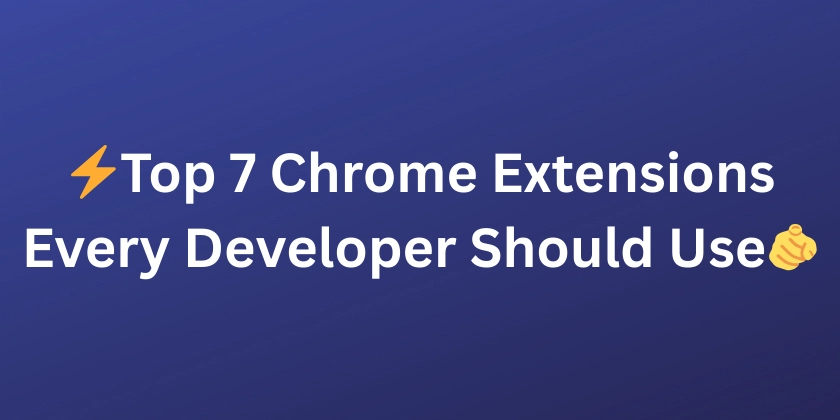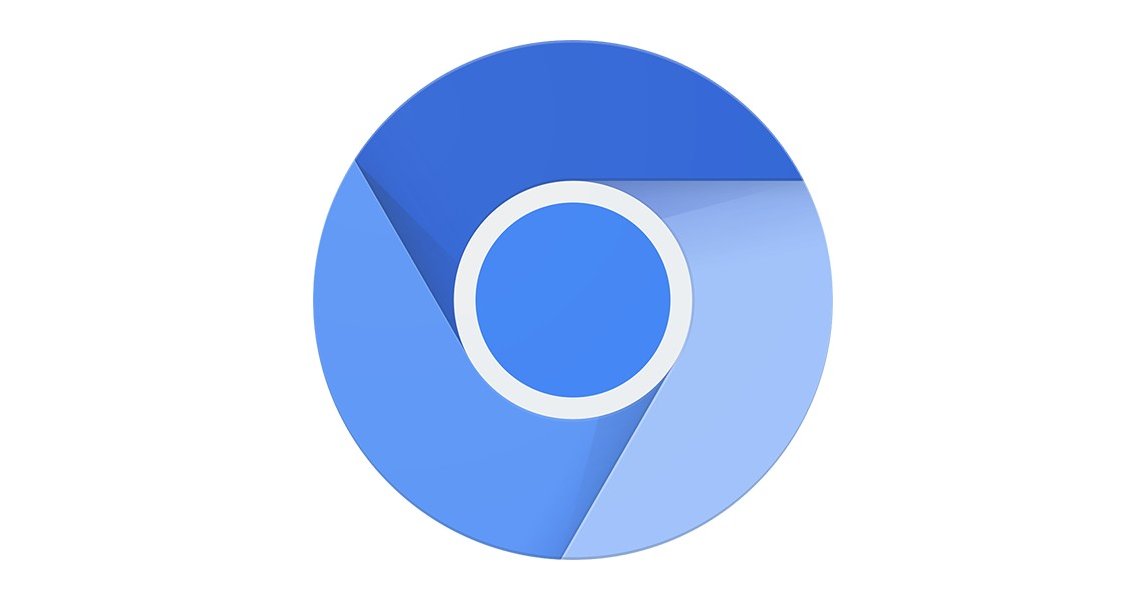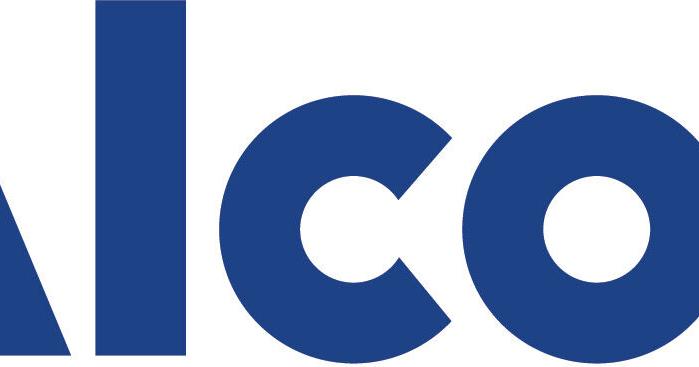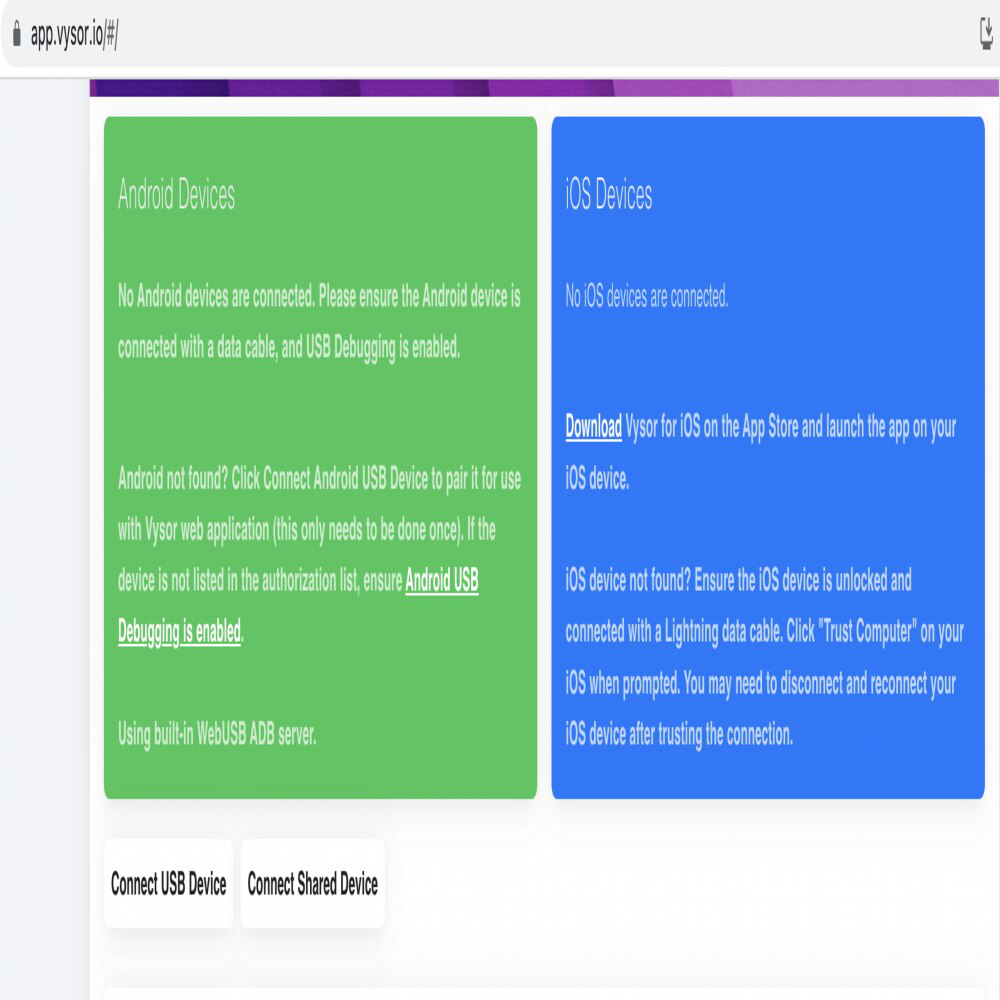5 Simple Tweaks to Supercharge Your Google Chrome Experience
Tired of the same old Google Chrome interface? You don't have to settle for a basic browsing experience. Customize Google Chrome to perfectly fit your needs and boost your productivity in just a few minutes. With these quick tips, you'll be able to personalize your browser, add shortcuts, and unlock hidden features.

1. Ditch the Default Theme and Unleash Your Inner Artist
Bland white screens are a thing of the past. Personalize your Google Chrome's appearance with a custom theme that reflects your style.
- Click your profile icon.
- Select "Customize Profile."
- Choose a theme color or upload your favorite image for ultimate personalization.
It is time to inject some personality into your browsing! You'll be surprised what a difference a custom color palette or background image can make.
2. Master Shortcuts: Access Your Favorite Sites in a Flash
Stop typing and start clicking! Google Chrome shortcuts will let you access your frequently visited websites with lightning speed.
- Locate the "Add Shortcut" icon below the search bar.
- Add your go-to websites for instant access.
- Choose automatically suggested shortcuts based on your browsing history, or customize them yourself.
Imagine how much time you'll save by eliminating those repetitive typing tasks.

3. Set Your Home Page: Start Your Day the Right Way
Control what you see when you open Chrome with a custom home page. You want a direct portal to your email, social media, or preferred search engine.
- Click the three vertical dots (Settings).
- Go to "On Startup."
- Select "Open a specific page or set of pages" and enter your desired URL.
Choosing the right home page can streamline your workflow and keep you focused on what matters most.
4. Tame the Toolbar: Keep Essential Tools at Your Fingertips
No more digging through menus! Customizing the Google Chrome toolbar allows you to put important functions at your immediate disposal.
- Click the pencil icon in the bottom right corner.
- Hover over "Toolbar" to expand your options.
- Enable or disable shortcuts with a simple checkbox.
Having the features you need right where you need them will enhance your productivity.
5. Explore Chrome Flags: Uncover Hidden Features (Use with Caution!)
Ready to delve into the experimental side of Chrome? Google Chrome flags unlock features still in development. You can improve page load times, enhance touch functionality, and optimize performance.
- Type
chrome://flagsinto the address bar. - Experiment with different flags, but be aware of potential instability.
- Restart Chrome to apply changes.
Remember, proceed with caution – these features are experimental and may cause unexpected behavior. Choose wisely and enjoy your enhanced browsing experience. Remember to test Google Chrome flags individually.