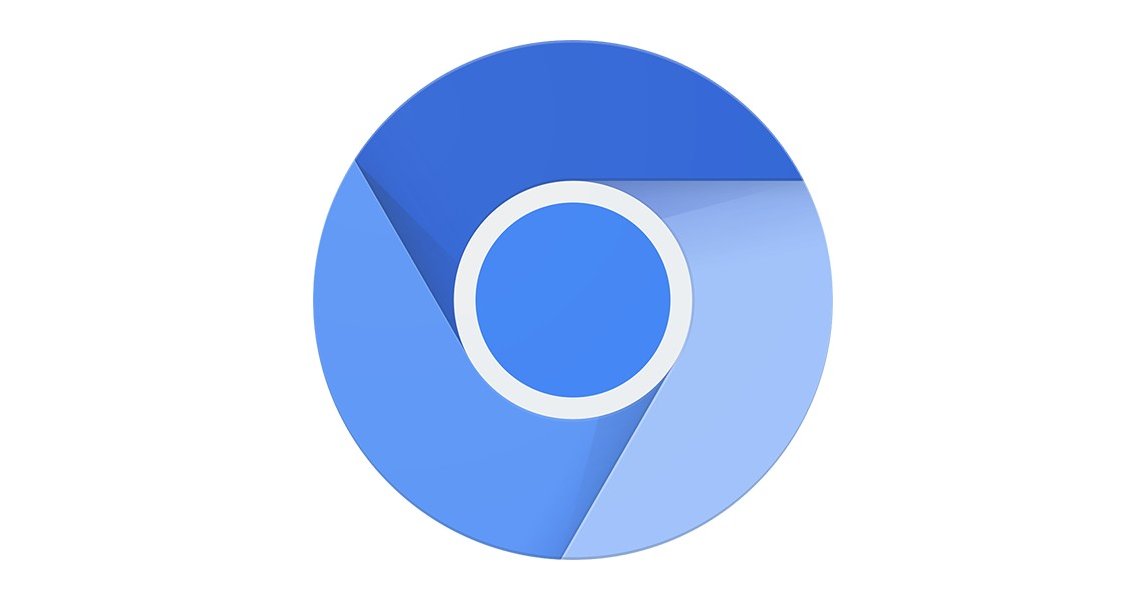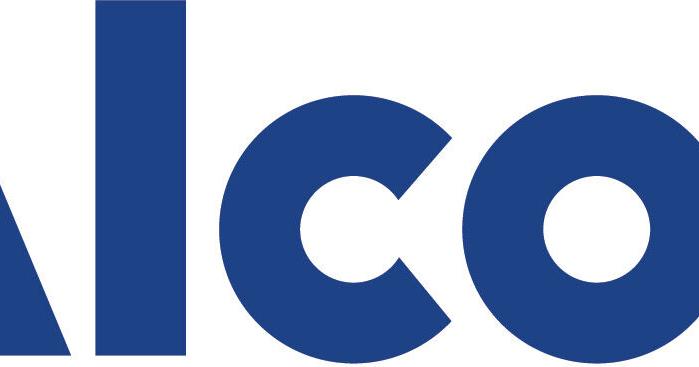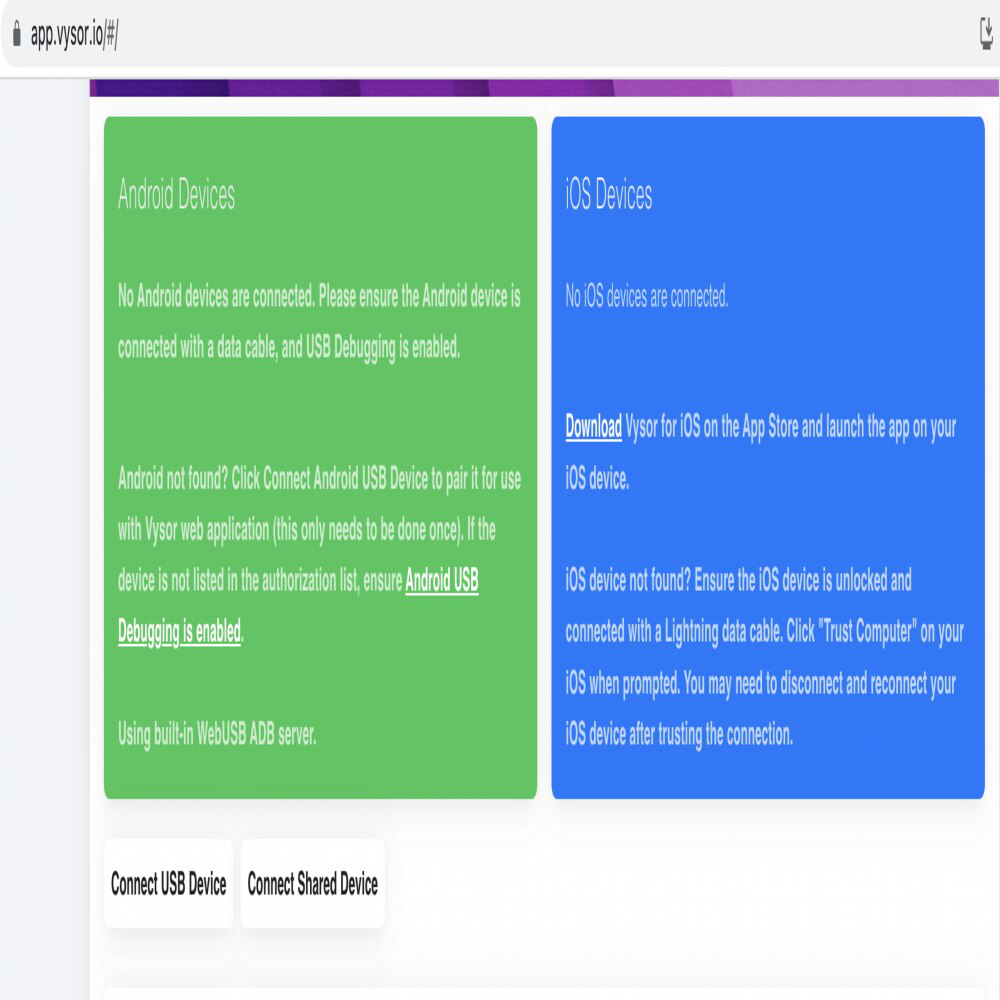Fix ERR_SSL_VERSION_OR_CIPHER_MISMATCH: A Quick Guide for Chrome and Other Browsers
Encountering the frustrating "ERR_SSL_VERSION_OR_CIPHER_MISMATCH" error? It's like hitting a brick wall when you're trying to access a website. This error indicates that your browser and the website's server can't establish a secure, encrypted connection. But don't worry, we're here to help you troubleshoot and fix it quickly.
What Causes the ERR_SSL_VERSION_OR_CIPHER_MISMATCH Error?
Several factors can trigger this error, preventing you from accessing your desired website, for example browser compatibility issues. Knowing the causes helps you pinpoint the right solution. Some common reasons include:
- Outdated Browser: An old browser might not support the latest security protocols.
- SSL Certificate Issues: The website's SSL certificate might be invalid, expired, or incorrectly configured.
- Cipher Suite Mismatch: Your browser and the server might not agree on the encryption methods (cipher suites) to use.
- Browser Extensions: Some extensions can interfere with the SSL/TLS handshake.
- Antivirus/Firewall Interference: Security software can sometimes block secure connections.
Quick and Easy Fixes for ERR_SSL_VERSION_OR_CIPHER_MISMATCH
Here are some simple solutions to try right away:
1. Check Your Internet Connection
A poor or unstable internet connection can sometimes trigger this error. Ensure your connection is stable and working correctly. Contact your internet service provider (ISP) if you suspect any issues with your connection.
2. Clear Browser Cache and Cookies
Old cache and cookies can sometimes interfere with secure connections. Clearing them can resolve the issue.
- Chrome: Press
Ctrl + Shift + Delete, select "Cookies and other site data" and "Cached images and files," and click "Clear data." - Firefox: Press
Ctrl + Shift + Delete, select "Cookies" and "Cache," and click "OK." - Edge: Press
Ctrl + Shift + Delete, select "Cookies and other site data" and "Cached images and files," and click "Clear now."
3. Check the SSL Certificate
Verify that the website has a valid SSL certificate. You can use online SSL checkers like Qualys SSL Labs to analyze the certificate and identify any potential problems. The SSL certificate is critical for browser compatibility.
4. Clear the SSL State in Chrome
Clearing the SSL state can resolve issues with cached SSL certificates.
- Go to Chrome Settings.
- Search for "proxy settings" and open "Your computer's proxy settings".
- Click on the "Content" tab.
- Click "Clear SSL state" and "OK".
- Restart Chrome.
Advanced Troubleshooting Steps
If the simple fixes don't work, try these more advanced solutions:
1. Disable Browser Extensions
Disable your browser extensions one by one to see if any of them are causing the error. If disabling an extension resolves the issue, consider removing it or finding an alternative. The reason is that some extensions might conflict with encryption algorithms.
2. Whitelist Website in Antivirus/Firewall
Your antivirus or firewall might be blocking the website. Add the website to the whitelist or exception list in your security software. Make sure you're only doing this for sites you know are safe!
3. Enable TLS 1.3 in Chrome
Ensure that TLS 1.3 is enabled in Chrome:
- Type
chrome://flagsin the address bar. - Search for "TLS 1.3" and enable it if it's disabled.
- Restart Chrome.
4. Disable QUIC Protocol
The QUIC protocol can sometimes cause issues. To disable it:
- Type
chrome://flagsin the address bar. - Search for "Experimental QUIC protocol" and disable it.
- Restart Chrome.
5. Check for Certificate Name Mismatch
A certificate name mismatch occurs when the domain name on the certificate doesn't match the website's address. This could be due to various reasons, such as:
- The site doesn't use SSL but shares an IP address with a site that does.
- The site uses a CDN that doesn't support SSL.
Conclusion: Getting Rid of the ERR_SSL_VERSION_OR_CIPHER_MISMATCH Error
Dealing with the "ERR_SSL_VERSION_OR_CIPHER_MISMATCH" error can be frustrating, but by following these troubleshooting steps, you can usually resolve the issue. Remember to start with the simple fixes and move on to the more advanced solutions if necessary. Keeping your browser updated and maintaining a secure internet connection are essential for preventing this error and ensuring a safe browsing experience. SSL/TLS certificate installation can be tricky, so be sure to follow best practices.