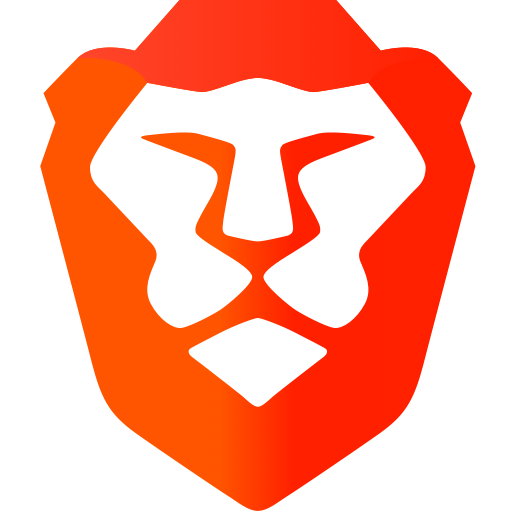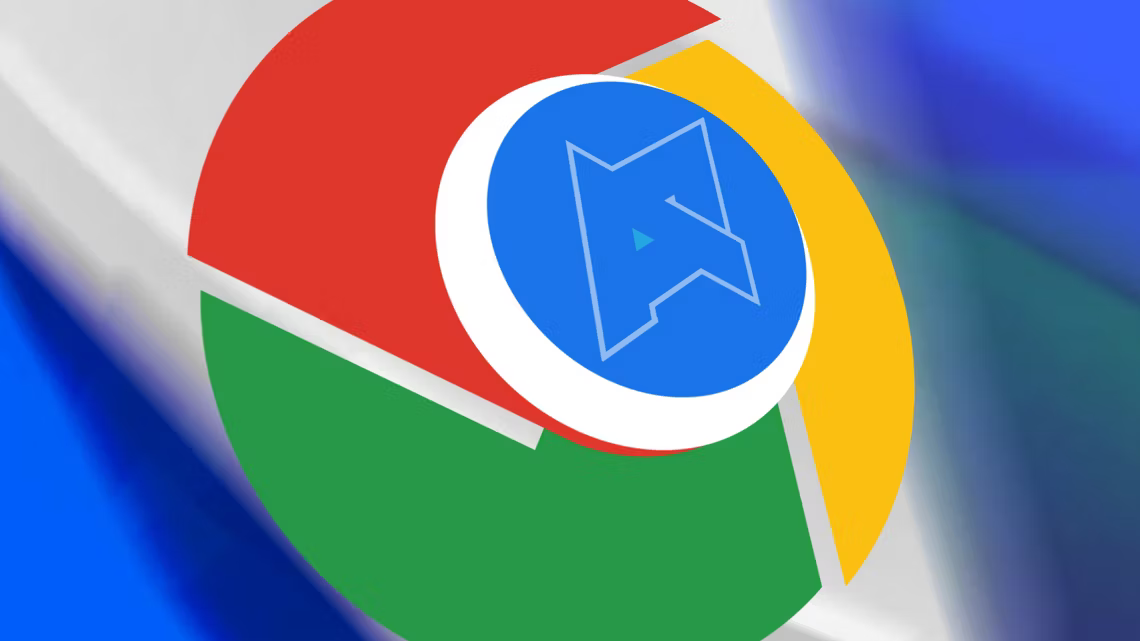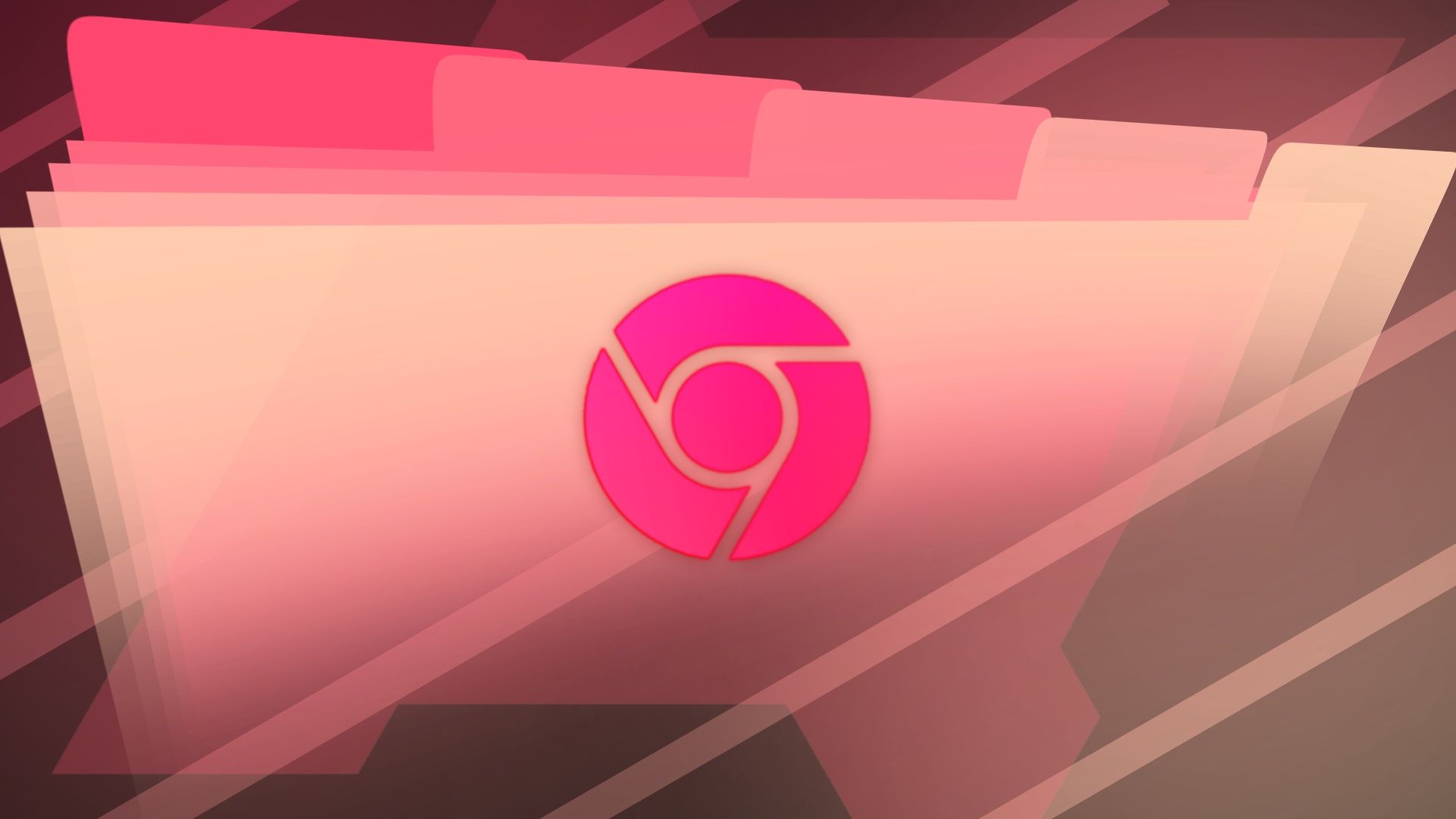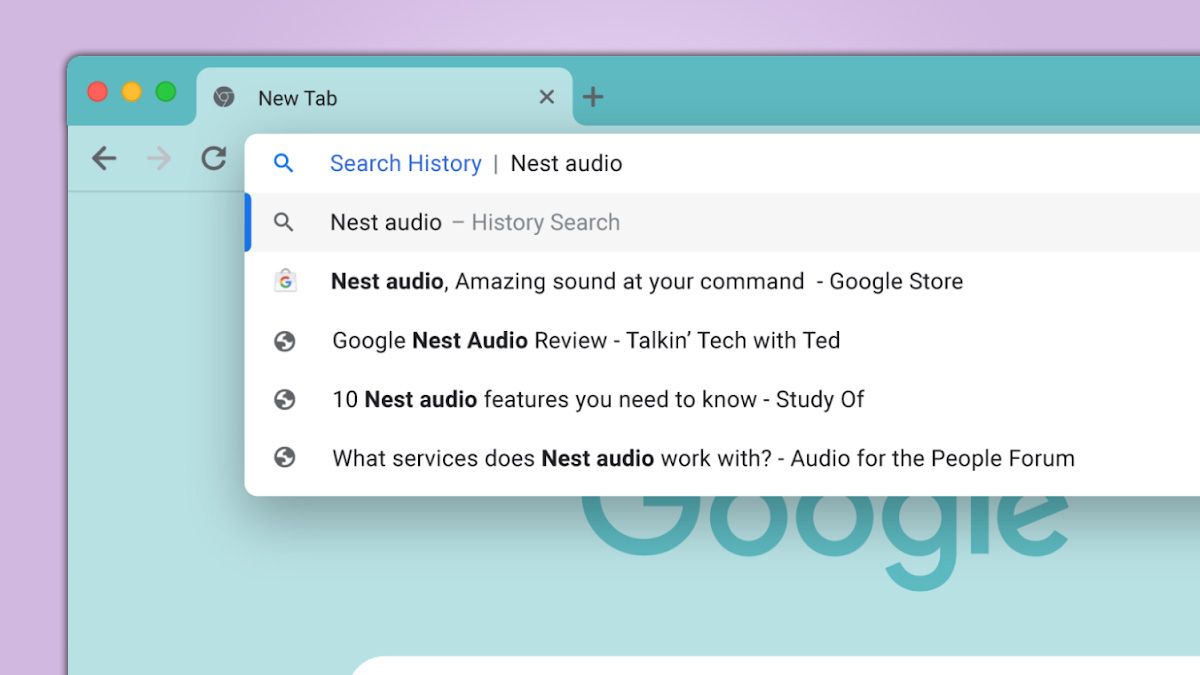Tame Your Tabs: How to Customize Chrome New Tab Shortcuts on Android
Frustrated with Chrome's automatically generated shortcuts on your Android device? You're not alone! Many users find the "most visited" algorithm less than helpful. This guide explores the limitations and available workarounds for managing those pesky new tab shortcuts. Find out how to take control (as much as possible!) of your browsing experience.
The Android Chrome Shortcut Challenge: Why Can't I Just Pick My Own?
Unlike the desktop version of Chrome, the Android app offers limited direct customization of new tab page shortcuts. Google's algorithm automatically populates these slots based on browsing history. While convenient in theory, the reality can be a frustrating mix of:
- Inaccurate "Most Visited" Sites: Chrome often prioritizes infrequently visited pages or even single-search queries.
- Lack of Manual Control: The absence of an "Add Shortcut" button makes it impossible to directly choose desired links.
- Annoying Search Query Suggestions: Chrome may fill your new tab page with links to Google searches you only performed once.
Potential Solutions & Workarounds for Chrome Android Shortcut Woes
While a direct fix isn't available, here's what you can do:
-
The "Brute Force" Method: Removing and Hoping
- You can remove unwanted shortcuts by long-pressing and selecting "Remove".
- However, Chrome will automatically replace them, often with more unwanted suggestions. The key is to keep removing the unwanted suggestions and Chrome will eventually, though rarely, learn your preferences using its internal algorithm.
-
Root Access: The Advanced (and Risky) Route
- For rooted Android devices, you can directly modify Chrome's app data to manage shortcuts.
- This involves advanced technical knowledge and carries the risk of destabilizing your system. Proceed with extreme caution!
-
Disable Organic Repeatable Queries
-
To prevent search queries from appearing as shortcuts, use the below flag.:
-
Type
chrome://flags/#organic-repeatable-queriesinto Chrome's address bar. -
Set the highlighted flag to "Disabled" as shown to block those unwanted search suggestions.

-
This approach will eliminate those annoying search query shortcuts.
-
-
Consider Alternative Browsers
- If Chrome's limitations are too frustrating, explore other Android browsers.
- Some alternatives offer greater control over new tab page customization.
Why is Chrome Doing This? Understanding the Algorithm
Chrome's algorithm prioritizes a mix of "most visited" and "recently visited" sites. This can lead to unexpected behavior, especially if you frequently conduct one-off searches. It appears Google aims for convenience, but struggles to accurately predict user intent. Unfortunately, direct user control is sacrificed in the process.
No Perfect Fix, But Manageable Annoyances
Controlling Chrome's new tab shortcuts on Android isn't easy. While a true solution remains elusive, the tips above can help minimize frustration. By disabling search queries and persistently removing unwanted suggestions, you can nudge Chrome in the right direction—even if it takes some effort.