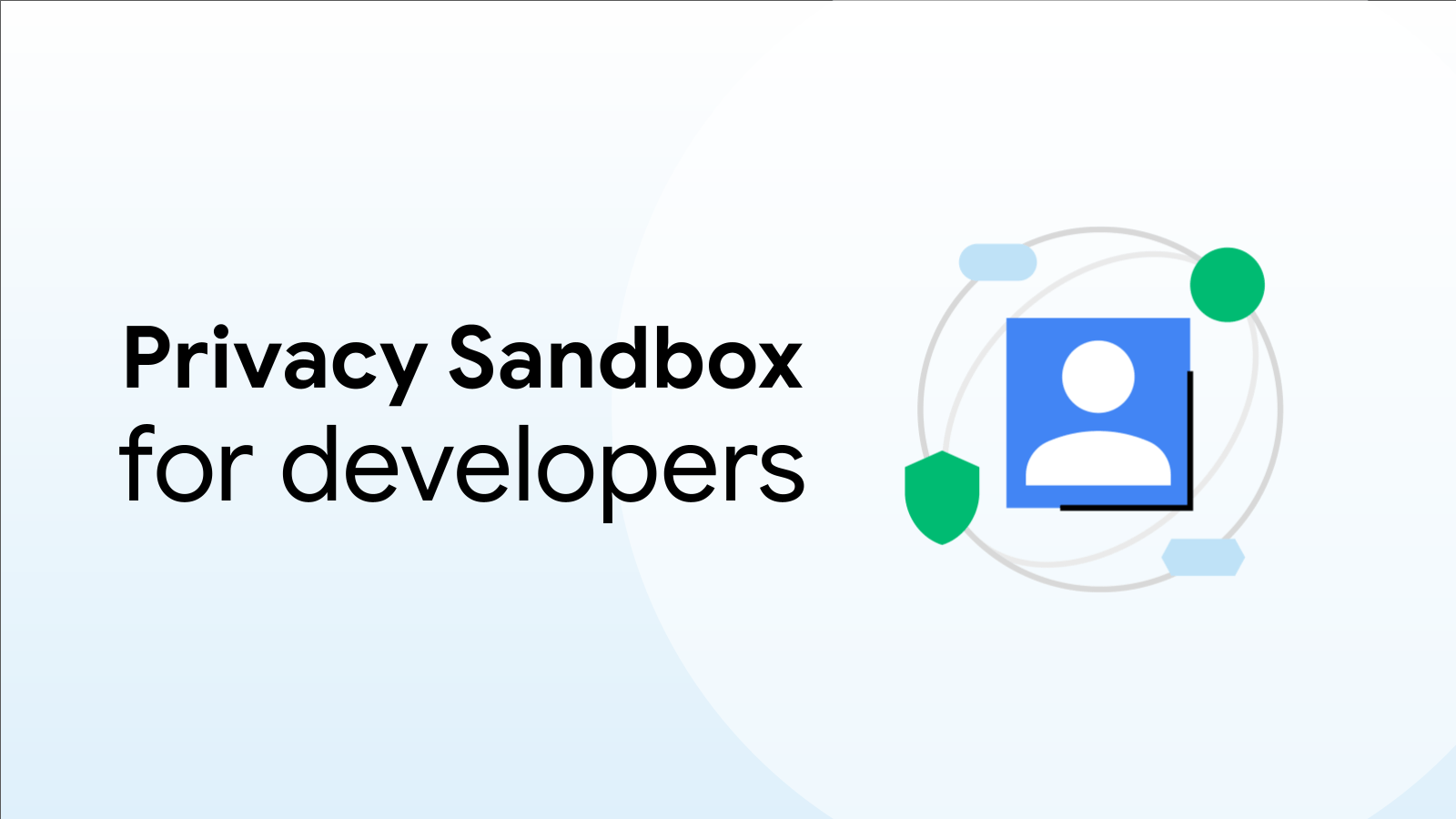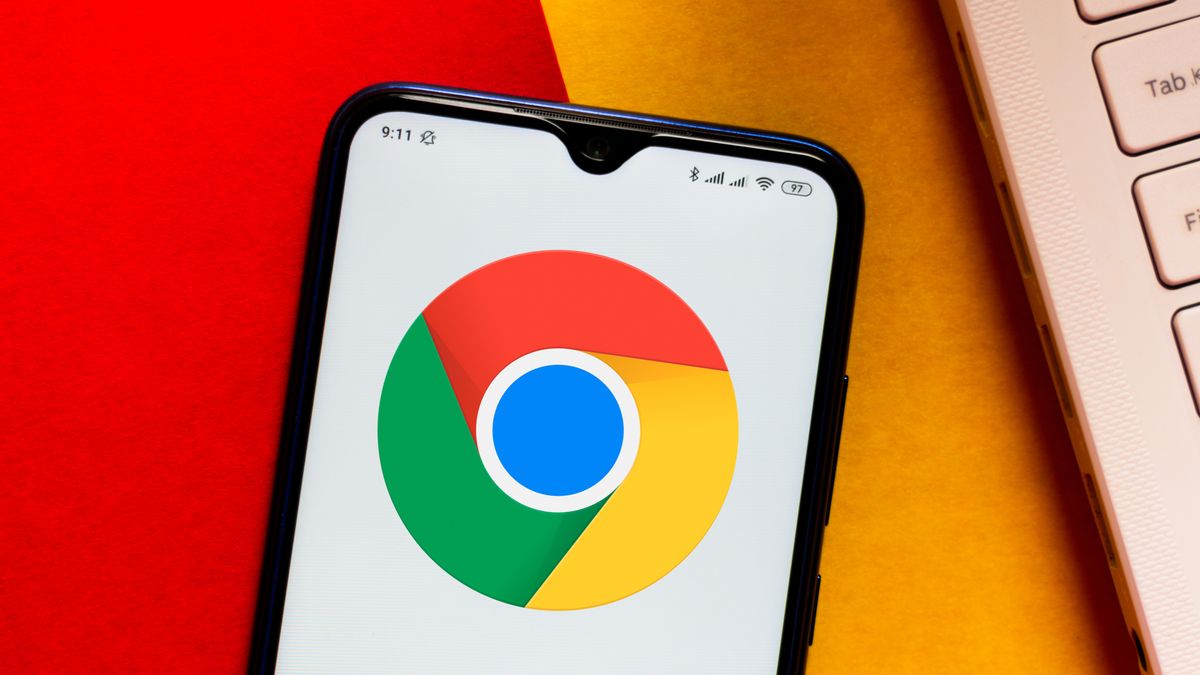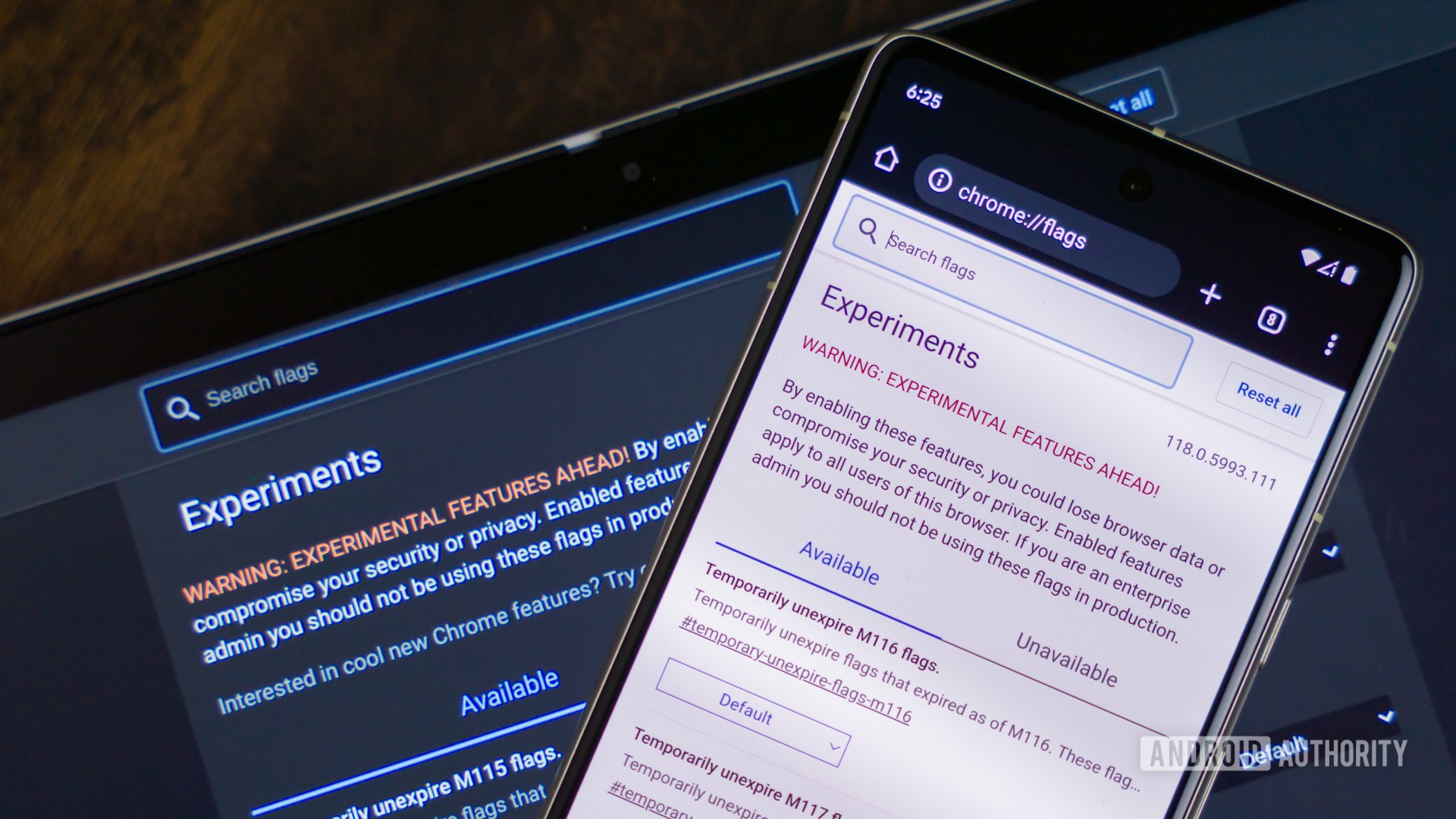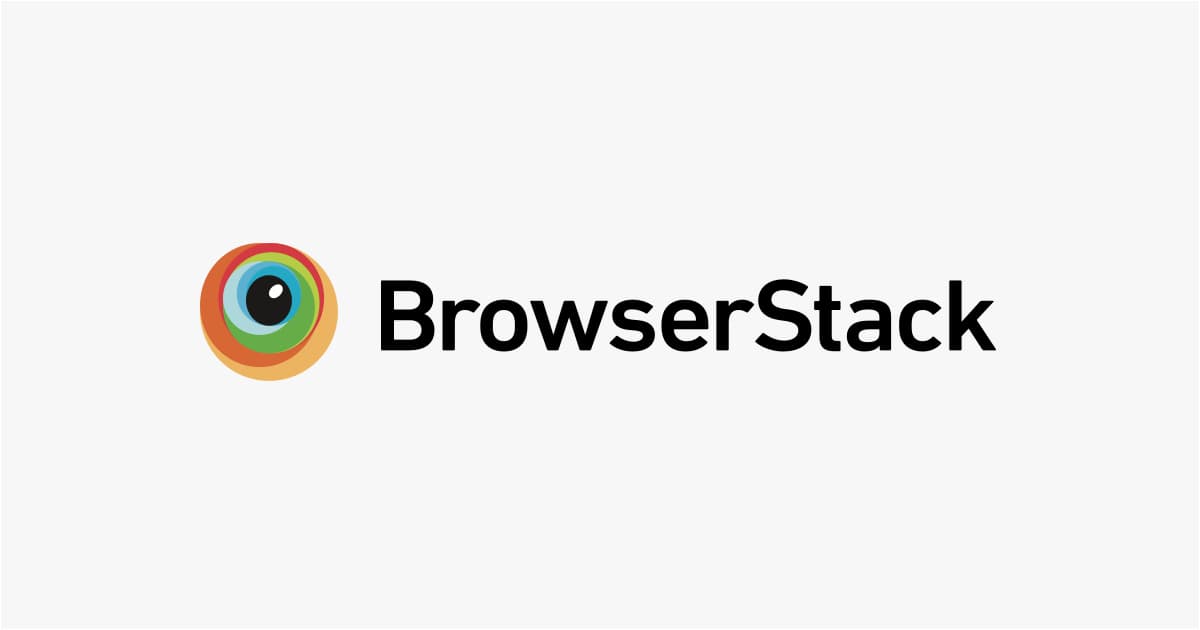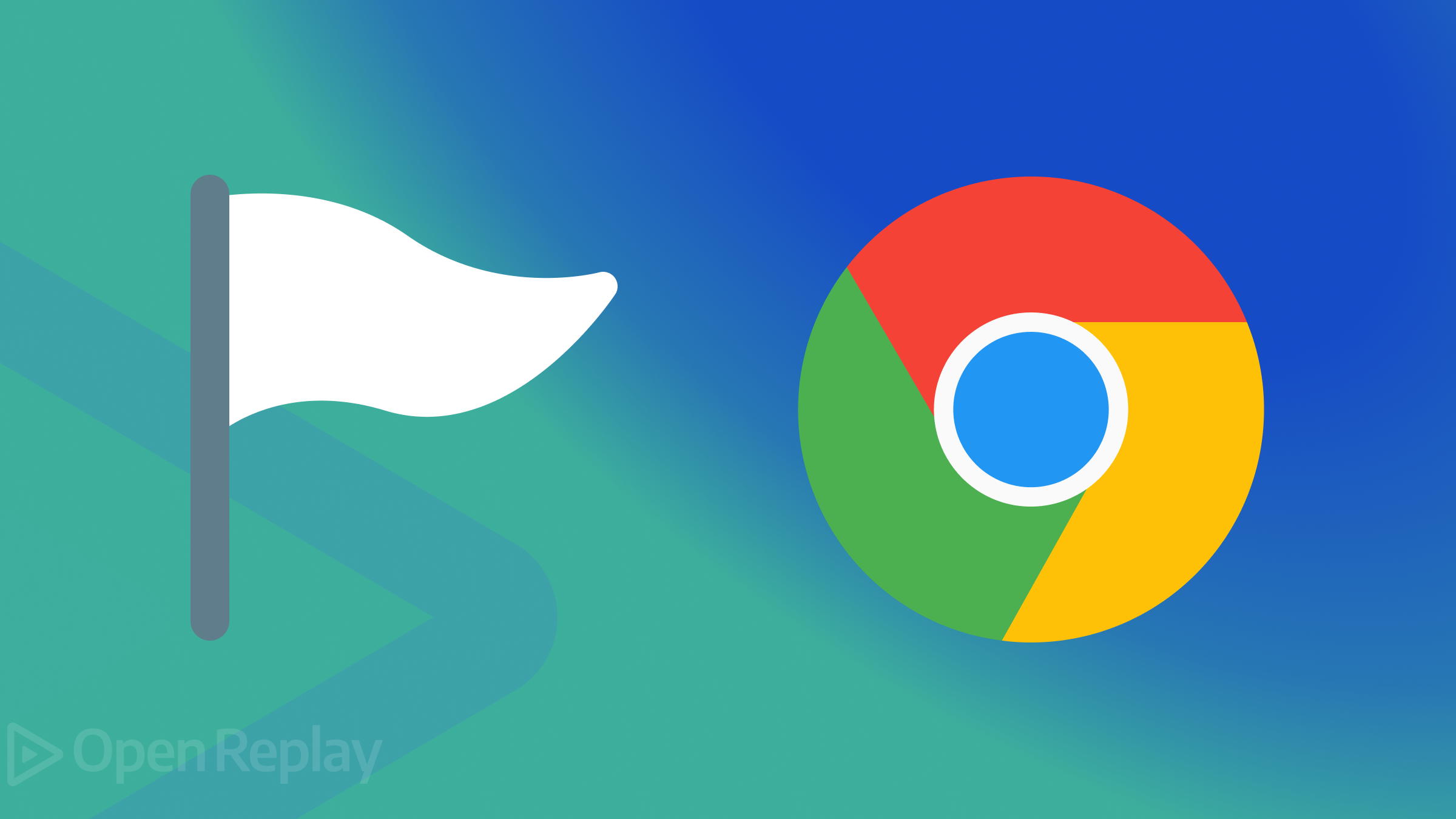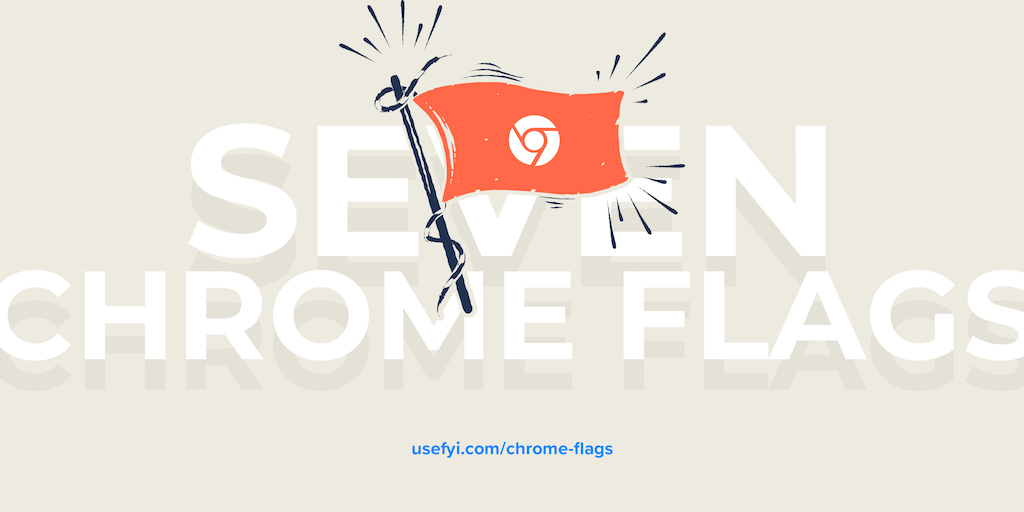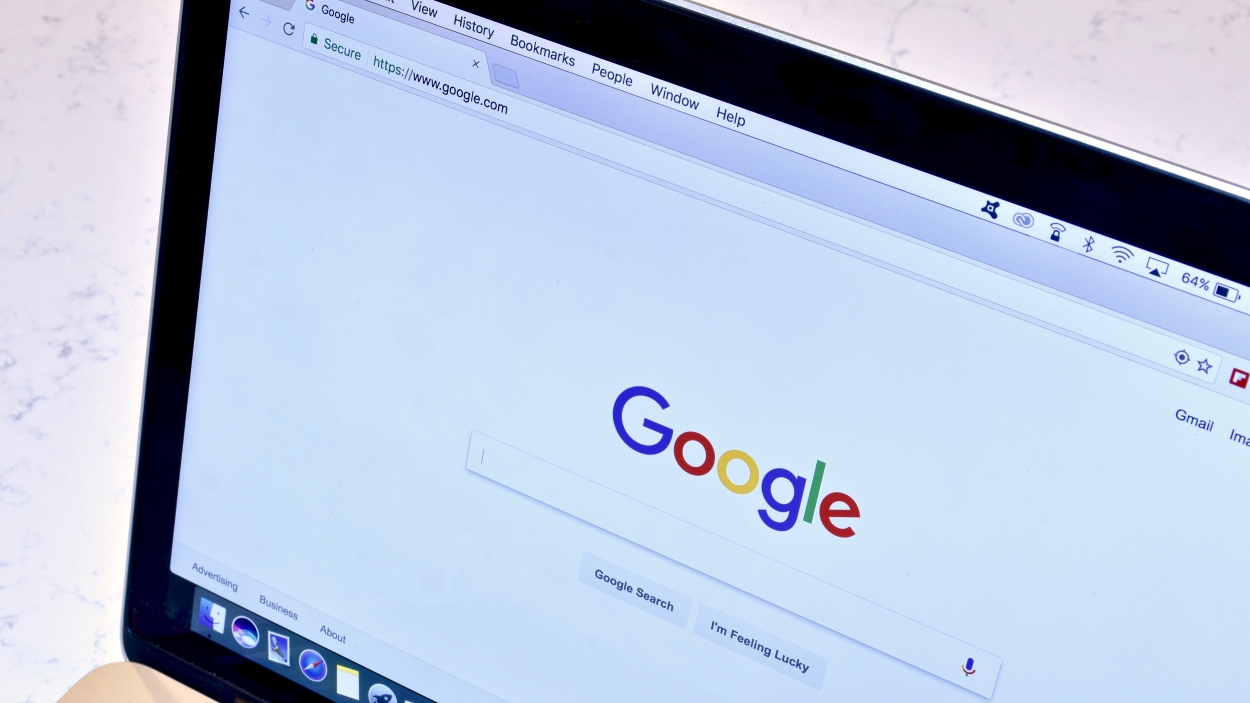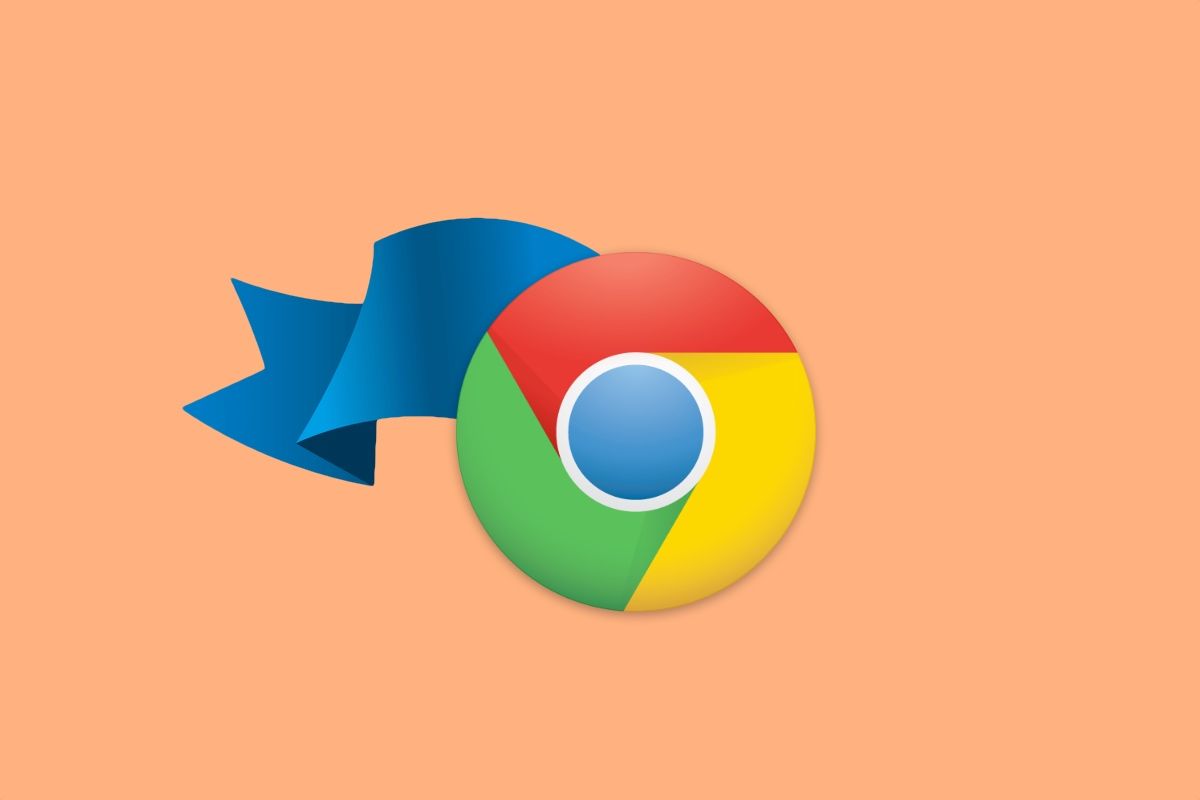Unleash Chrome's Hidden Potential: A Deep Dive into Chrome Flags
Google Chrome, the world's most popular web browser, is packed with features for everyday browsing. But beneath the surface lies a treasure trove of experimental features and settings called "Chrome flags". These flags allow you to customize your browsing experience, test out upcoming functionalities, and potentially improve performance. However, proceed with caution! Chrome flags are experimental, meaning they can be unstable, cause unexpected behavior, or even disappear in future updates.
What are Chrome Flags?
Chrome flags are essentially hidden settings that aren't part of the standard Chrome interface. They provide access to features that are still under development, are being tested for stability, or are intended for power users and developers. They act as a testing ground for new features before they are rolled out to the general public. Flags can modify everything from rendering engines to security protocols, impacting the way you experience websites.
Accessing the Secret Lab: How to Enable Chrome Flags
Accessing Chrome flags is straightforward:
- Type in the Address Bar: Open a new tab in Chrome and type
chrome://flagsinto the address bar. - The Flags Page: This will take you to a page titled "Experiments". Be warned: This page comes with a disclaimer that these features are experimental and may change or break at any time.
- Search and Enable: Use the search box to find a specific flag by name or keyword. Once you find the flag you're interested in, use the dropdown menu to change its status from "Default" to "Enabled".
- Relaunch Chrome: After enabling a flag, you'll need to relaunch Chrome for the changes to take effect. A button will appear at the bottom of the page prompting you to relaunch.
Navigating the Risks and Rewards
Using Chrome flags can be exciting, but understanding the risks involved is crucial:
- Instability: Flags can cause Chrome to crash, freeze, or behave unexpectedly.
- Data Loss: In rare cases, enabling certain flags might lead to data loss.
- Security Vulnerabilities: Some flags might introduce security vulnerabilities, making your browser more susceptible to attacks.
- Compatibility Issues: Flags can cause compatibility issues with certain websites or web applications.
However, the potential rewards can be significant:
- Early Access to New Features: Be among the first to try out upcoming Chrome features before they are officially released.
- Performance Enhancements: Some flags can improve Chrome's performance, such as enabling faster rendering or resource management.
- Customization Options: Flags offer a wide range of customization options, allowing you to tailor Chrome to your specific needs and preferences.
Examples of Useful Chrome Flags
While the specific flags available may change over time, here are a few examples of commonly used and potentially beneficial flags:
#enable-parallel-downloading: This flag speeds up downloads by splitting files into multiple chunks and downloading them simultaneously.#ignore-gpu-blocklist: Forces Chrome to use your GPU for rendering, even if it's on Chrome's blocklist (use with caution, as it can cause instability if your GPU is truly incompatible).#enable-reader-mode: Simplifies web pages for easier reading by removing distracting elements like ads and unnecessary formatting. An alternative is to use a reading mode extension.#force-dark-mode: Enable dark mode for all websites, even those that don't natively support it.#enable-tab-groups: This allows you to group tabs for better organization.
Best Practices for Using Chrome Flags
- Research Before Enabling: Before enabling any flag, research its purpose and potential side effects. Look for information on reputable websites and forums.
- Enable One Flag at a Time: Avoid enabling multiple flags simultaneously. This makes it easier to identify which flag is causing problems if something goes wrong.
- Keep Track of Changes: Keep a record of the flags you've enabled so you can easily revert them if needed.
- Revert to Default if Problems Arise: If you experience instability or other issues after enabling a flag, immediately revert it to its default setting.
- Stay Updated: Chrome flags are constantly evolving. Check back periodically to see what new flags are available and if any of your previously enabled flags have been removed or changed.
Conclusion
Chrome flags offer a fascinating glimpse into the inner workings of Chrome and provide a way to customize your browsing experience. However, it's essential to approach them with caution and understand the potential risks involved. By following the best practices outlined in this article, you can safely explore the world of Chrome flags and unlock its hidden potential. Remember to always prioritize stability and security over experimental features.