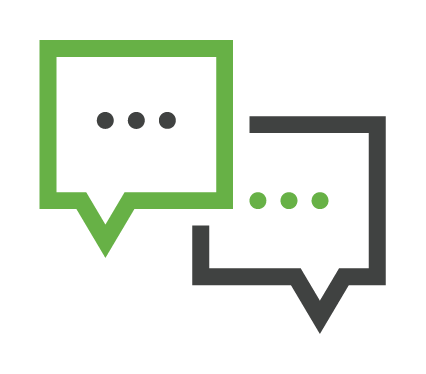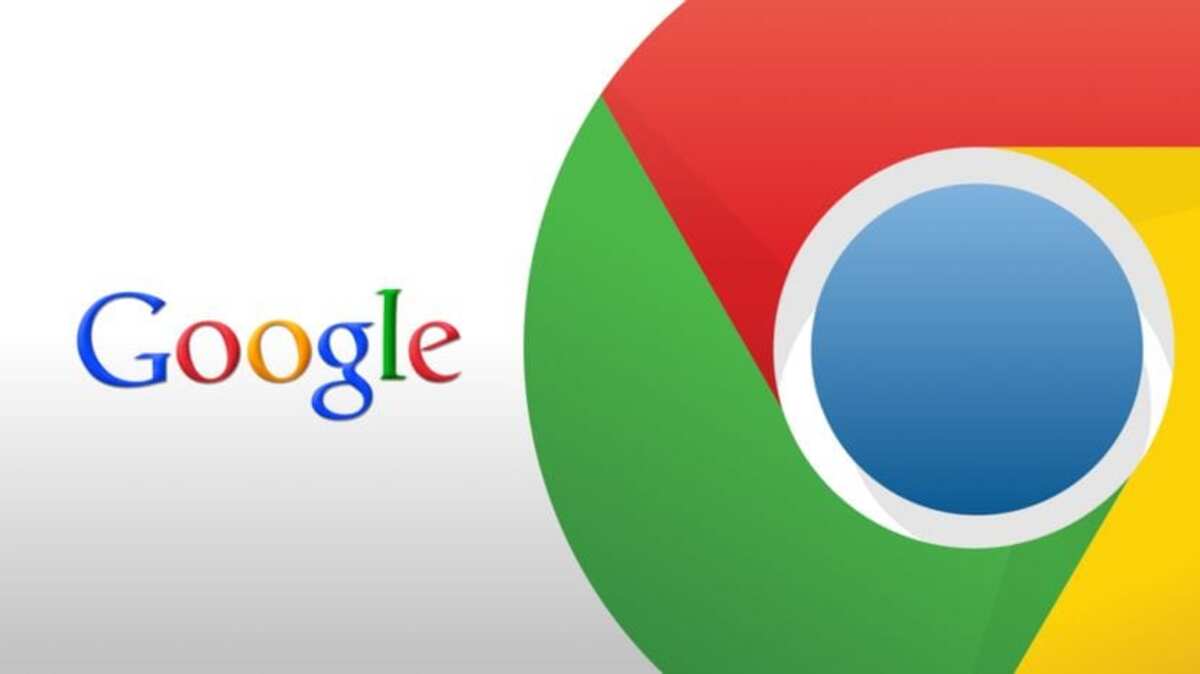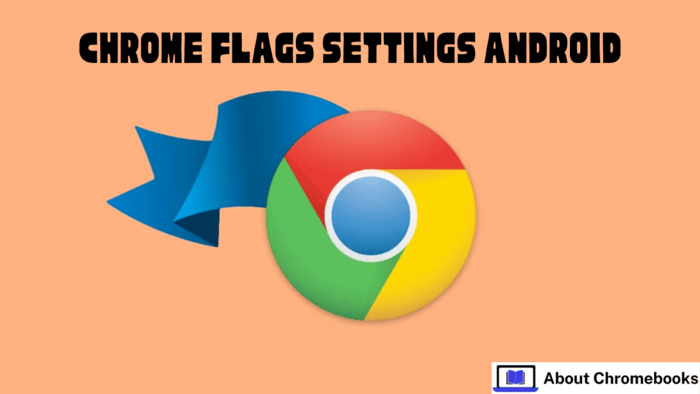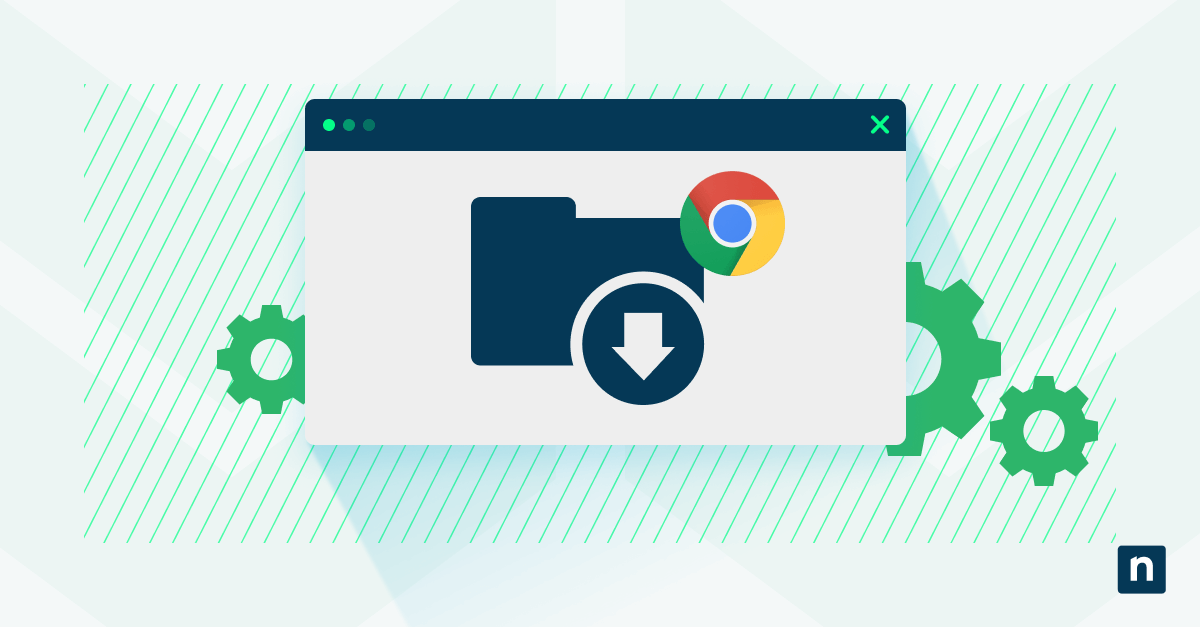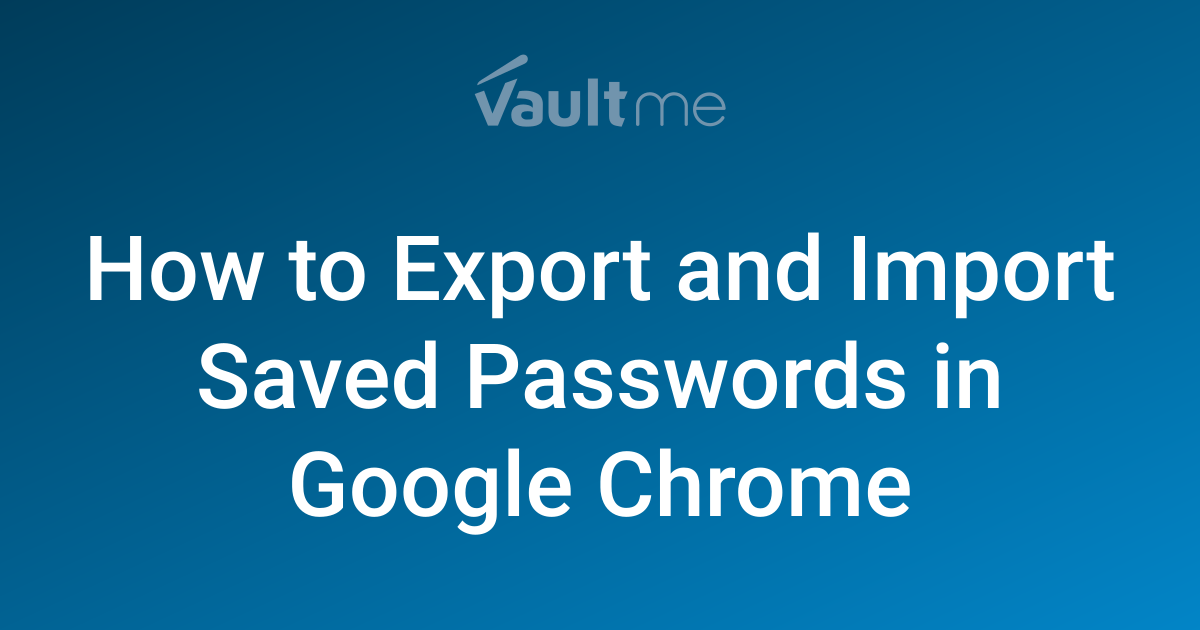Make Google Chrome 10x Faster: Supercharge Browsing with Hidden Chrome Flags
Tired of Chrome running at a snail's pace? You can drastically improve your browsing speed by tweaking hidden settings called Chrome Flags. This guide will show you how to access these powerful features and optimize them for lightning-fast performance, even if you're not a tech expert.
Why Your Chrome Browser Feels Slow (And How Flags Can Help)
Chrome, by default, doesn't always utilize all available resources. Chrome Flags are experimental features that can unlock your browser's full potential. By enabling specific flags, you can dramatically boost page loading times and overall responsiveness.

Top Chrome Flags for Blazing-Fast Performance
Here's a breakdown of essential Chrome Flags to enable for a smoother, faster browsing experience. These flags optimize various aspects of Chrome, from rendering to resource utilization.
- Parallel downloading: Accelerates download speeds by allowing Chrome to download multiple parts of a file simultaneously. This means less waiting!
- Raster threads: Increases the number of threads used for rasterizing images, leading to faster page rendering and smoother scrolling.
- GPU rasterization: Offloads rasterization tasks to your graphics card, freeing up your CPU and improving overall performance.
- Experimental QUIC protocol: Enables a newer, faster internet protocol that can significantly improve connection speeds with supporting websites.
Step-by-Step: How to Enable Chrome Flags for Maximum Speed
Activating Chrome Flags is surprisingly simple. Follow these easy steps to unleash your browser's hidden potential:
- Open Chrome and type
chrome://flagsin the address bar. This will take you to the Chrome Flags page. - Use the search bar to find the specific flag you want to enable. For example, type "Parallel downloading".
- Click the dropdown menu next to the flag and select "Enabled".
- Restart Chrome. A button will appear at the bottom of the page prompting you to relaunch the browser for the changes to take effect.

Practical Tips for a Smoother, More Efficient Browsing Experience
Beyond enabling flags, consider these additional tips to maintain peak Chrome performance. A little maintenance goes a long way.
- Regularly clear your browsing data: Cached images and cookies can accumulate and slow down your browser.
- Disable unnecessary extensions: Extensions consume resources. Disable or remove those you no longer use.
- Keep Chrome updated: Updates often include performance improvements and security patches.
- Close unused tabs: Each open tab consumes memory and processing power and contribute to a slow browsing experience.
Say Goodbye to Lags: Enjoy a Faster, More Responsive Chrome Today!
By implementing these simple Chrome Flag tweaks, you can drastically improve your browsing experience. No more frustrating lags or sluggish page loads! Enjoy a faster, more responsive Chrome and reclaim your online time. These changes are quick, effective, and require no advanced technical skill – just follow the simple steps outlined above.