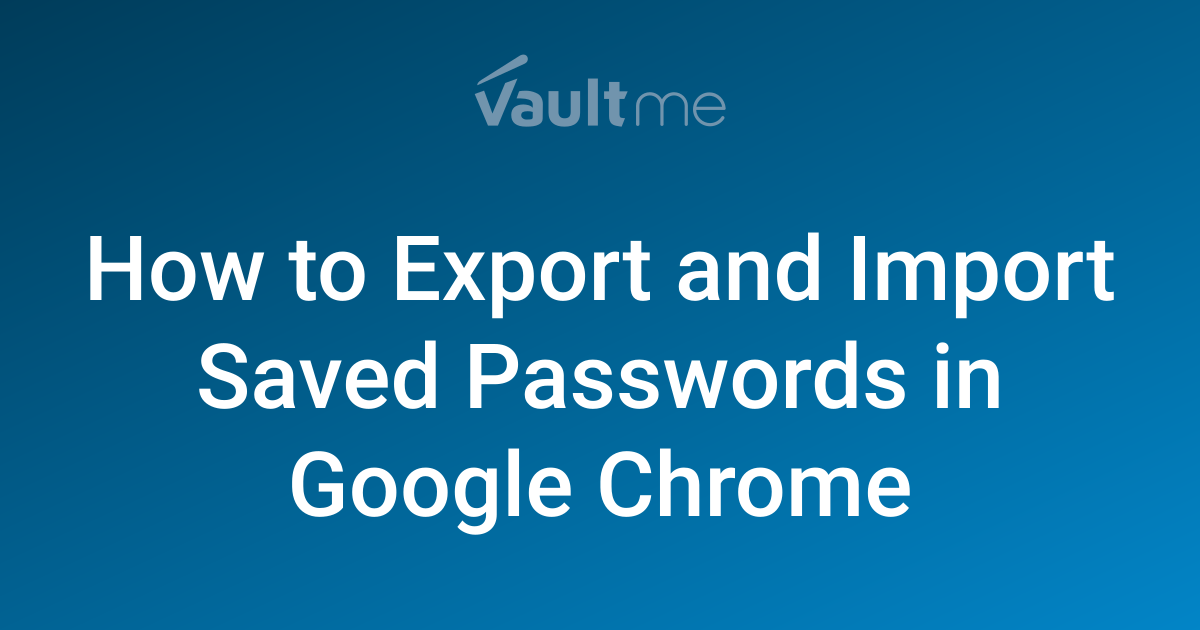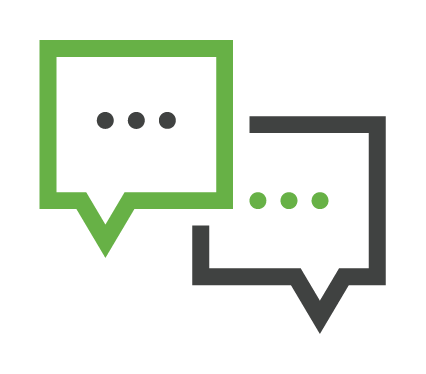Make Chrome Faster: Simple Chrome Flags for 10x Speed (Beginner's Guide)
Tired of waiting for web pages to load? You can drastically improve your browsing speed in just a few minutes. Discover how to make Chrome faster with simple Chrome flags and enjoy a smoother, more efficient online experience. No tech expertise needed!
Why Your Chrome Browser Feels Slow (and How Flags Can Help)
Chrome's default settings are often a compromise between speed, stability, and compatibility. Chrome flags are experimental features that can optimize specific aspects of the browser. By enabling the right flags, you bypass those compromises and unlock Chrome's full potential. Think of it as a hidden turbo boost for your browser!
Top Chrome Flags for Lightning-Fast Performance
Ready to supercharge your Chrome experience? These flag settings offer significant speed improvements with minimal risk:
- Parallel downloading: Speeds up download times by allowing Chrome to download multiple chunks of a file simultaneously.
- Raster threads: Increases the number of raster threads, which helps Chrome render images and other visual content faster.
- GPU rasterization: Utilizes your computer's graphics card (GPU) to render web pages, freeing up your CPU and speeding up overall performance.
Step-by-Step Guide: Activating Chrome Flags
Accessing and enabling Chrome flags is surprisingly easy. Follow these simple steps:
- Open Chrome and type
chrome://flagsinto the address bar. This will take you to Chrome's experimental features page. - Search for the flag you want to enable (e.g., "parallel downloading"). Use the search box at the top of the page.
- Click the dropdown menu next to the flag and select "Enabled."
- Click the "Relaunch" button that appears at the bottom of the screen. This will restart Chrome and apply the changes.
Repeat these steps for each flag you want to enable.
Practical Tips for a Smoother Browsing Experience
Enabling Chrome flags is a great start, but here are extra tips for a faster Chrome experience:
- Close unnecessary tabs: Each open tab consumes memory and processing power.
- Clear your browsing data: Regularly clear your cache, cookies, and browsing history to remove accumulated clutter. You can easily do this in Chrome Settings > Privacy and security.
- Disable unnecessary extensions: Chrome extensions can be handy, but too many can slow down your browser. Disable or uninstall extensions you no longer use.
Say Goodbye to Lag: Enjoy Blazing-Fast Browsing Today!
By enabling these simple Chrome flags and following the practical tips provided, you can dramatically improve your browsing speed. Wave goodbye to frustrating lags and experience the internet at its full potential. Now go forth and enjoy a faster, more responsive Chrome experience!