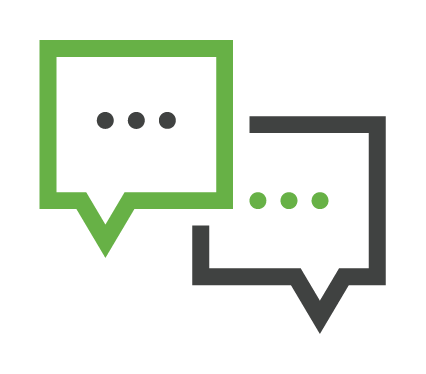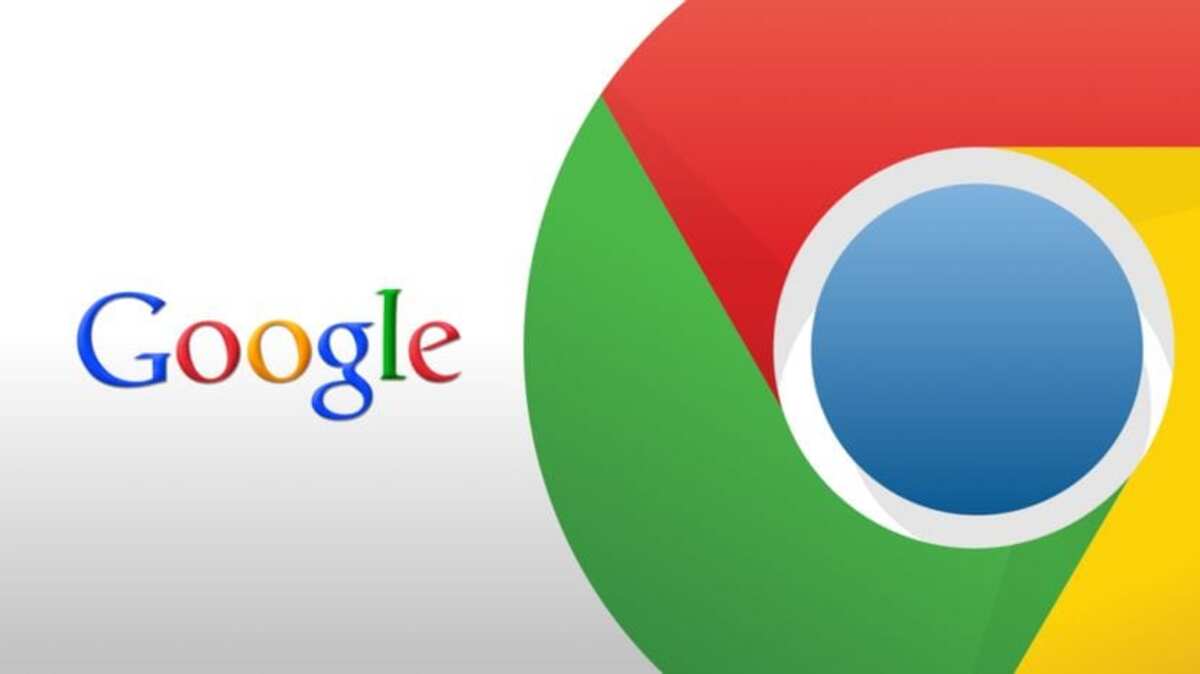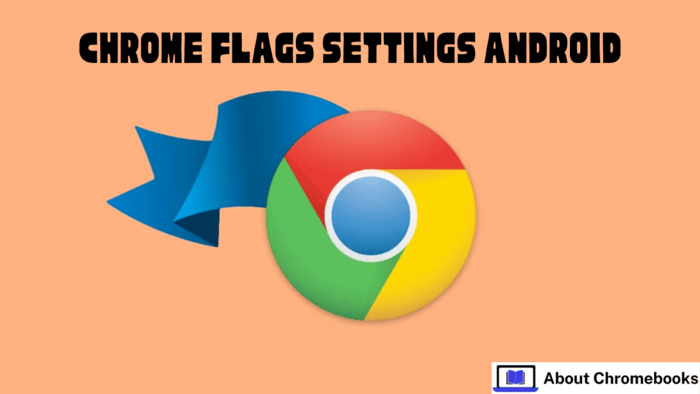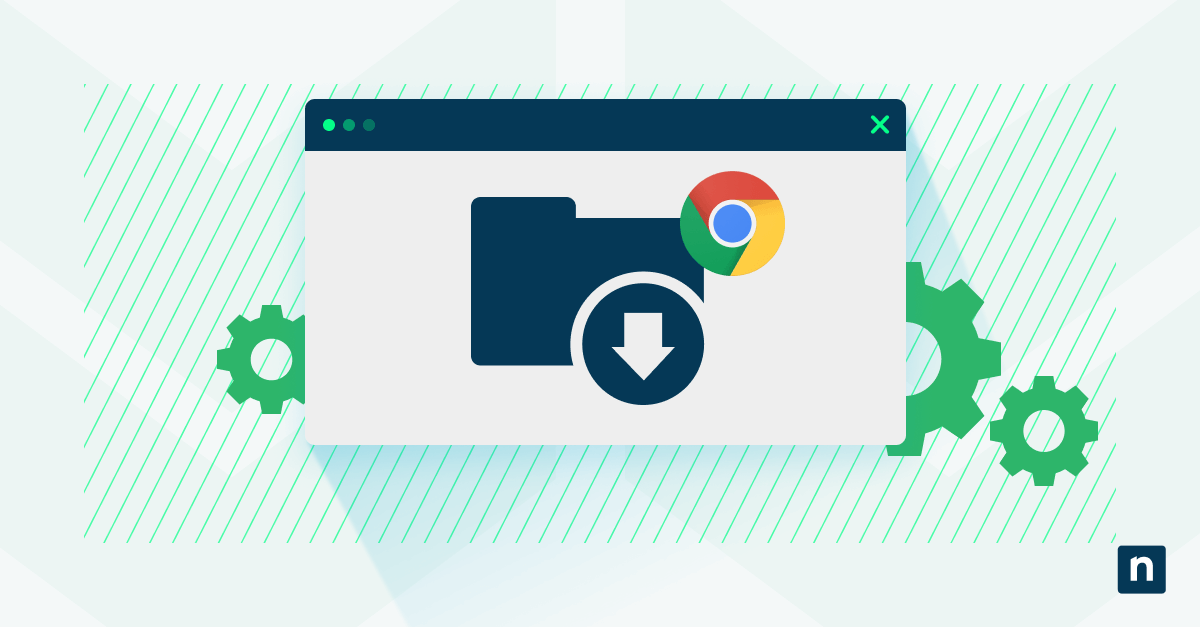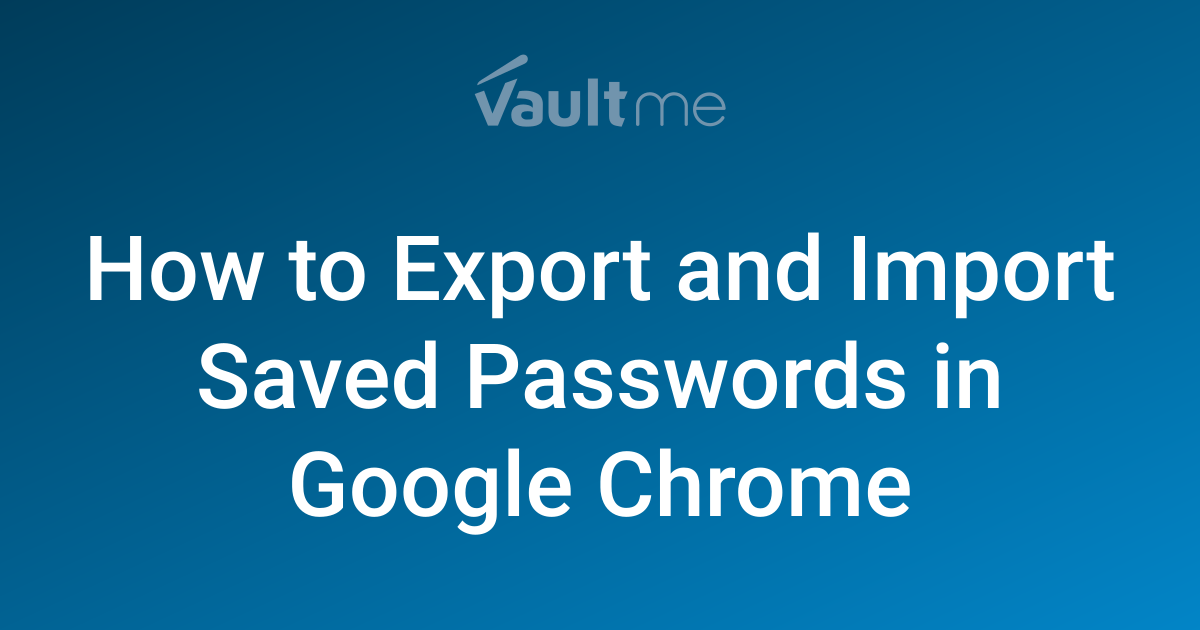Enable Hidden Chrome Features: Command Line on Non-Rooted Devices Guide
Want more control over your Chrome browser on Android without rooting your device? Google Chrome has a treasure trove of experimental features tucked away in its "Flags" section. This article dives into one of the most powerful: chrome://flags/#enable-command-line-on-non-rooted-devices. Learn how to access this feature and why it's a game-changer for developers, testers, and anyone who wants to customize their browsing experience.
What is Chrome Flags and Why Should You Care?
Chrome Flags are experimental features that Google is testing. They offer early access to new functionalities and customizations that aren't yet part of the stable Chrome release.
- Test new features: Get a sneak peek at upcoming functionalities.
- Customize your browser: Tailor Chrome to your specific needs and preferences.
- Troubleshoot issues: Experiment with flags to potentially resolve compatibility problems.
Unlock Command-Line Access on Non-Rooted Android Devices
The chrome://flags/#enable-command-line-on-non-rooted-devices flag allows you to execute command-line arguments directly within Chrome on your Android device, even if it's not rooted.
Why is Command-Line Access Important?
Command-line access provides advanced control over Chrome's behavior. This is particularly useful for:
- Web Developers: Debugging web applications and testing specific scenarios.
- QA Testers: Automating browser tests and simulating different user environments.
- Power Users: Fine-tuning Chrome's performance and exploring advanced settings.
Step-by-Step Guide: Enabling the Command-Line Flag
Enabling this flag is a straightforward process:
- Open Chrome: Launch the Chrome browser on your Android device.
- Access Chrome Flags: Type
chrome://flagsin the address bar and press Enter. - Search for the Flag: Use the search bar to find "#enable-command-line-on-non-rooted-devices".
- Enable the Flag: Select "Enabled" from the dropdown menu.
- Restart Chrome: Tap the "Relaunch" button at the bottom of the screen to restart Chrome and apply the changes.
Practical Uses of Command-Line Arguments in Chrome
Once enabled, you can use command-line arguments to:
- Modify User Agent: Simulate different devices or browsers for testing website responsiveness.
- Disable Features: Temporarily disable specific Chrome features for debugging purposes.
- Control Rendering: Experiment with different rendering engines and settings.
Important Considerations Before Using Chrome Flags
While Chrome Flags offer a world of customization, it's crucial to proceed with caution:
- Experimental Features: Flags are unstable and may cause unexpected behavior or crashes.
- Potential Data Loss: Incorrectly configured flags can lead to data loss or security vulnerabilities.
- Use at Your Own Risk: Google does not provide support for issues caused by enabled flags.
By understanding Chrome Flags and the chrome://flags/#enable-command-line-on-non-rooted-devices flag, you can significantly expand Chrome's capabilities on your non-rooted Android device. Just remember to exercise caution and research any flag thoroughly before enabling it. Enjoy exploring the hidden potential of your Chrome browser!