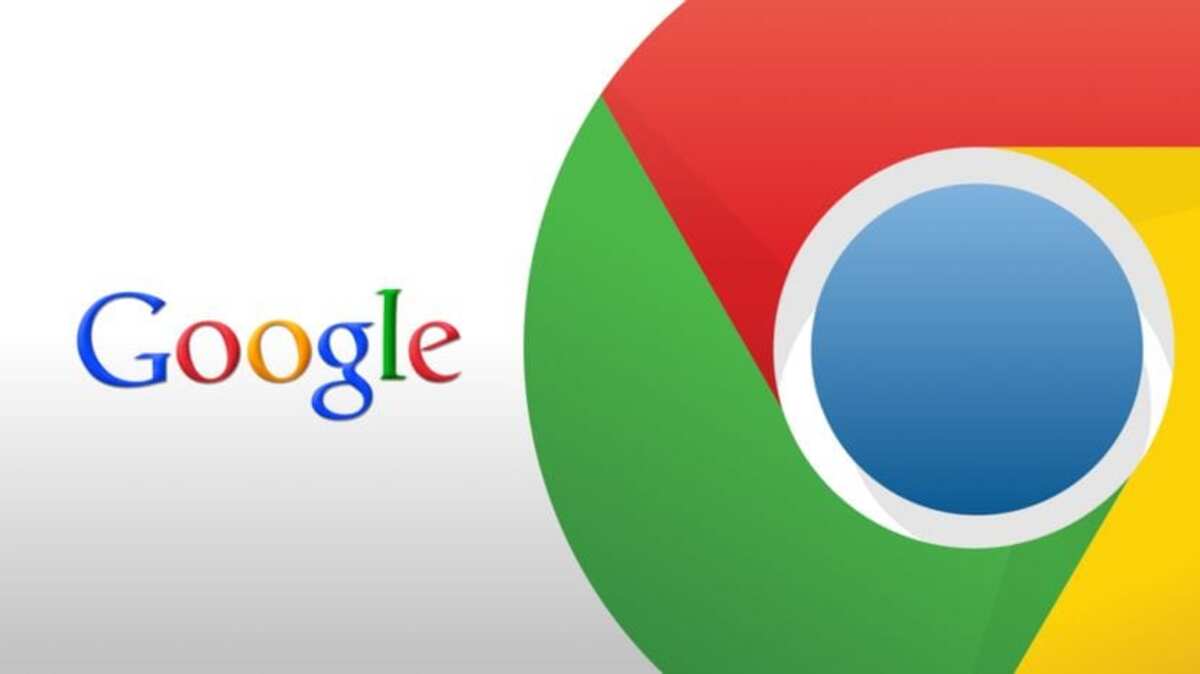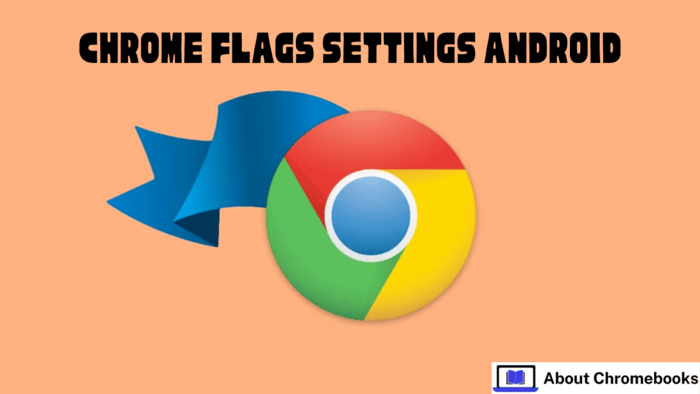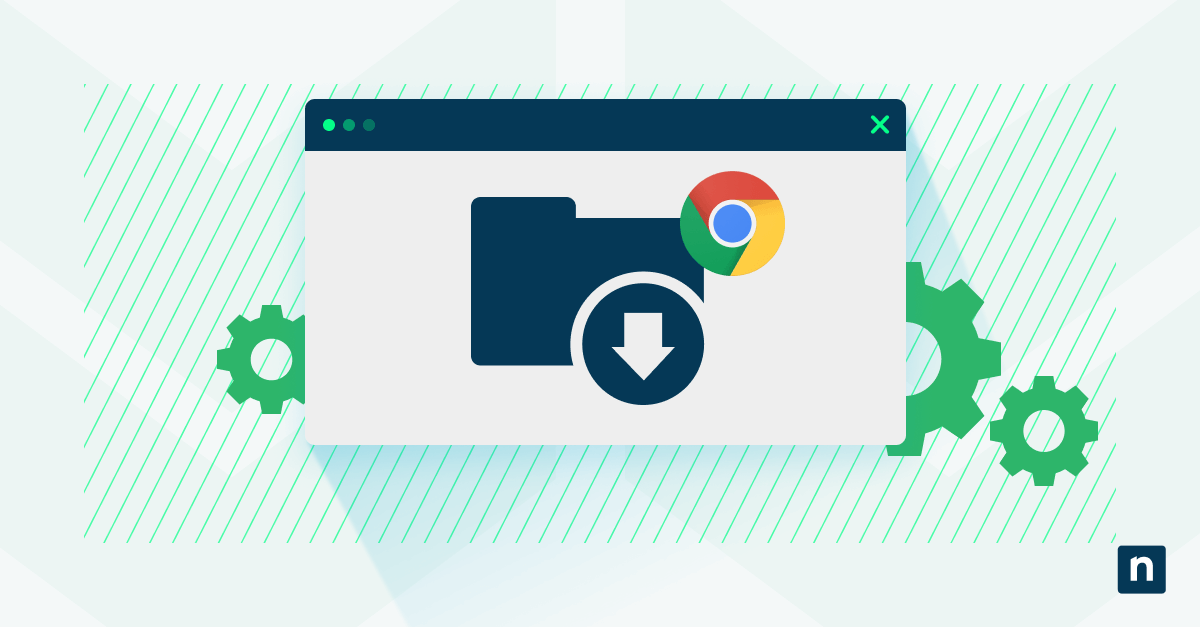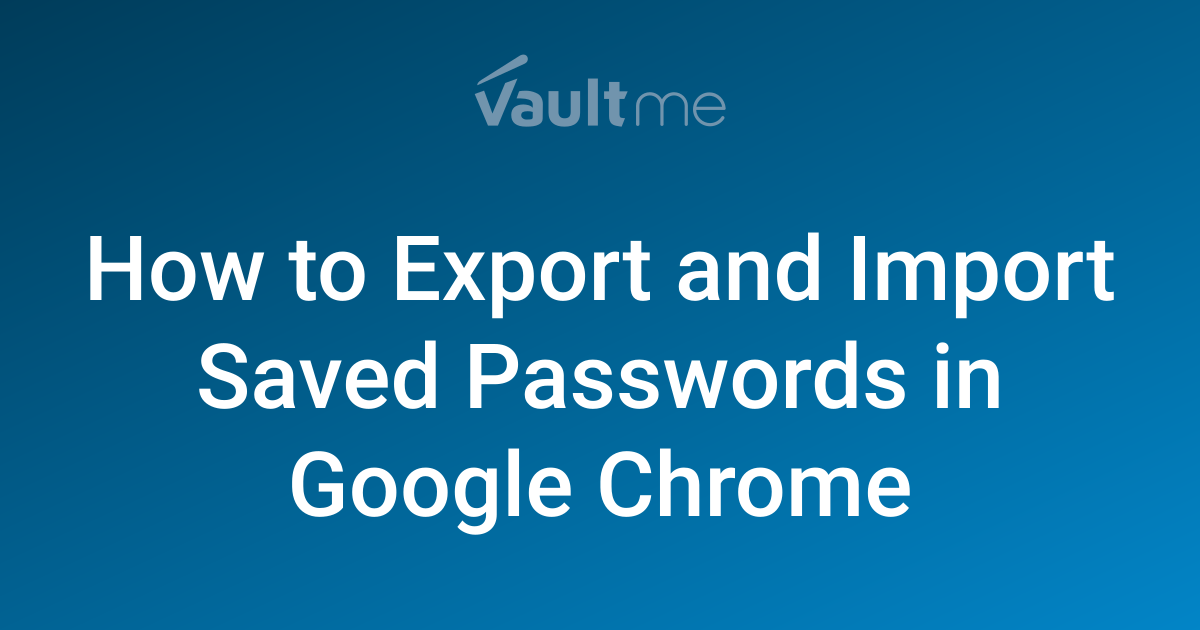Google Chrome on Arch Linux: A User's Guide to Installation, Dependencies, and Troubleshooting
Are you an Arch Linux enthusiast looking to install Google Chrome? This guide provides a comprehensive overview of installing Google Chrome from the Arch User Repository (AUR), managing dependencies, and resolving common issues. We'll delve into package details, dependencies, and user commentary, giving you a smooth Chrome experience on Arch Linux.
Understanding the Arch User Repository (AUR)
The AUR is a community-driven repository for Arch Linux users. It contains package descriptions (PKGBUILDs) that allow you to compile packages from source. This expands the software availability beyond the official Arch Linux repositories.
Accessing Google Chrome in AUR
Google Chrome is available in the AUR, providing an easy way for Arch Linux users to install the popular browser. The package google-chrome in the AUR refers to the stable channel release.
Installing Google Chrome from AUR: A Step-by-Step Guide
Installing packages from the AUR requires an AUR helper like yay, paru, or trizen. Ensure you have one installed before proceeding.
-
Update Your System: Before installing any new package, synchronize your system with the Arch Linux repositories using:
-
Install Google Chrome: Use your AUR helper to install Google Chrome:
Alternatively, you can use
paruortrizenif you have those installed. -
Resolve Dependencies: The AUR helper will automatically resolve and install the listed dependencies for Google Chrome.
-
Build and Install: The AUR helper will then build the package and prompt you to install it. Confirm the installation to proceed.
Exploring Google Chrome Package Details
Here’s a detailed look at the Google Chrome package in the AUR:
- Package Name: google-chrome
- Version: 126.0.6478.61-1
- Description: The popular web browser by Google (Stable Channel)
- Upstream URL: https://www.google.com/chrome
- Git Clone URL: https://aur.archlinux.org/google-chrome.git
- Package Base: google-chrome
- Licenses: custom:chrome
- Maintainer: gromit
Key Package Statistics
- Votes: 2227
- Popularity: 7.04
- First Submitted: 2010-05-25 20:25 (UTC)
- Last Updated: 2024-06-13 22:11 (UTC)
Managing Google Chrome Dependencies
Google Chrome relies on several dependencies to function correctly. These dependencies are automatically managed by the AUR helper during installation.
Essential Dependencies
- alsa-lib: Provides audio support.
- gtk3: The GTK+ 3 toolkit for graphical interface elements.
- libcups: The Common Unix Printing System library.
- libxss: Library for the X Window System's XSS extension.
- libxtst: Library for the X Window System's XTest extension.
- nss: Network Security Services for security-enabled client and server applications.
- ttf-liberation: A set of free fonts with metrics similar to those of proprietary fonts.
- xdg-utils: Command-line tools for various desktop environments.
Optional Dependencies
- gnome-keyring: For storing passwords, if you're using GNOME.
- kdialog: For file dialogs in KDE.
- kwallet: Another option for storing passwords in KDE.
- pipewire: For WebRTC desktop sharing under Wayland.
Common Issues and Solutions
Encountering issues during or after installation is not uncommon. Let's address some frequent problems and their solutions based on user feedback.
Installation Errors
- Problem: Installation fails with an exit status 1 error.
- Solution: Check the full error message and surrounding logs. Try installing the package manually without an AUR helper to identify the root cause. Refer to the Arch Wiki for manual installation instructions.
Wayland and GTK Issues
- Problem: IME (Input Method Editor) is unusable under Wayland because Chrome loads GTK3 instead of GTK4.
- Solution: Modify the wrapper script at
/opt/google/chrome/google-chrome. Comment outexport LD_LIBRARY_PATHor prepend/usr/libto it, forcing Chrome to load GTK4.
Display Issues on Wayland
-
Problem: Chrome displays a black window or graphics issues under Wayland.
-
Solution: Add the following lines to
~/.config/chrome-flags.conf:--enable-features=UseOzonePlatform --ozone-platform=wayland
Emoji Rendering Problems
- Problem: Broken emojis on certain websites.
- Investigation: This could be due to font issues or rendering problems within Chrome. Further investigation may be required.
Outdated Package Notifications
- Problem: Getting notified about updates when there isn't a new version for Linux Desktop.
- Solution: Before reporting the package as outdated, check the Chrome Releases blog for Linux Desktop updates. You can also use the provided
curlcommand to verify the latest version.
Staying Updated
To keep your Google Chrome installation up-to-date, regularly synchronize your system and upgrade packages using your AUR helper.
Conclusion
Installing Google Chrome on Arch Linux via the AUR is straightforward with the right tools and knowledge. By understanding package details, managing dependencies, and addressing common issues, you can enjoy a seamless browsing experience. Stay informed with the latest updates and user feedback to keep your system optimized.