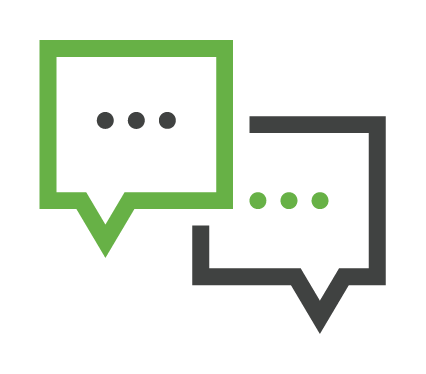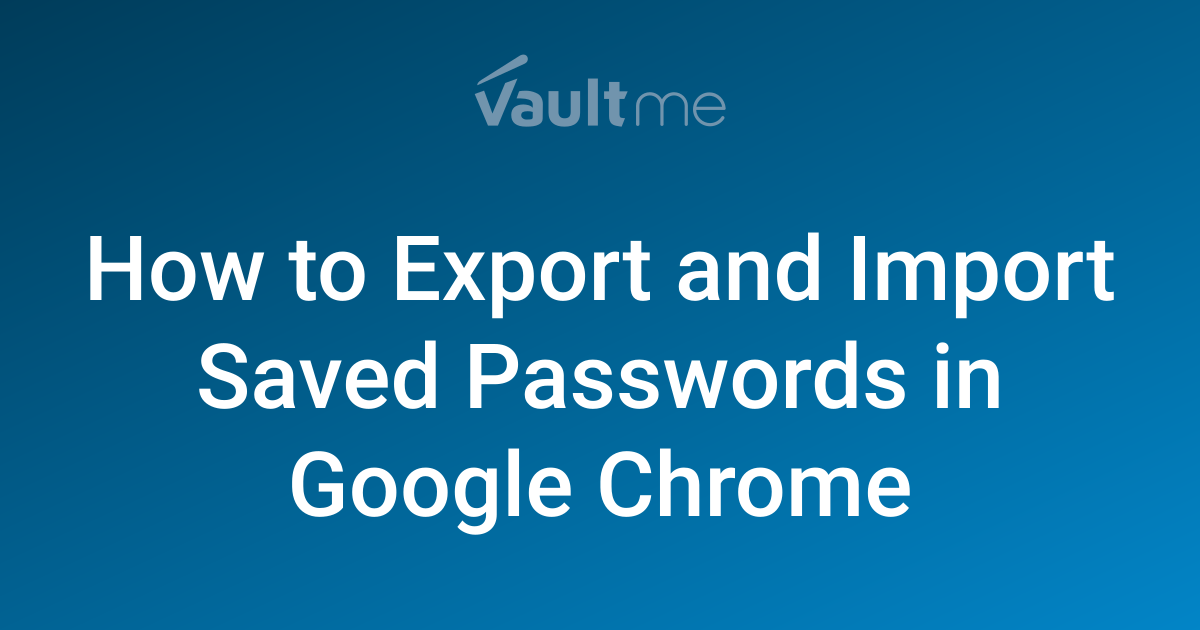Bring Back the Download Bubble: A Chrome User's Guide to Easier Downloads
Are you missing the convenient download bubble in Chrome? Many users preferred the quick access it provided for managing recent downloads. While Google sometimes changes features, there are ways to make your download experience smoother, even without the bubble. This article explores why the download bubble disappeared and provides actionable solutions to effectively manage your Chrome downloads.
Why Did the Download Bubble Go Away? Understanding Chrome Updates
Google frequently updates Chrome, aiming to improve user experience and streamline the browser. Sometimes, features are removed or altered based on usage data or to make way for new functionalities. While the exact reason for removing the download bubble isn't always explicitly stated, it's often related to simplifying the interface or addressing potential issues. This can be frustrating if you relied on the feature.
Accessing Your Downloads: Simple Alternatives to the Download Bubble
Even without the download bubble, Chrome offers multiple ways to access your downloaded files:
- Using the Keyboard Shortcut: The quickest way to access your downloads is by pressing
Ctrl + J(Windows/Linux) orCmd + Shift + J(Mac). This instantly opens the downloads page in a new tab. - Navigating Through the Chrome Menu: Click the three vertical dots (Menu) in the top-right corner of Chrome. Then, select "Downloads" from the menu. This opens the same downloads page as the keyboard shortcut.
- Checking the Download Bar (If Enabled): Chrome may still display a download bar at the bottom of the window when a file is downloading. Click on the downloaded file in the bar to open it, or click the arrow next to it to see more options like "Show in folder".
These methods ensure you can easily find and manage your files, even without the download bubble.
Fine-Tuning Your Download Settings for Maximum Efficiency
Customizing your download settings can significantly improve your workflow. Here's how:
- Choose Your Download Location: To specify where Chrome saves your downloads, go to
chrome://settings/downloadsin your address bar. Toggle on the "Ask where to save each file before downloading" option. This gives you complete control over file placement. - Clear Download History: Regularly clear your download history to keep things organized and protect your privacy. You can do this from the downloads page (
Ctrl + JorCmd + Shift + J) by clicking the three dots next to each download and selecting "Remove from list." Or, clear your browsing data regularly for optimal performance. - Manage Download Permissions for Websites: Some websites may automatically initiate downloads. Control these permissions in Chrome's settings under "Privacy and security" -> "Site Settings" -> "Automatic downloads".
By tailoring these settings, you can create a download experience that perfectly suits your needs.
Chrome Extensions: Enhancing Download Management
Several Chrome extensions offer advanced download management features. Here are a couple of examples:
- Download Manager: Comprehensive extensions organize, rename, and categorize downloads. They offer functionalities that go beyond Chrome's built-in features.
- Download Assistant: Simplify the download process with features such as pausing, resuming, and scheduling downloads.
Explore the Chrome Web Store to find extensions that match your specific download needs. Remember to choose reputable extensions with positive reviews and ratings.
Giving Feedback to Google: How to Suggest Feature Improvements
Want Google to consider bringing back the download bubble or implementing a similar feature? Here's how to submit feedback:
- Click the three vertical dots (Menu) in the top-right corner of Chrome.
- Select "Help" and then "Report an issue."
- Describe your suggestion or issue in detail. Be clear about why you want the download bubble back and how it would benefit your workflow.
Your feedback helps Google understand user preferences and improve Chrome in future updates.
Conclusion: Mastering Chrome Downloads Even Without the Bubble
While the download bubble might be gone, Chrome offers numerous alternative methods and settings to efficiently manage your downloads. Explore the strategies outlined in this guide to optimize your download experience and potentially influence future Chrome updates with your feedback. By using keyboard shortcuts, customizing settings, leveraging extensions, and communicating with Google, you can take control of your Chrome downloads.