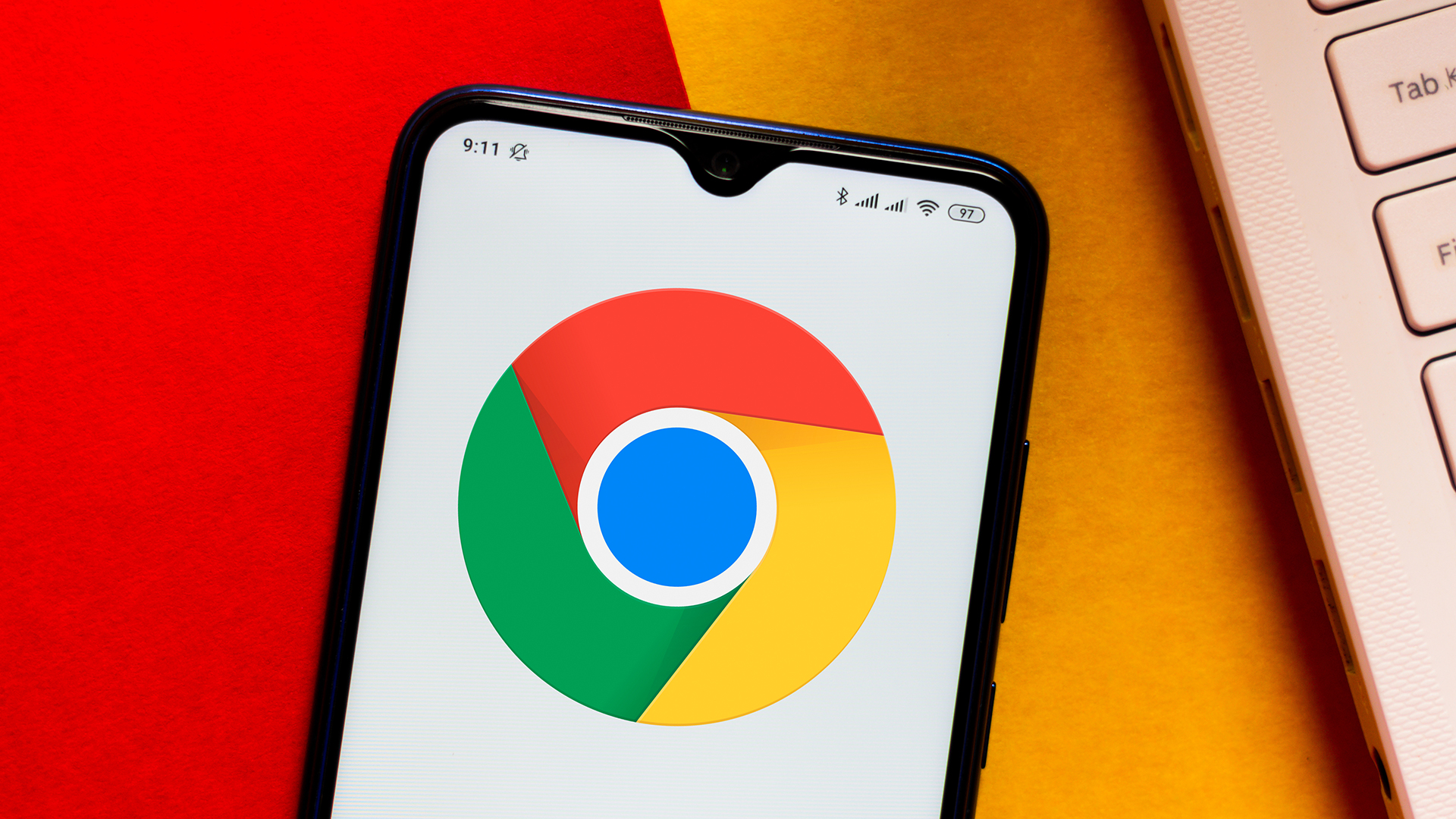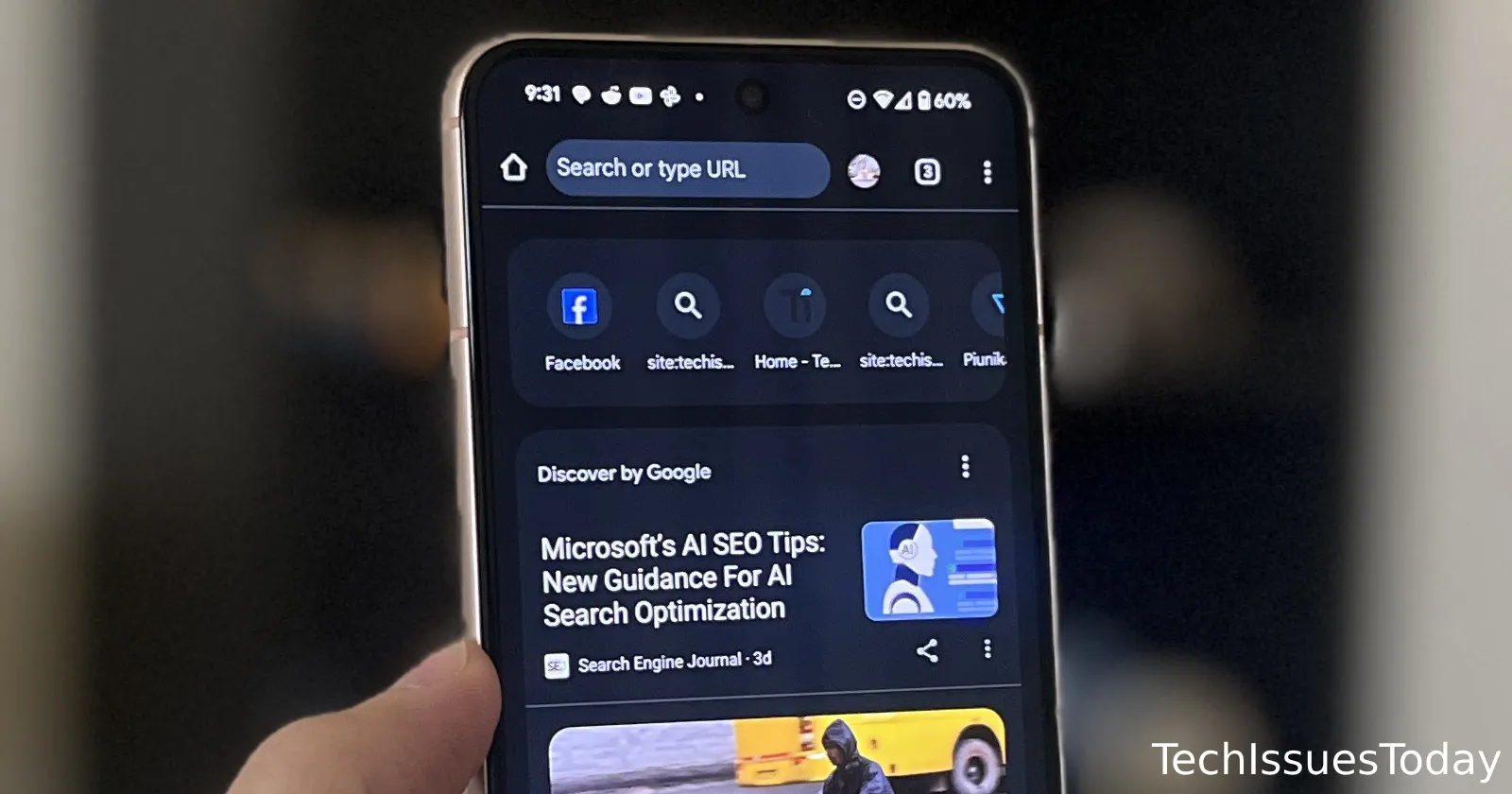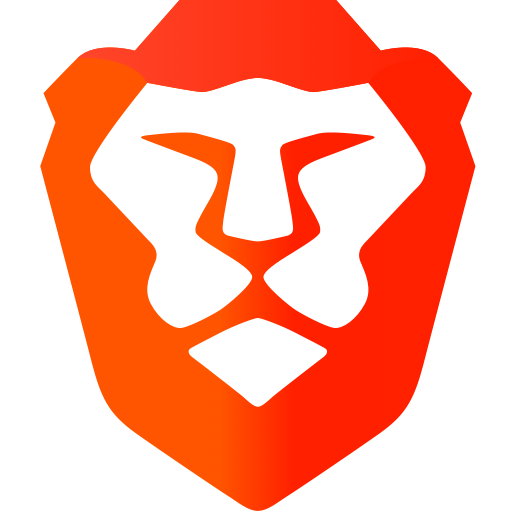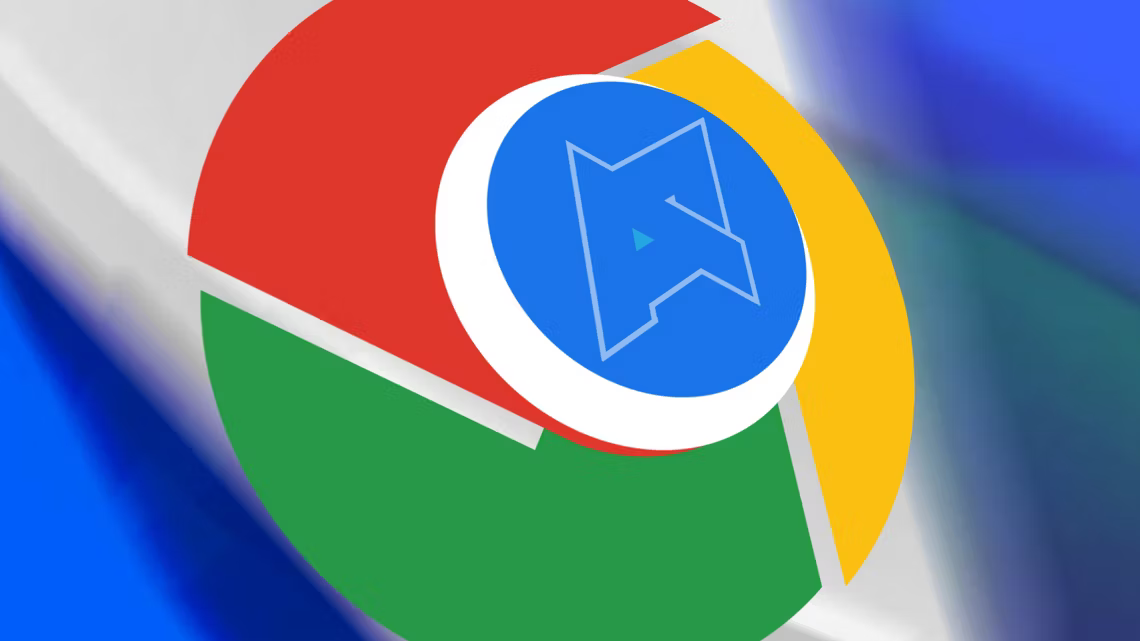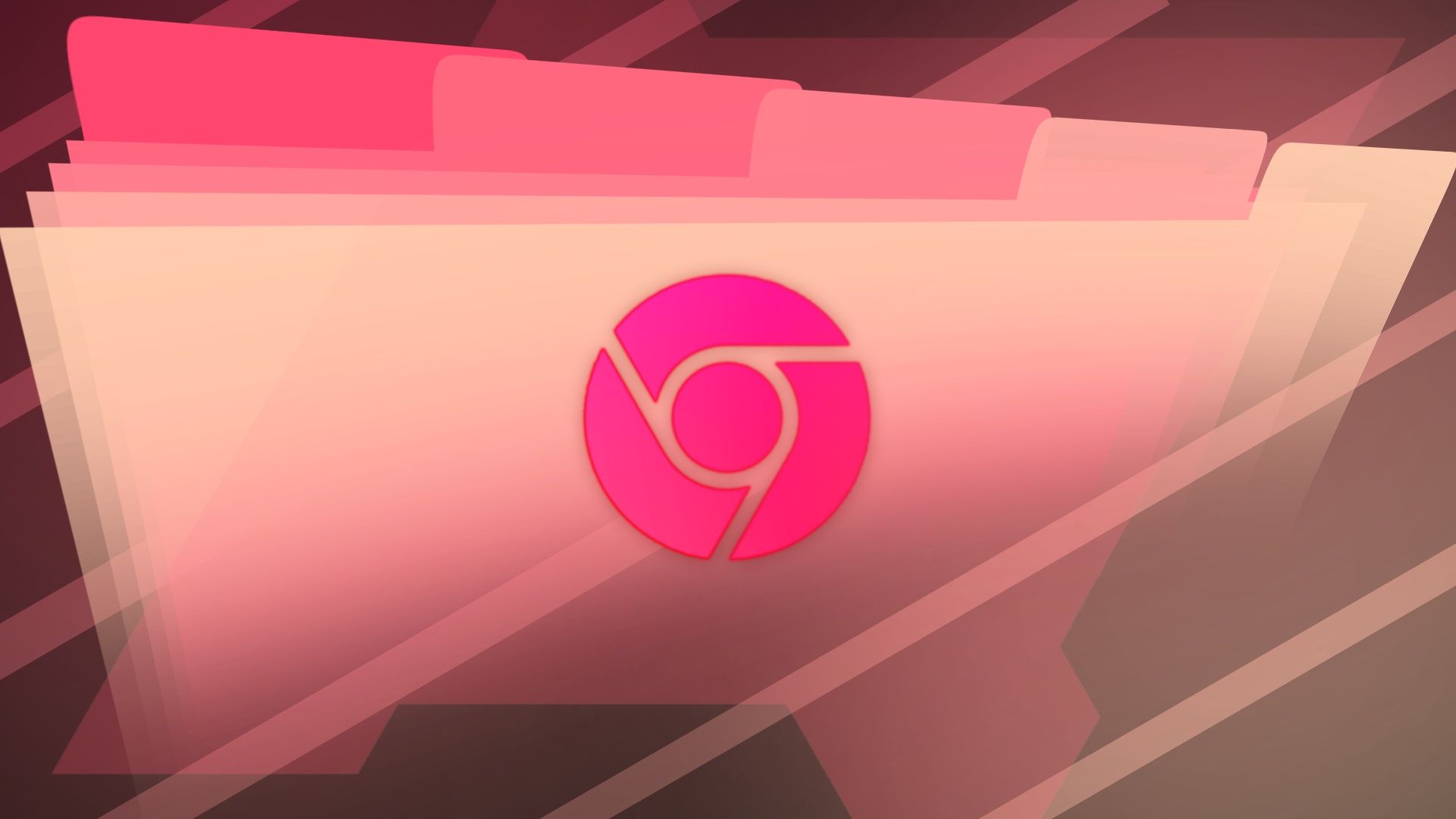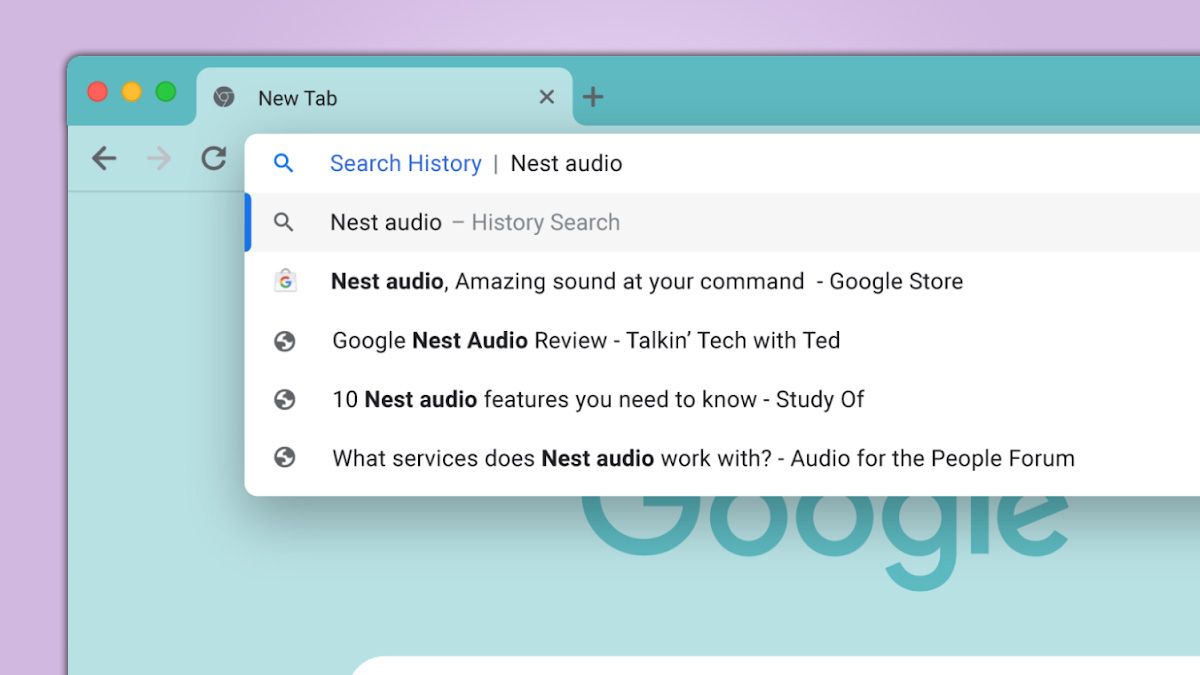Stop Google Stalking You: Finally Hide Your Recent Searches (Easy Guide!)
Tired of Google reminding you of everything you've been searching for? It can be a little creepy, right? Thankfully, you can control what Google shows you and reclaim your search privacy. This guide will walk you through simple steps to hide those recent searches and maintain a cleaner, more private browsing experience.
Why Hide Your Recent Google Searches?
Let's face it, privacy is important. Here's why you might want to disable the recent searches feature:
- Protect your privacy: Prevent others using your device from seeing your search history.
- Avoid embarrassing reminders: Some searches are better left forgotten!
- Maintain a cleaner search experience: Get rid of clutter and focus on new searches.
Step-by-Step: Taming Your Google Search History
Here's how to take control of your Google search settings:
- Access Your Google Account: Start by signing into your Google account. You can do this from the Google homepage or any Google service like Gmail or YouTube.
- Navigate to Data & Privacy: Once you're logged in, find the "Data & Privacy" section. This is where Google keeps track of your activity settings. Look for it in the left-hand navigation or the account settings menu.
- Find "Web & App Activity": Within the "Data & Privacy" settings, locate "Web & App Activity." This setting controls whether Google saves your activity on Google sites and apps, including Google Search.
- Turn Off "Web & App Activity": To stop Google from saving your recent searches, simply toggle the "Web & App Activity" setting to the "Off" position.
- Manage Existing Activity: Even after turning off web and app activity, your previous searches may still be visible. To delete these, click on “Manage all Web & App Activity.” From here, you can manually delete items or set up auto-delete options to remove older searches automatically.
Bonus Tip: Incognito Mode – The Ultimate Privacy Shield
For truly private browsing, use Incognito Mode (or Private Browsing in other browsers).
- No History Saved: Incognito Mode doesn't save your browsing history, cookies, or site data.
- Great for Sensitive Searches: Perfect for researching sensitive topics or making purchases you want to keep private.
- Easy to Use: Simply select "New Incognito Window" in your browser's menu.
Final Thoughts: Taking Charge of Your Search Privacy
Hiding your recent Google searches is a simple yet effective way to protect your privacy and customize your browsing experience. By following these easy steps, you can take control of your data and enjoy a cleaner, more private search experience. Don't let Google hold onto every search you make. Reclaim your privacy today!