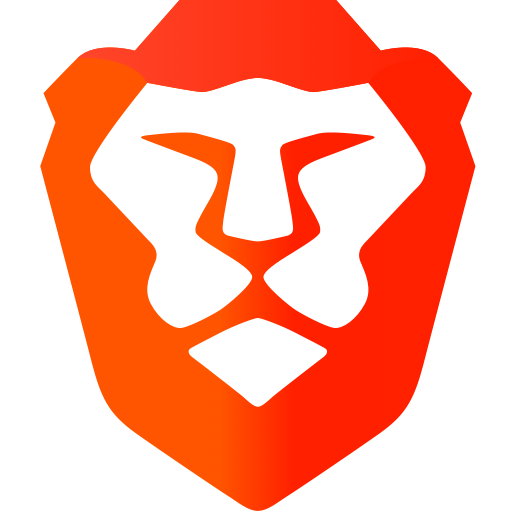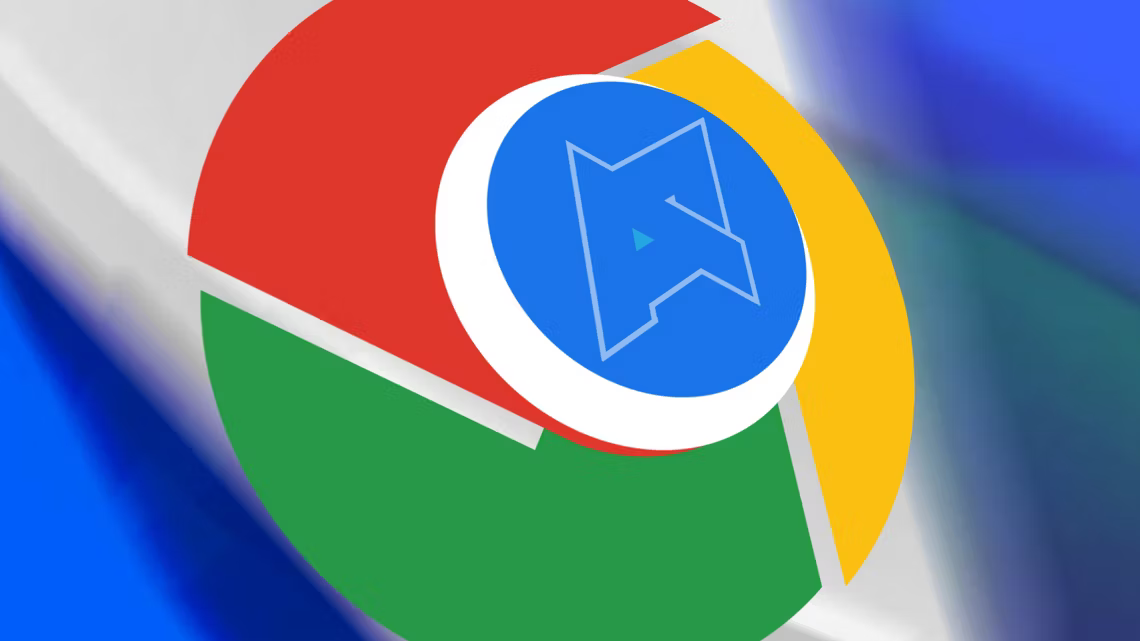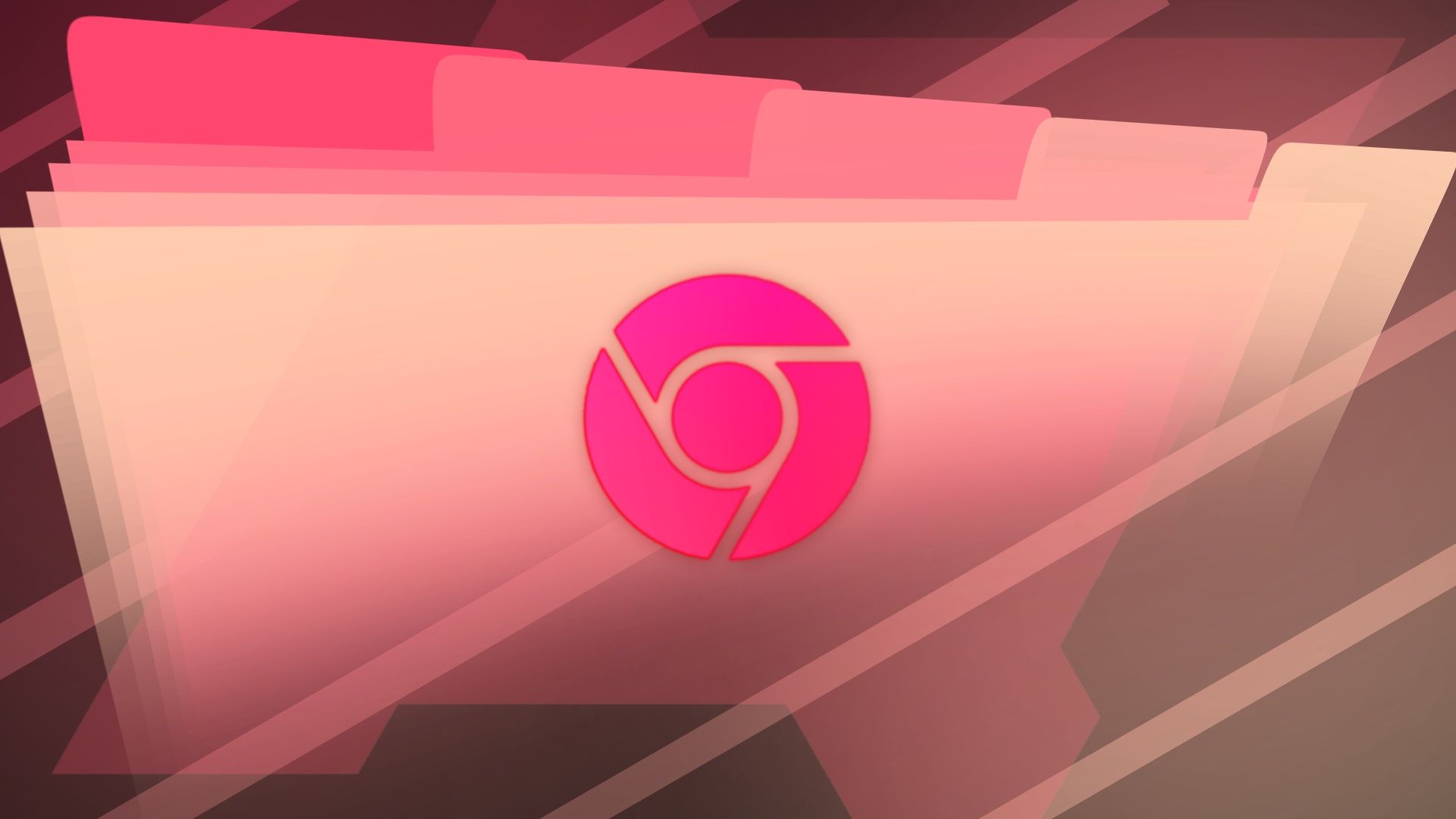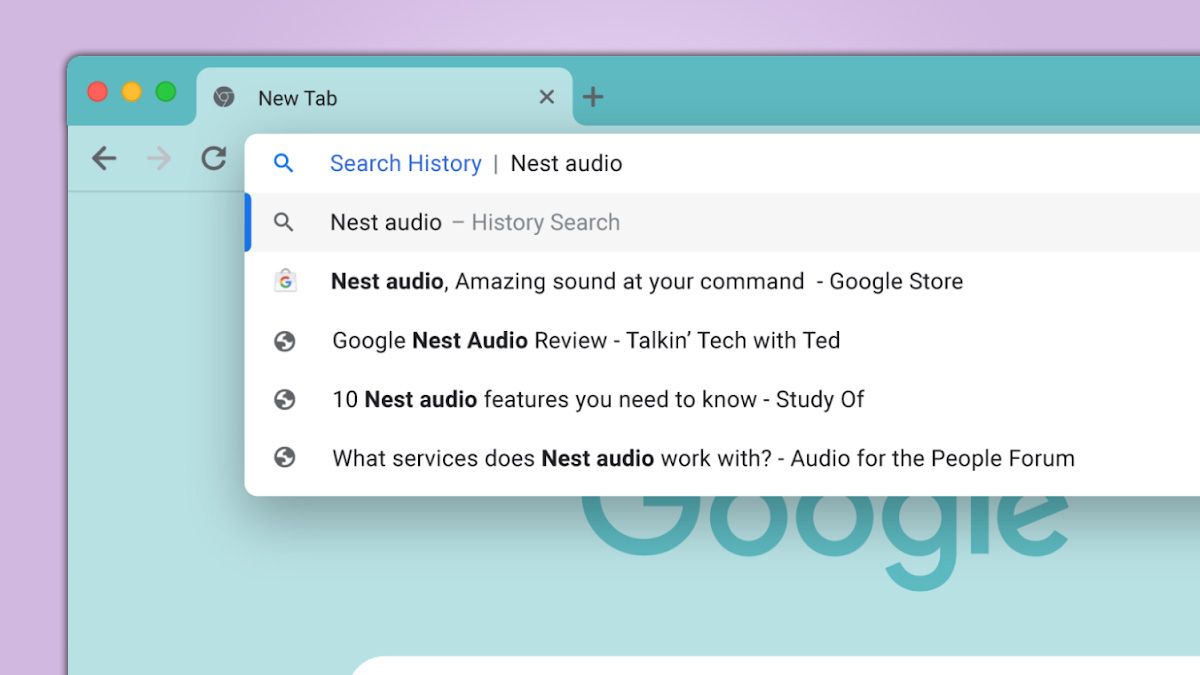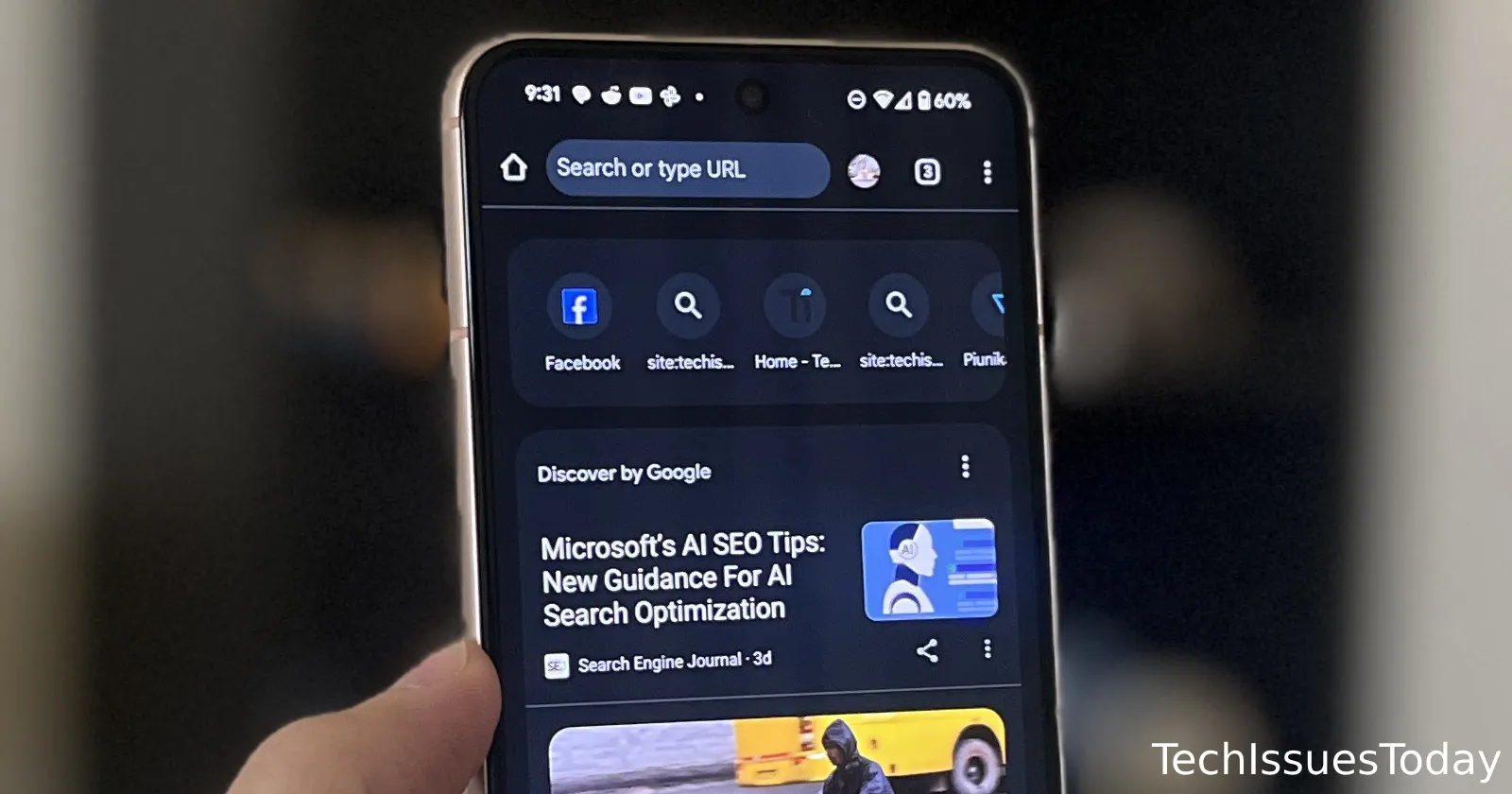
How to Clear Recent Search Suggestions in the Google Chrome Android App: A Step-by-Step Guide
Tired of Google Chrome showing your recent searches every time you open the app on your Android device? You're not alone. Many users find these search suggestions more annoying than helpful. Google's updates have made it trickier, but here’s a workaround to try removing them.
Why Are Recent Searches Showing Up?
Google Chrome regularly updates its interface and features. These changes aim to improve the overall user experience, but sometimes they can make it difficult to find previously accessible options.
Recently, Google removed a specific Chrome flag (a hidden setting) called "#organic-repeatable-queries," which allowed users to disable recent searches displayed under the search bar. This has left many users scrambling for a new solution.
The Workaround: Re-Enabling Expired Flags to Clear Search Suggestions
Since the direct flag is gone, some users have found success by temporarily re-enabling expired flags within Chrome’s experimental settings. Keep in mind that this method might not work for everyone, and its effectiveness may vary with future Chrome updates.
Steps to Re-Enable the Old Flag:
Here's a step-by-step guide to try this workaround:
-
Open Chrome Flags: Type
chrome://flagsin Chrome’s address bar and press Enter. This will take you to Chrome's experimental settings page. -
Search for "Temporarily unexpire M130 flags": Use the search bar at the top of the page to find this specific flag.
-
Enable the Flag: If you find the "Temporarily unexpire M130 flags" option, enable it by tapping the dropdown menu and selecting "Enabled."
-
Restart Chrome: A prompt will appear at the bottom of the screen to restart Chrome. Tap the "Relaunch" button to restart your browser.
-
Search for "#organic-repeatable-queries": After Chrome restarts, return to the
chrome://flagspage and search for the "#organic-repeatable-queries" flag. It should now be visible. -
Disable the Flag: Toggle the "#organic-repeatable-queries" flag to "Disabled."
-
Restart Chrome Again: Relaunch Chrome one more time to apply the changes.
By following these steps, you should be able to remove the recent search suggestions from appearing under the search bar in the Google Chrome app.
Important Considerations: Chrome Flags are Subject to Change
Remember that Chrome flags are experimental features and can change or disappear with each new Chrome update. There’s no guarantee that this workaround will continue to function in the future. Google may remove the "Temporarily unexpire M130 flags" option, rendering this method ineffective.
Other Recent Chrome Changes Users Dislike
This isn’t the only recent Chrome change causing frustration. Many users also seek ways to restore the two-line homepage shortcuts and revert to older UI designs. Unfortunately, Google has made reverting many of these changes difficult, and in some cases, impossible. This means that, like other workarounds, the method described above to remove recent searches might not last.
Did This Work For You? Share Your Experience!
Let me know in the comments below whether this workaround successfully removed recent searches from your Chrome app. Sharing your experience can help other users and provide valuable feedback on the effectiveness of this method.