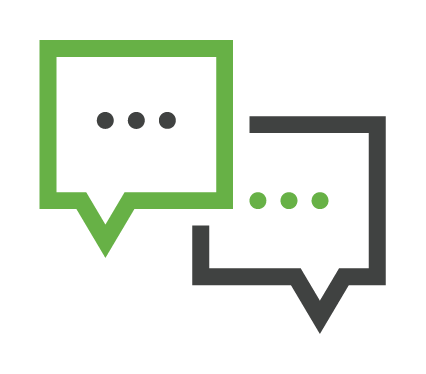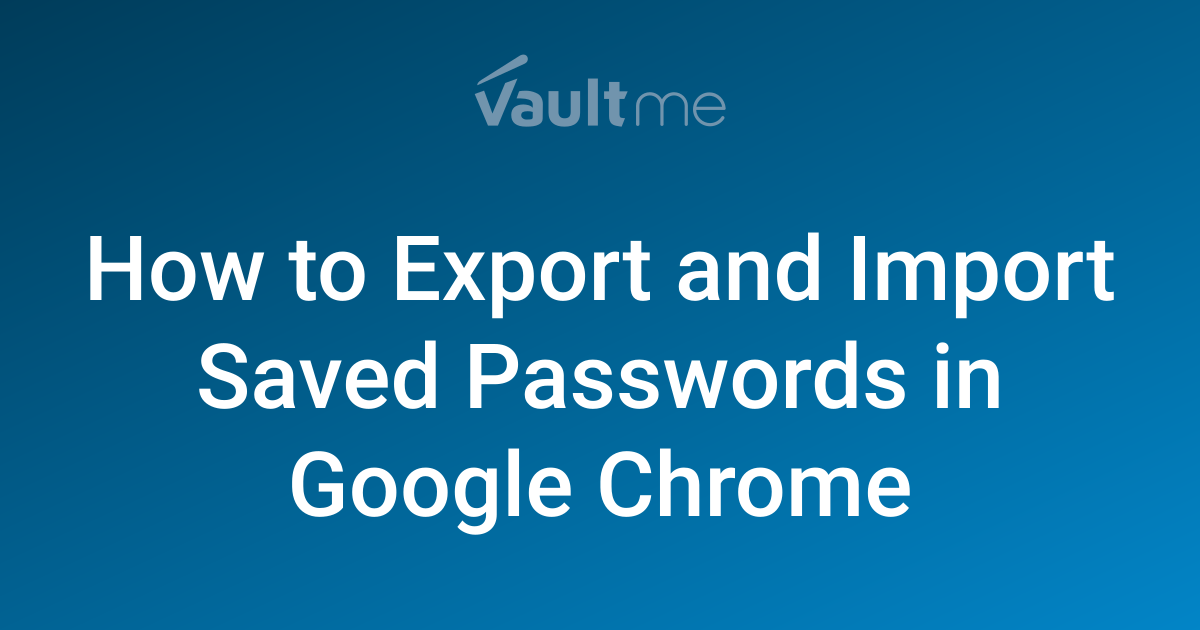Smooth Scrolling: How to Boost Chrome's Performance With Hidden Flags (2024 Guide)
Tired of choppy scrolling and a sluggish browsing experience? Google Chrome has hidden experimental features, called "flags," that can dramatically improve performance! This guide will show you how to enable the best Chrome Flags for smooth scrolling and a faster, more enjoyable web experience. Let's dive in!
What are Chrome Flags and Why Should I Use Them?
Chrome Flags are experimental features that Google is testing. They aren't enabled by default but can unlock improvements to performance, usability, and even new functionalities. Using them can give you a customized and optimized browsing experience!
- Access cutting-edge features before general release.
- Fine-tune Chrome to your specific needs.
- Boost performance and responsiveness.
Step-by-Step: Enabling Smooth Scrolling in Chrome
Ready to say goodbye to jumpy scrolling? Here’s how to enable the smooth scrolling flag.
- Access Chrome Flags: Type
chrome://flagsinto your address bar and press Enter. This will bring you to the experimental features page. - Search for Smooth Scrolling: Use the search bar at the top of the page and type “Smooth Scrolling.”
- Enable the Flag: Find the "Smooth Scrolling" flag and change its setting from "Default" to "Enabled."
- Relaunch Chrome: At the bottom of the page, click the "Relaunch" button. This will restart Chrome and apply the changes.
Enjoy buttery-smooth scrolling!
Beyond Smooth Scrolling: Other Performance-Boosting Chrome Flags
Smooth scrolling is just the beginning. Explore these other powerful flags to further optimize Chrome.
- Override software rendering list: Helps enable GPU acceleration on unsupported systems. Search for "Override software rendering list" and enable it.
- Raster threads: Increases the number of raster threads for faster image rendering. Search for "Raster threads" and select a higher number of threads.
- GPU rasterization: Forces Chrome to use the GPU for rasterization, improving performance. Search for "GPU rasterization" and enable it.
Experiment with these flags to find the optimal settings for your system!
Troubleshooting: What if a Flag Causes Issues?
Occasionally, experimental features can cause unexpected problems. Don’t worry, here’s how to fix it.
- Reset Individual Flags: Return the flag to its "Default" setting and relaunch Chrome.
- Reset All Flags: If you're unsure which flag is causing problems, click the "Reset all" button at the top of the
chrome://flagspage.
Remember, these are experimental features, so occasional glitches are possible.
Final Thoughts: Optimize Your Chrome Experience Today!
Chrome Flags offer a powerful way to customize and optimize your browsing experience. By enabling smooth scrolling and experimenting with other performance-enhancing flags, you can enjoy a faster, smoother, and more responsive browser. Give it a try and see the difference!