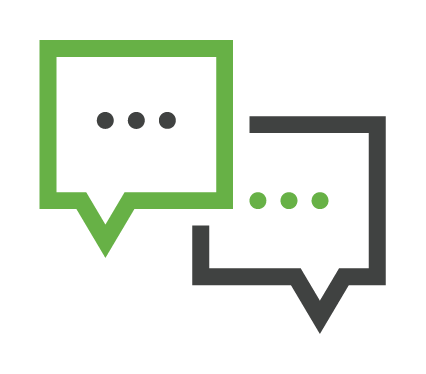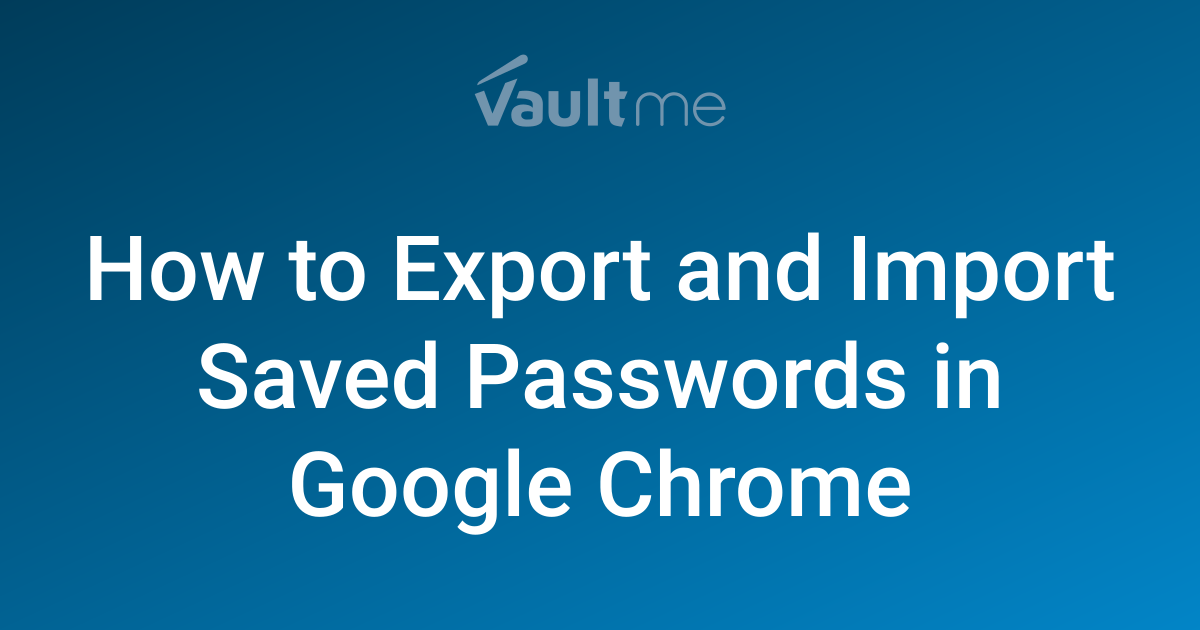Google Chrome Dark Mode: The Hidden Trick for Comfortable Browsing
Tired of straining your eyes while browsing in bright light? Do you wish the Meraki Community had a built-in dark mode? You're not alone! While a native dark mode for specific websites is ideal, here’s a clever workaround for Google Chrome users to enjoy a dark mode experience on almost any webpage. This can make late-night browsing sessions significantly more comfortable.
![]()
What is Chrome's Force Dark Mode?
Chrome's "Force Dark Mode" is an experimental feature that attempts to render all websites in a dark theme, even if they don't natively support it. It works by inverting colors and adjusting brightness to create a darker color palette.
- Reduces eye strain in low-light conditions
- Can potentially save battery life on devices with OLED screens
- Offers a more comfortable browsing experience for many users
Important Note: Since this is an experimental feature, some websites might not display perfectly. Colors could be slightly off, or certain elements might not be rendered correctly. Google advises caution when using experimental features. Use at your own risk.
How to Activate Chrome's Hidden Dark Mode: A Step-by-Step Guide
Turning on this hidden dark mode is surprisingly simple:
-
Type in the address bar: In your Chrome browser, type
chrome://flags/#enable-force-darkand press Enter. This will take you directly to the relevant setting. -
Find the "Force Dark Mode for Web Contents" flag: This flag controls the dark mode setting.
-
Enable the Feature: Use the dropdown menu to change the setting from "Default" to "Enabled".
-
Relaunch Chrome: A prompt will appear at the bottom of the screen asking you to relaunch Chrome. Click the "Relaunch" button to apply the changes.
Enjoy Dark Mode on the Meraki Community (and Everywhere Else!)
Once Chrome restarts, you'll notice that most websites, including the Meraki Community, are now displayed in dark mode.
![]()
Potential Issues and Troubleshooting
While the Force Dark Mode feature works well in most cases, you might encounter some visual glitches. If a website looks strange or is difficult to read, you can easily disable the feature by following the same steps and setting the flag back to "Default."
- Images appear inverted: This can sometimes happen, especially with logos or graphics.
- Text is difficult to read: Adjust your screen brightness or try a different dark mode setting within Chrome flags.
- Certain websites are unaffected: Some websites might override the forced dark mode with their own styling.
Is This a Replacement for Native Dark Mode?
While this Chrome trick is helpful, it’s not a perfect substitute for a native dark mode implemented by website developers. A native dark mode is typically more polished and optimized for the specific website's design. However, until the Meraki Community (and other sites) implement native dark mode, this Chrome flag offers a viable alternative for users seeking a more comfortable browsing experience.