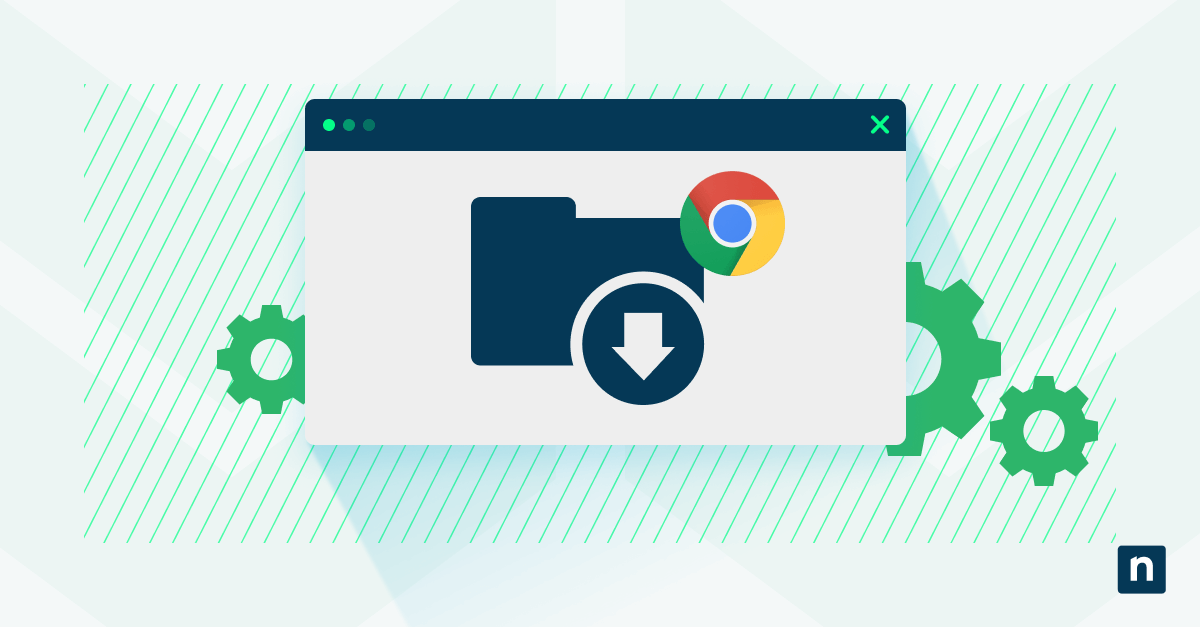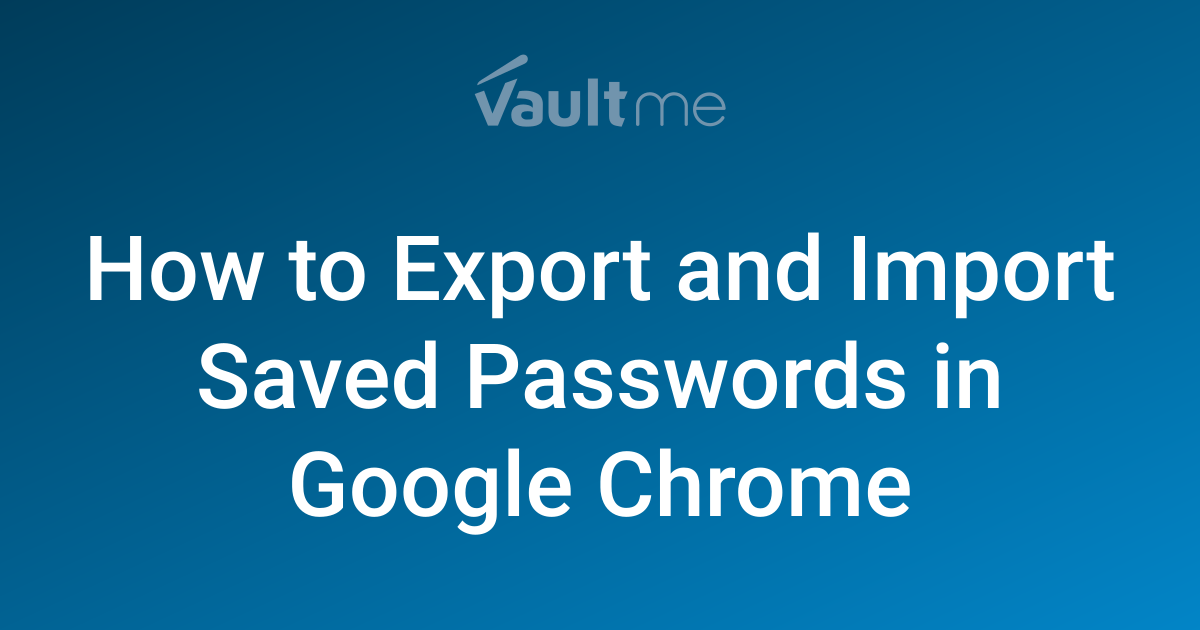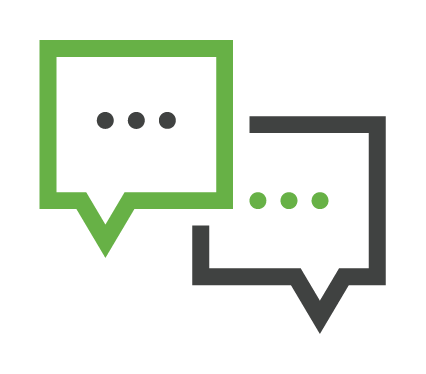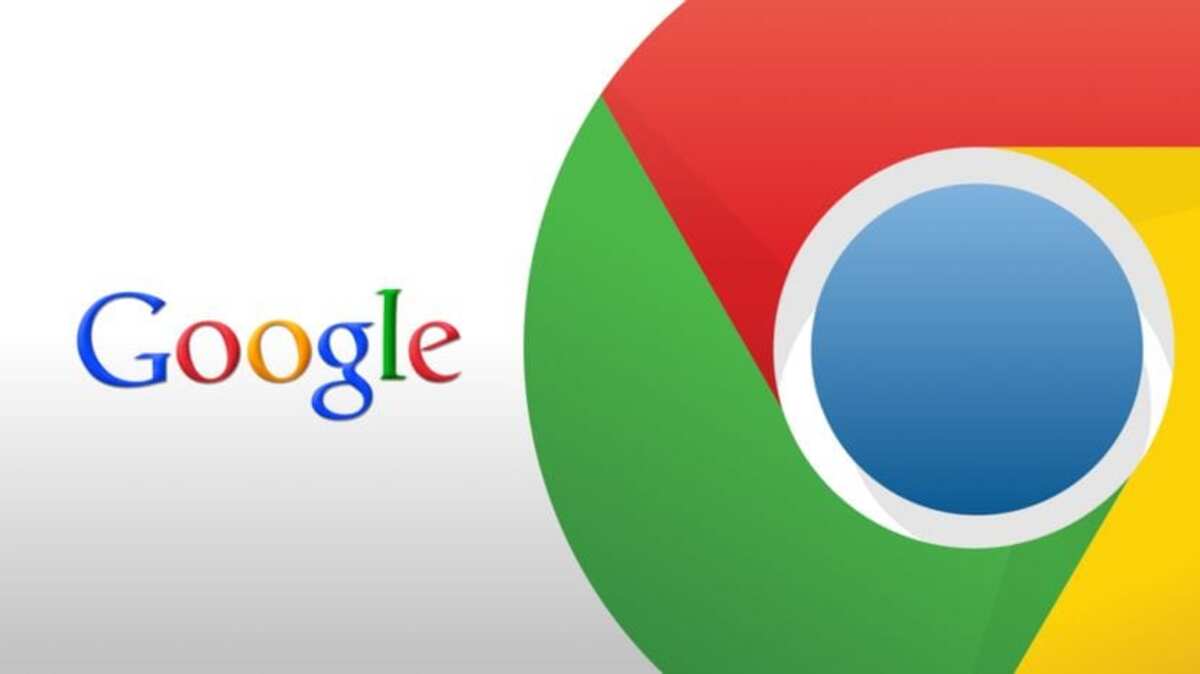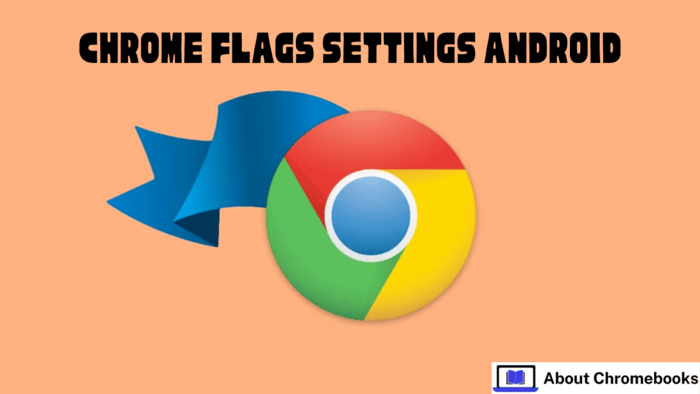13 Essential Google Chrome Features to Maximize Your Browsing in 2024
Did you know that Chrome is used by billions of people worldwide? Yet, most users barely scratch the surface of what it can do. Chrome offers tons of hidden features designed to streamline your online experience. These aren't just gimmicks; they're practical tools that can seriously boost your productivity and make browsing more enjoyable.
Ready to take Chrome to the next level? Here are 13 essential features you should start using today:
1. Create Separate User Profiles for Work, Hobbies & More

Tired of mixing work with pleasure? Chrome's user profiles keep your digital life organized. Each profile acts as a separate browser with its own settings, history, and bookmarks.
- Benefit: Keep work and personal browsing separate for better focus.
- How to: Click your profile picture in the top right corner, then "Add" to create a new profile.
2. Protect Your Privacy with Guest Profiles

Sharing your computer? Use a Guest profile to ensure privacy. Unlike Incognito mode, Guest profiles don't access any of your existing data or settings, providing a completely clean slate for temporary users.
- Benefit: Protect your data when lending your computer to others.
- How to: Click your profile picture in the top right corner and select "Open Guest profile."
3. Sync Chrome Across All Your Devices (Desktop, Laptop, Phone & Tablet)

Keep your browsing experience consistent across all your devices. Syncing lets you access your bookmarks, passwords, history, and settings on any device where you're logged into Chrome.
- Benefit: Seamlessly switch between devices without losing your browsing data.
- How to: Go to Chrome Settings > You and Google > Sign in to Chrome.
4. Send Tabs from Your Computer to Your Phone (and Vice Versa)

Found an interesting article on your computer but want to read it on your phone? Chrome lets you send tabs to other devices with a simple right-click.
- Benefit: Effortlessly continue browsing on different devices.
- How to: Right-click the address bar or tab and select "Send to your devices."
5. Access Open Tabs from Other Devices

Ever needed to access tabs you left open on your home computer while you're on the go? Chrome makes it easy to access your open tabs from any synced device.
- Benefit: Never lose track of important tabs, no matter where you are.
- How to: Click the three-dot menu > History > History > Tabs from other devices.
6. Organize Your Tabs with Tab Groups

If you're a tab hoarder, tab groups are a lifesaver. Organize related tabs into groups, collapse them to save space, and easily manage multiple projects or topics.
- Benefit: Declutter your tab bar and keep your browsing organized.
- How to: Right-click a tab and select "Add tab to new group."
7. Reopen Accidentally Closed Tabs with a Simple Shortcut

Accidentally closed a tab? Don't panic! Chrome lets you reopen recently closed tabs with a quick keyboard shortcut or menu option.
- Benefit: Quickly recover from accidental tab closures.
- How to: Press Ctrl + Shift + T (or Cmd + Shift + T on Mac), or go to History > Recent tabs.
8. Retrace Your Steps with Grouped History

Need to find a website you visited a few days ago? Chrome's grouped history organizes your browsing history by topic, making it easier to retrace your steps.
- Benefit: Quickly find websites you've visited based on topic or date.
- How to: Click the three-dot menu > History > History.
9. Enable Experimental Features with Chrome Flags (Use With Caution)

Want to try out upcoming features before they're officially released? Chrome flags let you enable experimental features, but be warned: they can be unstable!
- Benefit: Get a sneak peek at new features and customize your browsing experience.
- How to: Type
chrome://flagsinto the address bar.
10. Force Dark Mode on All Websites
Prefer a darker browsing experience? Chrome lets you force dark mode on all websites, even those that don't natively support it.
- Benefit: Reduce eye strain and enjoy a consistent dark theme across the web.
- How to: Go to Chrome Settings > Appearance > Mode > Dark, or enable the
chrome://flags/#enable-force-darkflag.
11. Customize Chrome's Startup Behavior
Control what Chrome does when you first open it. Choose to start with a new tab, continue where you left off, or open specific pages.
- Benefit: Tailor Chrome's startup to your browsing habits.
- How to: Go to Chrome Settings > On startup.
12. Master Your Bookmarks and Reading List
Keep track of your favorite websites and articles you want to read later. Chrome's bookmarks and reading list features help you manage your saved content.
- Benefit: Easily access frequently visited websites and save articles for later reading.
- How to: Click the three-dot menu > Bookmarks and lists.
13. Supercharge Chrome with Extensions
Chrome extensions are add-ons that enhance the browser's functionality. From ad blockers to productivity tools, there's an extension for almost everything.
- Benefit: Customize Chrome to fit your specific needs and boost your productivity.
- How to: Click the puzzle piece icon next to the address bar > Manage extensions.
Ready to revolutionize your Chrome experience? Start exploring these essential features today and discover a whole new level of browsing efficiency and enjoyment!