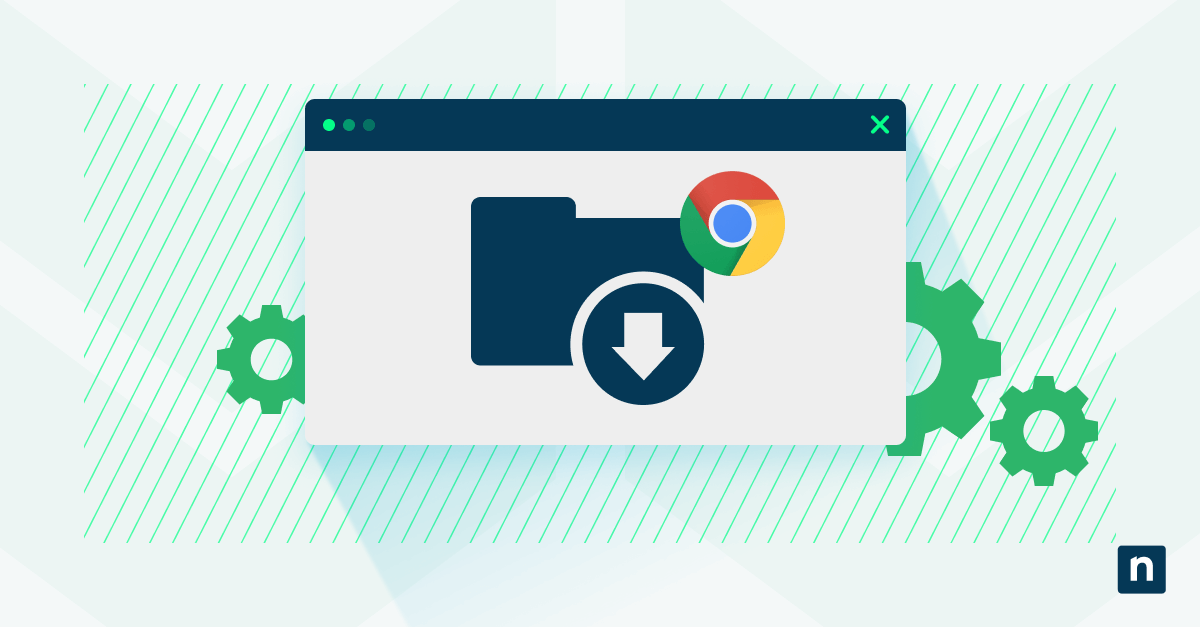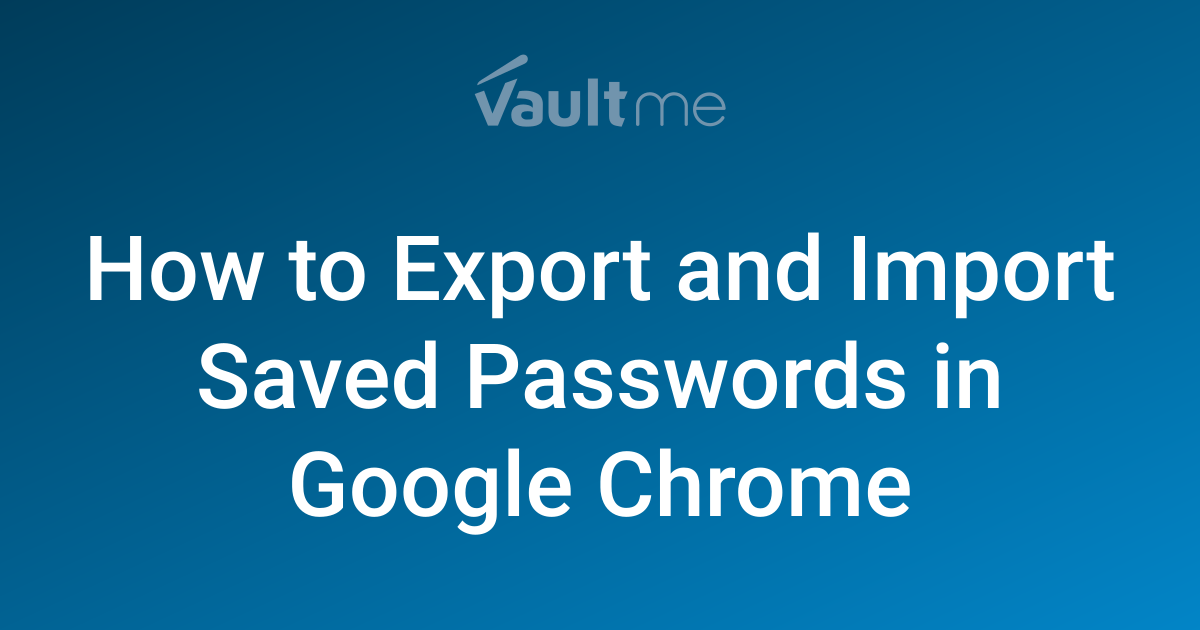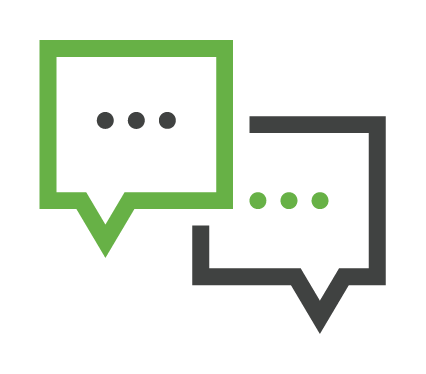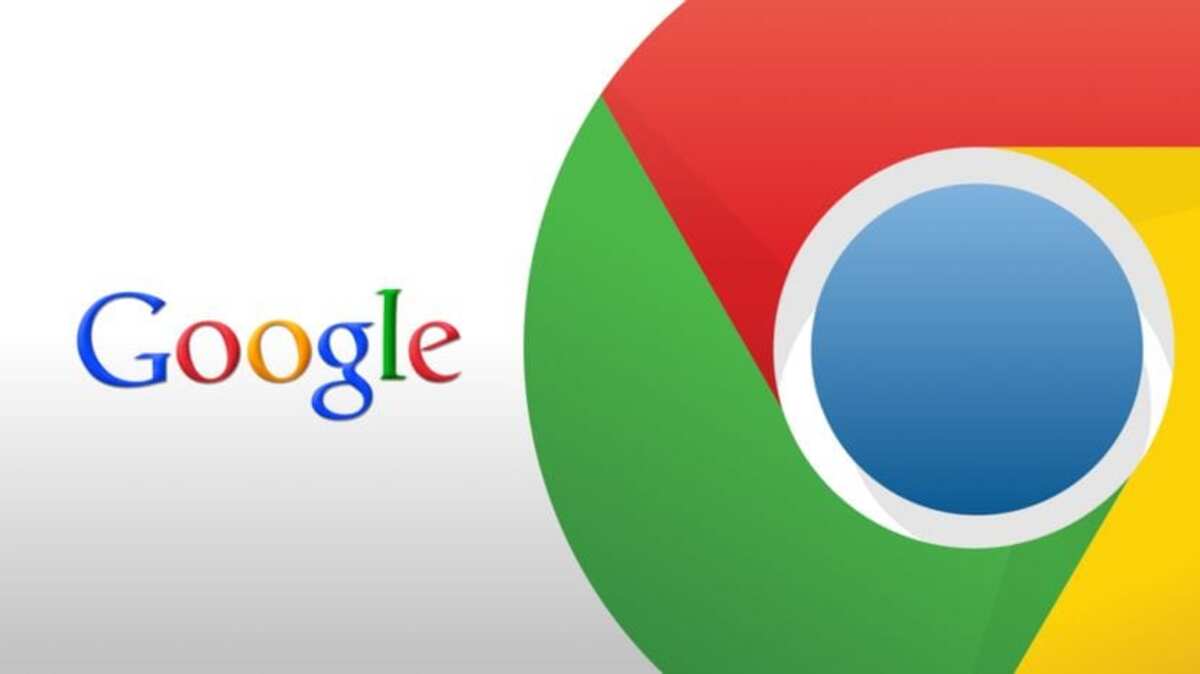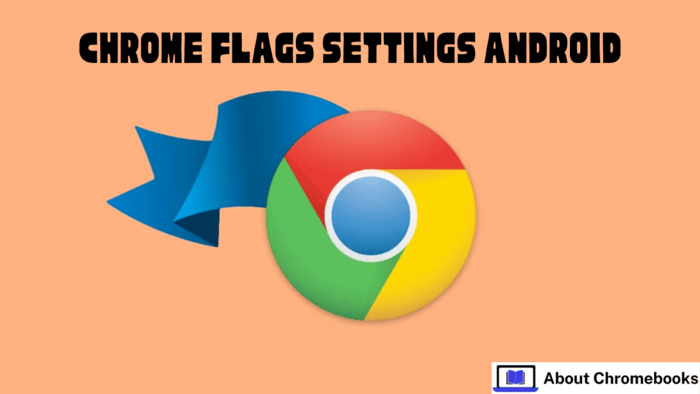Chrome Flags: Tweak Hidden Settings for Faster Browsing & Enhanced Features
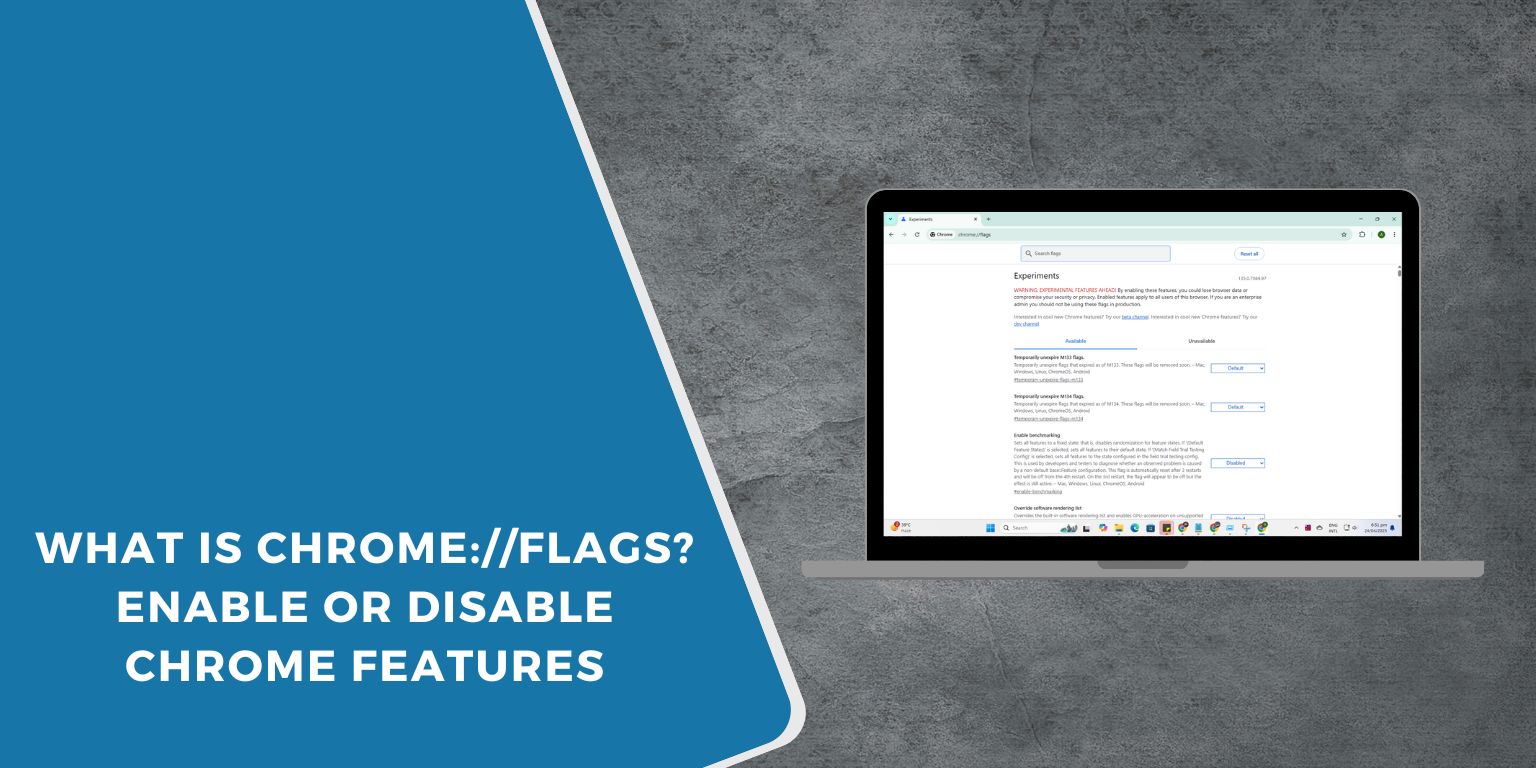
Did you know Google Chrome has a secret menu packed with experimental features? These hidden settings, called Chrome Flags, let you test drive cutting-edge functionalities and optimize your browser for peak performance. This guide reveals how to access, enable, and disable Chrome Flags to tailor your browsing experience.
What are Chrome Flags and Why Should You Care?
Chrome Flags are experimental features hidden within the Chrome browser. These features, still under development, offer a sneak peek into upcoming functionalities and performance enhancements.
- Early Access: Get a taste of new features before they're officially released.
- Performance Boost: Optimize your browsing speed and efficiency.
- Customization: Tailor Chrome to your specific needs and preferences.
These flags are part of the Chromium project, which powers other browsers like Microsoft Edge and Brave.
Accessing the Secret Lab: How to Open chrome://flags
Accessing Chrome Flags is surprisingly simple. Just type the following address into your Chrome address bar and hit Enter:
chrome://flags
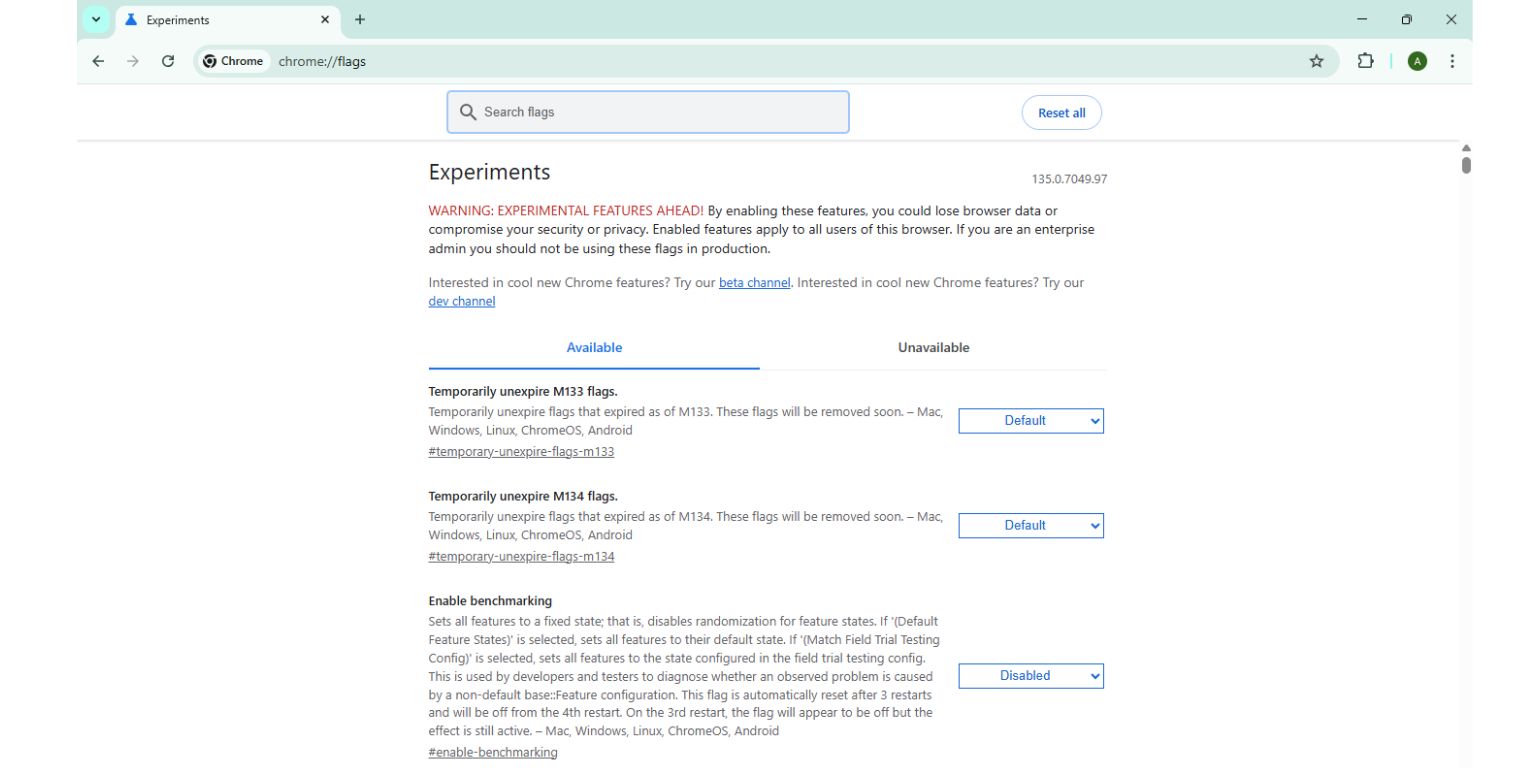
This command takes you to the experimental features dashboard, where you can explore and modify various flags. The interface provides a searchable list of hidden tools, making it easy to find specific flags. Chrome Flags are available on both desktop and Android versions of Chrome. Simply enter the same URL in the mobile app.
Enabling & Disabling Chrome Flags: A Step-by-Step Guide
Modifying a Chrome Flag takes only a few clicks:
- Open
chrome://flags: Typechrome://flagsin your address bar and press Enter. - Find Your Feature: Use the search box to locate a specific flag (e.g., "Parallel Downloading").
- Change the Setting: Click the drop-down menu next to the flag and select "Enabled" or "Disabled."
- Relaunch Chrome: Click the "Relaunch" button at the bottom of the page to apply the changes.
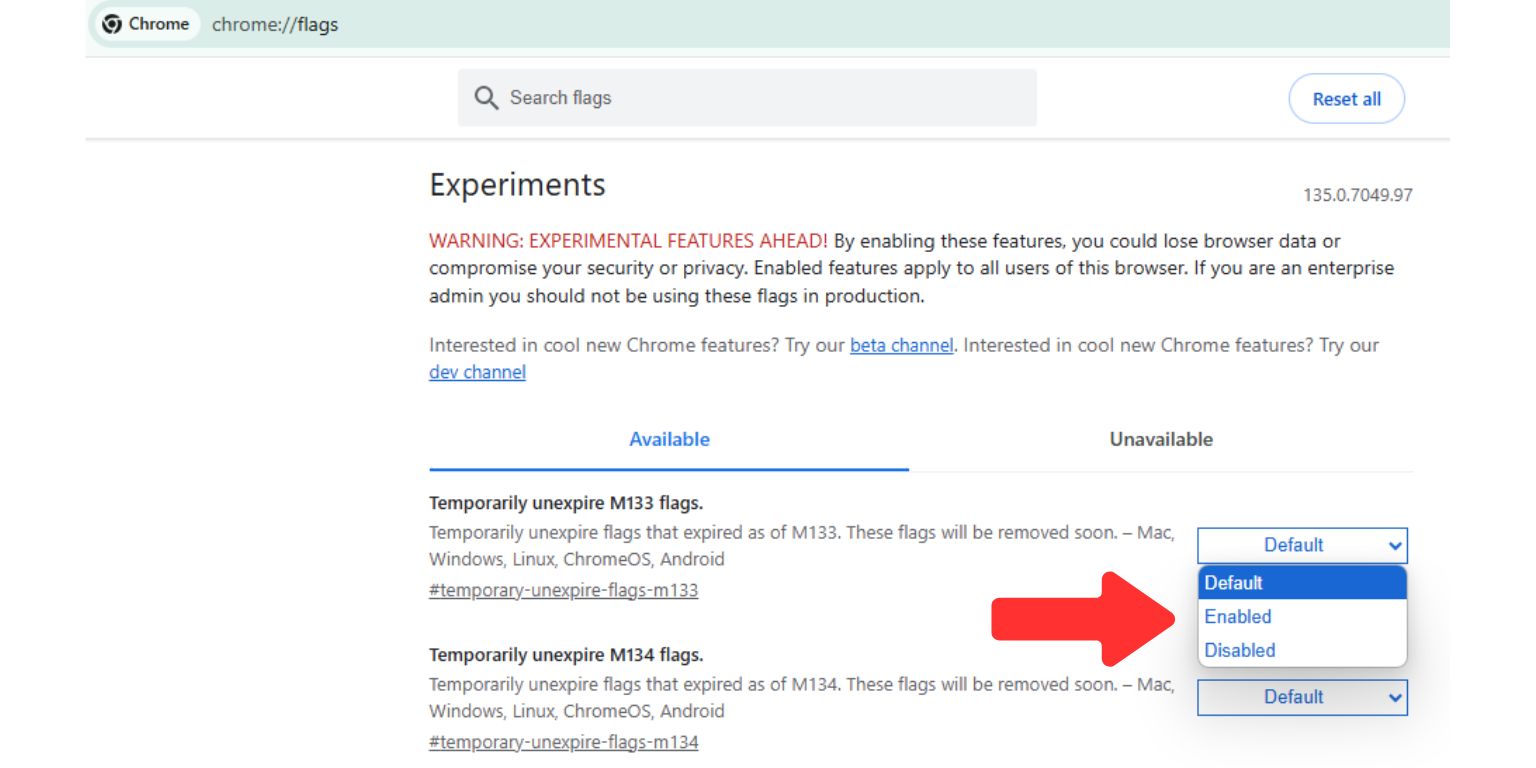
Remember, Chrome needs to restart for the changes to take effect. Adjust or reset any flag at any time
Supercharge Your Browsing: Examples of Useful Chrome Flags
Want to make Chrome work harder for you? Here are a few flags that can significantly improve your browsing:
- Parallel Downloading: Accelerates file downloads using multiple connections. Ideal for users with fast internet connections downloading large files.
- Smooth Scrolling: Enhances scrolling fluidity. If you experience jerky scrolling, this can make a noticeable difference.
- Tab Groups: Organize multiple tabs into named groups. Simplifies tab management and keeps your workspace tidy.
- Experimental QUIC Protocol: Speeds up browsing with a more secure connection. This is the next generation network protocol.
These flags are often tested in Chrome Canary or Beta channels before being released in the stable version.
Play Safe: Understanding the Risks of Chrome Flags
While most flags are harmless, remember they're experimental features. Google displays a warning because they aren't guaranteed to be perfectly stable.
Potential risks include:
- Browser Slowdown: Some flags can negatively impact performance.
- Website Compatibility Issues: Certain websites might not function correctly.
- Increased Memory Usage: Flags can consume more system resources.
- Bugs and Instability: Unexpected behavior or crashes may occur. Furthermore, Chrome Flags can be removed without warning in future updates.
Pro Tip: Enable flags one at a time and test their impact to minimize risks.
"Oops, Something Broke!": How to Reset Chrome Flags
If Chrome becomes unstable or you simply want to revert to the default settings:
- Go to
chrome://flags. - Click "Reset all to default" at the top-right.
- Relaunch Chrome.
This action wipes all modified flags, restoring Chrome to its original state. This is the best solution if you can't remember which flags you modified.
When to Use (and Avoid) Chrome Flags
Chrome Flags are perfect for tech enthusiasts who love to experiment and fine-tune their browsing experience. They provide early access to innovative features and greater control over browser behavior.
However, exercise caution on critical work machines or shared devices. The potential for instability makes them less suitable for environments where reliability is paramount.
Conclusion: Tweak, Test, and Transform Your Chrome Experience
Chrome Flags offer a fascinating way to customize your browser and unlock hidden potential. They can boost performance and provide early access to new tools. But, remember to use them cautiously. With a little experimentation, you can significantly enhance your Chrome experience.