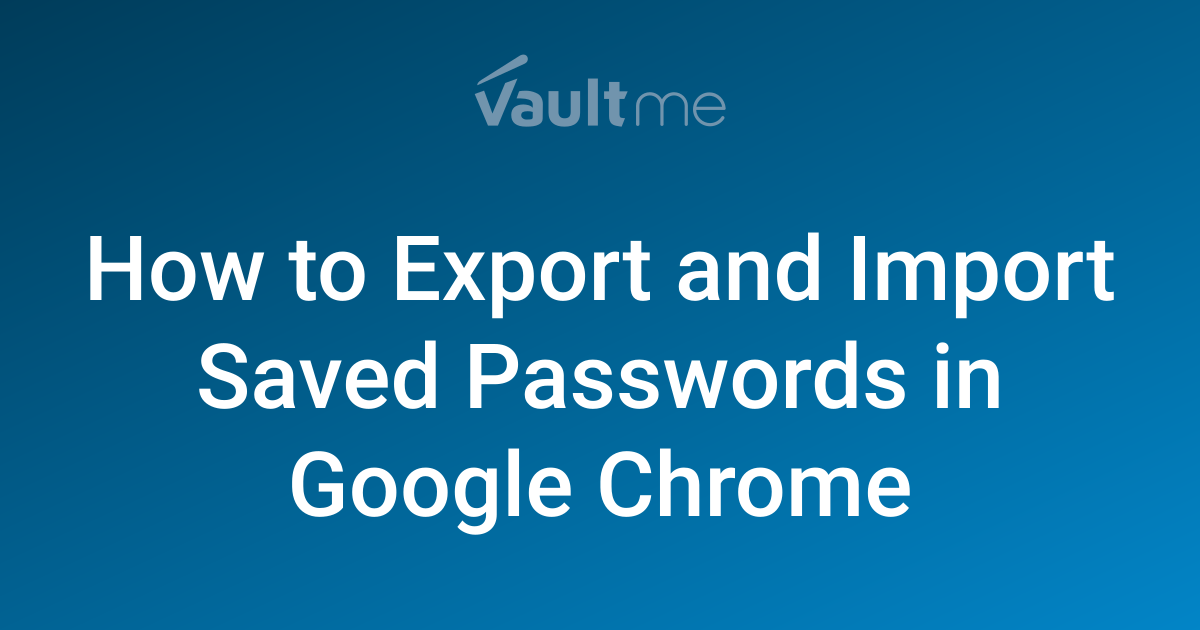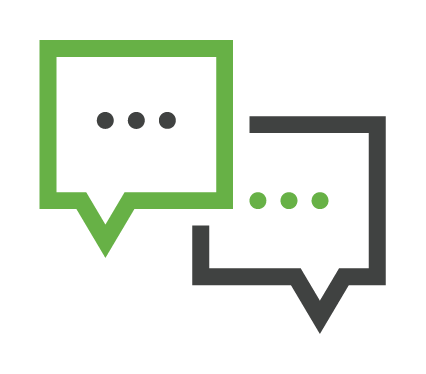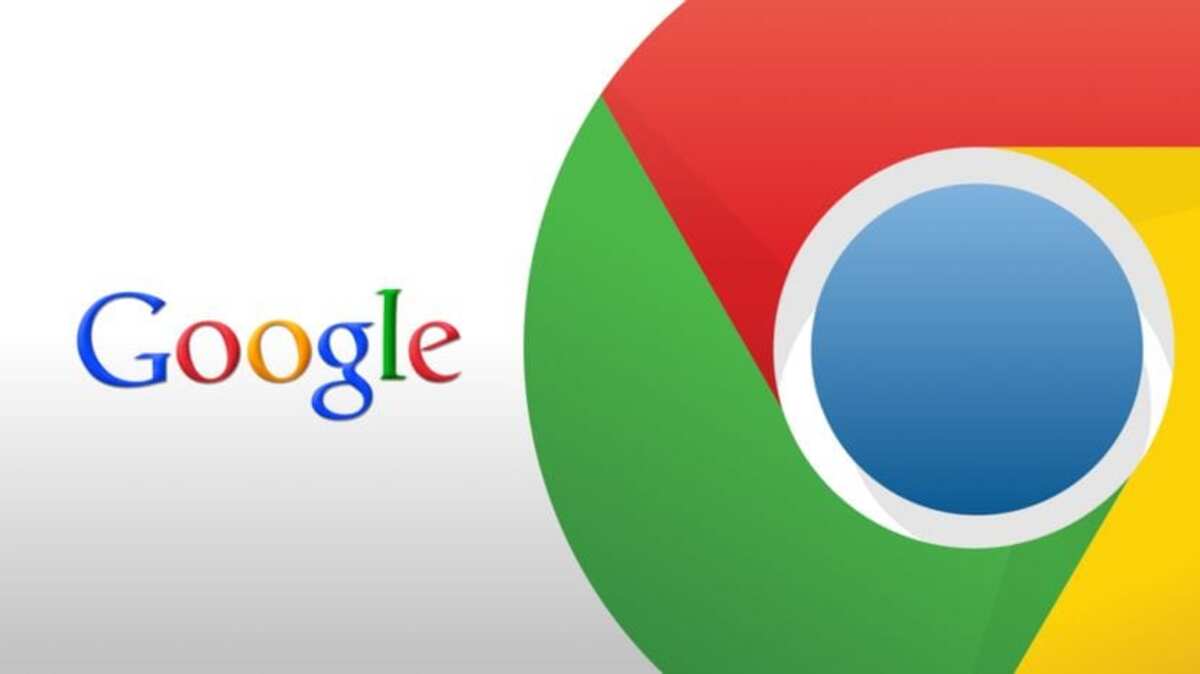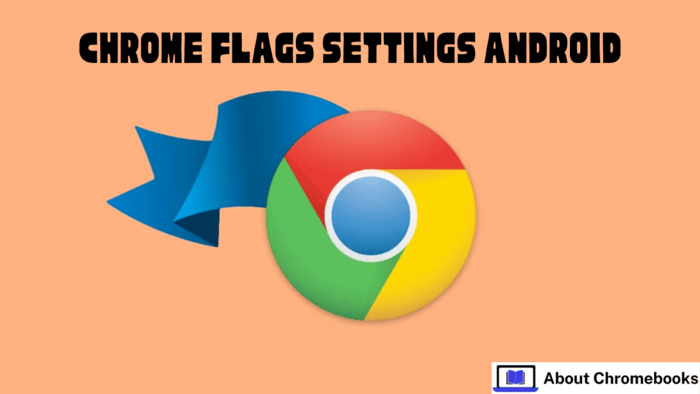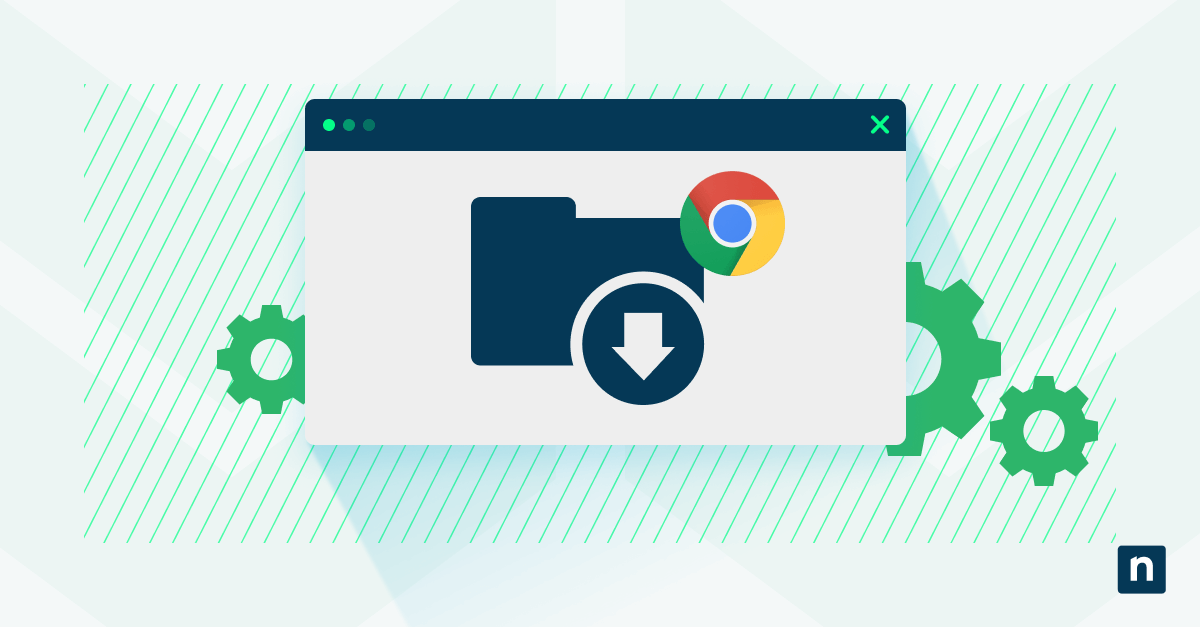
Isolate Your Browser: A Complete Guide to Google Chrome's Strict Site Isolation for Enhanced Online Security
Worried about online threats sneaking through your browser? Google Chrome's Strict Site Isolation is a powerful security feature designed to prevent cross-site data theft and enhance your overall online protection. This guide breaks down what site isolation is, how it works, and how to configure it for optimal security.
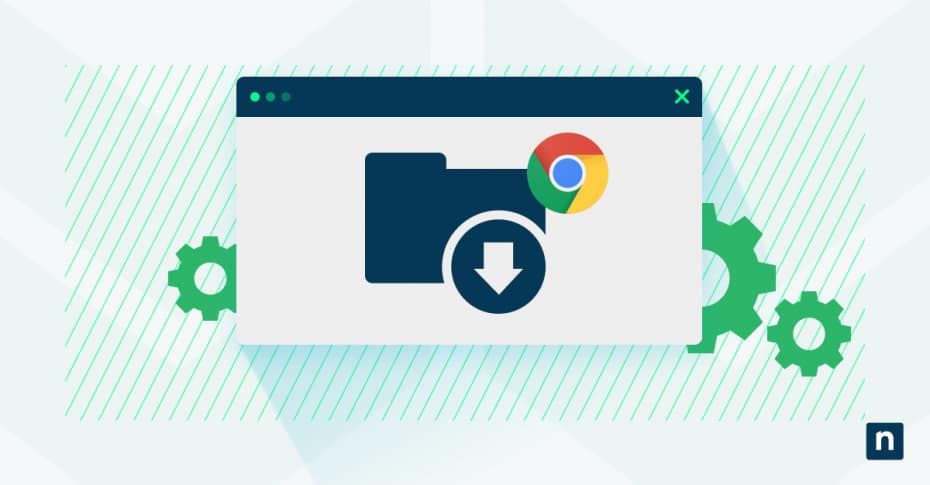
What is Google Chrome Site Isolation? Stop Cross-Site Data Theft
Site isolation is a crucial security mechanism in Chrome that isolates websites into separate processes, preventing malicious sites from accessing data from other legitimate sites. It's like having individual, secure containers for each website you visit, minimizing the risk of cross-contamination. This separation creates strong boundaries, dramatically improving your browser's security posture.
How Process Separation in Chrome Prevents Attacks
Chrome Site Isolation functions by assigning each website its own dedicated renderer process. Here’s the breakdown:
- Each website runs in its own process.
- Cross-site iframes are also isolated in separate processes.
- Content from different origins can't directly access each other's memory.
This architecture enforces the Same-Origin Policy at the process level, creating hardware-enforced boundaries that prevent unauthorized data access.
Security Benefits: Why You Should Enable Site Isolation
Enabling site isolation effectively guards against various web-based attacks that traditional browser security often misses. Here's what you gain:
- Protection against Spectre-like attacks: Prevents malicious code from exploiting CPU vulnerabilities to read memory.
- Containment of UXSS attacks: Reduces the impact of universal cross-site scripting attempts.
- Reduced sandbox escape risks: Limits the damage from attackers breaking out of the browser's security sandbox.
Easy Configuration: Toggling Site Isolation On and Off in Chrome
Chrome makes it simple to manage site isolation through built-in settings, offering users direct control over this critical security feature. You can easily enable, disable, or customize its behavior to suit your specific needs. The simplest way to manage it is through Chrome's experimental flags page.
Step-by-Step: How to Access Chrome's Experimental Flags for Site Isolation
Ready to configure site isolation? Here's how to access the experimental flags page and adjust the settings:
- Open Chrome and type
chrome://flagsin the address bar. - Press Enter to access the experimental features.
- Type
isolationin the search box. - Locate "Strict site isolation" and related flags.
- Use the dropdown menus to select your desired settings.
Need to Troubleshoot? How to Disable Chrome Flagging Temporarily
Sometimes, you might need to disable site isolation to troubleshoot compatibility problems. Here’s how to safely revert to Chrome’s default behavior:
- Navigate to
chrome://flagsin Chrome. - Search for
isolation. - Find the "Strict site isolation" flag.
- Click the dropdown menu and select "Disabled."
- Click the "Restart" button.
Remember, disabling site isolation removes a crucial protection layer; do so only when necessary for troubleshooting.
Centralized Control: Managing Chrome Site Isolation with Enterprise Policies
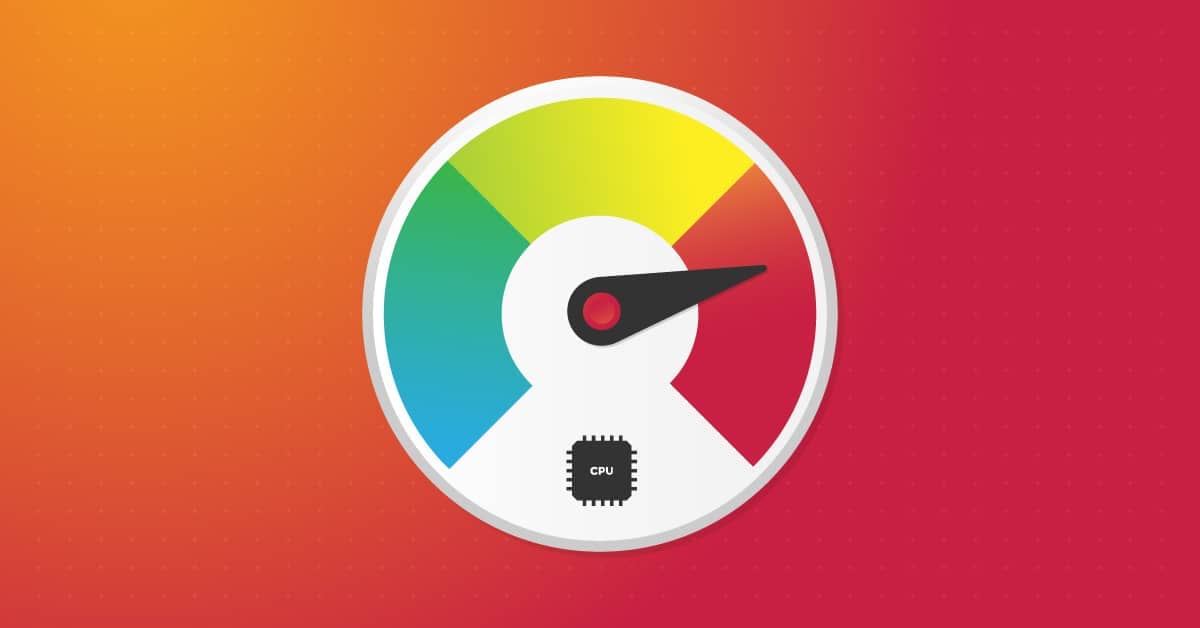
For organizations, Chrome Site Isolation can be centrally managed through enterprise policies. This allows IT administrators to enforce security standards across multiple devices, ensuring consistent protection. Policies can be deployed via Group Policy, registry settings, or management consoles. The SitePerProcess policy enforces isolation for all sites, while IsolateOrigins allows for selective application.
Understanding the Performance Impact of Site Isolation
Enabling site isolation does introduce some performance considerations due to its architectural changes. Creating separate processes naturally requires additional system resources. While most modern systems handle this without issue, it's good to be aware of potential impacts.
Memory Usage: What to Expect
Site isolation increases memory usage because of the separate renderer processes. Expect an average increase of 10-13% in Chrome's memory footprint. The impact scales with the number of cross-site iframes and origins loaded.
Browsing Speed: How Significant is the Impact?
Site isolation might slightly affect page load times and responsiveness, but the impact is usually minimal on modern hardware. Initial measurements show an approximate 1-2% overhead on page load times in common scenarios.
Advanced Strategies: Custom Isolation Policy Deployment
For tailored security, create custom isolation policies targeting specific high-risk domains while using standard processing for trusted internal applications. Chrome supports custom policies for granular control with a balance of protection, compatibility, and performance.
Creating Site-Specific Rules: A Targeted Approach
Creating site-specific rules lets you apply different protection levels based on a website's risk profile. Follow these steps:
- Create a policy file specifying the
IsolateOriginslist (for enterprise environments). - Include full origin patterns like
https://example.comfor domains needing isolation. - Use wildcards carefully to avoid unnecessary performance impacts.
- Deploy the policy through your management system or registry modifications.
- Test the configuration to verify the behavior.
Prioritize isolation for sites handling sensitive data.
Managing Origin Exceptions: Addressing Compatibility
Sometimes, legacy web applications might not function correctly under strict isolation. Chrome provides mechanisms to create and manage exceptions through policy settings, allowing you to exclude specific websites from the policy.
Best Practices: Optimizing Your Site Isolation Implementation
For the best results, combine global protection with targeted exceptions and regular monitoring. Here are five key practices:
- Enable site isolation across your organization via group policy
- Verify all browser instances have site isolation activated.
- Monitor browser performance metrics.
- Train IT support on troubleshooting related issues.
- Test site isolation with critical business applications.
Secure Your Browser Today

Implementing Chrome Site Isolation is a significant step toward strengthening your cybersecurity. By separating website processes, you protect sensitive data from cross-site attacks while maintaining performance. Take control of your browser's security and implement these strategies today!