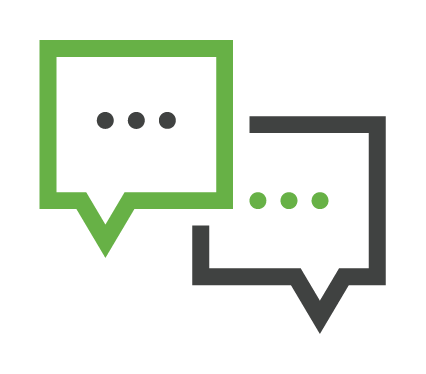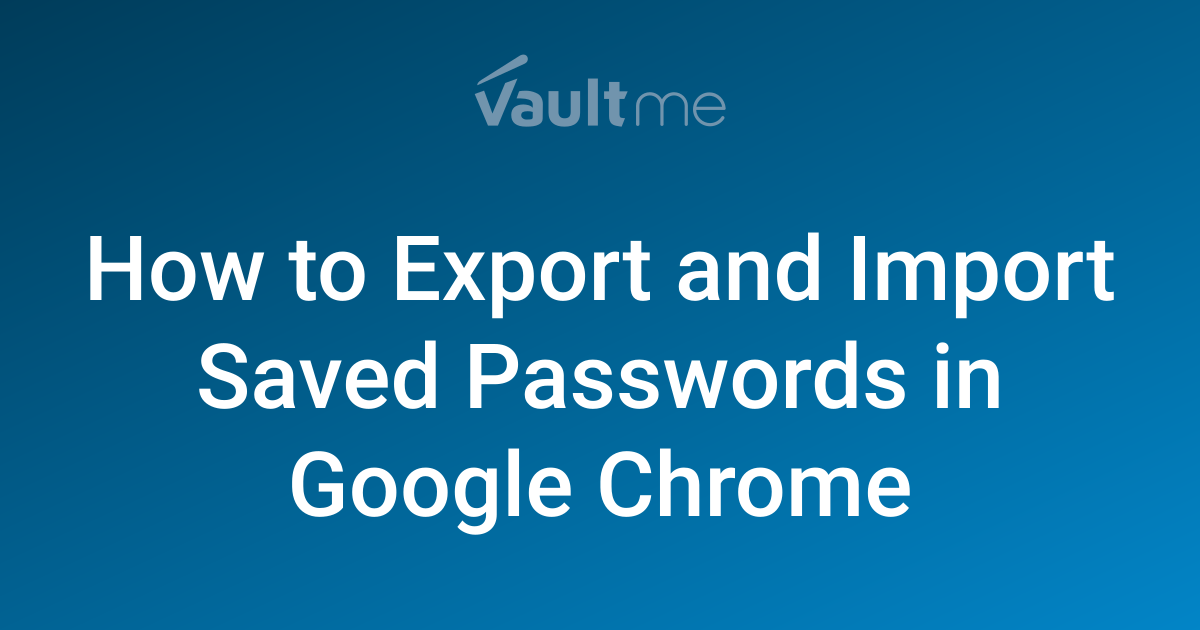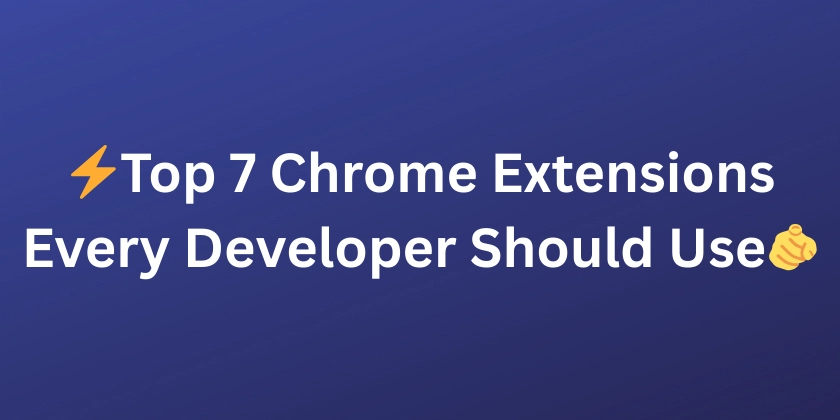Installing Google Chrome on Arch Linux via AUR: A Comprehensive Guide (2024)
Are you an Arch Linux user seeking to install Google Chrome? This guide provides a clear, concise walkthrough of using the Arch User Repository (AUR) to get the latest stable version running on your system. We'll cover everything from dependencies to troubleshooting common issues.
What is the Arch User Repository (AUR)?
The AUR is a community-driven repository for Arch Linux users. It contains package descriptions (PKGBUILDs) that allow you to compile and install software not available in the official repositories.
- Community-Driven: Packages are contributed and maintained by Arch Linux users.
- Vast Software Library: Access a wide range of software, including Google Chrome.
- Build from Source: Packages are built from source using PKGBUILD files, offering customization.
Step-by-Step: Installing Google Chrome from AUR
Here's how to install Google Chrome using the AUR:
-
Install an AUR Helper: First, you need an AUR helper like
yay,paru, ortrizento simplify the installation process.yayis a popular choice and is often recommended. -
Search for the Google Chrome Package: Use your AUR helper to search for the
google-chromepackage. -
Install the Package: Select the
google-chromepackage from the AUR and confirm the installation. The AUR helper will automatically download the PKGBUILD, resolve dependencies, and build the package. -
Resolve Dependencies: During the installation, you may be prompted to install dependencies. Confirm these installations to ensure Google Chrome functions correctly.
Understanding Google Chrome Package Details
Let's break down the key information about the google-chrome package in the AUR:
- Package Name:
google-chrome - Version: As of June 2024, the latest version is
126.0.6478.61-1. Check the AUR for the most current version. - Description: The popular web browser by Google (Stable Channel).
- Upstream URL: https://www.google.com/chrome - This is the official Google Chrome website.
- Maintainer:
gromitis currently maintaining the package. - Git Clone URL:
https://aur.archlinux.org/google-chrome.git– Use this to clone the PKGBUILD files.
Essential Dependencies for Google Chrome
Google Chrome relies on several dependencies to function correctly. Here's a list of the key dependencies, along with some optional ones.
Required Dependencies:
alsa-lib: Provides audio support.gtk3: Used for the graphical user interface.libcups: Enables printing functionality.libxss: X Screen Saver library.libxtst: X Test Extension library.nss: Network Security Services for security protocols.ttf-liberation: A set of free fonts.xdg-utils: Utilities for desktop integration.
Optional Dependencies:
gnome-keyring: For storing passwords (if using GNOME).kdialog: For file dialogs (if using KDE).kwallet: For storing passwords (if using KWallet).pipewire: For WebRTC desktop sharing under Wayland.
Troubleshooting Common Issues
Here are some solutions to common problems encountered during or after installation:
- Installation Errors: If you encounter errors during installation, carefully review the error messages. Ensure all dependencies are installed and that your system is up-to-date. Try cleaning your AUR helper's cache.
- Outdated Package: If Chrome is outdated, check the AUR for the latest version and update the package using your AUR helper. Remember to check the Chrome Release blog for the latest Linux Desktop version.
- Wayland Issues: If you’re using Wayland, you might encounter issues with GTK versions. Try the suggestions from user
draftcodeto modify the wrapper script.
Tips for Keeping Chrome Up-to-Date
- Regular System Updates: Keep your Arch Linux system updated with
sudo pacman -Syu. - AUR Helper Updates: Regularly update your AUR helper.
- Monitor AUR Comments: Pay attention to comments on the AUR package page for potential issues or updates.
- Check Chrome Release Blog: Stay informed about new Chrome releases for Linux.
Conclusion
Installing Google Chrome on Arch Linux via the AUR is straightforward with the help of an AUR helper. By understanding the dependencies and potential issues, you can ensure a smooth installation and keep your browser up-to-date. Enjoy browsing!