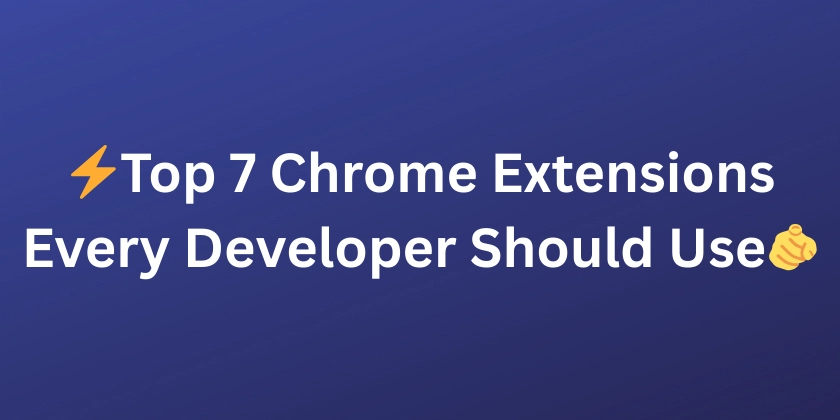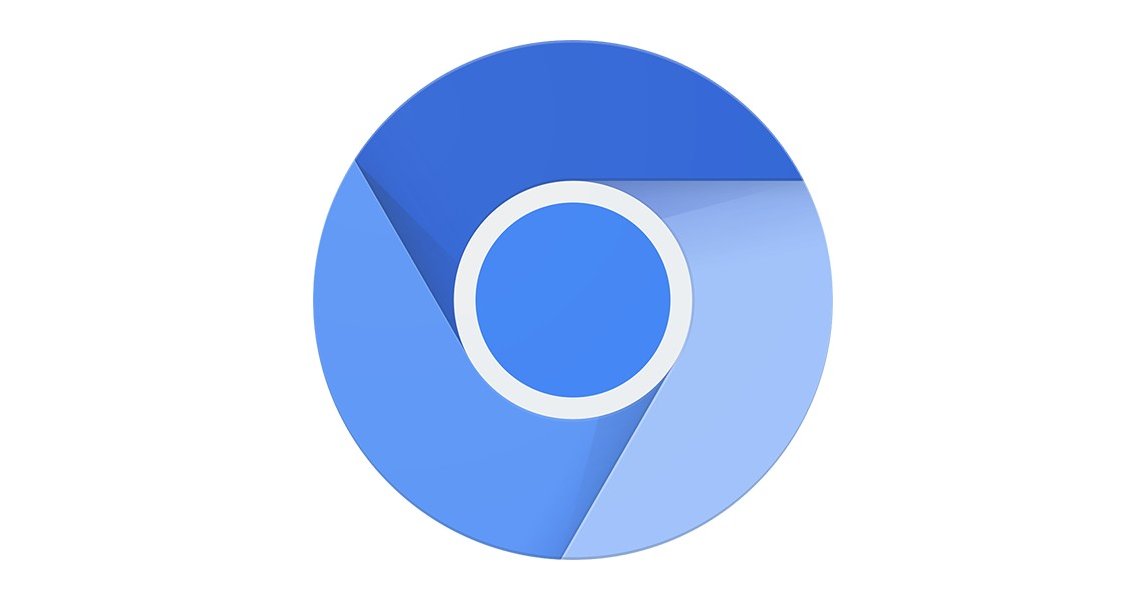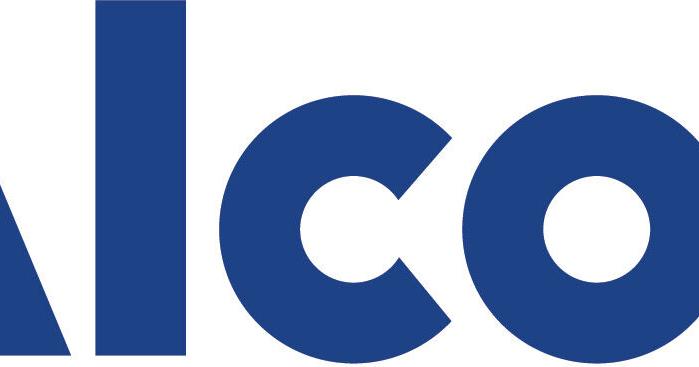Google Chrome Secrets: Hidden Tips & Tricks for Your iPhone in 2024
Are you using Google Chrome on your iPhone? You might be missing out on some incredibly useful features! We'll show you how to customize your browsing experience, manage your passwords, and even access experimental features. Get the most out of Chrome with these simple tips.
![]()
Tired of Google? Effortlessly Change Your Default Search Engine on Chrome iPhone
Don't like Google as your default search engine? No problem! Chrome makes it easy to switch to your preferred option.
- Tap the three dots in the bottom right corner.
- Select "Settings."
- Find the "Search engine" section.
- Choose your favorite: Bing, DuckDuckGo, or Yahoo.
Enjoy a more personalized search experience in seconds!
"Save for Later": How to Use the Reading List on Chrome for iPhone
Find an article you want to read, but don't have time right now? Chrome's Reading List feature is your solution.
- Open the webpage you want to save.
- Tap the share icon (three dots in the top right corner).
- Select "Add to Reading List."
Access your saved articles anytime by tapping the three dots and selecting "Reading List". Never lose track of interesting content again!
Desktop View on iPhone: Get the Full Website Experience in Chrome
Sometimes mobile websites just don't cut it. Access the full desktop version on your iPhone with these steps:
- Open the page you want to view.
- Tap the three dots in the bottom right corner.
- Select "Request Desktop Site."
This is perfect for downloading files or using advanced web features. Switch back to mobile view by refreshing the page.
Chrome Flags: Explore Hidden Experimental Features on Your iPhone
Want to try out cutting-edge features before they're officially released? Chrome Flags let you experiment with the future of browsing!
- Type
chrome://flagsin the address bar. - Explore the list of available experimental features.
- Enable, disable, or set to default.
Warning: These features are not fully tested and may cause instability. Use with caution and always back up your data. If you're unsure what a flag does, leave it untouched.
Password Management Simplified: Securely Store & Manage Passwords in Chrome on iPhone
Forget about forgotten passwords! Chrome's built-in password manager makes it easy to handle your logins.
- Tap the three dots in the bottom right corner.
- Select "Password Manager."
- Authenticate your identity.
View, edit, delete, or add new passwords effortlessly. Keep your online accounts secure and accessible!