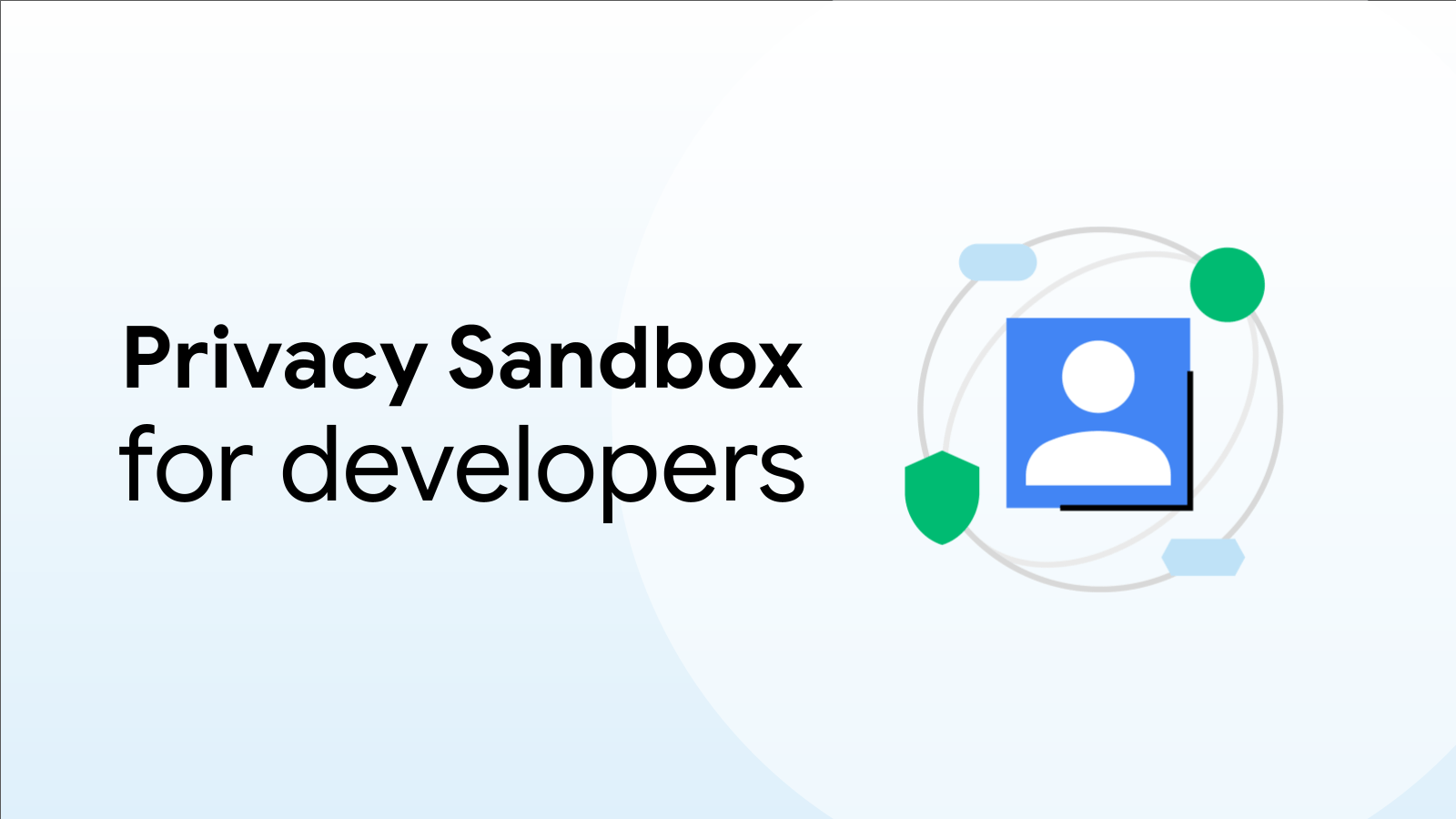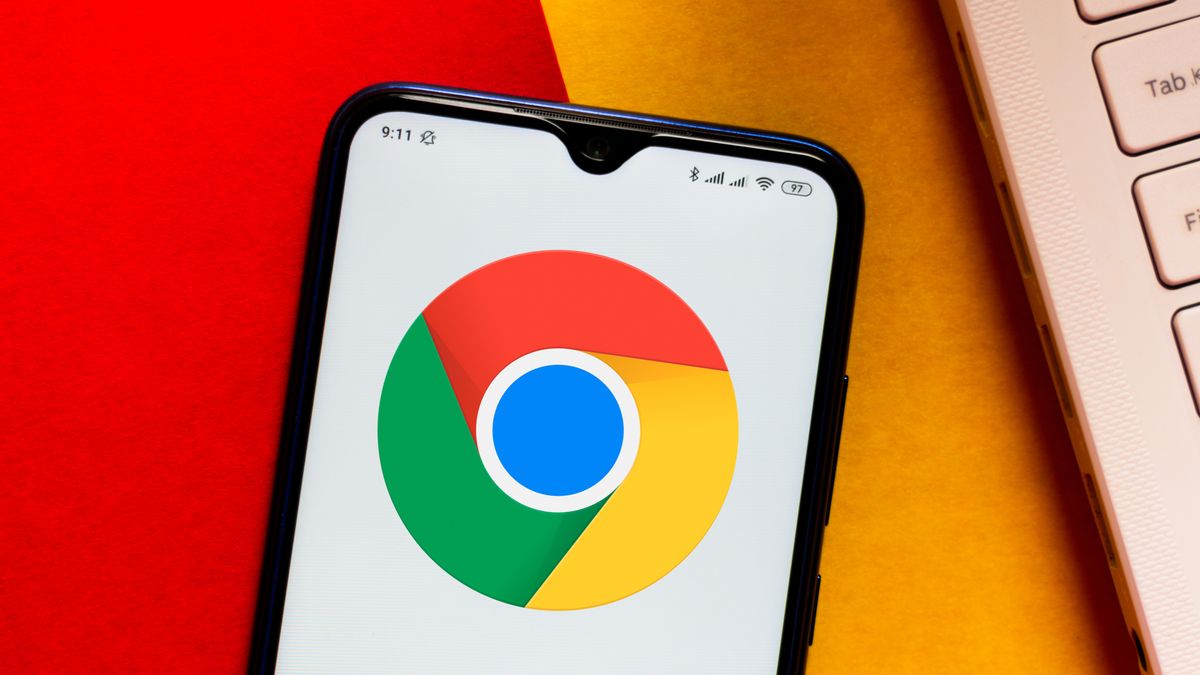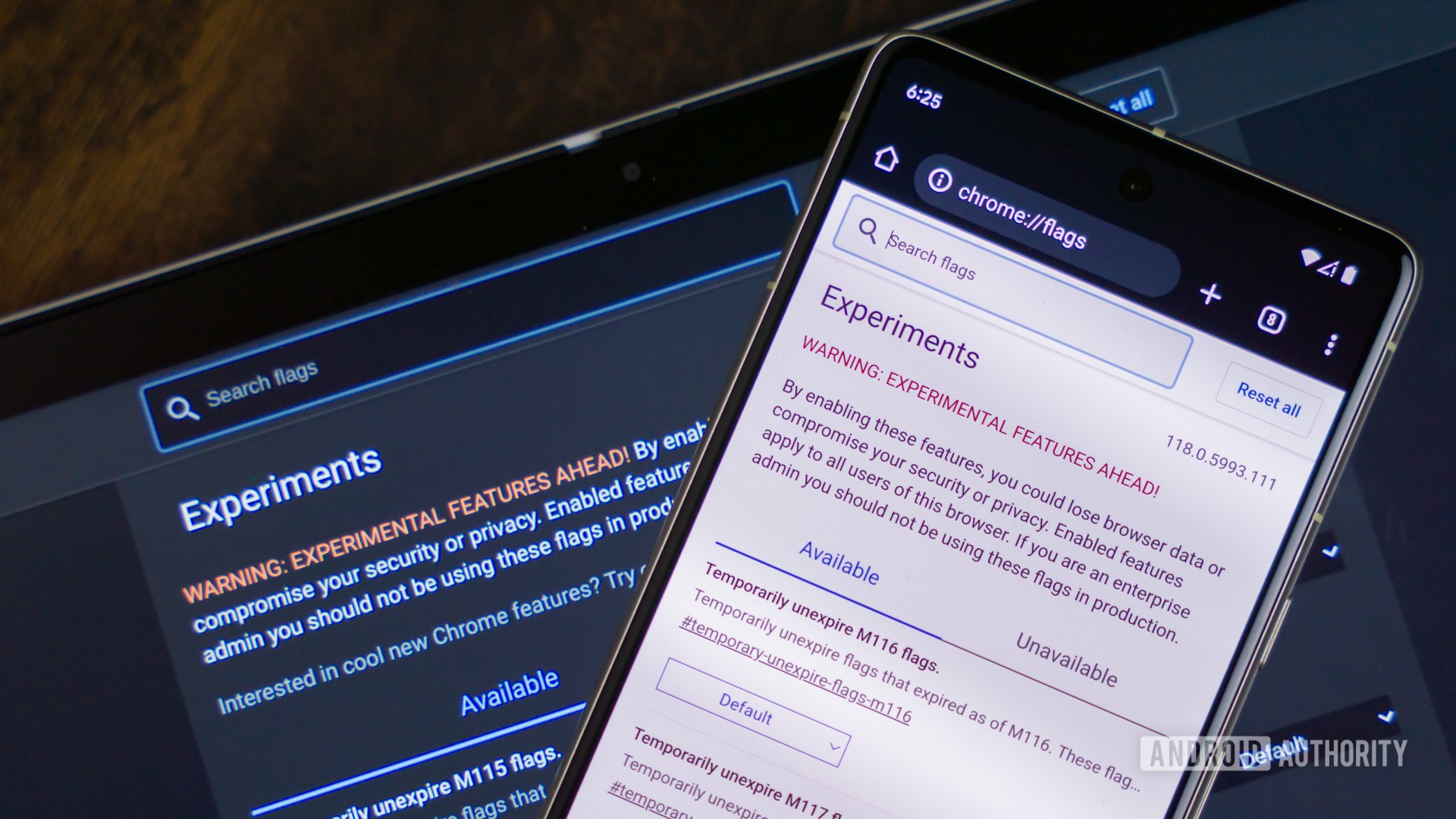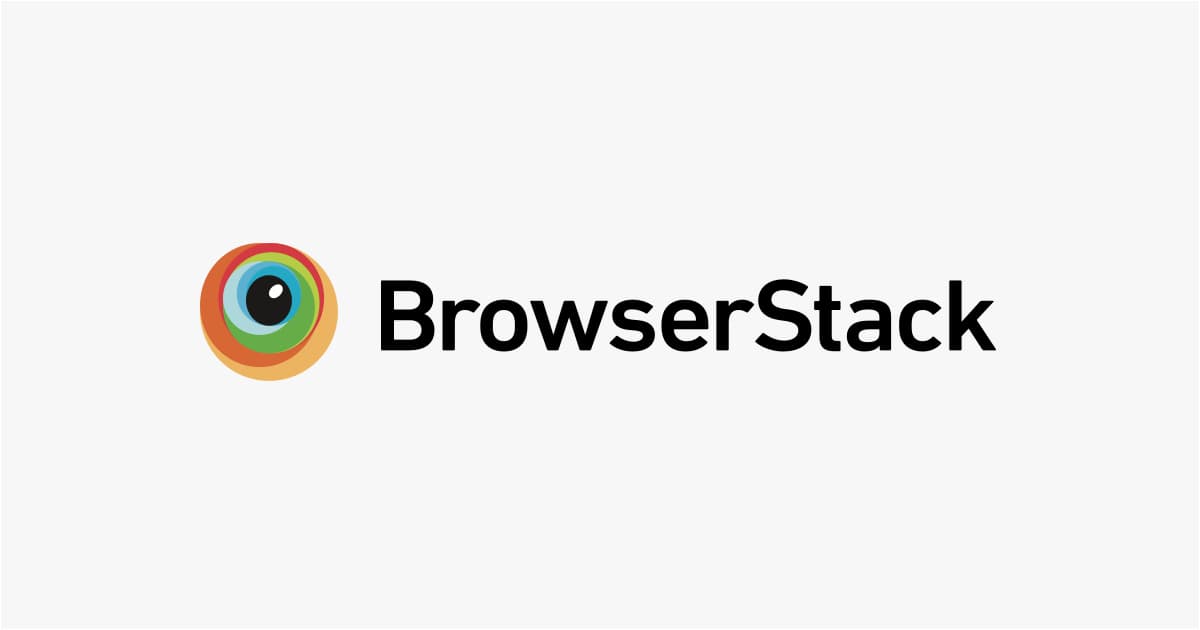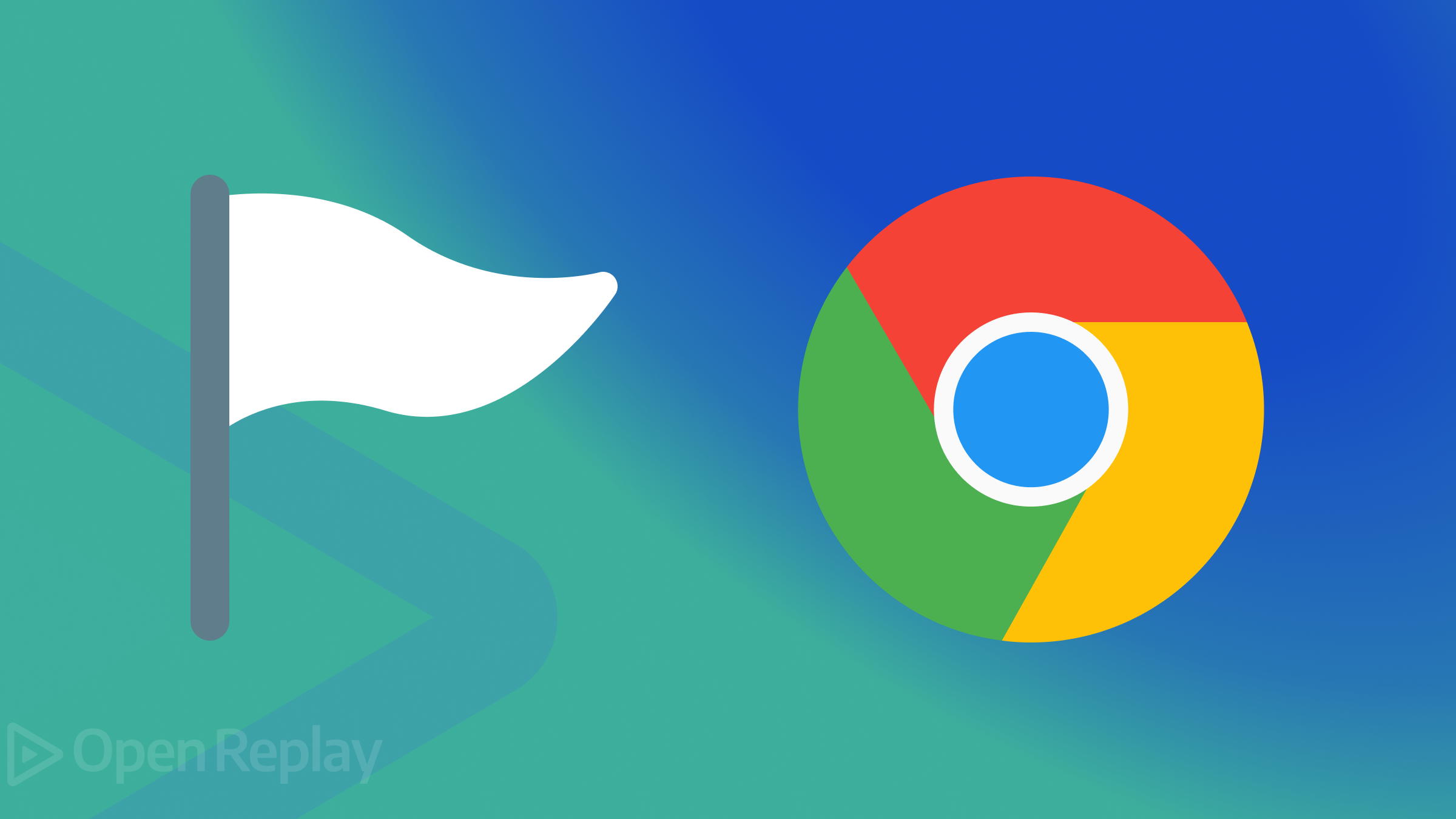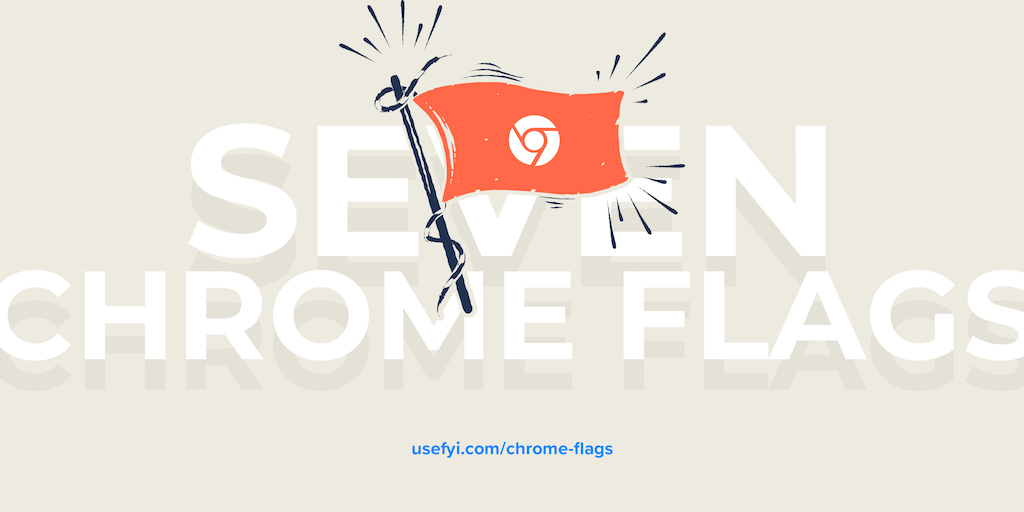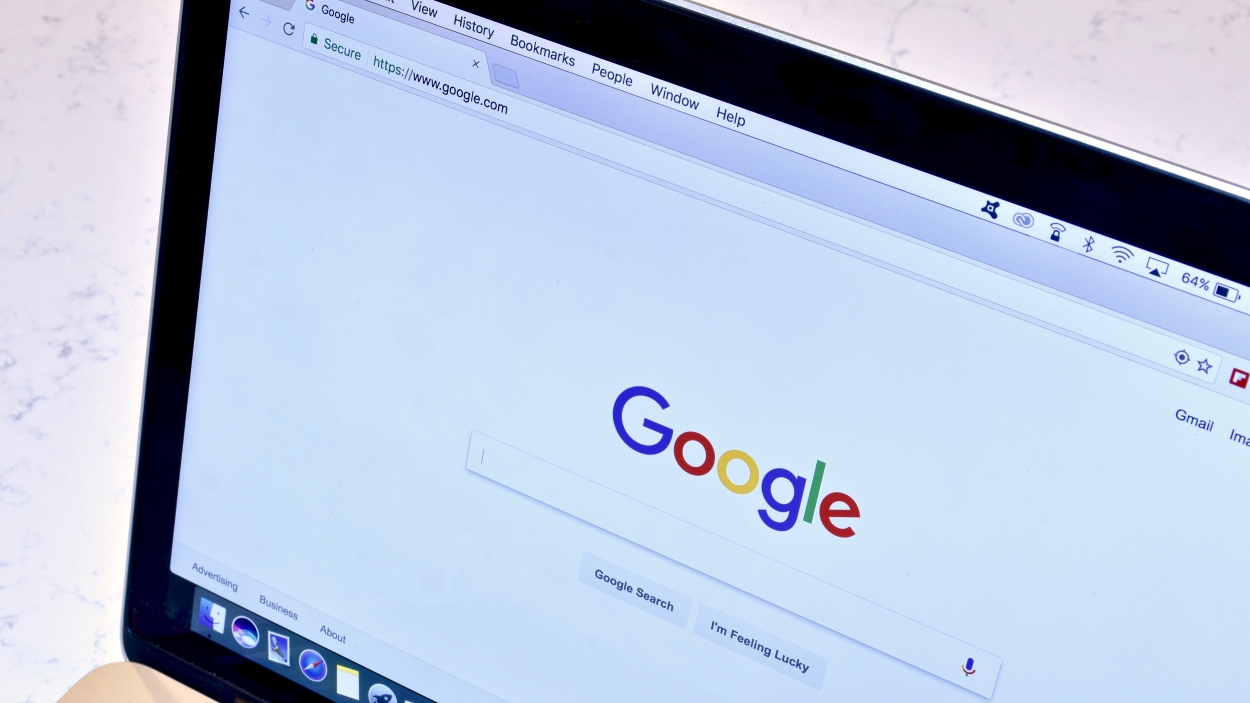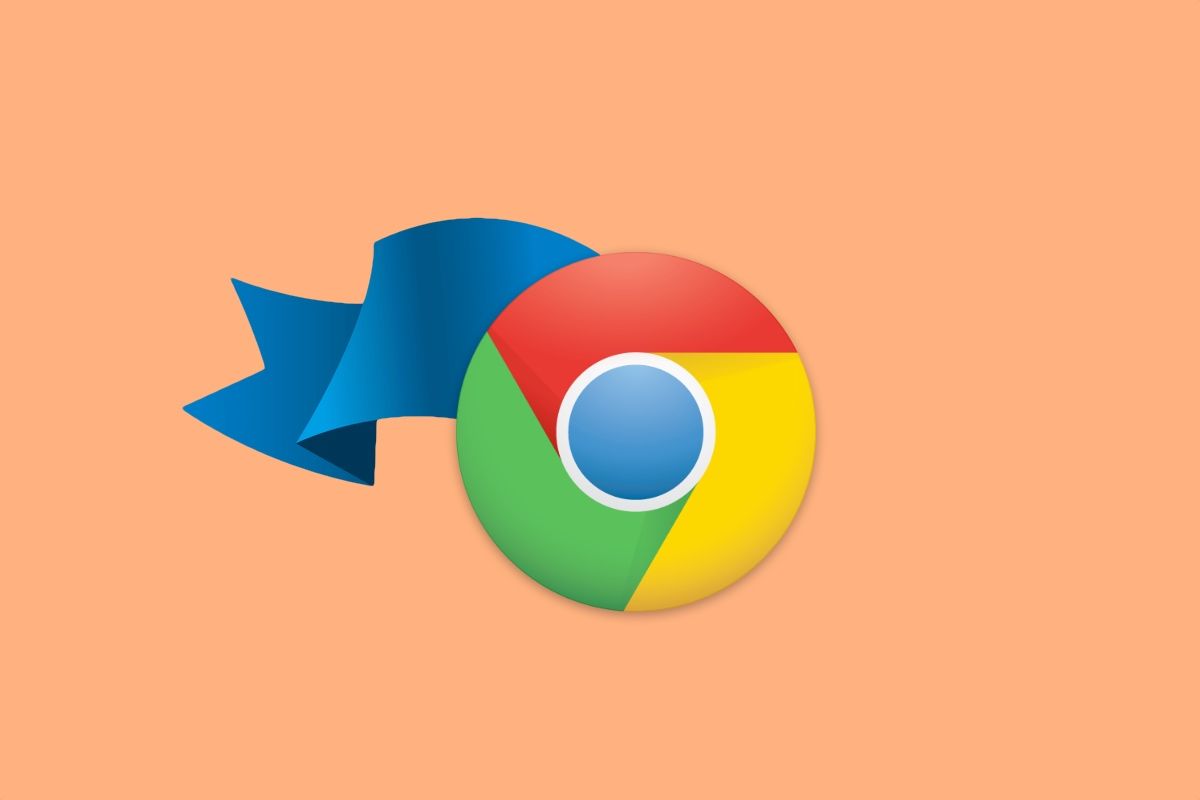Dive into the Future: How to Test Experimental Features in Chrome
Google Chrome is constantly evolving, introducing new features and improvements to enhance the browsing experience. But did you know you can get a sneak peek at what's coming and even help shape the future of Chrome? By using Chrome's experimental features, you can test out cutting-edge functionalities before they're officially released and provide valuable feedback to the developers.
Unveiling Chrome Experiments (aka Chrome Flags)
Chrome Experiments, often referred to as "Chrome Flags," are hidden features that Google developers are actively working on. They're not quite ready for prime time but are available for adventurous users willing to test them out and provide feedback. These experiments can range from minor tweaks to major overhauls, potentially revolutionizing how you browse the web.
How to Access and Enable Experimental Features
Ready to take the plunge and explore the experimental side of Chrome? Here’s a step-by-step guide:
- Download Chrome Beta: Testing experimental features is best done in Chrome Beta. You can download Chrome Beta here.
- Open Chrome. Launch the Chrome browser on your computer.
- Access the Experiments Menu: Look for the Experiments icon (it looks like a test tube) next to the address bar. If you do not see an experiments icon, you can access Chrome Flags directly by typing
chrome://flagsinto your address bar and pressing Enter. This will open the Experiments page. - Explore the Available Features: The Experiments page displays a list of available features, each with a brief description. Browse through the list to find features that pique your interest.
- Enable the Experiment: Next to the feature you want to try, click the down arrow ![down arrow].
- Restart Your Browser: After enabling the feature, you'll be prompted to restart Chrome. This is necessary for the changes to take effect.
Important Note: Remember that these features are experimental and may be unstable. They could cause unexpected behavior, crashes, or even data loss. Therefore, it's recommended to use Chrome Beta for testing and to back up any important data before enabling experimental features.
Giving Feedback: Your Role in Shaping Chrome's Future
Testing experimental features isn't just about getting a sneak peek; it's also about contributing to the development process. Your feedback is invaluable in helping Google identify bugs, refine features, and ultimately create a better browsing experience for everyone.
Here's how to provide feedback on experimental features:
- Open Chrome.
- Access the Experiments Menu: Click on the Experiments icon next to the address bar. If you do not see an experiments icon, you can access Chrome Flags directly by typing
chrome://flagsinto your address bar and pressing Enter. This will open the Experiments page. - Select "Send Feedback." Locate the feature you've been testing. Next to its name and description, you'll find a Send Feedback button. Click it to open a feedback form.
In your feedback, be sure to include:
- Your overall experience with the feature.
- Any issues or problems you encountered.
- Specific suggestions for improvement.
The more detailed and specific your feedback, the more helpful it will be to the Chrome development team.
For general feedback about Chrome, you can learn more about how to report an issue or send feedback in Chrome.
Beyond Experimental Features: Exploring Other Chrome Enhancements
While exploring Chrome Experiments is a fascinating way to experience the future of browsing, there are other ways to customize and enhance your Chrome experience as well. Here are a few related resources:
- Customize Chrome themes with AI: Personalize your browser interface with AI-generated themes tailored to your style. Learn how to Customize Chrome themes with AI.
- Get started with Tab organizer in Chrome: Stay organized and manage your tabs more efficiently with Chrome's built-in Tab organizer. Find out how to Get started with Tab organizer in Chrome.
- Try Experiments in Search Labs: Google Search also offers experimental features that you can test. Discover Try Experiments in Search Labs.
By exploring these options and actively participating in the feedback process, you can play a significant role in shaping the future of Chrome and creating a better web for everyone.