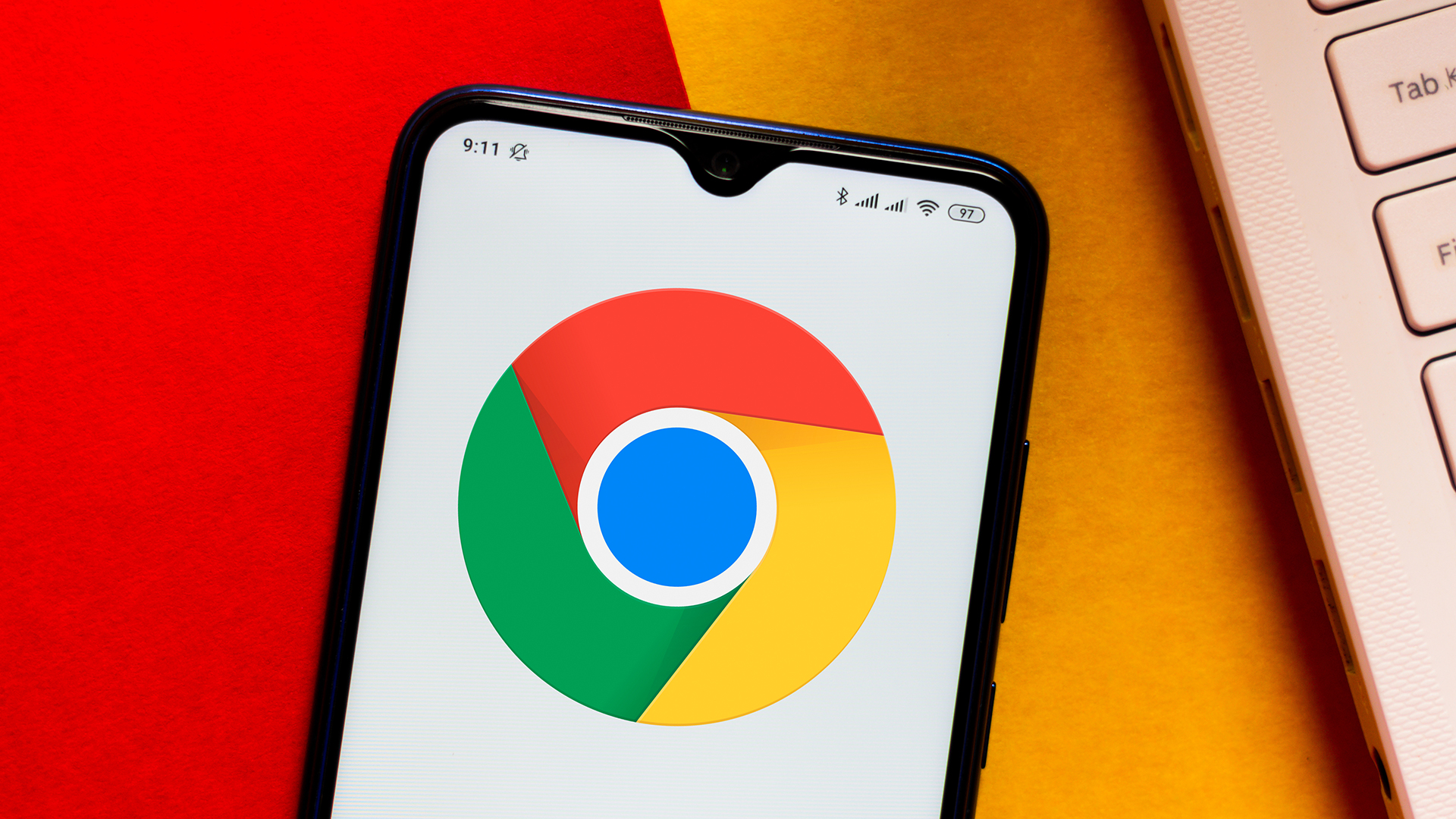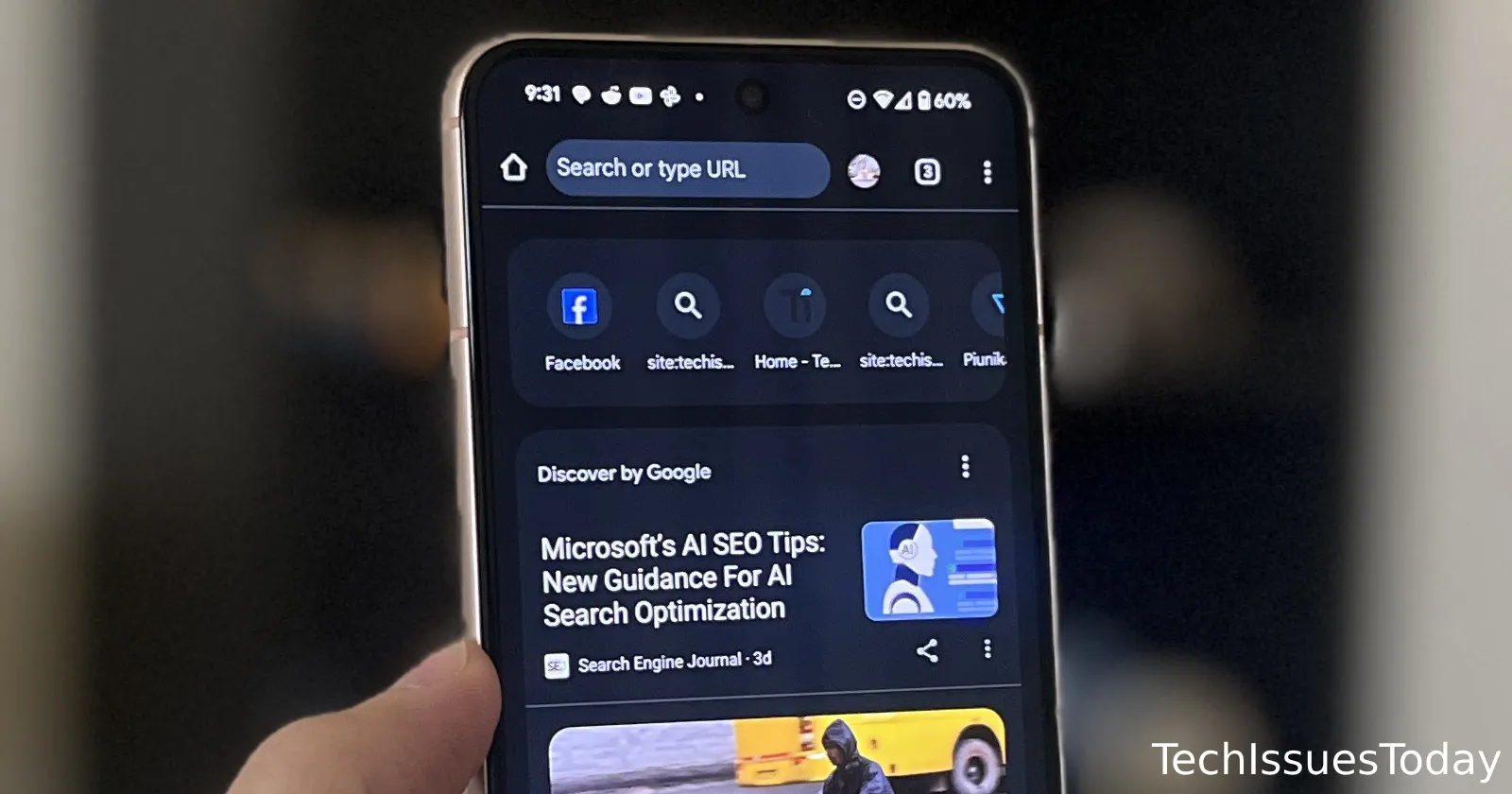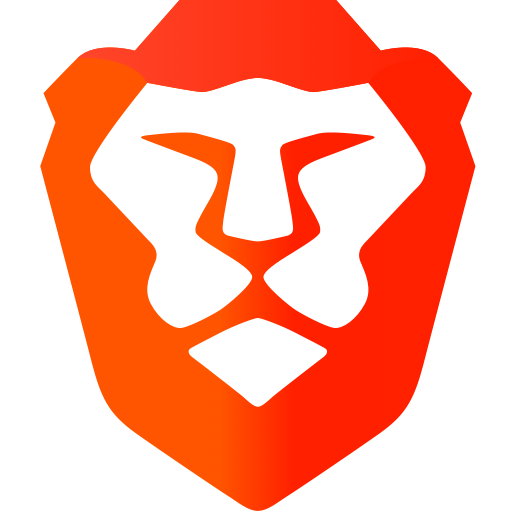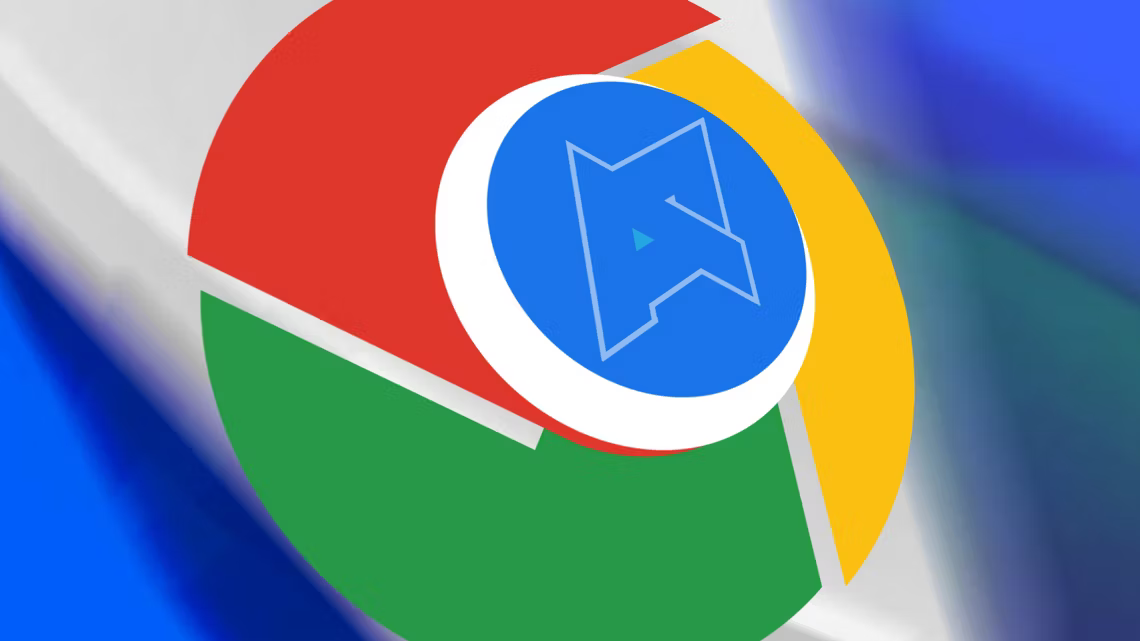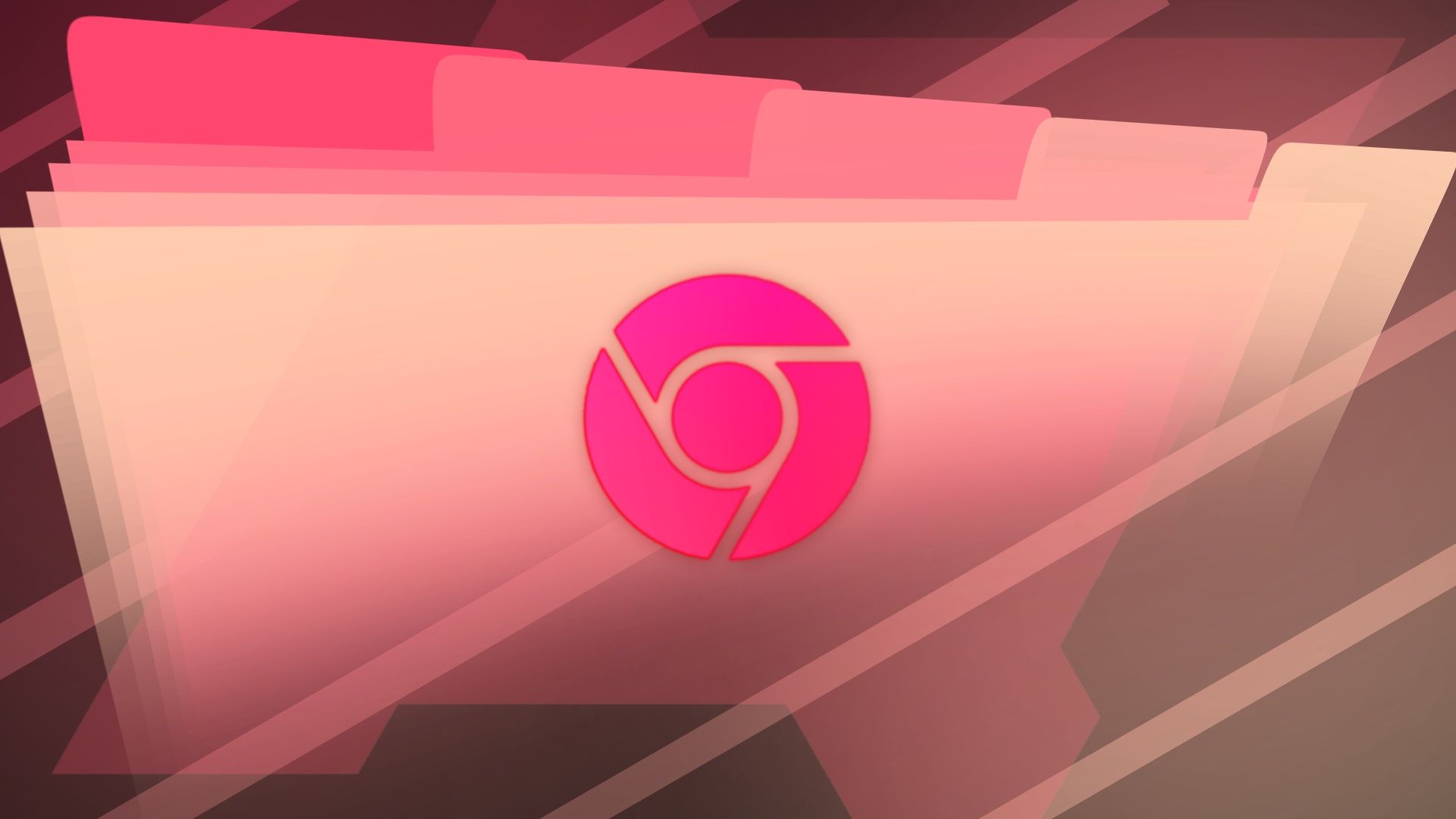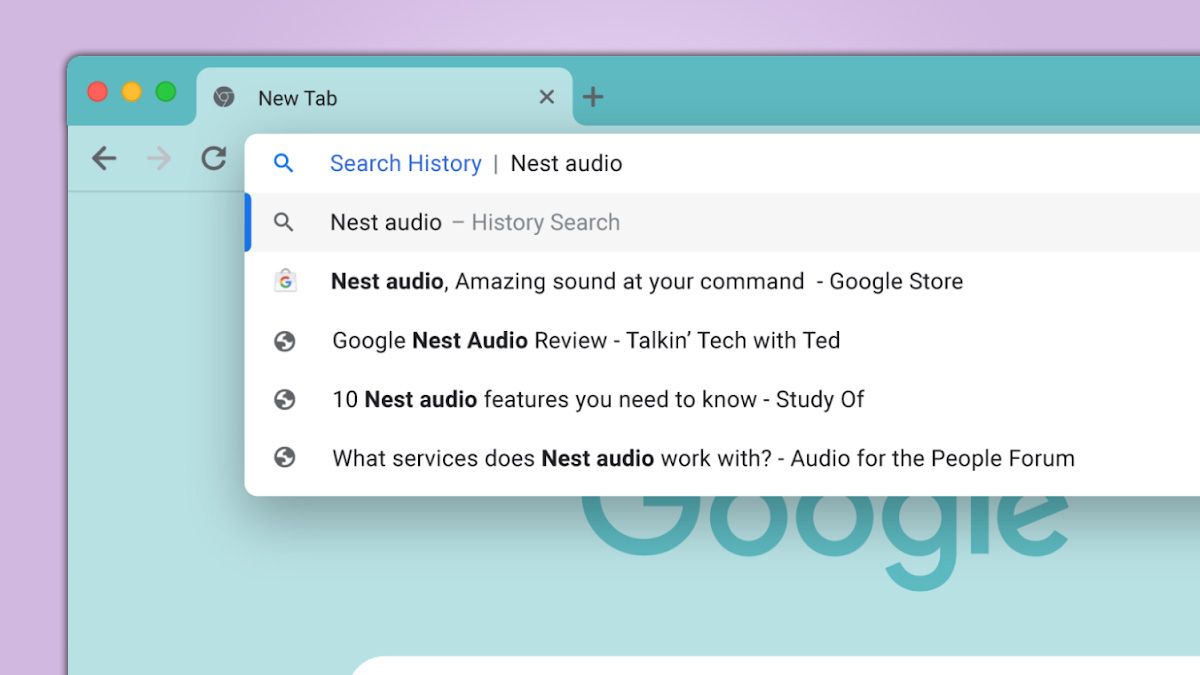Stop Google Tracking: How to Clear Recent Searches & Protect Your Privacy
Tired of Google showing you a list of your recent searches? It's a common concern. Your recent searches can feel like an invasion of privacy, especially if you share a device or simply prefer to keep your online activity to yourself. The good news is, you can control this! This article provides clear, actionable steps that will show you how to clear your recent searches and optimize your Google Account privacy settings.
Why Clear Your Google Search History?
Clearing your search history offers several key benefits:
- Privacy: Keep your personal searches private, especially on shared devices.
- Targeted Ads: Limit the influence of your past searches on the ads you see.
- Clean Slate: Start with a fresh search experience, free from previous suggestions.
Step-by-Step: Removing Recent Searches from Google
The process is straightforward, whether you're on a desktop or mobile device. Remember to perform these steps regularly to maintain your desired level of privacy.
- Access Your Google Account: Start by signing into your Google account. Go to myaccount.google.com. This is your central hub for managing all things Google.
- Navigate to "Data & Privacy:" On the left navigation panel, click on "Data & Privacy". This section controls how your Google data is used.
- Find "Web & App Activity": Scroll down and locate the "Web & App Activity" section. This tracks your searches and app usage across Google services.
- Manage Your Activity: Click on "Web & App Activity" and then select "Manage all Web & App Activity." Here, you'll see a detailed record of your online activity.
- Delete Specific Items or All Activity: You can delete individual search entries by clicking the three dots next to each item and selecting "Delete." Alternatively, to clear everything, use the filter by date and choose "All time" then click "Delete".
- Confirmation: Google will ask you to confirm your deletion. Double-check your choice and select "Delete" again.
Pausing Web & App Activity: A More Permanent Solution
Want to prevent Google from tracking your searches altogether? You can pause "Web & App Activity."
- Toggle the Switch: Within the "Web & App Activity" section, you'll find a toggle switch. Turn this switch off to pause tracking.
- Review the Implications: Google will present a warning about the consequences of pausing activity tracking, such as less personalized results. Read this carefully before proceeding.
- Confirm Pause: If you're comfortable with the changes, confirm that you want to pause "Web & App Activity."
Exploring Other Google Privacy Settings
Beyond clearing recent searches, Google offers a range of other privacy controls. Taking the time to explore these is beneficial.
- Ad Personalization: Control the ads you see based on your interests and demographics. Adjust these settings in the "Ad Personalization" section of your Google account.
- Location History: Manage or disable location tracking to prevent Google from storing your whereabouts. Find this option in the "Location History" settings.
- YouTube History: Similar to search history, you can also manage or pause your YouTube watch history.
Mobile Privacy: Clearing Searches on Your Phone or Tablet
The steps for clearing searches on your mobile device are nearly identical to those on a desktop. Access your Google account through a browser or the Google app to manage your privacy settings. You can also manage settings specific to the Google app within the app's settings menu.
Taking Control of Your Google Privacy
Clearing your recent Google searches and adjusting your privacy settings is essential for maintaining control over your online data. By following these simple steps, you can enjoy a more private and personalized online experience. Regularly reviewing and updating your privacy settings is a great habit for everyone.