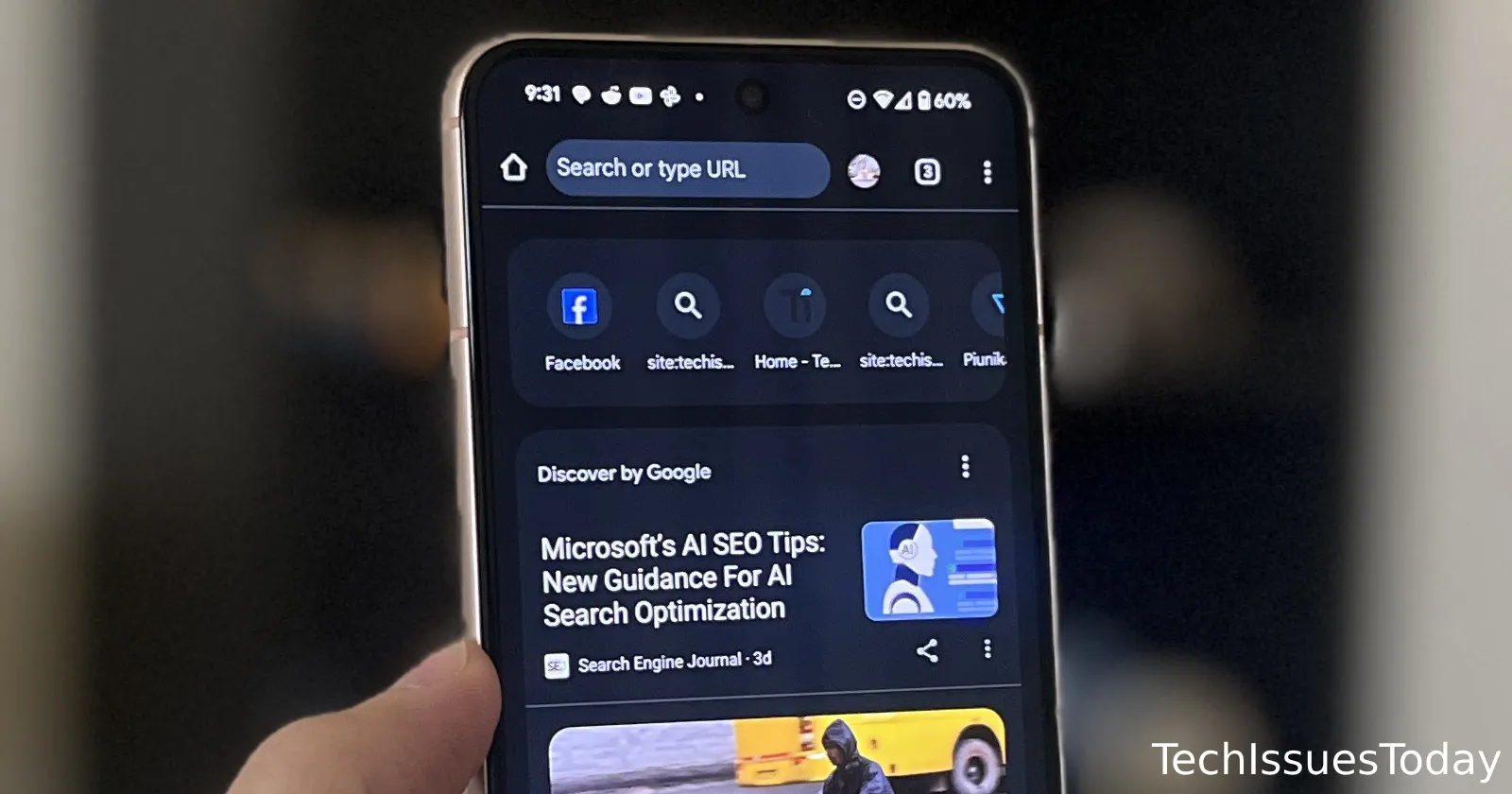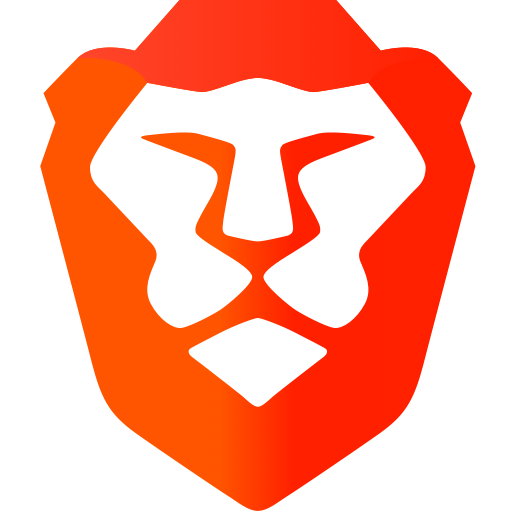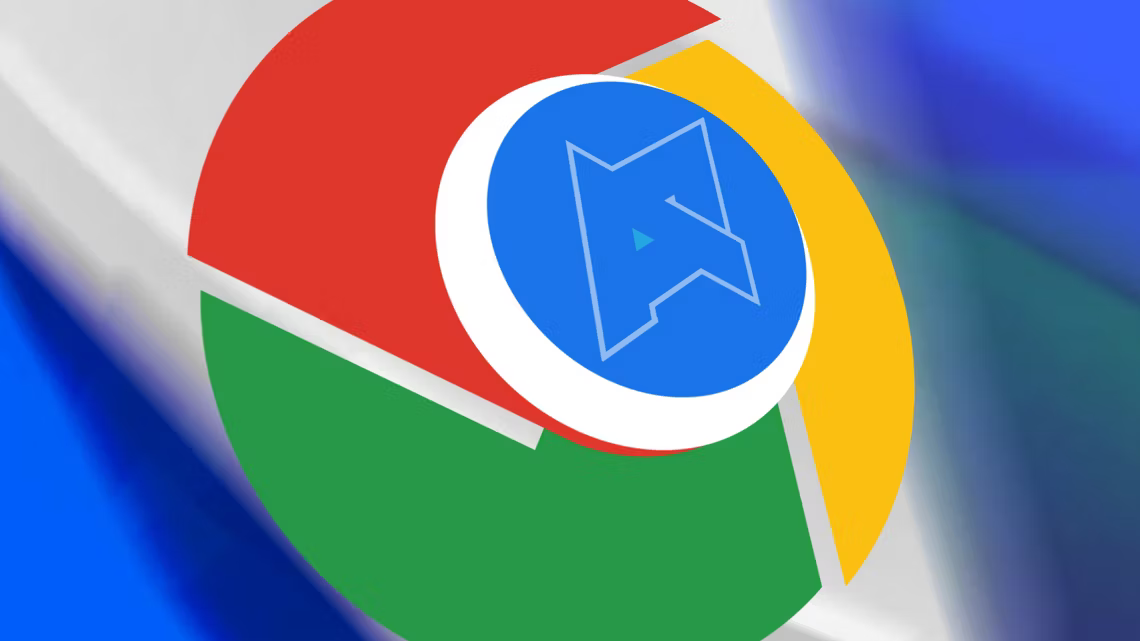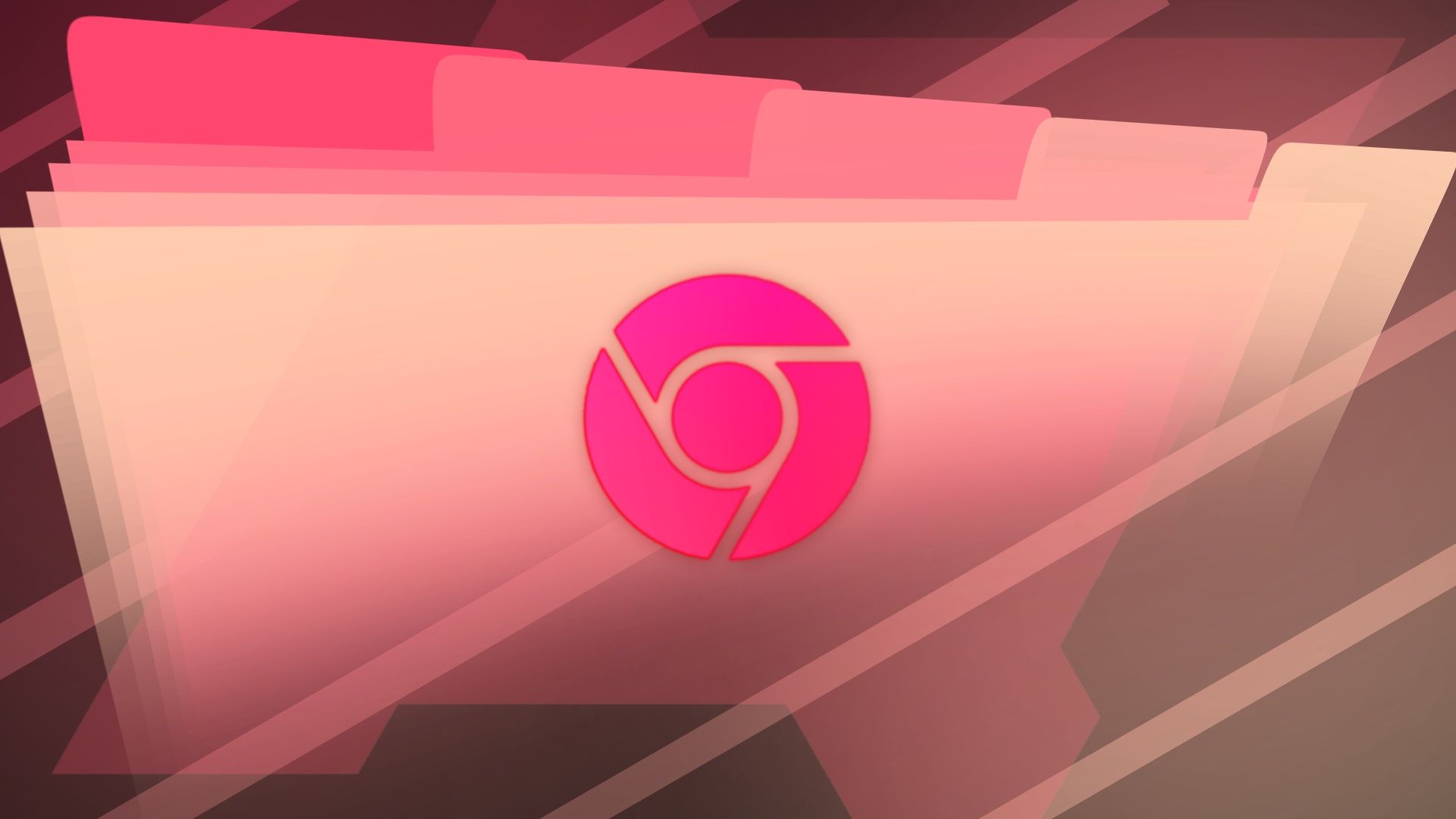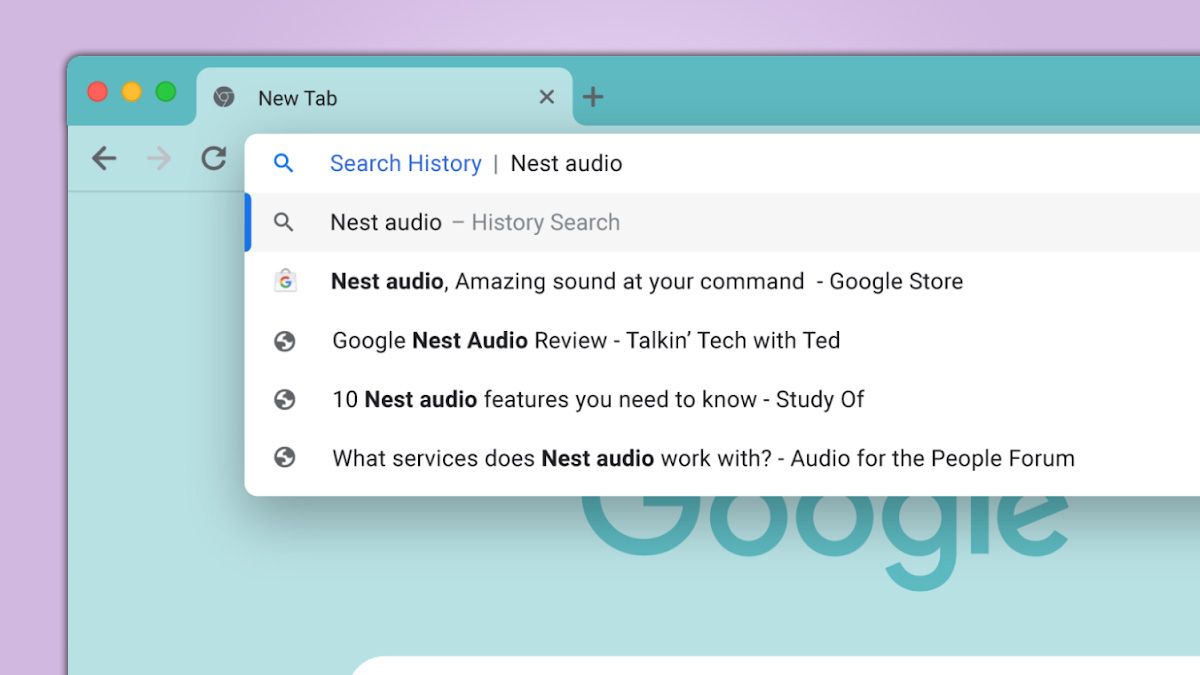Chrome Android's New Tab Page: See Past Searches & How to Remove Them
Discover the latest Chrome for Android update that displays your recent search queries directly on the New Tab Page. Learn how this feature can save you time, customize your browsing experience, and manage your search history.
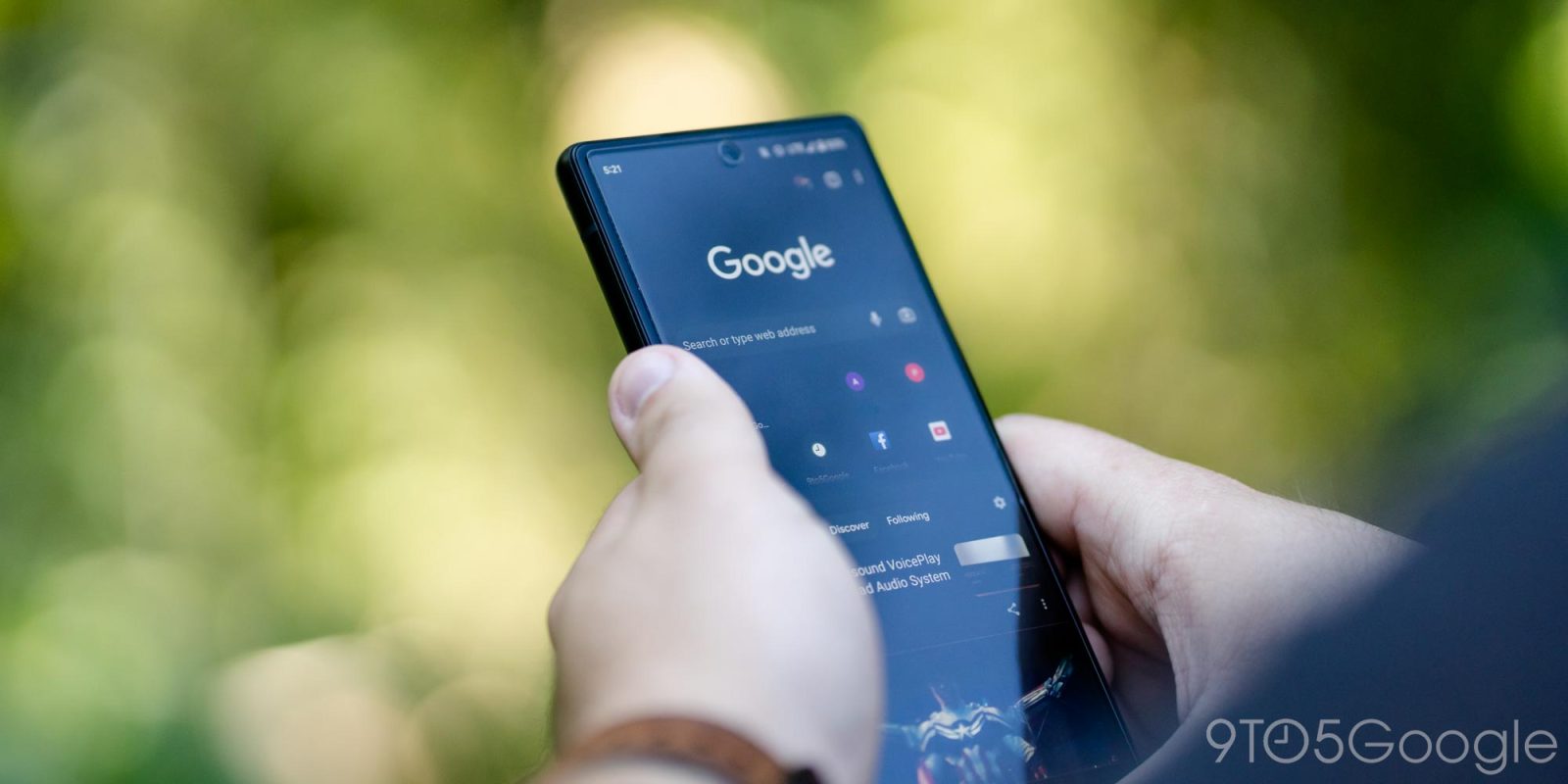
What's New? Chrome Shows Your Past Searches
Chrome is now displaying your past search queries on the New Tab Page alongside your frequently visited sites. This feature, after months of testing, is available on the stable channel for Android devices.
- Quick Access: Instantly see your recent searches when you open a new tab.
- Time-Saving: Quickly revisit previous searches without retyping.
- Convenient: Search queries appear as text with a magnifying glass icon.
How the New Search Feature Works
Instead of just site icons, you'll see a magnifying glass next to your search query. The text displays approximately 14 characters of the query, and tapping it will launch a new Google Search results page.
- Easy Navigation: Tap a query to instantly view search results.
- Visual Indicator: Magnifying glass icon makes past searches easily identifiable.
- Character Limit: Queries are truncated to fit the display.
Remove Specific Search Queries
Don't want a specific search showing up? Chrome makes it easy to remove individual queries from the New Tab Page.
- Simple Removal: Long-press on the query you want to remove.
- Clean Interface: Select "Remove" to clear the query.
- Restore Favorites: Removing a search query brings back your frequently visited webpages.
Permanently Disable Past Search Queries
For a more permanent solution, you can disable the feature entirely. If you prefer a cleaner New Tab Page, here’s how to turn off the search query feature.
- Access Chrome Flags: Type
chrome://flags/#organic-repeatable-queriesin the address bar. - Disable the Feature: Find "Organic repeatable queries in Most Visited tiles" and disable it.




Why a User-Facing Setting is Needed
While the Chrome Flags option works, a dedicated user-facing setting would offer a more intuitive way to customize the New Tab Page. Google should consider adding this feature for better user control.
- Improved User Experience: A setting within Chrome's menu is more user-friendly.
- Direct Customization: Easily toggle the feature on or off without using flags.
Additional Chrome Updates You Should Know About
Stay updated with these other recent Chrome updates designed to improve your browsing experience.
- Chrome Cleanup Tool Removal: Google removed the Chrome Cleanup Tool for Windows.
- Clear Last 15 Minutes of History: Delete your recent browsing history quickly on Android.
- Easier Autofill Data Deletion: Simplify the process of deleting autofill information.
- Search Companion: Use Google Lens to add context to your web searches.
Stay Informed
Keep up with the latest news and updates about Google and its ecosystem:
- Follow 9to5Google on Twitter, Facebook, and LinkedIn.
- Subscribe to the 9to5Google YouTube channel.