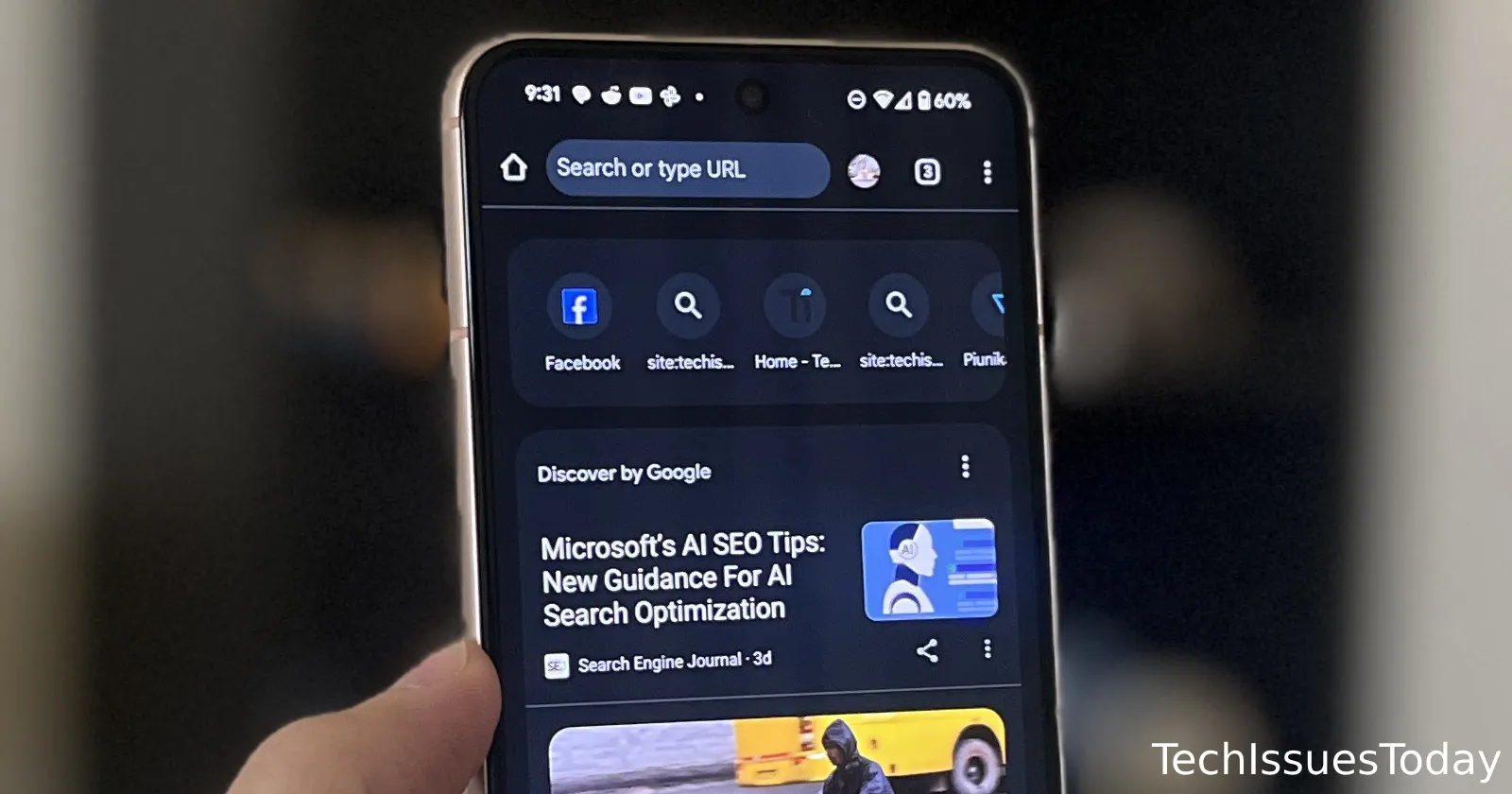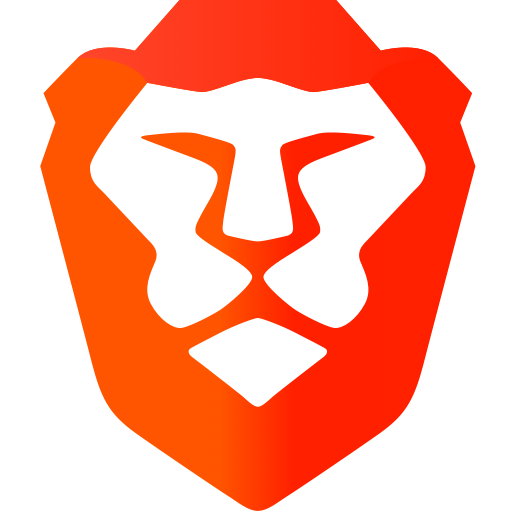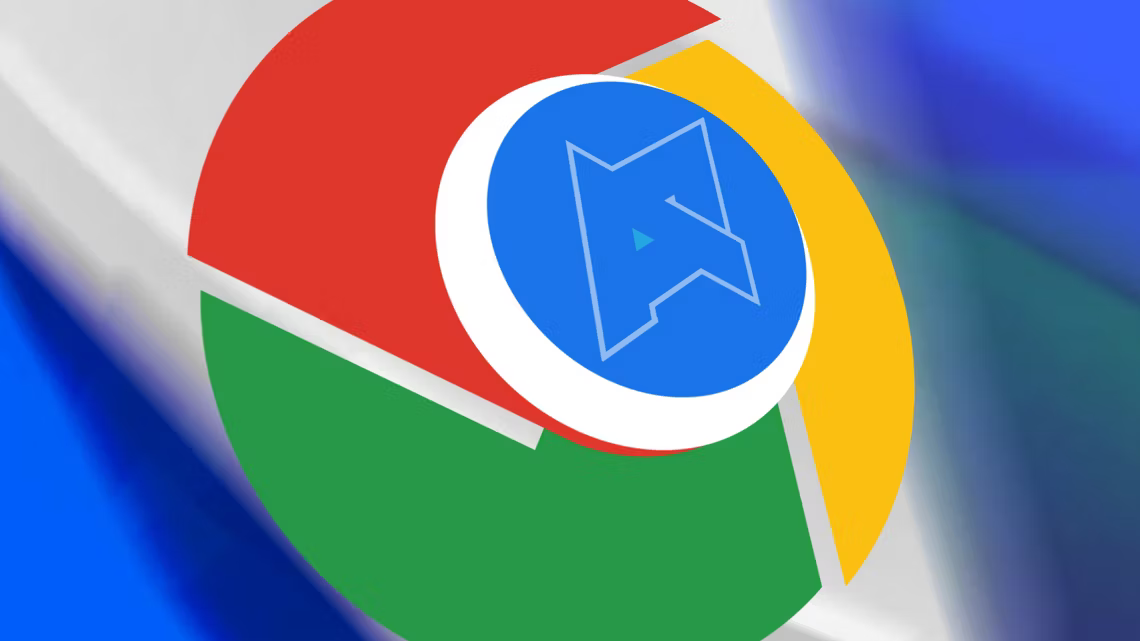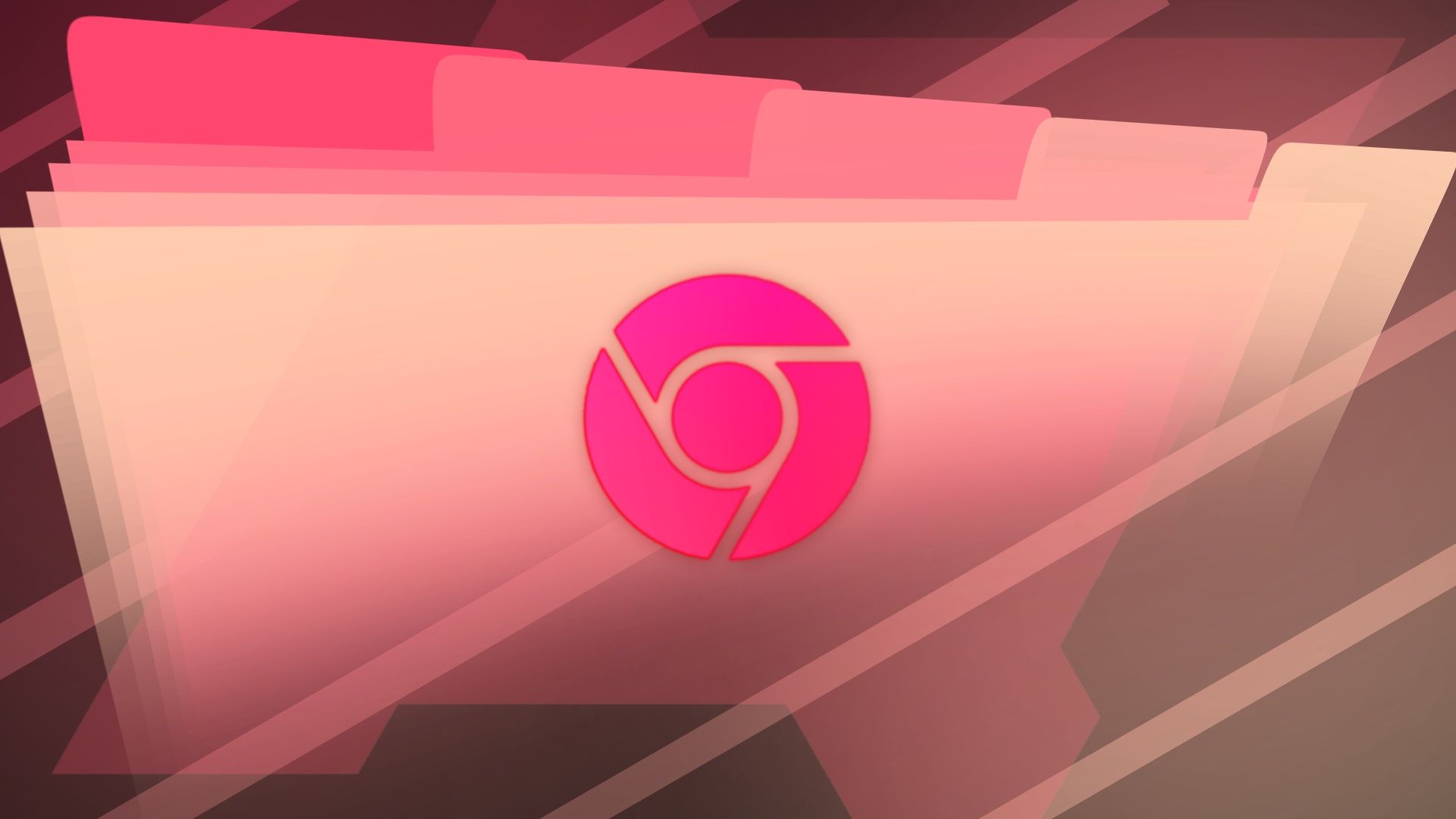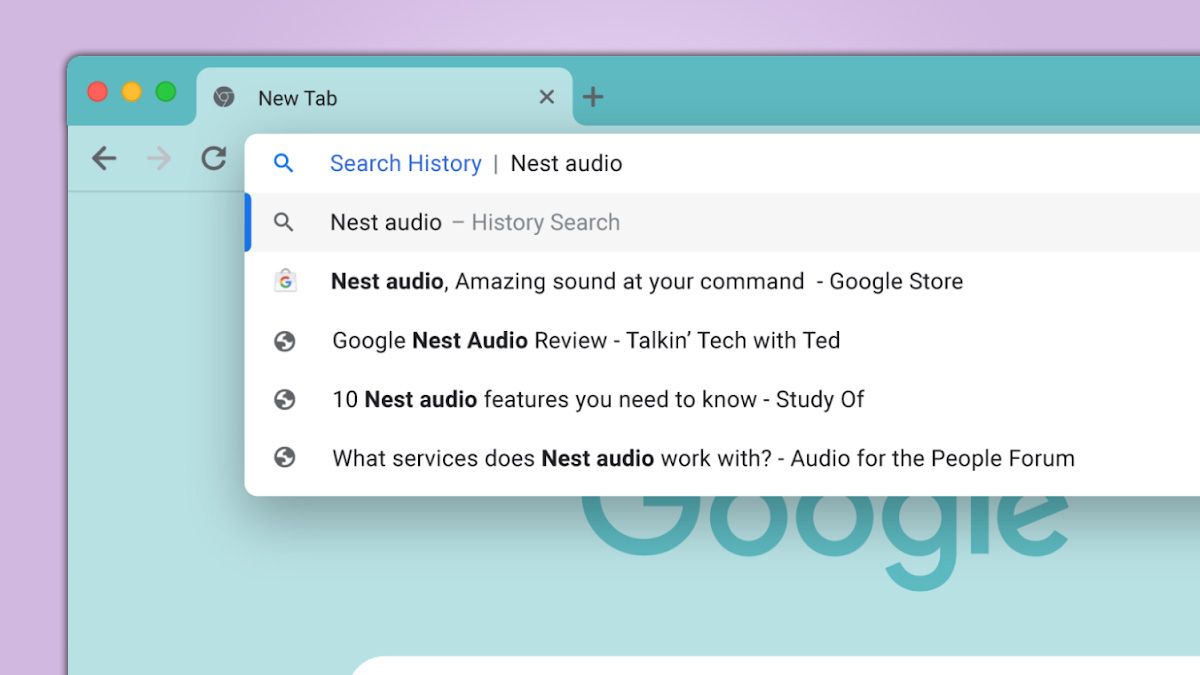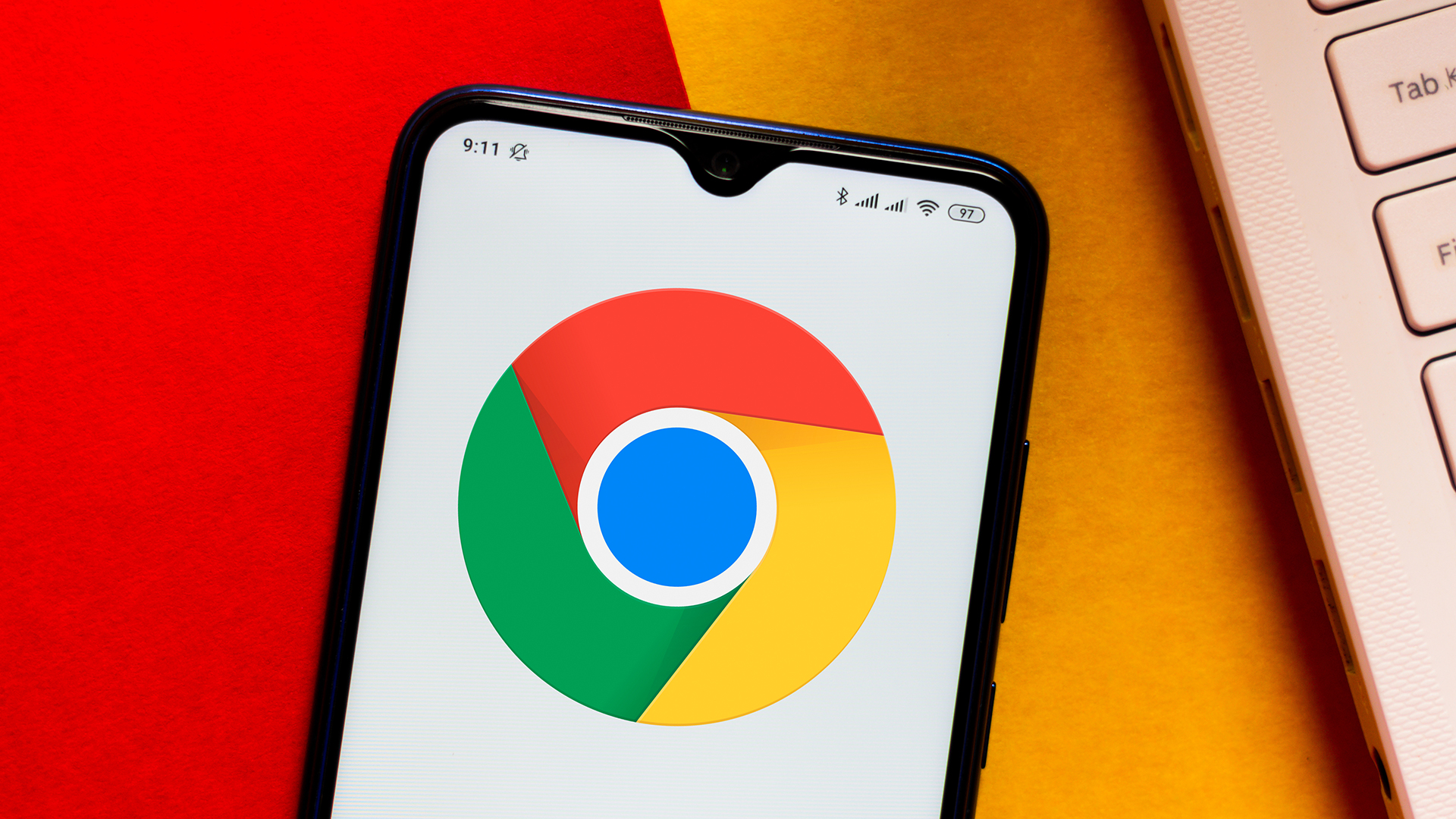
Android Chrome Showing Old Searches? Here's How to Remove Them
Is your Android Chrome browser cluttered with past search results every time you open a new tab? Many users find this new feature annoying, but fortunately, there's a quick and easy fix to restore your New Tab Page to its former glory.

Why is Chrome Showing My Past Searches?
Google updated Chrome for Android to display past search queries alongside your frequently visited sites on the New Tab Page. While intended to be helpful, this feature can quickly become cluttered, displaying searches from days or even weeks ago. It can be especially frustrating if you prefer a clean and streamlined browsing experience.
Instead of ditching Chrome altogether, you can disable this feature in just a few minutes using Chrome flags.
The Quick Fix: Disable Chrome Flags for Clean Browsing
Chrome Flags are experimental features that Google is testing. They allow you to customize your browsing experience by enabling or disabling specific functionalities. In this case, we'll use a Chrome Flag to remove past search results from your New Tab Page.
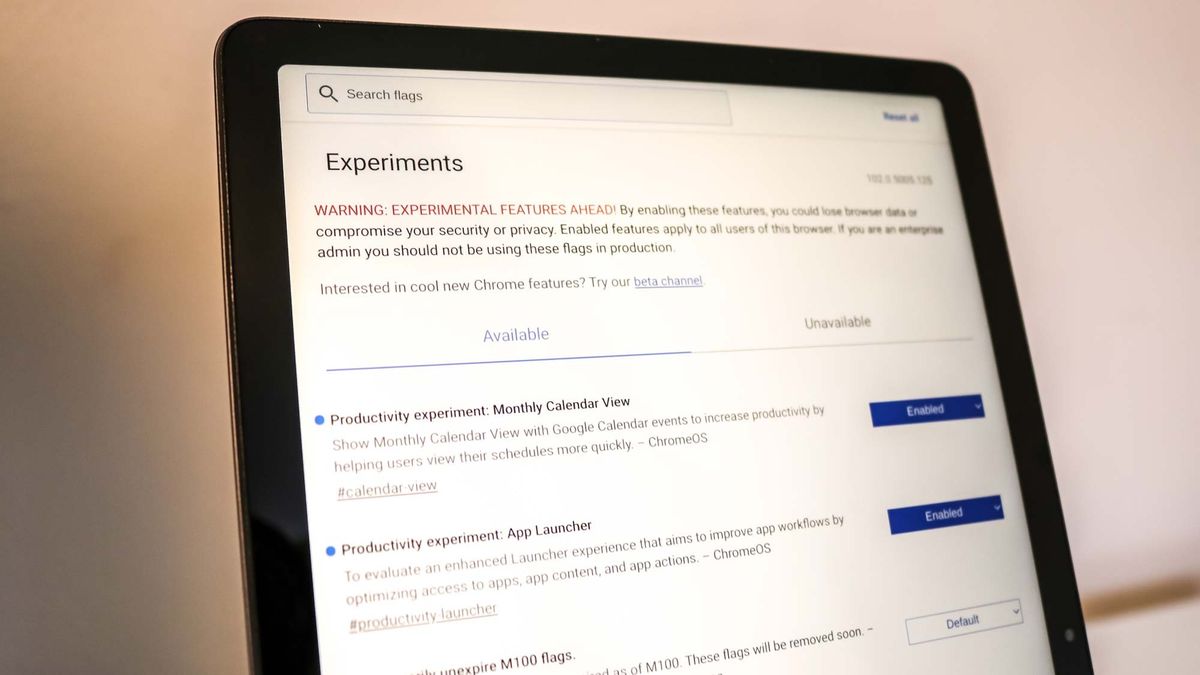
Step-by-Step: How to Disable Search Results in Chrome New Tabs
Here’s exactly how to disable the repeated search queries from appearing:
- Open Chrome: Launch the Chrome app on your Android device.
- Go to Chrome Flags: In the address bar, type
chrome://flagsand press Enter. This will take you to the Chrome Flags page. - Search for the Relevant Flag: Type
organic repeatable queriesin the search bar. This will highlight the flag we need to disable. - Disable the Flag: The flag "Organic repeatable queries in Most Visited tiles" will be set to "Enabled" by default. Tap on the drop-down menu.
- Select "Disabled": Choose "Disabled" from the drop-down menu to turn off the feature.
- Relaunch Chrome: Chrome will prompt you to relaunch the browser for the changes to take effect. Tap the "Relaunch" button at the bottom of the screen.
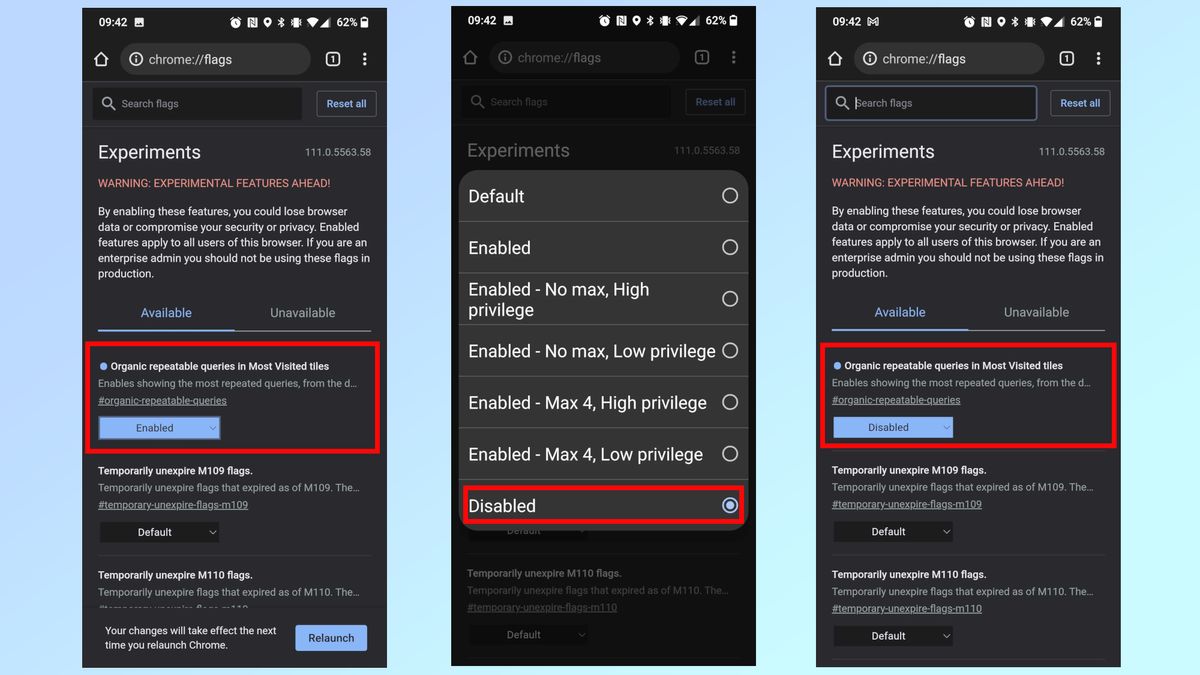
Your New Tab Page should now be free of past search queries, displaying only your frequently visited sites.
Bonus Tip: Remove Individual Sites from the New Tab Page
Want even more control over what appears on your New Tab Page? You can also remove individual frequently visited sites by long-pressing on the site's icon and selecting "Remove." This allows you to curate a clean and personalized browsing experience.
Enjoy a Clutter-Free Chrome Experience
By disabling the "Organic repeatable queries in Most Visited tiles" flag, you can reclaim your New Tab Page and enjoy a clutter-free browsing experience on Chrome for Android. This simple fix can significantly improve your daily workflow and make browsing the web a little less annoying.